
RRe36’s Shaders 1.20, 1.19.4 → 1.18.2
| Developer | 👤RRe36 |
|---|---|
| Style | 🌅Realistic |
| Support GPUs | |
| Loaders | |
| Performance Impact | Low |
| Settings | 43 |
| Presets | 🛠️ Low+2 |
| Features | Blur+36 |
| Created | Feb 16, 2014 |
| Updated | Aug 4, 2019 |
| Stats |
|
If you’re on the lookout for a shader pack that will work with the newest and older versions of Minecraft, you have many options. One of these is Rre36’s Shaders, which were released back in February 2014 and have since become a discontinued project. That means there are no more updates coming, at least not official updates from the shader pack creator, so what you see is what you get. And what there is to see is actually pretty good. Brighter lights, darker shadows, and very little gray coloring are what you can expect from rre36’s Shaders, among other cool features.
Minecraft’s early morning hours are usually dark, like the early hours of the evening, once the sun goes down and the stars come out. However, in Rre36’s Shader Pack, the beginning of the day explodes with bright, bold, orange colors. It doesn’t seem very realistic, and it can actually be an eyesore, but you’ll have to get a look for yourself before you really understand. The light doesn’t look natural – or maybe it would look natural if Minecraft was taking place on some distant, foreign planet nestled right up against a star.
Thankfully the other times throughout the day look much better. At high noon, you get crisp, clear, blue water, along with bluer skies, greener grass and trees, and some nice rippling effects in bodies of water. Because this shader pack is already a couple of years old, its requirements are somewhat lax when compared to the more modern shader packs you see today. This is a good thing since it means more players will be able to use rre36’s Shaders without worrying about hardware lag or a massive drop in FPS while playing Minecraft.
Because rre36’s Shaders are based on Chocapic13’s Shaders, you’ll probably notice some elements from the latter in the former. But this pack only uses Chocapic13’s as a foundation – it goes off on its own and makes many adjustments to Minecraft’s visuals, including changes to waving elements, colors, the shadow filter effect, and even a motion blur which works with non-vanilla blocks, like those from mods. Overall, rre36’s Shaders are pretty solid, but they are still old, but still look very good on new versions of Minecraft.
- 1.20
- 1.19.4
- 1.19.3
- 1.19.2
- 1.19.1
- 1.19
- 1.18.2
- 1.18.1
- 1.18
- 1.17.1
- 1.17
- 1.16.5
- 1.16.4
- 1.16.3
- 1.16.2
- 1.16.1
- 1.16
- 1.15.2
- 1.15.1
- 1.15
- 1.14.4
- 1.14.3
- 1.14.2
- 1.14.1
- 1.14
- 1.13.2
- 1.13.1
- 1.13
- 1.12.2
- 1.12.1
- 1.12
- 1.11.2
- 1.11.1
- 1.11
- 1.10.2
- 1.10.1
- 1.10
- 1.9.4
- 1.9.3
- 1.9.2
- 1.9.1
- 1.9
- 1.8.9
- 1.8.8
- 1.8.7
- 1.8.6
- 1.8.5
- 1.8.4
- 1.8.3
- 1.8.2
- 1.8.1
- 1.8
- 1.7.10
- 1.7.9
- 1.7.8
- 1.7.7
- 1.7.6
- 1.7.5
- 1.7.4
- 1.7.2
- 1.7
- 1.6.4
- 1.6.2
Features
Over 36 new features are available in RRe36’s Shaders to enhance your gaming experience.
📊 Performance Impacts
Decrease in performance can vary from device to device, driver version, and many other factors, you should test yourself on your machine for the best result.
- None
- No performance decreases
- Small
- ~5%
- Medium
- ~10%
- High
- ~25%
- Extreme
- +50%
-
- Ambient OcclusionMedium
- Simulating how light interacts with objects and surfaces.
-
- Atmospheric SkySmall
- Simulates realistic atmospheric scattering.
-
- BloomSmall
- Enhance the game's lighting and create a more realistic and immersive visual experience
-
- BlurSmall
- Simulate how fast-moving objects appear to blur in a photograph or video.
-
- CausticHigh
- Simulating the way light is refracted and reflected by the water's surface
-
- CustomizationNone
- Customize various aspects of the game's visual effects.
-
- Lens FlareSmall
- Simulating the way light scatters and reflects inside a camera lens.
-
- LightMedium
- Enhance the game's overall visual quality.
-
- Motion BlurHigh
- Simulates the way that fast-moving objects appear to blur in the real world.
-
- Moving CloudsMedium
- Simulates the movement of clouds across the sky and can be used to create the appearance of a dynamic and ever-changing sky
-
- Normal MapSmall
- Add depth and detail to surfaces without increasing the number of polygons.
-
- Ocean WavesHigh
- Simulating the movement of waves on the surface of the ocean.
-
- Parallax WaterMedium
- Enhances the realism of water by simulating the parallax effect.
-
- PBRHigh
- Enhances the realism of textures and materials by simulating the way light interacts with surfaces in a more physically accurate way.
-
- Photorealistic SkyboxesMedium
- Replacing the in-game sky with high-resolution, realistic images of the sky.
-
- Rain ReflectionsMedium
- Reflections during rainy weather by simulating the way light reflects off of wet surfaces.
-
- Realistic NightskyMedium
- More realistic and immersive night sky.
-
- Realistic RainMedium
- More natural and immersive rain experience.
-
- Realistic SkyMedium
- More realistic and immersive sky experience.
-
- Realistic WaterHigh
- More realistic and immersive water experience.
-
- ShadowsSmall
- Simulate how light is blocked and scattered by objects in the environment.
-
- Sun RaysMedium
- Simulate the appearance of sunlight streaming through trees leaves, objects, clouds, or other atmospheric conditions.
-
- SunriseSmall
- More realistic and immersive sunrise experience.
-
- SunsetSmall
- More realistic and immersive sunset experience.
-
- Underwater ReflectionsMedium
- Simulate the appearance of light reflecting off of the water's surface.
-
- Volumetric CloudsHigh
- Simulate the way that clouds appear to have volume and depth in the real world rather than just flat textures.
-
- Volumetric FogHigh
- Create the appearance of fog that is lit from within, casting shadows and creating a sense of depth.
-
- Volumetric LightHigh
- Simulating the scattering of light in the atmosphere and in the environment.
-
- Volumetric NetherHigh
-
- Volumetric The EndHigh
-
- Water ReflectionsMedium
- Simulating reflections on the surface of the water.
-
- Water WavesMedium
- Movement of waves on the surface of the water.
-
- Waving GrassSmall
- Simulating the way it moves and sways in the wind.
-
- Waving PlantsSmall
- Simulating the way they move and sway in the wind.
-
- Waving TreesSmall
- Adds movement to the leaves and branches of trees, making them look more alive and realistic.
-
- Wet EffectSmall
There are 3 profiles pre-built into RRe36’s Shaders to adjust the level of intensity of these effects.
| Profiles | Low | Medium | High |
|---|---|---|---|
Clouds Mode | |||
Rain Puddles | |||
Screenspace Reflections | |||
Lighting Quality | |||
Samples | |||
Ambient Occlusion | |||
Motionblur | |||
Shadow Resolution | |||
Motionblur Samples | |||
SSR Quality |
RRe36’s Shaders allow you to change more than 43 settings to suit your needs.
| Settings | Description | Options |
|---|---|---|
| RRe36's Shader |
| |
| Profile | ||
| Shadow Resolution |
| |
| Shadow Illumination |
| |
| Clouds | ||
| Clouds Mode |
| |
| Samples | Only affects volumetrics |
|
| Lighting Quality |
| |
| Altitude |
| |
| Detail | Only affects volumetrics |
|
| Thickness | Can also influence lighting on 2D clouds |
|
| Coverage |
| |
| Density |
| |
| Ambient | ||
| Fog |
| |
| Start |
| |
| Exponent |
| |
| Godrays |
| |
| Samples |
| |
| Length |
| |
| Intensity |
| |
| Textures and World | ||
| Use Texture PBR | Enable the use of the resourcepack pbr texture attributes. Only labPBR is supported atm. |
|
| Use Texture AO |
| |
| Use Texture Emission |
| |
| Porosity Approximation |
| |
| Texture Normal |
| |
| Flatten Normal |
| |
| Screenspace Reflections |
| |
| SSR Quality |
| |
| s_skyReflection |
| |
| s_cloudReflection |
| |
| Rain Puddles |
| |
| Wind Effects |
| |
| Water | ||
| s_waterR |
| |
| s_waterG |
| |
| s_waterB |
| |
| s_waterLuma |
| |
| s_waterOpacity |
| |
| Effects | ||
| Ambient Occlusion |
| |
| Ambient Occlusion Quality |
| |
| Bloom |
| |
| Motionblur |
| |
| Motionblur Samples |
| |
| Temporal AA |
| |
| Auto Exposure | Set the auto exposure mode. |
|
How To Install RRe36’s Shaders
- Support Forge / Vanilla
- Extra features
- Good performance
- Support Fabric / Quilt
- Better performance, depend on your hardware
- No modding required Support Forge
- No modding required Older versions of Minecraft are supported
Optifine Installation Guide
Note
Your device must have Java installed to run the Forge and Optifine installers.
Quick Java Installation Guide
Download Java
Download the Java installer from the official website here.

Open Installer
Once you have downloaded the file, run it and click the Install button.

How to install RRe36’s Shaders with Optifine?
Download Optifine
Get the latest version of Optifine for your Minecraft version.
Download OptifineInstall Optifine
Run the Optifine installer and follow the on-screen instructions to complete the installation.

Download RRe36’s Shaders
Go to the download section and get shaders zip file. Unzip the file if necessary, as some shader developers may bundle multiple shader versions in one zip file.
Launch Minecraft
Start the Minecraft launcher and make sure you have the Optifine profile selected.

In-game Shaders menu
Go to Options > Video Settings > Shaders to access the shaders menu.

Open shaderpacks folder
Click on the "Shaders Folder" button to open the folder where shaders are stored, so you can add or remove shaders as desired.

Install RRe36’s Shaders
Copy or move the downloaded RRe36’s shaders zip file into the shaderpacks folder.

Select RRe36’s Shaders
Choose RRe36’s shader pack from the list of available shaders in the options menu.

How to install RRe36’s Shaders with Forge and Optifine?
Quick Installation Guide
Install Forge
Obtain the latest version of Forge that is compatible with your Minecraft version.
Download Minecraft ForgeLaunch Minecraft
Start the Minecraft launcher and select the version of Minecraft you want to install Forge on. Run the game once by clicking on the "Play" button to create necessary files for Forge.

Install Forge Client
Double-click on the Forge installer jar file and choose "Install Client" in the window that appears.

Install Optifine
Download the Optifine jar file after Forge is installed. Move the Optifine jar file to the mods folder in the .minecraft directory.
Download Optifine
Launch Forge Profile
Launch Minecraft using the "Forge" profile, Optifine will be automatically loaded along with Forge.

Install Chocapic13's Shaders
Now the installation is the same as from the above Optifine instructions, just follow the steps starting from step 5.
Iris Installation Guide
Note
Your device must have Java installed to run the Iris installer.
Quick Java Installation Guide
Download Java
Download the Java installer from the official website here.

Open Installer
Once you have downloaded the file, run it and click the Install button.

How to install RRe36’s Shaders with Iris?
Download Iris Shaders
Find the latest version of the Iris Shaders installer and download it.
Download Iris InstallerInstall Iris Shaders
Open the downloaded jar file, and choose the preferred game version and installation type.
⯈ Iris Install:
If you don't plan on using any other mods with Iris, choose this option.⯈ Fabric Install:
Choose this option if you want to use Iris with Fabric and other mods. The Iris jar files will be copied to the mods folder within the .minecraft directory.
Start Installation
After selecting the game version and installation type, click the "Install" button to start the installation process.
Launch Minecraft
Start the Minecraft launcher and make sure you have the Iris profile selected.
Note
Select the Fabric profile if you opt for the Fabric installation type.
In-game Shader Menu
Open the Minecraft game and go to Options > Video Settings > Shader Packs to access the shaders menu.
Tip
To simplify the process, simply drag and drop the shader ZIP file directly into the Minecraft window, bypassing the next two steps.
Open shaderpacks folder
Click on the "Open Shader Pack Folder" button to access the folder where shaders are stored.

Install RRe36’s Shaders
Copy or move the shaders zip file into the shaderpacks folder.

Select RRe36’s Shaders
Choose installed shader pack from the list of available shaders in the options menu and click the "Apply" or "Done" button to select it.
Tip
When the shader pack is selected, its name will be changed to yellow.
GLSL Installation Guide
Warning
How to install RRe36’s Shaders with GLSL Shaders Mod?
Install Forge
Download the latest version of Forge that is compatible with your Minecraft version.
Download Minecraft ForgeLaunch Minecraft
Start the Minecraft launcher and select the version of Minecraft you want to install Forge on. Run the game once by clicking on the "Play" button to create the necessary files for Forge.

Install Forge Client
Double-click on the Forge installer jar file and choose "Install Client" in the window that appears.

Install GLSL Shaders Mod
Download the GLSL jar file after Forge is installed. Move the GLSL jar file to the mods folder in the .minecraft directory.
Download GLSL Shaders
Launch Forge Profile
Launch Minecraft using the "Forge" profile, and GLSL Shaders will be automatically loaded along with Forge.

In-game Shaders menu
Go to Options > Shaders to access the shaders menu.

Open shaderpacks folder
Click on the "Open shaderpacks folder" button to open the folder where shaders are stored.

Install RRe36’s Shaders
Copy or move the downloaded shaders zip file into the shaderpacks folder.

Select RRe36’s Shaders
Choose RRe36’s shader pack from the list of available shaders in the options menu.

📥 RRe36’s Shaders — Download
Something You Should Know
- Our links are only from the official developer, so you can be sure they are secure.
- No modifications or edits are made to the files.
RRe36’s v7 Legacy:
🔄 Update Logs
v10.1
- Fixed nether
- Added god rays
- Improved translucency
v10.0
- Custom ambiance
- Volumetric and 2d clouds
- Custom fog
- Custom water
- Screenspace reflections
- labPBR support
- Nether support
- 1.13 and 1.14 support
v7
- Ported Lens Features and Particles
- Improved Shadow-look while raining
- Added Color variables only for Sky and Fog
- Added IMAX DOF-profile (google IMAX for more information)
- Little Torchlight changes
- POM is disabled by default (activate it in gbuffer_terrain.fsh)
- Ported Sildur’s Block Reflections
- Ported my Waving Elements
- Clouds are getting bigger while raining
- Better Wind-Fading from clear to rain
- Dynamic Waterwave-strength
- Changed Cloud-Wind-speed
- Improved Midnight-Godrays
- Increased Sun Path Rotation



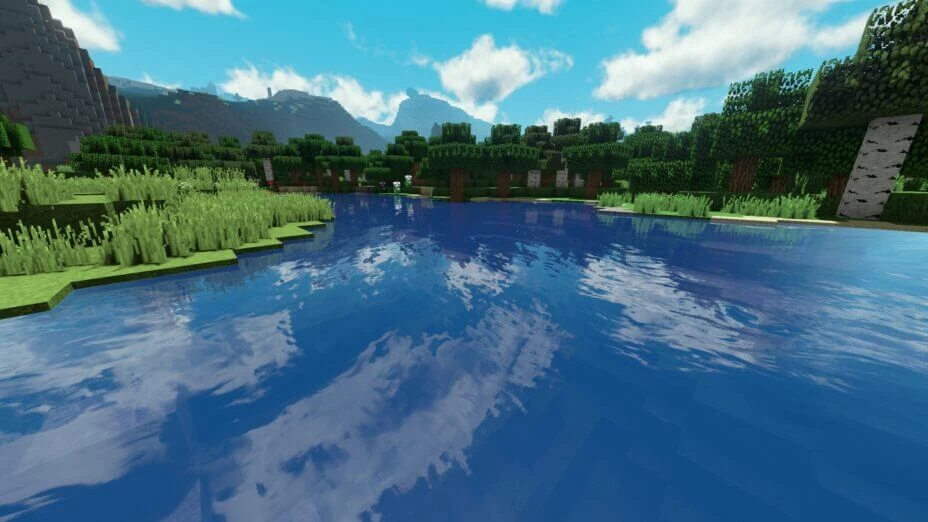
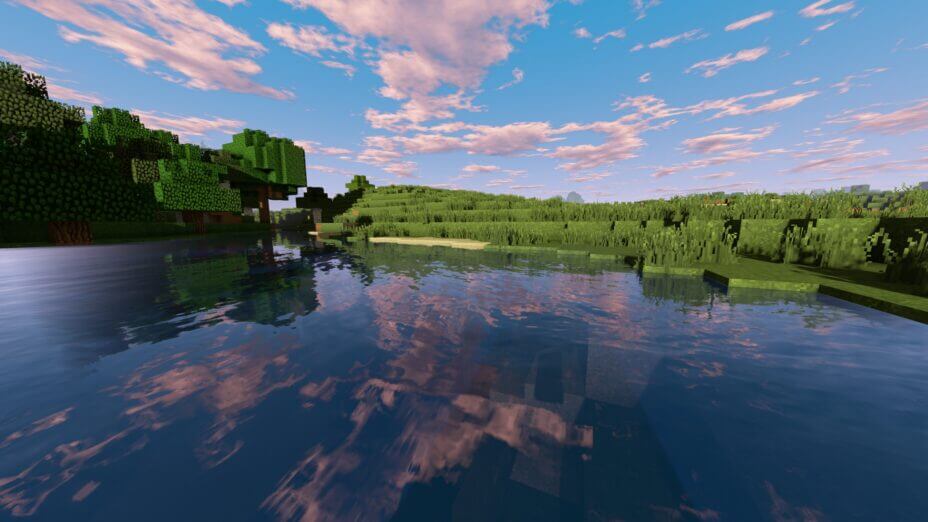
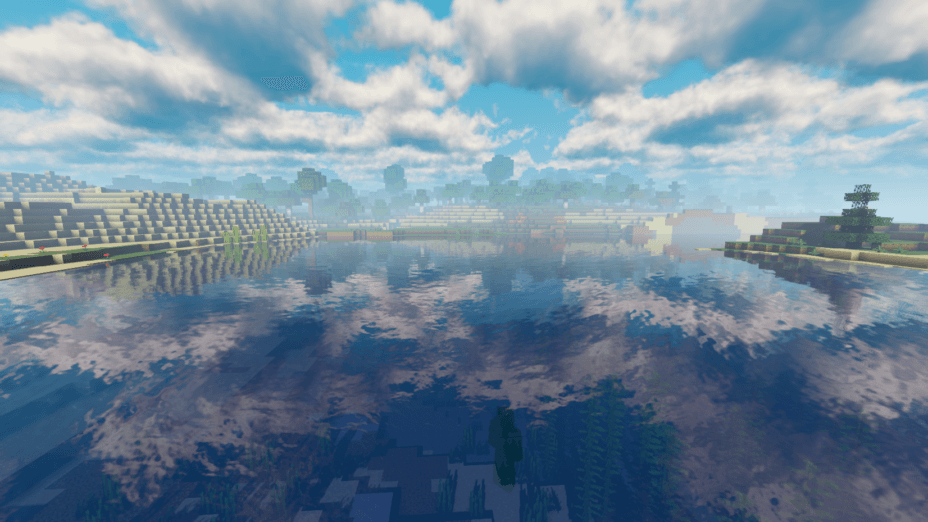
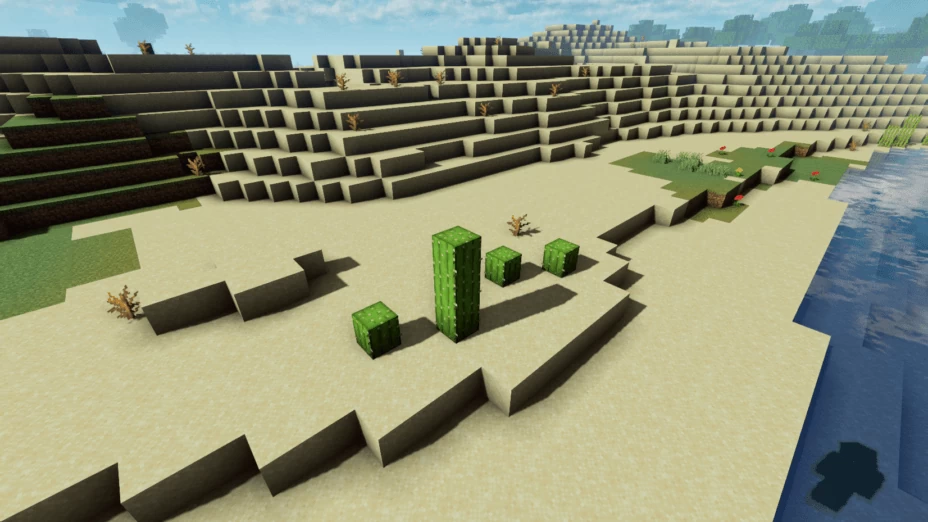
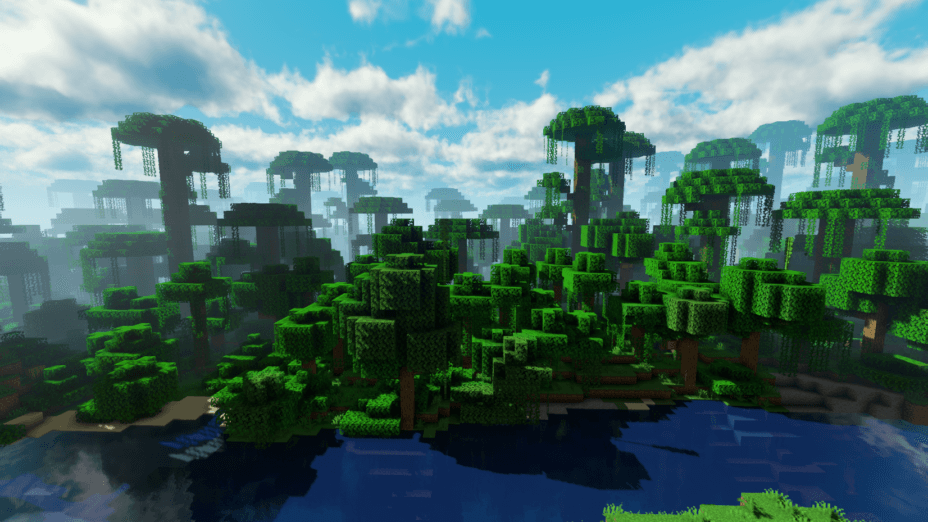
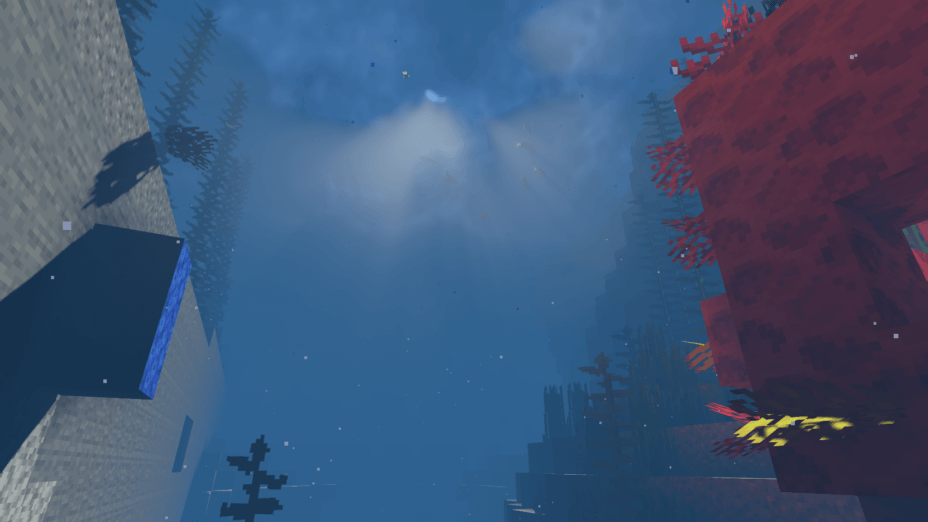
































Comments (19)
THIS IS VERU NICE
I really like this shader, but whenever i enable it i have this weird bug that blocks ftsrt flickering all over the place. Please help me
Can someone help me? how to change this hand
Some blocks turned pink when I started using this. Any way to change that? I love everything about it, and it’s the first awesome shader that my laptop has been able to run without problems. I would love to turn things into a more normal color. Thank you!
Test in Gtx 750 ti
https://youtu.be/GgsAF_4Ze5g
Hello :3 Why Is This Pack So Laggy?
Maybe because your PC can’t handle shaders? Why don’t you know that?
Even on Extreme this runs very well. I am impressed
Beautiful
Dylan how did u download it theres onky add downloads
Hey Can you remove the blurring of your hand when your holding stuff because this shaders pack is AWESOME but i hate that my hand is all blurred and stuff! Thanks!
This can be fixed on the menu ‘Shaders Option’ while changing shaders mod pack. Simply untick the box where it says ‘Smooth Rendering GUI’ and ‘Item Blur’.
So I know this is an old comment but is there a way to do this in 1.7.10? Optifine isn’t integrated with Shaders pre-1.9, so there are no options present.