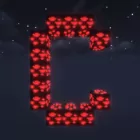
Complementary Shaders 1.20, 1.19.4 → 1.18.2
Experience the ultimate balance of performance, gameplay, beauty, and compatibility.
| Developer | 👤EminGTR |
|---|---|
| Style | 🌅Realistic |
| Support GPUs | |
| Loaders | |
| Performance Impact | Low |
| Settings | 363 |
| Presets | 🛠️ Potato+6 |
| Features | Caustic+45 |
| Created | May 24, 2020 |
| Updated | Jan 27, 2023 |
| Stats |
|
Complementary Shaders is a good name for this subtle but powerful shader pack for Minecraft. These shaders are designed to upgrade your game world with new visual elements. A combination of new lighting, shadows, game fog, and performance tweaks puts you in a completely new Vanilla gaming experience.
Utilizing the many features of Vanilla Minecraft, the Complementary Shader Pack upgrades the game world with exciting new features. Night-time seems more spooky, with heavy fog rolling in. Luckily, the upgraded moonlight and glow will help guide your path as you venture on.
Enjoy new in-game experiences with upgraded biome atmospheres and lighting. Lava is more vivid than ever. The skies often change and have different appearances based on weather and season. There are bright and beautiful new atmosphere visuals to enjoy.
Apart from a visual overhaul of lighting elements and more, the developers have spent plenty of time optimizing the game on a variety of GPUs and gaming platforms. There are plenty of options to adjust within Optifine settings to perfect your machine’s performance.
These developers are also very active on the scene and are devoted to assisting you to overcome any errors or issues you face. They are actively updating the shader pack to assist with any in-game errors that may occur as the game continues to update.
Gamers need to keep in mind that to play and use the Complementary Shaders pack, you must have Optifine or an older version installed in order to load up the shaders properly. After installing Optifine, you will be able to use Complementary Shaders within your Minecraft world seamlessly. Also, this shader pack will work well on the Iris shader loader.
In conclusion, Complementary Shaders does a great job of influencing atmospheric changes in Minecraft while maintaining great performance levels on your PC. Minecraft can often be taxing on lower-end PC’s, but with this shader pack, you are guaranteed to enjoy a new level of game performance.
Tip
- 1.20
- 1.19.4
- 1.19.3
- 1.19.2
- 1.19.1
- 1.19
- 1.18.2
- 1.18.1
- 1.18
- 1.17.1
- 1.17
- 1.16.5
- 1.16.4
- 1.16.3
- 1.16.2
- 1.16.1
- 1.16
- 1.15.2
- 1.15.1
- 1.15
- 1.14.4
- 1.14.3
- 1.14.2
- 1.14.1
- 1.14
- 1.13.2
- 1.13.1
- 1.13
- 1.12.2
- 1.12.1
- 1.12
- 1.11.2
- 1.11.1
- 1.11
- 1.10.2
- 1.10.1
- 1.10
- 1.9.4
- 1.9.3
- 1.9.2
- 1.9.1
- 1.9
- 1.8.9
- 1.8.8
- 1.8.7
- 1.8.6
- 1.8.5
- 1.8.4
- 1.8.3
- 1.8.2
- 1.8.1
- 1.8
- 1.7.10
- 1.7.9
- 1.7.8
- 1.7.7
- 1.7.6
- 1.7.5
- 1.7.4
- 1.7.2
- 1.7
- 1.6.4
- 1.6.2
Features
Over 45 new features are available in Complementary Shaders to enhance your gaming experience.
📊 Performance Impacts
Decrease in performance can vary from device to device, driver version, and many other factors, you should test yourself on your machine for the best result.
- None
- No performance decreases
- Small
- ~5%
- Medium
- ~10%
- High
- ~25%
- Extreme
- +50%
-
- Ambient OcclusionMedium
- Simulating how light interacts with objects and surfaces.
-
- Atmospheric SkySmall
- Simulates realistic atmospheric scattering.
-
- BloomSmall
- Enhance the game's lighting and create a more realistic and immersive visual experience
-
- BlurSmall
- Simulate how fast-moving objects appear to blur in a photograph or video.
-
- CausticHigh
- Simulating the way light is refracted and reflected by the water's surface
-
- CinematicExtreme
- Create more cinematic and visually-stunning scenes in the game.
-
- CustomizationNone
- Customize various aspects of the game's visual effects.
-
- Depth of FieldMedium
- Making objects closer to the camera appear sharp and in focus, while objects farther away appear out of focus and blurry.
-
- Dirty LensSmall
- Simulates the effect of a dirty or scratched camera lens.
-
- Glowing OresSmall
- Glowing effect to ore blocks, making them more visible and easier to find.
-
- HDRMedium
- Enhance the lighting and color in the game.
-
- Lens FlareSmall
- Simulating the way light scatters and reflects inside a camera lens.
-
- LightMedium
- Enhance the game's overall visual quality.
-
- Motion BlurHigh
- Simulates the way that fast-moving objects appear to blur in the real world.
-
- Moving CloudsMedium
- Simulates the movement of clouds across the sky and can be used to create the appearance of a dynamic and ever-changing sky
-
- Normal MapSmall
- Add depth and detail to surfaces without increasing the number of polygons.
-
- Ocean WavesHigh
- Simulating the movement of waves on the surface of the ocean.
-
- Parallax WaterMedium
- Enhances the realism of water by simulating the parallax effect.
-
- PBRHigh
- Enhances the realism of textures and materials by simulating the way light interacts with surfaces in a more physically accurate way.
-
- Photorealistic SkyboxesMedium
- Replacing the in-game sky with high-resolution, realistic images of the sky.
-
- POMHigh
- Realism of textures by simulating the way light interacts with surfaces.
-
- Ray-Traced ReflectionsExtreme
- Simulating how light behaves in the real world.
-
- Realistic NightskyMedium
- More realistic and immersive night sky.
-
- Realistic RainMedium
- More natural and immersive rain experience.
-
- Realistic SkyMedium
- More realistic and immersive sky experience.
-
- Realistic WaterHigh
- More realistic and immersive water experience.
-
- ShadowsSmall
- Simulate how light is blocked and scattered by objects in the environment.
-
- Sun RaysMedium
- Simulate the appearance of sunlight streaming through trees leaves, objects, clouds, or other atmospheric conditions.
-
- SunriseSmall
- More realistic and immersive sunrise experience.
-
- SunsetSmall
- More realistic and immersive sunset experience.
-
- TAAMedium
- Smooth out jagged edges and reduce the "stair-stepping" effect that can occur when rendering graphics.
-
- Tone MappingSmall
- Adjusting the brightness, contrast, and saturation levels.
-
- Underwater ReflectionsMedium
- Simulate the appearance of light reflecting off of the water's surface.
-
- VibrantSmall
- More saturated colors and realistic lighting.
-
- VignetteNone
- Darkening effect around the edges of the screen
-
- Volumetric CloudsHigh
- Simulate the way that clouds appear to have volume and depth in the real world rather than just flat textures.
-
- Volumetric FogHigh
- Create the appearance of fog that is lit from within, casting shadows and creating a sense of depth.
-
- Volumetric LightHigh
- Simulating the scattering of light in the atmosphere and in the environment.
-
- Volumetric NetherHigh
-
- Volumetric The EndHigh
-
- Water ReflectionsMedium
- Simulating reflections on the surface of the water.
-
- Water WavesMedium
- Movement of waves on the surface of the water.
-
- Waving GrassSmall
- Simulating the way it moves and sways in the wind.
-
- Waving PlantsSmall
- Simulating the way they move and sway in the wind.
-
- Waving TreesSmall
- Adds movement to the leaves and branches of trees, making them look more alive and realistic.
There are 7 profiles pre-built into Complementary Shaders to adjust the level of intensity of these effects.
| Profiles | Potato | Low | Medium | Vanilla / RTX-ish | High (Default) | Ultra | Extreme |
|---|---|---|---|---|---|---|---|
SSAO Quality | |||||||
Block Entity Shadows | |||||||
Shader Clouds | |||||||
Colored Shadows | |||||||
Enable DOF / Distance Blur | |||||||
Double Reflection Quality | |||||||
Entity Shadows | |||||||
Auto-Generated Normals | |||||||
Light Shaft Quality | |||||||
Noise Coated Textures | |||||||
Projected Caustics | |||||||
Water/Trans Reflections | |||||||
Specular Reflections | |||||||
Shader Sun/Moon | |||||||
Shadow Distance | |||||||
Shadowmap Resolution | |||||||
Real-Time Shadows | |||||||
Specular Sky Ref. | |||||||
Sun/Moon Path Rotation | |||||||
Vanilla Sun/Moon/Overlay | |||||||
Water Absorption | |||||||
Water Refraction | |||||||
Water/Trans Cloud Reflections | |||||||
Water Type | |||||||
Water Waves |
Complementary Shaders allow you to change more than 363 settings to suit your needs.
| Settings | Description | Options |
|---|---|---|
| Profile | Potato: No shadows, no water reflection. Low: Reduced shadow resolution and distance. Medium: No specular reflections. Vanilla / RTX-ish: High profile with vanilla style. High (Default): The default Complementary experience. Ultra: Several extra effects are enabled. Extreme: The ultimate Complementary experience. | |
| RP Support | Decides how resource packs are handled. Integrated PBR+: Internal PBR and extra effects; only works perfectly with vanilla or vanilla-colored textures. Basic: PBR is disabled, which means high fps. PBR: Specular and normal maps are used; a PBR resource pack is required, choose labPBR or SEUS PBR depending on what your PBR resource pack supports. |
|
| Compatibility Mode | Changes lots of things to make the shaderpack more compatible, especially with mods. Force-disables Integrated PBR+ features |
|
| Complementary Shaders by EminGT Heavily based on "BSL Shaders". Thanks so much to Capt Tatsu for letting me publish Complementary, and also proposing the idea of me doing so. | ||
| Super Secret Settings | You have entered the Super Secret Settings. | |
| Test | Developer tool. Probably does nothing |
|
| Force Cave Lighting | Forces the cave lighting to work even when the player is outdoors. |
|
| The Forbidden Option | Do not enable this option or you will literally breathe air. |
|
| Overscan | Used to get more screenspace reflection information for the final image. [*] Set your render quality to 1.5x in the shaders menu. [*] Increase your Field Of View like this:. Normal -> 93. 80 -> 103. 90+ -> Quake Pro. |
|
| Metallic World | Makes all blocks metallic. [*] RP Support must be set to Integrated PBR+ |
|
| Force Glowing Particles | Forces emission on all "colored particles". |
|
| Waving Everything | Makes everything wavy. |
|
| Smoke-y Water Light Shafts | Adds volumetric smoke to the light shafts when the player is underwater. |
|
| Anamorphic Bloom | Changes the bloom calculation to simulate some cameras. [-] Performance impact. |
|
| Internal / Debug Settings about some internal features and tools to debug. | ||
| Sunlight Leak Fix | Fixes the sunlight leaking to closed areas using the sky lightmap values. |
|
| Entity Normals Fix | Disables normal map effects on entities in older Minecraft versions because Optifine/Iris doesn't support them. |
|
| End Portal Fix | Re-creates the end portals to fix the missing effect with shaders. Disabling this will make the end portals and gateways broken (like most other shaders). |
|
| Lightning Bolt Fix | Fixes lightning bolts being invisible. [-] Doesn't work in Minecraft 1.12.2 and below |
|
| Broken Mipmap Fix | Disables mipmap levels on all specular maps and the shadowmap. |
|
| Vanilla Flickering Fix | Fixes the vanilla bug where particles start flickering if they are laying on the ground and you look at them with steep angles, and another vanilla bug where item frames start flickering if they are put together with a pressure plate. |
|
| Glowing Entities Fix | Recreates the vanilla "Glowing" status effect. |
|
| Modded Overlay Fix | Enables support for a bunch of mod overlays. |
|
| Wrong Sky Ref. Fix | Fixes many false sky reflections by reducing them according to the skylight level. |
|
| Cave Sky/Void Fix | Fixes the sky being visible in caves or the void by making it situationally black. |
|
| Color Coded Gbuffers | Color codes different shader programs for debugging. terrain skybasic skytextured water weather spidereyes textured hand entities damagedblock clouds block beaconbeam basic armor_glint |
|
| Highlight Ray Tracing | Highlights ray-traced pixels. Doesn't include water since it's always ray-traced. |
|
| Sky Effects that are applied to the sky. | ||
| Vanilla Sun/Moon/Overlay | Enables vanilla sky overlays which include square sun/moon and custom resource pack skies. [*] Disable "Shader Sun/Moon" option if you want to use vanilla sun/moon. [-] Changing this can cause problems with some mods. |
|
| Vanilla Skybox Brightness | Adjusts skybox brightness. |
|
| Shader Sun/Moon | Enables round sun & moon. [*] Disable this option and enable "Vanilla Sun/Moon/Overlay" if you only want the vanilla sun/moon |
|
| Sun Glare Strength | Adjusts the extra sky brightness around the sun. |
|
| Overworld Sky Color Settings for tweaking the overworld sky color. | ||
| Day - Red Multiplier |
| |
| Day - Green Multiplier |
| |
| Day - Blue Multiplier |
| |
| Day - Intensity | Adjusts the intensity of the sky during morning, evening and noon. |
|
| Morning/Evening - Intensity | Adjusts the intensity of the sky during morning and evening. |
|
| Noon - Intensity | Adjusts the intensity of the sky during noon. |
|
| Night - Intensity | Adjusts the intensity of the sky during night. |
|
| Day Rain - Intensity | Adjusts the intensity of the sky during the day when it's raining. |
|
| Night Rain - Intensity | Adjusts the intensity of the sky during the night when it's raining. |
|
| Sun/Moon Path Rotation | Adjusts sun/moon angle. |
|
| Sun/Moon Horizon | Makes the sun/moon disappear below the horizon level. |
|
| Cloud Settings Settings about the shader-based clouds. | ||
| Shader Clouds | Enables shader-based clouds. [*] When this is disabled, "Clouds" option in Video Settings will decide if Vanilla Clouds should appear or not. [+] This effect benefits from TAA. [-] Disabling this can cause problems with some mods. |
|
| Cloud Thickness | Adjusts cloud thickness. |
|
| Cloud Amount | Adjusts cloud amount. |
|
| Cloud Height | Adjusts cloud height. |
|
| Cloud Speed | Adjusts cloud speed. |
|
| Cloud Opacity | Adjusts cloud opacity. [-] Higher values cause the noise to look worse. [*] Also works on vanilla clouds. |
|
| Cloud Brightness | Adjusts cloud brightness. |
|
| Aurora Borealis Settings Settings about aurora borealis. | ||
| Aurora Borealis | Enables aurora borealis that appear in snowy biomes during full moon. [-] May not work in Minecraft versions below 1.16.5. |
|
| Aurora Altitude | Decreasing this option results in bigger auroras. |
|
| Aurora Borealis Colors | ||
| Upper Section - Red |
| |
| Upper Section - Green |
| |
| Upper Section - Blue |
| |
| Upper Section - Intensity |
| |
| Lower Section - Red |
| |
| Lower Section - Green |
| |
| Lower Section - Blue |
| |
| Lower Section - Intensity |
| |
| Aurora Biome Check | Disabling this makes auroras appear on all biomes. With this enabled they only appear in snowy biomes |
|
| Aurora Full Moon Check | Disabling this makes auroras appear during all nights. With this enabled they only appear when there is a full moon |
|
| Night Sky Settings Settings about the sky during night. | ||
| Shader Stars | Disabling this will automatically enable the vanilla stars. [*] Disable stars in video settings too if you want to get rid of all stars. [-] Disabling this can cause problems with some mods. |
|
| Star Brightness | Adjusts the brightness of stars. |
|
| Shader Star Amount | Adjusts the amount of stars in the night sky. |
|
| Stars During Sunrise/Sunset | Changes if stars will be visible during sunrise/sunset too in addition to the night. |
|
| Galaxies | Enables galaxies that appear in the sky during night. |
|
| Galaxy Brightness | Adjusts the brightness of galaxies. |
|
| Ender Nebula Settings Settings about the ender nebula. | ||
| Ender Nebula | Enables ender nebula for the sky of The End dimension. |
|
| Nebula Speed | Adjusts the animation speed of the nebula. |
|
| Nebula Compression | Adjusts nebula compression. |
|
| Nebula Smoothing | Adjusts nebula smoothing. |
|
| Nebula Distribution | Adjusts nebula distribution. |
|
| Nebula Size | Adjusts nebula size. |
|
| Nebula Purple Brightness | Adjusts the brightness of purple color of the nebula. |
|
| Nebula Orange Brightness | Adjusts the brightness of orange color of the nebula. |
|
| Nebula Star Brightness | Adjusts the brightness of stars around the nebula. |
|
| Water Effects that are applied to water. | ||
| Water Type | Realistic-ish: Uses the custom color set in the Water Color menu, no texture, has realistic-ish waves. Vanilla-ish: Uses vanilla texture and color, subtle waves. RTX-ish: Uses vanilla texture with more realistic colors, subtle waves. [*] Waves can be increased in the water wave settings for Vanilla-ish and RTX-ish water types. |
|
| Water Wave Settings Settings about normals/waves on water. | ||
| Water Waves | Enables water normal waves. |
|
| Bumpiness | Adjusts the intensity of water normals. |
|
| Size | Adjusts the base noise size for custom water normals. |
|
| Water Speed | Adjusts the speed of water normals. |
|
| Sharpness | Adjusts the sharpness of custom water normals. |
|
| Noise 1 Multiplier | Adjusts the intensity of noise 1 used for water normals. |
|
| Noise 2 Multiplier | Adjusts the intensity of noise 2 used for water normals. |
|
| Noise 3 Multiplier | Adjusts the intensity of noise 3 used for water normals. |
|
| Noise 4 Multiplier | Adjusts the intensity of noise 4 used for water normals. |
|
| Water Parallax | Uses the water normals to calculate fake water displacement which helps the water normals to look more like actual waves. |
|
| Water Displacement | Enables waving water position. |
|
| Water Color | ||
| Red |
| |
| Green |
| |
| Blue |
| |
| Intensity |
| |
| Vanilla Water Color Influence | Determines the percentage of vanilla water color that will get mixed with the custom color set in this menu. [-] Doesn't work in Minecraft versions below 1.13. |
|
| Water Opacity |
| |
| Underwater Color | ||
| Underwater Red Reduction |
| |
| Underwater Green Reduction |
| |
| Underwater Blue Reduction |
| |
| Underwater Brightness |
| |
| Sun/Moon Reflection Intensity | Adjusts the intensity of sun/moon reflections that will appear on water. |
|
| Moon Reflection Multiplier | Adjusts the intensity of moon reflections that will appear on water. |
|
| Water Refraction | Does basic refraction on the water surface to simulate water distorting the light. |
|
| Water Refraction Strength | Adjusts the strength of water refraction. [*] Higher values are more prone to looking wrong. |
|
| Underwater Fog Distance | Changes the underwater fog amount. |
|
| Underwater Distortion | Adjusts the intensity of screen distortion underwater. |
|
| Underwater Caustics | Enables caustics and caustic light shafts that appear when the player is underwater. |
|
| Projected Caustics | Makes underwater caustics visible when the player is outside of the water. [*] "Underwater Caustics" must be enabled. [-] Performance impact. |
|
| Water Absorption | Does distance based underwater recoloring when the observer is looking from outside of the water. [*] Looks better when Projected Caustics are enabled. [-] Performance impact. |
|
| Lighting Settings about the lighting by sun, moon, sky and light sources. | ||
| Overworld Light Colors | ||
| Sun Light - Morning | ||
| Red |
| |
| Green |
| |
| Blue |
| |
| Intensity |
| |
| Ambience - Morning | ||
| Red |
| |
| Green |
| |
| Blue |
| |
| Intensity |
| |
| Sun Light - Day | ||
| Red |
| |
| Green |
| |
| Blue |
| |
| Intensity |
| |
| Ambience - Day | ||
| Red |
| |
| Green |
| |
| Blue |
| |
| Intensity |
| |
| Sun Light - Evening | ||
| Red |
| |
| Green |
| |
| Blue |
| |
| Intensity |
| |
| Ambience - Evening | ||
| Red |
| |
| Green |
| |
| Blue |
| |
| Intensity |
| |
| Moon Light - Night | ||
| Red |
| |
| Green |
| |
| Blue |
| |
| Intensity |
| |
| Ambience - Night | ||
| Red |
| |
| Green |
| |
| Blue |
| |
| Intensity |
| |
| Light Intensity On Surface | Multiplies all sun/moon light colors on surfaces (doesn't affect the sky). |
|
| Ambience Intensity On Surface | Multiplies all sun/moon ambience colors on surfaces (doesn't affect the sky). |
|
| Night Lighting Settings | ||
| Night Brightness | Adjusts the general lighting brightness during the night. |
|
| Moon Phase Influence | Enables moon phase dependant night time brightness. |
|
| Moon Phase - Full Moon | Multiplies the night brightness during full moon when Moon Phase Influence is enabled. |
|
| Moon Phase - Partial Moon | Multiplies the night brightness during partial moon when Moon Phase Influence is enabled. |
|
| Moon Phase - New Moon | Multiplies the night brightness during new moon when Moon Phase Influence is enabled. |
|
| Rain Color | ||
| Rain - Red |
| |
| Rain - Green |
| |
| Rain - Blue |
| |
| Rain - Intensity |
| |
| The Nether Color Intensity | Adjusts the brightness of The Nether dimension. [*] Don't forget the Brightness slider in Video Settings also affects The Nether brightness. |
|
| Cave Lighting | Changes the amount of light in very dark areas. [*] This is also affected by the Brightness slider in Video Settings. |
|
| The End Color Intensity | Adjusts the brightness of The End dimension. [*] Don't forget the Brightness slider in Video Settings also affects The End brightness. |
|
| Blocklight Color | ||
| Red |
| |
| Green |
| |
| Blue |
| |
| Intensity |
| |
| Scene-Aware Colored Lighting | Changes the blocklight color using light source data that is/was present on the screen, or the player's hand. [*] PBR must be enabled. [*] Disabled on Compatibility Mode. [-] Performance impact. [-] Doesn't work in older Optifine/Iris versions. [-] May not work on Apple devices. |
|
| Random Colored Lighting | Picks random colors for block lighting using world coordinates. |
|
| Shader Handheld Lights | Runs shader-based dynamic lighting for handheld items. |
|
| Handheld Light Distance | Determines how far the light from handheld light sources can travel before fading out. |
|
| Blocklight Flickering | Adds flickering effect to blocklight. |
|
| Blocklight Flickering Strength | Determines how noticable blocklight flicker is going to be. |
|
| Shadows Settings about shadows. | ||
| Real-Time Shadows | Enables shadows that are getting generated using a shadow map. [*] Disabling this might cause issues with some mods. [-] Supermassive performance impact. |
|
| Shadowmap Resolution | Adjusts shadowmap size. [*] Higher resolution gives sharper shadows. [-] Heavy performance impact. |
|
| Shadow Filtering | Enables shadow filtering. [+] This effect benefits from TAA. [-] Performance impact. |
|
| Shadow Distance | Adjusts how far the shadows will be rendered. [-] Heavy performance impact. |
|
| Colored Shadows | Allows translucent blocks to cast colored shadows. [-] Performance impact. |
|
| Fake Cloud Shadows | Adds occasional big shadows on the terrain to simulate clouds casting shadows. [-] Not synced with the actual clouds |
|
| Pixelated Shadows | Modifies the world coordinates on a grid to make shadows pixelated. [*] This setting does not affect performance. |
|
| No Foliage Shadows | Disables shadows cast by things like grass and flowers. [*] This setting does not affect performance. |
|
| Subsurface Scattering Settings Settings about subsurface scattering. | ||
| Subsurface Scatter Quality | Allows light to penetrate and scatter through things like foliage and leaves. [*] "Ultra" mode smoothens the noise on subsurface scattered blocks, but only works when TAA is enabled. [-] Performance impact. |
|
| Scattering Multiplier - Foliage | Adjusts how intense subsurface scattering is going to be for foliage. Higher values make foliage brighter under sunlight. |
|
| Scattering Multiplier - Leaves | Adjusts how intense subsurface scattering is going to be for leaves. Higher values make leaves brighter under sunlight. |
|
| Shading Strength | Changes the shading darkness on surfaces that are not facing up. Affects everywhere including caves. |
|
| Block Entity Shadows | Enables shadows of block entities like chests, shulker boxes, signs. [-] Heavy performance impact in specific situations. |
|
| Entity Shadows | Enables shadows of entities like animals, monsters, players. [-] Heavy performance impact in specific situations. |
|
| SSAO | Screen Space Ambient Occlusion. Adds soft shadow-y darkness around surface contact or intersection. Also increases reflection accuracy (don't ask how). |
|
| SSAO Strength | Adjusts ambient occlusion strength. |
|
| SSAO Quality | Adjusts the quality of screen space ambient occlusion. |
|
| Vanilla AO Strength | Adjusts vanilla's smooth lighting ambient occlusion strength. [*] Vanilla AO is internally increased in darker areas. [*] This slider doesn't affect leaves. |
|
| World Effects that are applied to the world. | ||
| World Time Animation | Uses in-game time for moving objects. [+] Stuff like clouds will be synced with players in the same world when this is enabled. [-] World time is max 20 fps, which means things can look a slight bit less smooth, but TAA can somewhat help. |
|
| Animation Speed | Adjusts animation speed. |
|
| Fog Settings Settings about the fog effects. | ||
| Atmospheric Fog | Enables the atmospheric fog. |
|
| Atmospheric Fog Settings | ||
| Atm. Fog Altitude Factor | Enables atmospheric fog's altitude factor. [*] Force-enabled with Compatibility Mode. |
|
| Overworld Atm. Fog Distance Mult. | Changes the atmospheric fog's starting distance in the overworld. |
|
| Overworld Atm. Fog Opacity | Changes the amount/opacity of the atmospheric fog in the overworld. [*] This is internally increased during rain and night. |
|
| Overworld Atm. Fog Brightness | Changes the brightness of the atmospheric fog in the overworld. |
|
| Overworld Atm. Fog Altitude | Changes the atmospheric fog's altitude in the overworld. [*] This is ignored by a set percentage during rain. |
|
| Rain Atm. Fog Settings | ||
| Rain Fog Distance Multiplier | Multiplies the distance value of atmospheric fog during rain. Higher values result in closer fog, lower values result in distant fog. |
|
| Rain Fog Opacity Multiplier | Multiplies the opacity value of atmospheric fog during rain. [*] Final opacity value can't exceed 1. |
|
| Rain Fog Brightness Multiplier | Multiplies the brightness value of atmospheric fog during rain. |
|
| Rain Fog Altitude Percentage | Determines how much the altitude factor is going to be ignored during rain. A high percentage will make rain fog appear everywhere, while a low percentage will make rain fog mostly appear on the set altitude. |
|
| The End Atm. Fog Settings | ||
| The End Atm. Fog Distance Mult. | Changes the atmospheric fog's starting distance in the end dimension. |
|
| The End Atm. Fog Opacity | Changes the amount/opacity/brightness of the atmospheric fog in the end dimension. |
|
| The End Atm. Fog Brightness | Changes the brightness of the atmospheric fog in the end dimension. |
|
| The End Atm. Fog Altitude | Changes the atmospheric fog's altitude in the end dimension. |
|
| Border Fog | Enables fog that hides unloaded areas like the one in vanilla Minecraft. |
|
| Border Fog Distance Mult. | Changes the border fog's starting distance. Default value (1.00) is the same as your current render distance. |
|
| Border Fog Type | Changes how the border fog is calculated. "Mixed" only makes the Nether fog spherical. |
|
| Nether Fog | Enables border fog in The Nether dimension. [*] "Border Fog" must be enabled. [*] Affected by the "Border Fog Distance" slider. |
|
| Nether Smoke | Adds a smoke effect to the fog in The Nether. [*] "Border Fog" and "Nether Fog" must be enabled. [-] Isn't very perfect. |
|
| Light Shaft Settings Settings about light shafts. | ||
| Light Shafts | Adds volumetric rays from sun / moon. [+] This effect benefits from TAA. [-] Heavy performance impact. |
|
| Light Shaft Type | Balanced: Balanced light shafts that work like fog. Hybrid: More visible light shafts that combine the look of fog-shafts and sun-glare-shafts, but also mean less terrain visibility. |
|
| Light Shaft Strength | Adjusts light shafts' strength. [*] Changing this also affects the sky. [*] It's recommended to increase the Light Shaft Quality too if you are going for high strength values. |
|
| Light Shaft Quality | Adjusts the quality of light shafts. Medium: TAA is required for quality, artifacts may occur. High: TAA is required for quality, smaller artifacts. Ultra: TAA is not required, almost zero artifacts. [-] Performance impact. |
|
| Light Shaft Noon Multiplier | Adjusts light shaft strength when the sun is at the top of sky (doesn't affect sunrise/sunsets much). |
|
| Light Shaft Night Multiplier | Adjusts light shaft strength during night. |
|
| Light Shaft Day Rain Multiplier | Adjusts light shaft strength when it's raining. |
|
| Light Shaft Night Rain Multiplier | Adjusts light shaft strength when it's raining. |
|
| Light Shaft Water Multiplier | Adjusts light shaft strength when the player is underwater. |
|
| Light Shaft The End Multiplier | Adjusts light shaft strength in The End dimension. |
|
| Waving Stuff Settings Settings about the waving in the wind effect. | ||
| Do Waving In Closed Areas | Disables the skylight check for waving stuff, which makes them wave even in closed areas like underground. |
|
| Do Waving On Compatibility Mode | Enables waving effects even on compatibility mode. [-] Can cause issues on big mod packs. |
|
| Waving Foliage | Enables waving for grass, double plants, flowers, etc. |
|
| Waving Leaves | Enables waving for leaves. [-] Causes issues with custom leaf models. |
|
| Waving Crops | Enables waving for crops like wheat, carrot, potato, etc. |
|
| Waving Vines | Enables waving for vines. |
|
| Waving Lily Pads | Enables waving for lily pads. |
|
| Waving Speed | Adjusts the waving speed of waving stuff. |
|
| Waving Intensity | Adjusts the waving intensity of waving stuff. |
|
| Rain Waving Intensity Mult | Multiplies the waving intensity during rain. |
|
| Rainbow Settings Settings about rainbows. | ||
| Rainbows | Enables rainbows that appear just after rainfall during morning or evening. [-] May not work in Minecraft versions below 1.16.5. |
|
| Rainbow Style | Changes the visual style of rainbows. |
|
| Rainbow Brightness | Adjusts the brightness of rainbows. |
|
| Rainbow Diameter | Adjusts the size of rainbows. |
|
| Rainbow After-Rain Check | Disabling this makes rainbows appear during all mornings and evenings. With this enabled they only appear just after rain during morning and evenings. |
|
| World Curvature Settings Settings about the world curvature effect. | ||
| World Curvature | Enables world curvature. [*] To fix missing chunks, open the shaders.properties and un-comment the frustum culling line. |
|
| Overworld Curvature Size |
| |
| The Nether Curvature Size |
| |
| The End Curvature Size |
| |
| Outline Settings Settings about edge-outlines. | ||
| Black Outline | Enables the classic, outer black outline. |
|
| Alternative Outline | Enables alternative outline. |
|
| Alternative Outline Mode | Changes the style of alternative outline. Promo: White Near Black Far. Half: White Near. Dungeons: White Near White Far. |
|
| Alternative Outline Strength | Adjusts how intense alternative outline will be. |
|
| Alternative Outline Thickness | Adjusts how thick alternative outline will be. [*] Increasing this value will alter the behavior of "Promo" alternative outline mode |
|
| Apply Outlines To Everything | Enabling this will make outlines appear on stuff like vanilla clouds, translucents, and particles. |
|
| Snow Mode | Adds snow on top of terrain. [-] Can look wrong in some situations. [*] PBR must be enabled. |
|
| White World | Replaces textures with flat white color. |
|
| Nether Refraction | Adds heat refraction to the nether. [*] Intense refraction can cause artifacts. |
|
| Materials Settings about advanced materials. | ||
| RP Support | Decides how resource packs are handled. Integrated PBR+: Internal PBR and extra effects; only works perfectly with vanilla or vanilla-colored textures. Basic: PBR is disabled, which means high fps. PBR: Specular and normal maps are used; a PBR resource pack is required, choose labPBR or SEUS PBR depending on what your PBR resource pack supports. |
|
| Integrated PBR Settings
Settings about the integrated advanced material properties. [*] Settings here only work if RP Support is set to Integrated PBR+ | ||
| Auto-Generated Normals | Generates subtle normal maps out of the difference in texture colors. [-] Might cause issues with some resource packs. |
|
| Noise Coated Textures | Adds subtle noise on top of block textures depending on their colors. |
|
| Emissive Ores Settings about glowing ores. | ||
| Emissive Overworld Ores | Adds glow to all ores except coal and nether ores. |
|
| Emissive Iron Ore | Adds glow to iron ores. [*] "Emissive Overworld Ores" must be enabled. |
|
| Emissive Copper Ore | Adds glow to copper ores. [*] "Emissive Overworld Ores" must be enabled. |
|
| Emissive Gold Ore | Adds glow to gold ores. [*] "Emissive Overworld Ores" must be enabled. |
|
| Emissive Redstone Ore | Adds glow to redstone ores. [*] "Emissive Overworld Ores" must be enabled. [*] Activated redstone ores will be emissive regardless of this option. |
|
| Emissive Lapis Lazuli Ore | Adds glow to lapis lazuli ores. [*] "Emissive Overworld Ores" must be enabled. |
|
| Emissive Emerald Ore | Adds glow to emerald ores. [*] "Emissive Overworld Ores" must be enabled. |
|
| Emissive Diamond Ore | Adds glow to diamond ores. [*] "Emissive Overworld Ores" must be enabled. |
|
| Emissive Nether Ores | Adds glow to all nether ores including the gilded blackstone. |
|
| Emissive Ancient Debris | Adds a glow to ancient debris in order to make them easier to spot when mining. |
|
| Ore Emission Intensity | Adjusts the intensity of glow on all ores including nether ores and ancient debris. |
|
| Emissive Glow Lichen | Adds glow to glow lichen. Situational: Glow lichen only glow when there is no skylight. Always: Glow lichen always glow. |
|
| Emissive Amethyst Buds | Adds glow to amethyst buds/clusters. |
|
| Emissive Nether Stems | Adds subtle glow to crimson/warped stem and hyphae. |
|
| Fancy Nether Portal | Applies emission, color improvements and a parallax effect to nether portals. Type 1: Emission + Parallax. Type 2: Emission + Parallax + Circles |
|
| More Integrated PBR Settings Rest of the Integrated PBR settings. | ||
| Green Screen Lime Blocks | Changes lime concrete and lime wool to green screens. [*] Pro tip: Put light sources under lime carpets for lighting. |
|
| Blue Screen Blue Blocks | Changes blue concrete and blue wool to blue screens. [*] Pro tip: Put light sources under blue carpets for lighting. |
|
| Emissive Redstone Block | Adds a glow to the redstone block. |
|
| Emissive Lapis Lazuli Block | Adds a glow to the lapis lazuli block. |
|
| Alternative Command Blocks | Adds extra color and emission to command block lights. |
|
| RP Compatible Generation | Changes the calculation of Auto-Generated Normals and Noise Coated Textures to work better with resource packs that have textures with different resolutions. [-] Enabling this will make non-cube blocks have incorrect generated normals. |
|
| Reflection Settings Settings about reflections. | ||
| Water/Trans Reflections | Enables screen space reflection for water and translucents. [*] This toggle does not affect specular reflections on opaque materials. |
|
| Translucent Reflections | Allows reflections to be rendered on translucent surfaces like stained glass. |
|
| Water/Trans Sky Reflections | Allows water and translucents to render sky reflections. |
|
| Water/Trans Cloud Reflections | Allows water and translucents to render cloud and aurora reflections. |
|
| Specular Reflections | Enables terrain reflection on smooth or metallic surfaces. [-] Heavy performance impact. |
|
| Reflection Roughness | Allows surfaces with lower smoothness to render rougher reflections. [*] TAA is highly recommended with this effect. [-] Performance impact. |
|
| Specular Sky Ref. | Allows opaque surfaces to render subtle sky reflections and shine under sun/moon. [-] Small performance impact. |
|
| Double Reflection Quality | Doubles the reflection samples especially to make rough surfaces look better. [*] "Reflection Roughness" must be enabled. [-] Performance impact. |
|
| Rain Puddle Settings Settings about rain puddles. | ||
| Rain Puddles | Enables water puddles that appear during rain. [*] PBR and Specular Reflections must be enabled for this to work. [-] Puddles can appear in incorrect spots. [-] May not work in Minecraft versions below 1.16.5. |
|
| Rain Puddle Coverage | Adjusts how much of the terrain will be covered in puddles during rain. |
|
| Rain Puddle Biome Check | Disabling this makes rain puddles appear on all biomes including deserts. |
|
| Force Rain Puddles | Enabling this makes rain puddles appear even when it isn't raining. |
|
| Emissive Settings Settings about how glowy something is. | ||
| Emissiveness Multiplier | Adjusts the brightness of emissives that are controlled by specular maps of resource packs. |
|
| Lava Brightness | Adjusts how bright lava will glow. Also effects magma block. |
|
| Fire Brightness | Adjusts how bright fire will glow. Also effects soul fire. |
|
| Enchantment Glint Brightness | Adjusts the intensity of enchantment glint on enchanted items. |
|
| Normalmap Related Settings
Settings about effects that use normal mapping. [*] Settings here only work if RP Support is set to labPBR or SEUS PBR | ||
| Normal Mapping | Enables normal mapping support for labPBR and SME resource packs. |
|
| Normal Multiplier | Adjusts how intense normals are going to be. Lower values produce smoother and more flat normals. |
|
| Parallax Occlusion Mapping | Adds displacement on a surface using height map. [*] Only for labPBR or SEUS PBR resource packs. |
|
| Parallax Depth | Adjusts parallax deepness. [*] Only for labPBR or SEUS PBR resource packs. |
|
| Self Shadowing | Allows a surface to cast shadow to itself using heightmap. [*] Only for labPBR or SEUS PBR resource packs. |
|
| Self Shadowing Angle | Adjusts the self shadowing angle, higher value allows the shadow to travel further. [*] Only for labPBR or SEUS PBR resource packs. |
|
| Parallax Quality | Adjusts the quality of parallax occlusion mapping and self shadows. [*] Only for labPBR or SEUS PBR resource packs. |
|
| Parallax Distance | Adjusts how far parallax occlusion mapping and self shadows can be rendered. [*] Only for labPBR or SEUS PBR resource packs. |
|
| Directional Lightmap | Adds normal mapping to vanilla lighting. [-] Can cause the lightmap to look glitchy. [*] Only for labPBR or SEUS PBR resource packs. |
|
| Directional Lightmap Strength | Adjusts the intensity of Directional Lightmap. [*] Only for labPBR or SEUS PBR resource packs. |
|
| Parallax Slope Normals | Generates proper normals for the slopes between parallax pixels. [*] Only for labPBR or SEUS PBR resource packs. [*] Requires Parallax Occlusion Mapping to be enabled. |
|
| Post Process Effects that are applied after most things are rendered. | ||
| Anti-aliasing | Enables anti-aliasing. FXAA : Applies some smart blur to aliased edges. LiteTAA: Uses previous frames to filter the next one. IntenseTAA : Good anti-aliasing and filtering, but causes more flickering and artifacts. [+] TAA is needed for some effects to not be noisy, do not disable it unless you dislike smooth image |
|
| Tonemap Settings about the overall color balance of the image. | ||
| Auto Exposure | Enables automatic adjustment to overall brightness. |
|
| Tonemap Exposure |
| |
| Tonemap White Curve | Adjusts how quickly the tonemap can reach white. |
|
| Tonemap Lower Curve | Adjusts contrast of darker colors. |
|
| Tonemap Upper Curve | Adjusts contrast of brighter colors. |
|
| Saturation | Adjusts saturation of all colors. |
|
| Vibrance | Adjusts the saturation of less saturated colors, highly saturated colors are less affected. |
|
| Color Grading Settings about color grading. | ||
| Color Grading | Enables color grading. |
|
| Color Grading Red Channel | ||
| Red - Red Value |
| |
| Red - Green Value |
| |
| Red - Blue Value |
| |
| Red Strength Value |
| |
| Minimal Red Value |
| |
| Red Curve Value |
| |
| Color Grading Green Channel | ||
| Green - Red Value |
| |
| Green - Green Value |
| |
| Green - Blue Value |
| |
| Green Strength Value |
| |
| Minimal Green Value |
| |
| Green Curve Value |
| |
| Color Grading Blue Channel | ||
| Blue - Red Value |
| |
| Blue - Green Value |
| |
| Blue - Blue Value |
| |
| Blue Strength Value |
| |
| Minimal Blue Value |
| |
| Blue Curve Value |
| |
| Color Grading Tint | ||
| Tint - Red Value |
| |
| Tint - Green Value |
| |
| Tint - Blue Value |
| |
| Tint Strength Value |
| |
| Tint Mix Value |
| |
| Bloom Settings Settings about the glow effect. | ||
| Bloom | Allows bright things to glow. [+] This effect benefits from TAA. |
|
| Handheld Bloom Reduction | Reduces the amount of glow on items/blocks that are in player's hands. |
|
| Bloom Strength | Adjusts bloom intensity. |
|
| Nether Bloom Strength | Adjusts the bloom intensity in The Nether dimension. |
|
| Underwater Bloom Strength | Adjusts the bloom intensity when the player is underwater. |
|
| DOF / Distance Blur Settings Settings about the blur effect. | ||
| Enable DOF / Distance Blur | Turn this on first if you are going to use DOF or Distance Blur. |
|
| Blur Type | Depth Of Field: Blurs the objects that the player isn't looking at to simulate focusing. Distance Blur: Blurs distant objects to simulate fog scattering the light. |
|
| Blur Strength | Adjusts the strength of the dof / distance blur. |
|
| Depth Of Field Focus | Determines the focus of Depth Of Field. The distance is in meters/blocks. [*] Blur Type must be set to "Depth Of Field". |
|
| Rain D. Blur Multiplier | Multiplies the distance blur during rain in the overworld. [*] "Distance Blur" must be enabled. |
|
| Underwater D. Blur Multiplier | Multiplies the distance blur underwater. [*] "Distance Blur" must be enabled. |
|
| Force Distance Blur in Nether | Enables Distance Blur in the nether regardless of any options in this menu. [*] You might want to disable this if you are going to use Depth Of Field. |
|
| Nether Distance Blur Strength | Adjusts strength of the distance blur in nether when "Force Distance Blur in Nether" is enabled. |
|
| Anamorphic Blur | Stretches the blur vertically. [*] DOF/Distance Blur/Nether Blur must be enabled. [-] Might make the blur slightly less accurate. |
|
| FOV Scaled Blur | Adjusts the blur depending on your field of view, or zoom. [*] Disable this option if you don't want excessive bloom when zooming. |
|
| Chromatic Blur | Applies chromatic aberration to the blurry areas. [*] It's recommended to disable the Chromatic Aberration option when this is enabled. |
|
| Motion Blur | Enables camera motion based blurring. |
|
| Motion Blur Strength | Adjusts motion blur intensity. |
|
| Lens Flare | Enables lens flare. |
|
| Lens Flare Strength | Adjusts lens flare intensity. |
|
| Vignette | Fades the edge of the screen to black (Classic) or white. [*] Disable for 360 imaging. |
|
| Vignette Strength | Adjusts vignette intensity. |
|
| Image Sharpening | Adds sharpening filter. [+] Great for those who dislike softened image due to antialiasing. [-] Sharper image can cause noise and aliasing to reappear. |
|
| Chromatic Aberration | Offsets color channels to simulate a lens failing to focus all colors to the same point. |
|
| Other Effects that don't fit into any other category. | ||
| Show Light Levels | In Overworld: Yellow means mobs can spawn during night time, red means mobs can spawn anytime. In The Nether and The End: Yellow means some mobs can spawn, red means all mobs can spawn. [*] Disable Smooth Lighting for precise results. |
|
| Better Visibility Under Lava | Improves visibility under lava by reducing the lava fog. |
|
| Close-up Particle Reduction | Improves visibility by reducing the opaqueness of very close particles. [-] Doesn't work on all particles. [-] May cause major issues with some mods/plugins/datapacks. [-] May cause flickering in some situations. |
|
| Entity Hit Effect | Controls the red glow on entities that appear when they take damage. Also affects creeper blowing animation. |
|
| Disable All Particles | Disables the rendering of particle effects. |
|
| Hand Sway | Adds movement to player's hand in order to simulate breathing. |
|
| Night Vision Style | Changes how the night vision status effect works. |
|
| Vanilla Lava Fog Color | Changes the under-lava fog color to the vanilla one. |
|
| Selection Outline Settings Settings to customize the outline box that appears when you look at a block. | ||
| Selection Mode | Changes the outline that appears when looking at a block. [-] May not work on some devices or Minecraft versions. Default: Recommended for mod compatibility. Select Color: Choose the color using the sliders here. Versatile: Varying color depending on the block, PBR must be enabled for this to work. Rainbow: The selection color changes over time. |
|
| Red |
| |
| Green |
| |
| Blue |
| |
| Intensity |
| |
| Starter Settings Effects that show up only when you first enter a world. | ||
| Complementary Overlay | Shows a "Complementary Shaders" text for some seconds after the first load of the world/server/shaderpack. [*] The overlay can be changed by entering the shaderpack files -> shaders -> tex, and changing the "overlay.png". |
|
| Overlay Behaviour |
| |
| Gray Start | Disables saturation for some seconds during the first load of the world/server/shaderpack. |
|
| Blurry Start | Blurs everything for some seconds during the first load of the world/server/shaderpack. [*] "Bloom" must be enabled. |
|
Comparison
Our comparison tool makes it easy to compare Complementary Shaders with Minecraft vanilla and other shader packs.
How To Install Complementary Shaders
- Support Forge / Vanilla
- Extra features
- Good performance
- Support Fabric / Quilt
- Better performance, depend on your hardware
Optifine Installation Guide
Note
Your device must have Java installed to run the Forge and Optifine installers.
Quick Java Installation Guide
Download Java
Download the Java installer from the official website here.

Open Installer
Once you have downloaded the file, run it and click the Install button.

How to install Complementary Shaders with Optifine?
Download Optifine
Get the latest version of Optifine for your Minecraft version.
Download OptifineInstall Optifine
Run the Optifine installer and follow the on-screen instructions to complete the installation.

Download Complementary Shaders
Go to the download section and get shaders zip file. Unzip the file if necessary, as some shader developers may bundle multiple shader versions in one zip file.
Launch Minecraft
Start the Minecraft launcher and make sure you have the Optifine profile selected.

In-game Shaders menu
Go to Options > Video Settings > Shaders to access the shaders menu.

Open shaderpacks folder
Click on the "Shaders Folder" button to open the folder where shaders are stored, so you can add or remove shaders as desired.

Install Complementary Shaders
Copy or move the downloaded Complementary shaders zip file into the shaderpacks folder.

Select Complementary Shaders
Choose Complementary shader pack from the list of available shaders in the options menu.

How to install Complementary Shaders with Forge and Optifine?
Quick Installation Guide
Install Forge
Obtain the latest version of Forge that is compatible with your Minecraft version.
Download Minecraft ForgeLaunch Minecraft
Start the Minecraft launcher and select the version of Minecraft you want to install Forge on. Run the game once by clicking on the "Play" button to create necessary files for Forge.

Install Forge Client
Double-click on the Forge installer jar file and choose "Install Client" in the window that appears.

Install Optifine
Download the Optifine jar file after Forge is installed. Move the Optifine jar file to the mods folder in the .minecraft directory.
Download Optifine
Launch Forge Profile
Launch Minecraft using the "Forge" profile, Optifine will be automatically loaded along with Forge.

Install Chocapic13's Shaders
Now the installation is the same as from the above Optifine instructions, just follow the steps starting from step 5.
Iris Installation Guide
Note
Your device must have Java installed to run the Iris installer.
Quick Java Installation Guide
Download Java
Download the Java installer from the official website here.

Open Installer
Once you have downloaded the file, run it and click the Install button.

How to install Complementary Shaders with Iris?
Download Iris Shaders
Find the latest version of the Iris Shaders installer and download it.
Download Iris InstallerInstall Iris Shaders
Open the downloaded jar file, and choose the preferred game version and installation type.
⯈ Iris Install:
If you don't plan on using any other mods with Iris, choose this option.⯈ Fabric Install:
Choose this option if you want to use Iris with Fabric and other mods. The Iris jar files will be copied to the mods folder within the .minecraft directory.
Start Installation
After selecting the game version and installation type, click the "Install" button to start the installation process.
Launch Minecraft
Start the Minecraft launcher and make sure you have the Iris profile selected.
Note
Select the Fabric profile if you opt for the Fabric installation type.
In-game Shader Menu
Open the Minecraft game and go to Options > Video Settings > Shader Packs to access the shaders menu.
Tip
To simplify the process, simply drag and drop the shader ZIP file directly into the Minecraft window, bypassing the next two steps.
Open shaderpacks folder
Click on the "Open Shader Pack Folder" button to access the folder where shaders are stored.

Install Complementary Shaders
Copy or move the shaders zip file into the shaderpacks folder.

Select Complementary Shaders
Choose installed shader pack from the list of available shaders in the options menu and click the "Apply" or "Done" button to select it.
Tip
When the shader pack is selected, its name will be changed to yellow.
Note
- Minecraft 1.7.10 or above, the latest version, is highly recommended.
- The latest version of Optifine or Iris.
- A discrete GPU.
📥 Complementary Shaders — Download
Something You Should Know
- Our links are only from the official developer, so you can be sure they are secure.
- No modifications or edits are made to the files.
🔄 Update Logs
v4.7.1
Fixed:
- Fixed crash on Optifine 1.19.3
v4.7
Improved:
- Improved Parallax Occlusion Mapping with Slope Normals.
- Improved foliage and leaf shading when shadows are disabled.
New:
- Added an option to disable cloud and aurora reflections on the water. Disabled on Potato Profile
Tweaked:
- Tweaked watercolor and reflection intensity when sky or terrain reflections are disabled.
- Tweaked non-real-time shadows to appear smoother.
- Tweaked TAA to prevent some smudges and slightly reduce flickering.
- Tweaked Froglight colors (IntegratedPBR).
Fixed:
- Fixed visual artifacts on AMD’s RX 7000 series GPUs.
- Fixed Parallax Occlusion Mapping being broken with high-resolution PBR resource packs on Iris.
- Fixed some particles no longer being visible behind translucent on newer Iris versions.
- Fixed enabling Snow Mode, causing the visuals to break in some situations.
- Fixed Rain Puddles making foliage look incorrect when Real-Time Shadows are disabled.
- Fixed sun/moonlight and reflections appearing on incorrect texels with some normal maps.
- Fixed Rain Puddles appearing on top of Cauldron Water when Rain Puddle Biome Check is disabled.
Others:
- The “Potato” Profile now uses the RTX-ish Water Type to look better with no waves.
- Disabled Lens Flare when the camera is underwater.
- Force-disabled Scene Aware Colored Lighting on Mc versions below 1.16.5 to prevent broken lighting.
- Updated license.

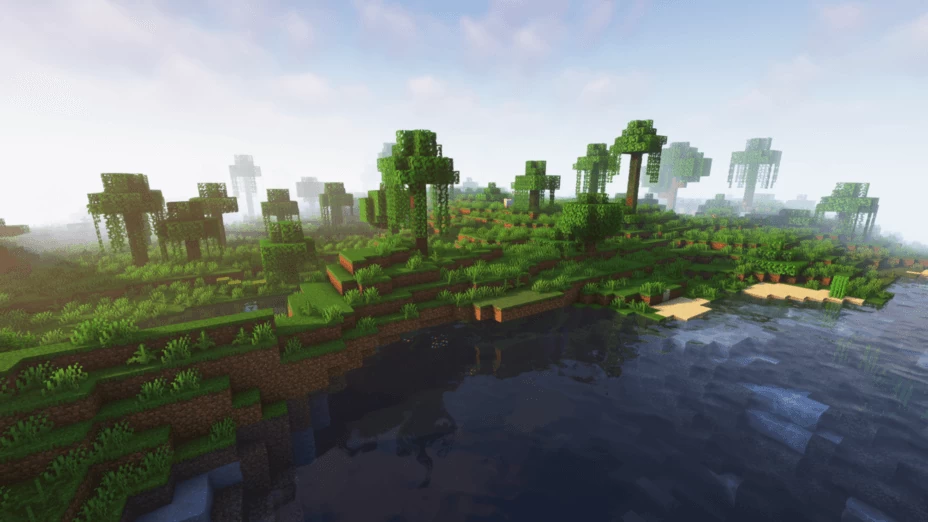
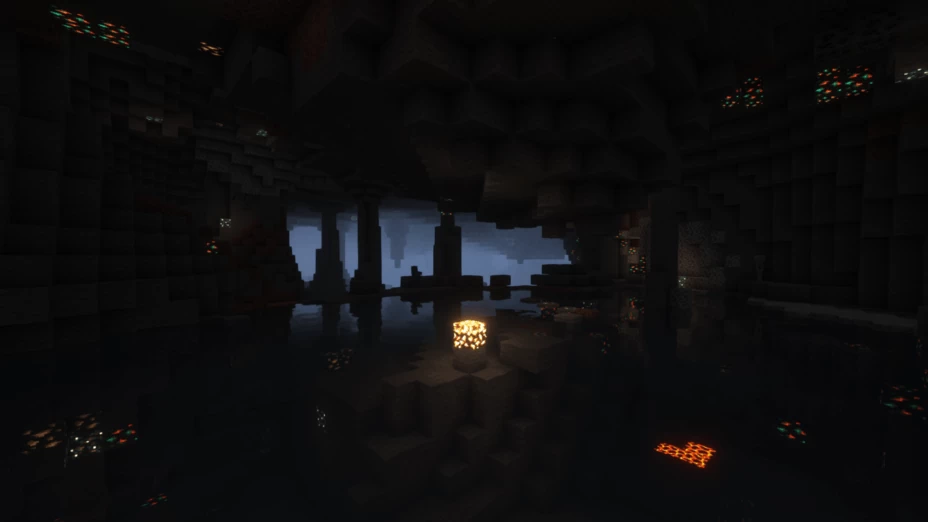

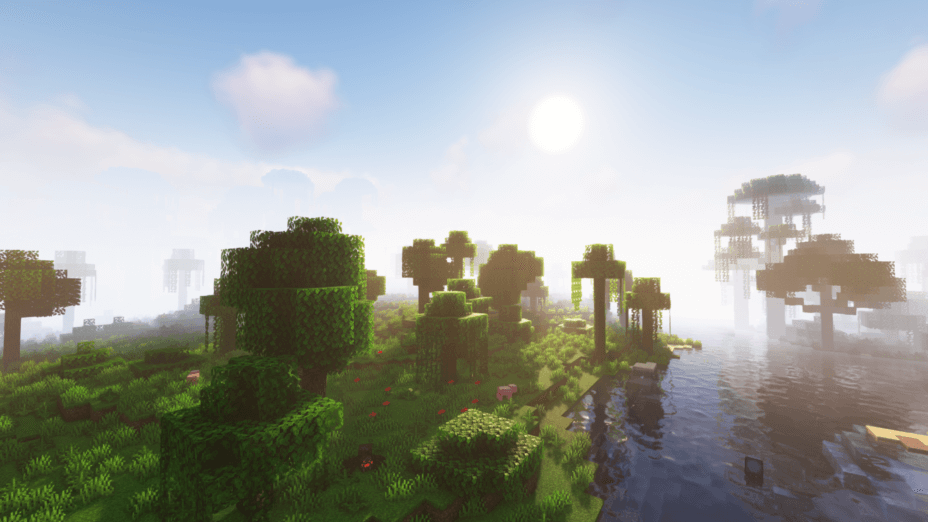
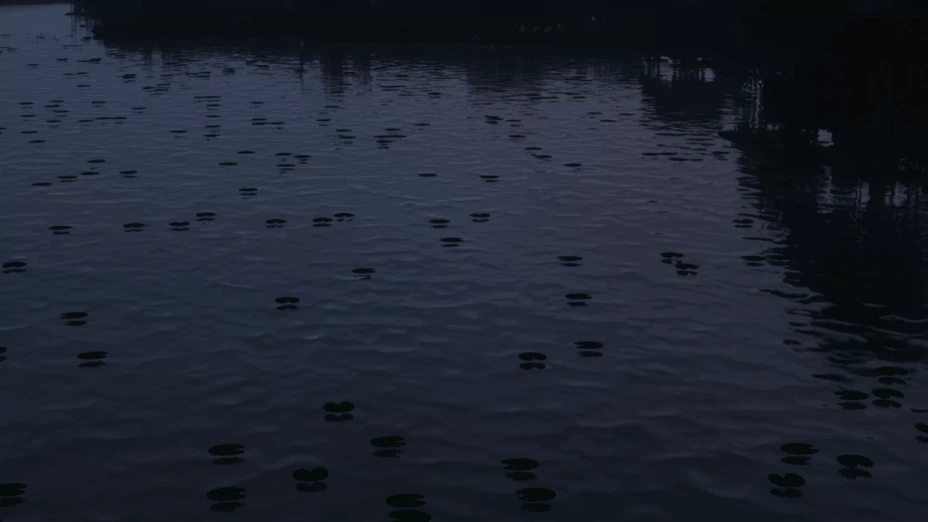
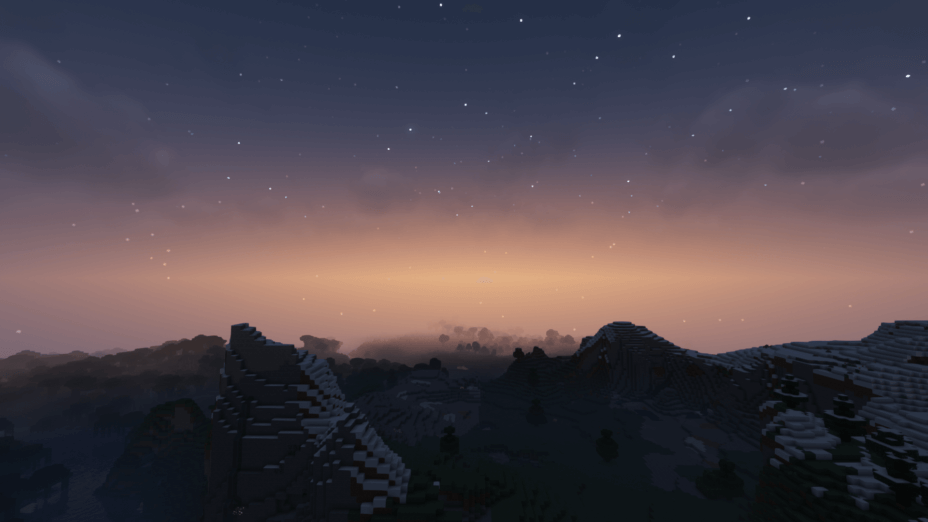
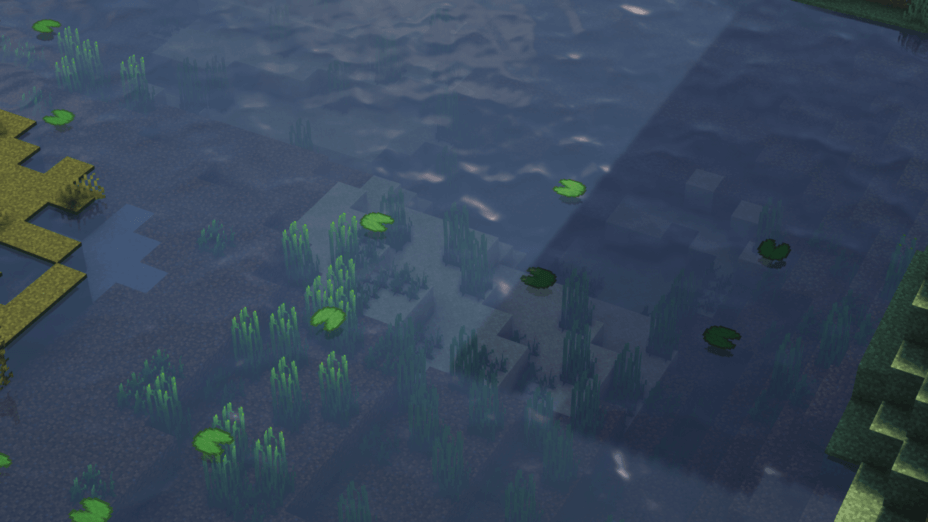
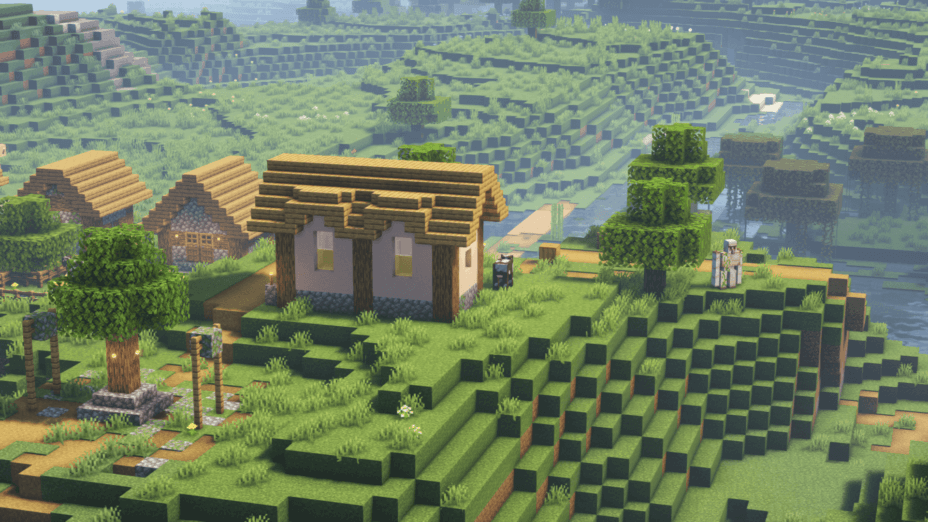
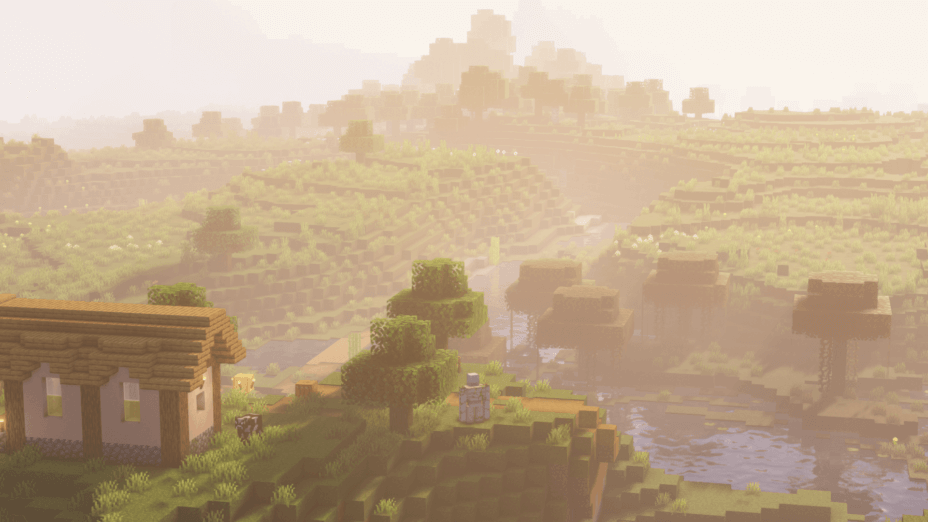
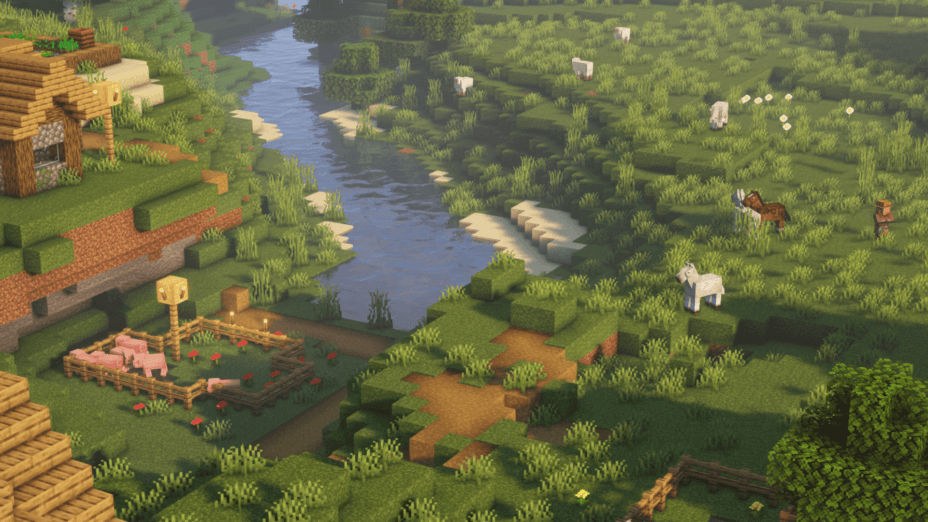
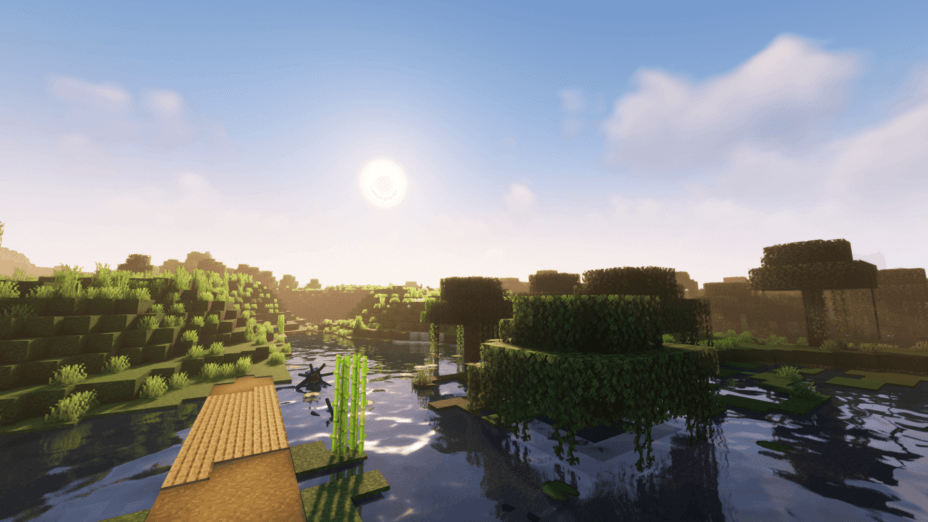
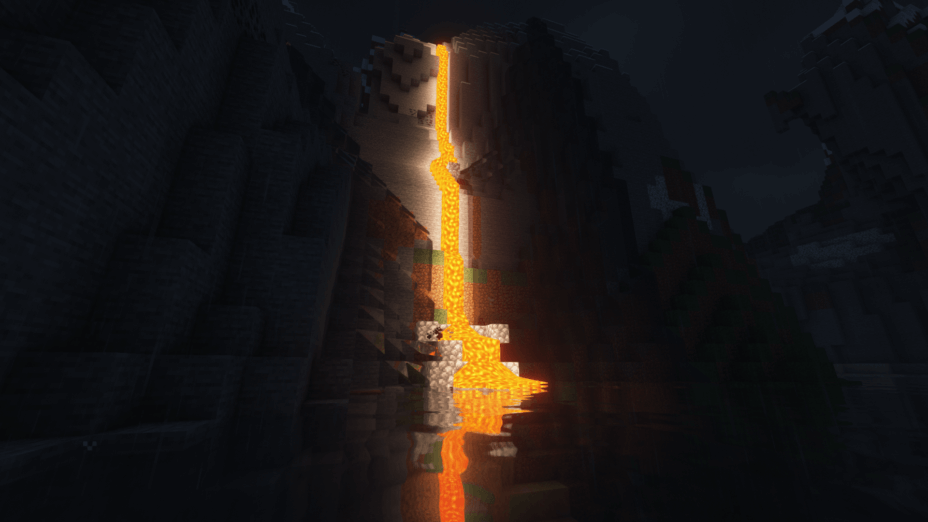

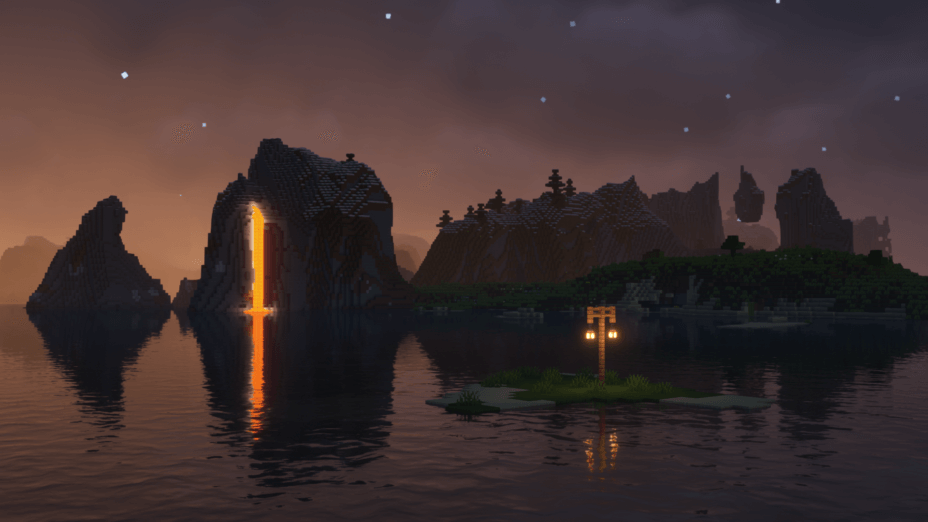
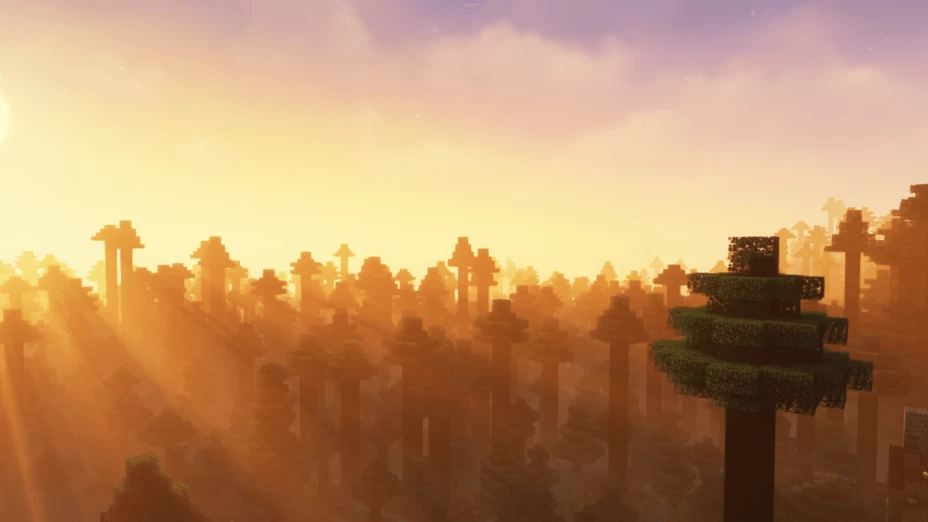
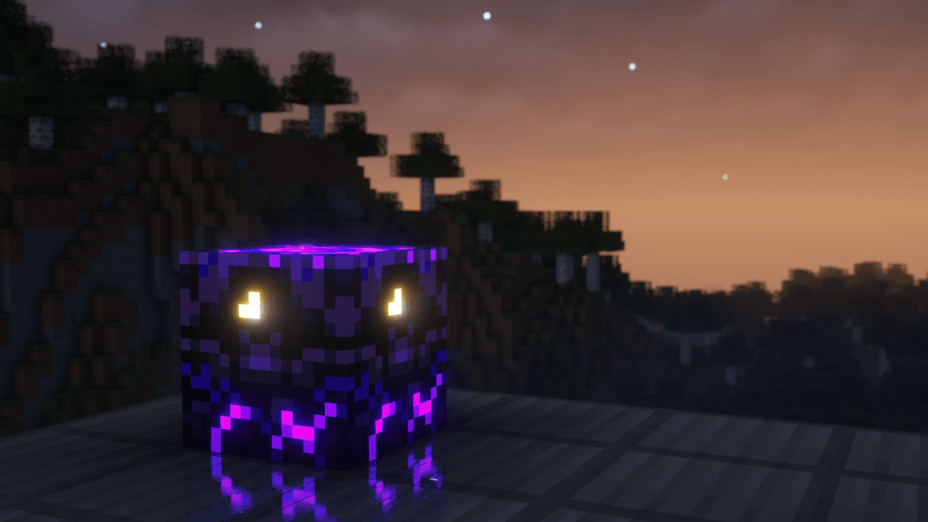

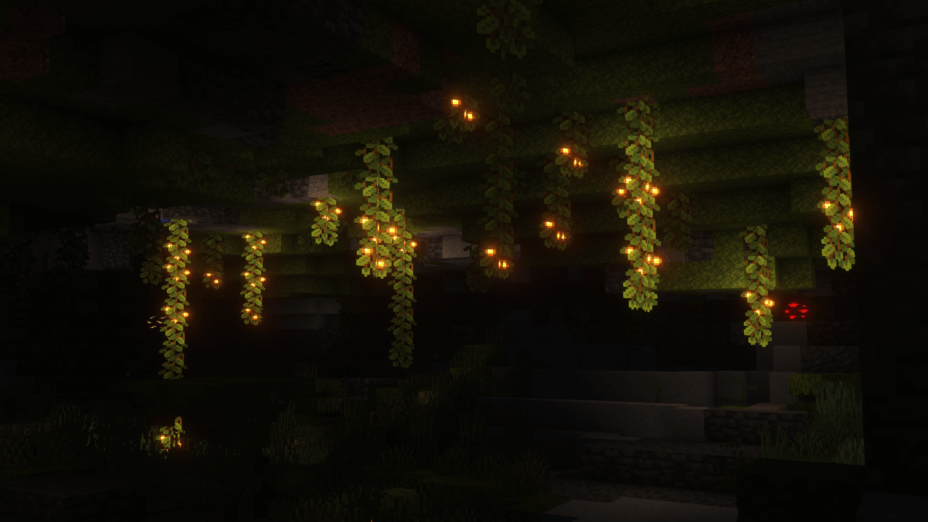
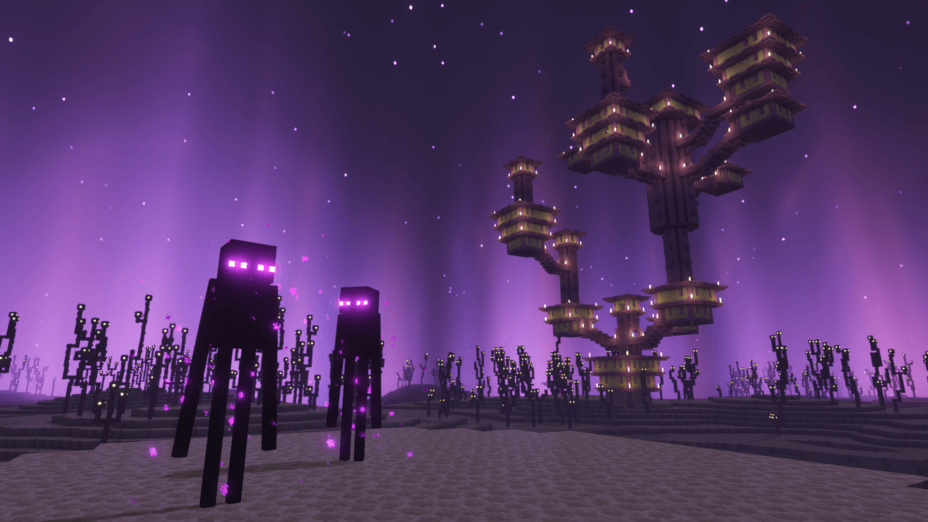
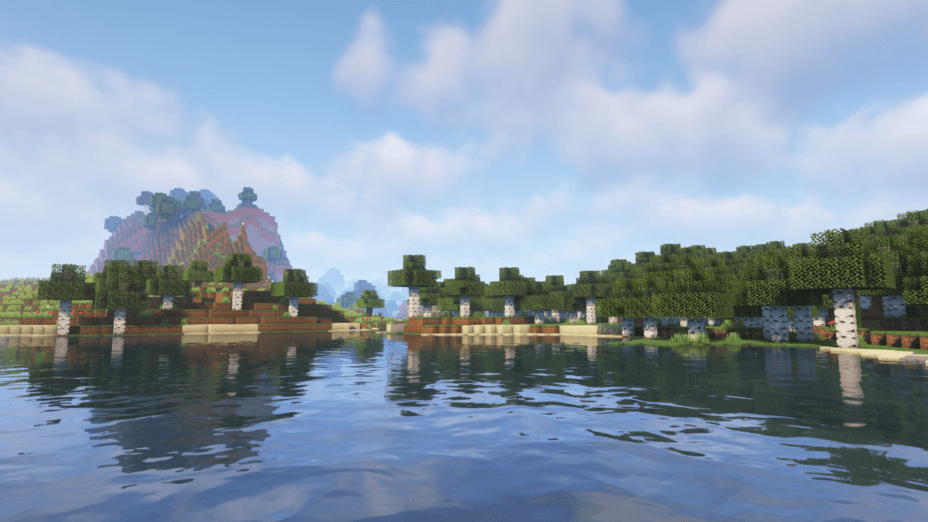
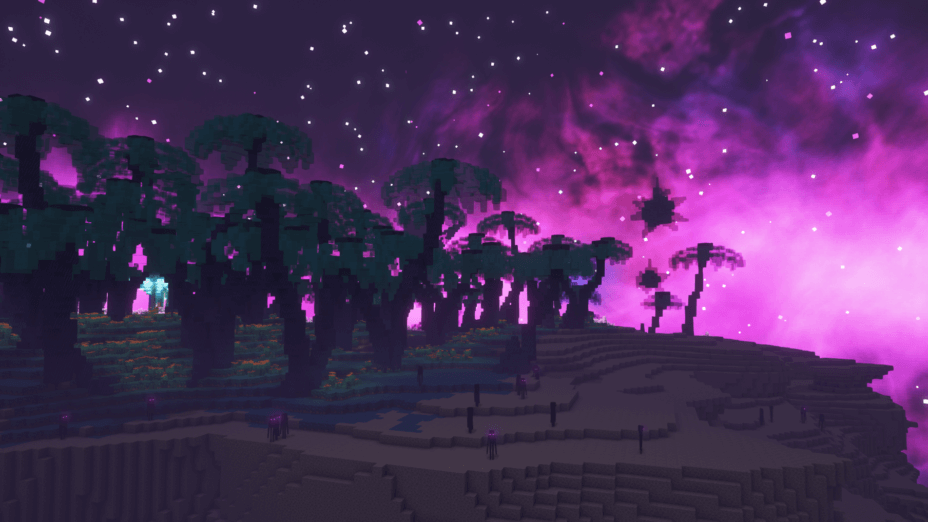

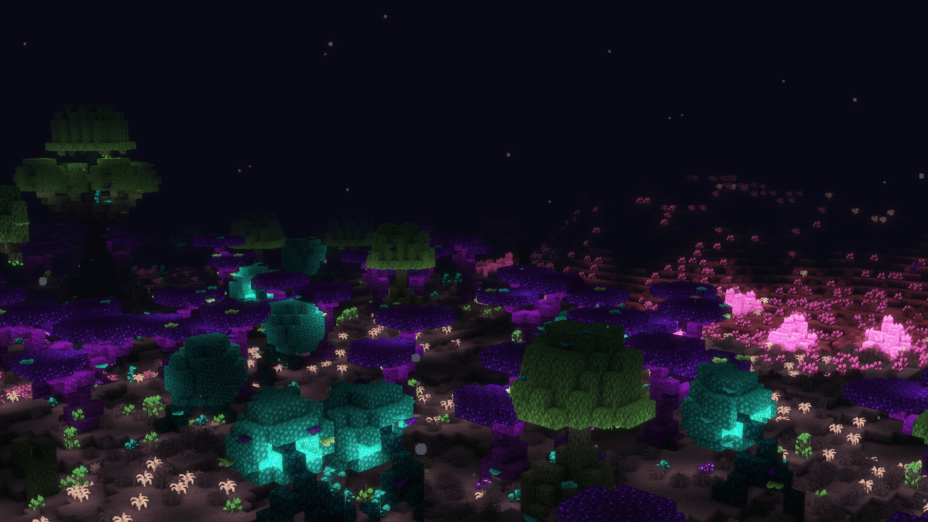









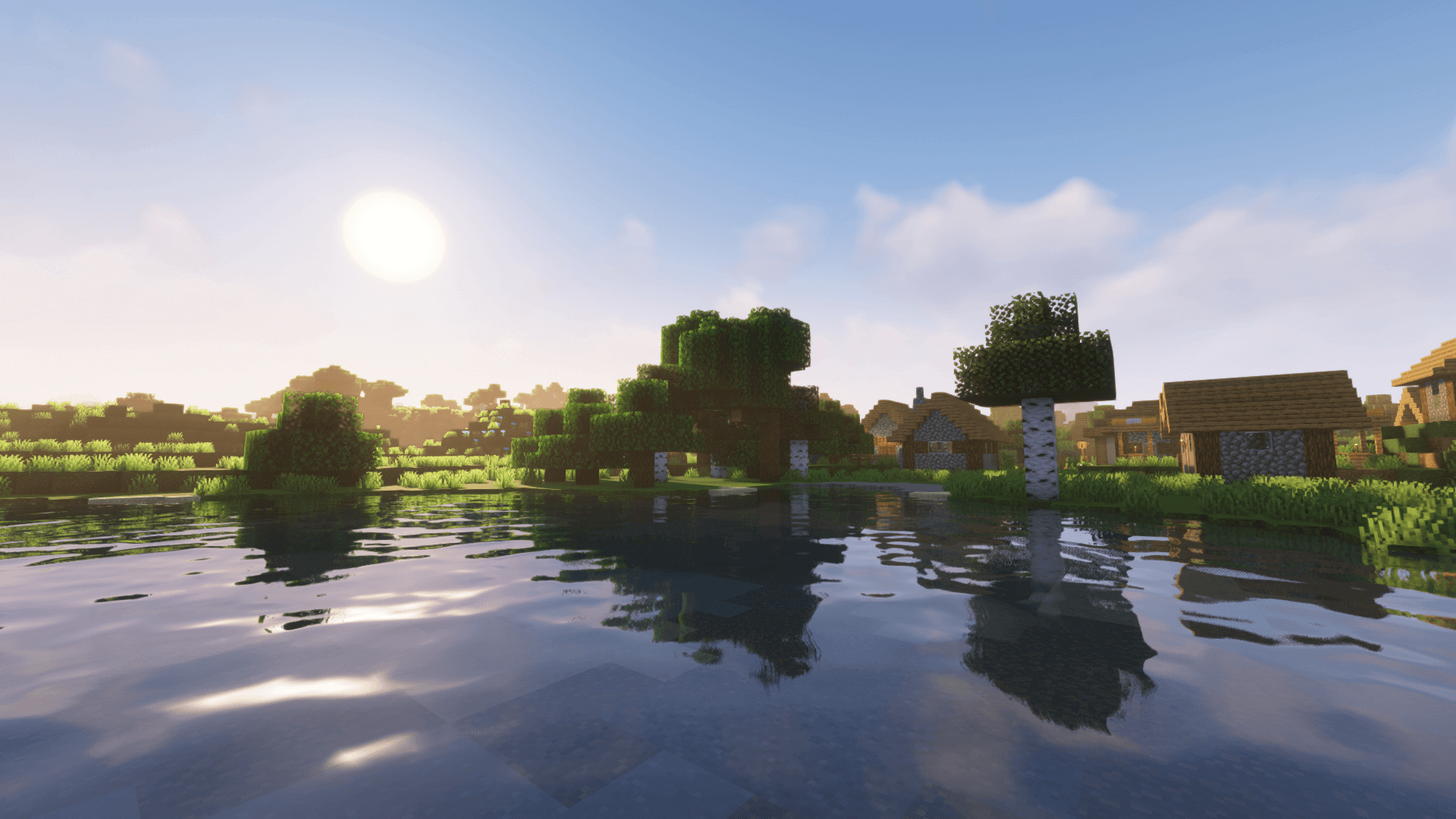
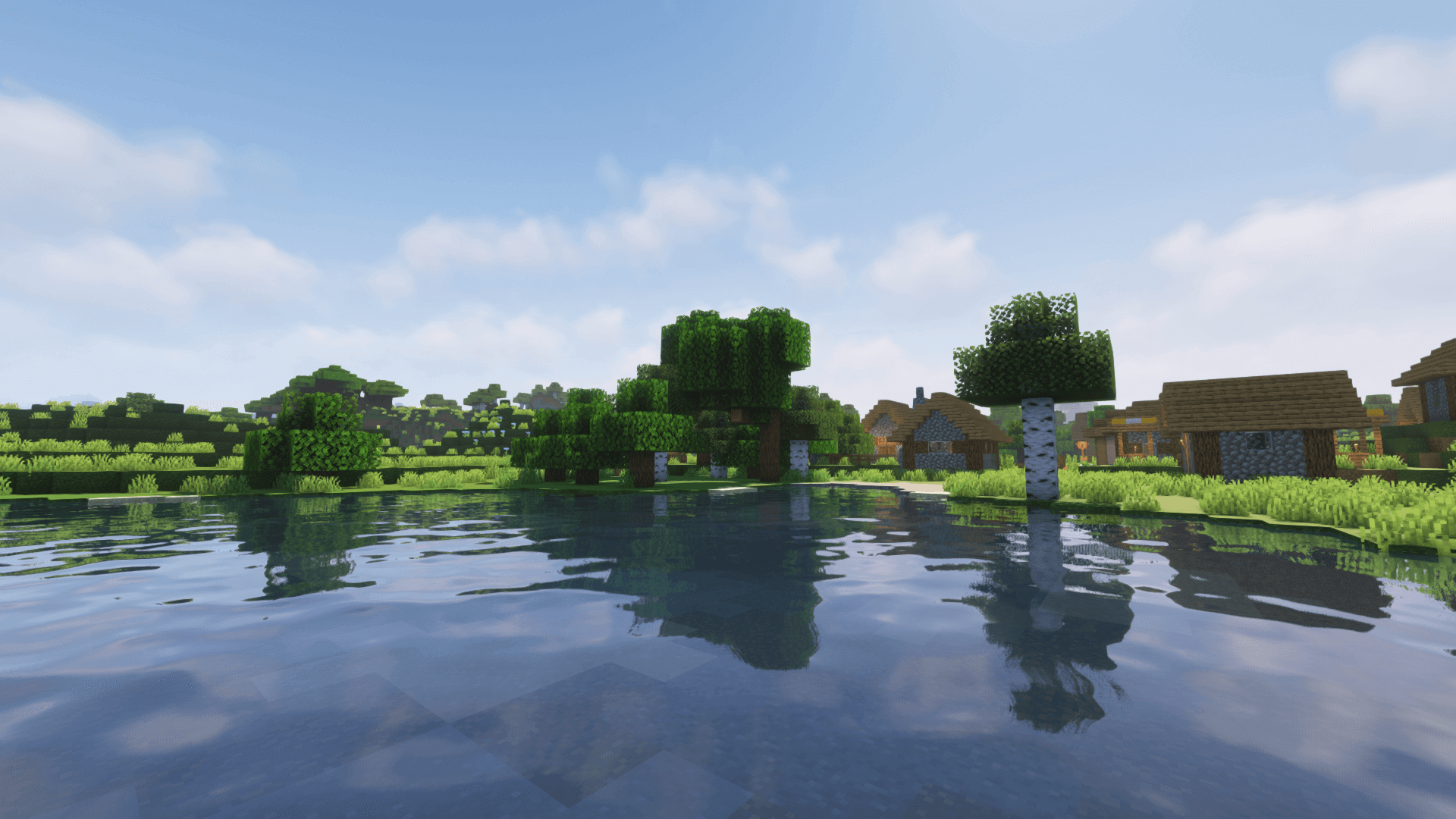
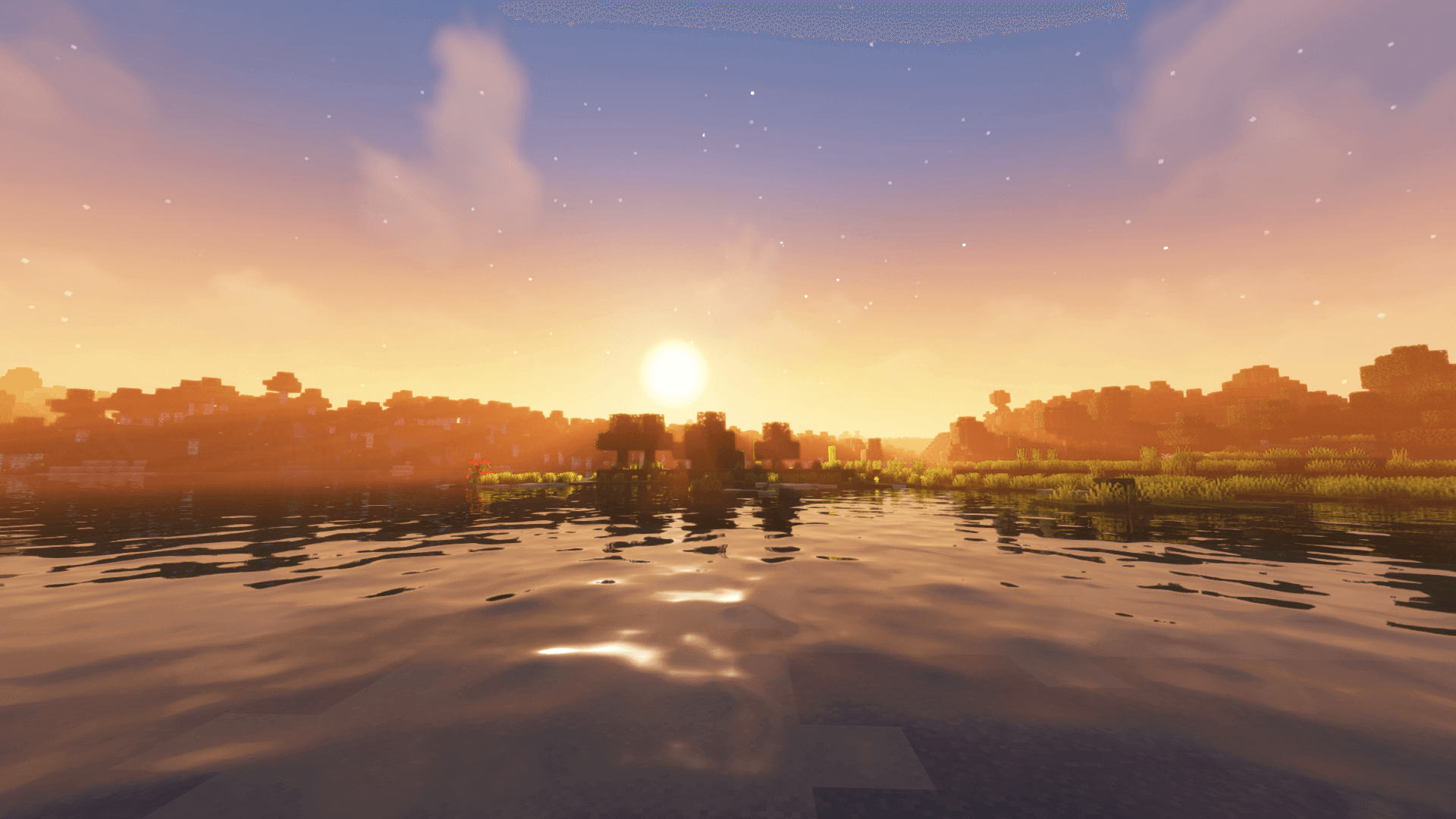
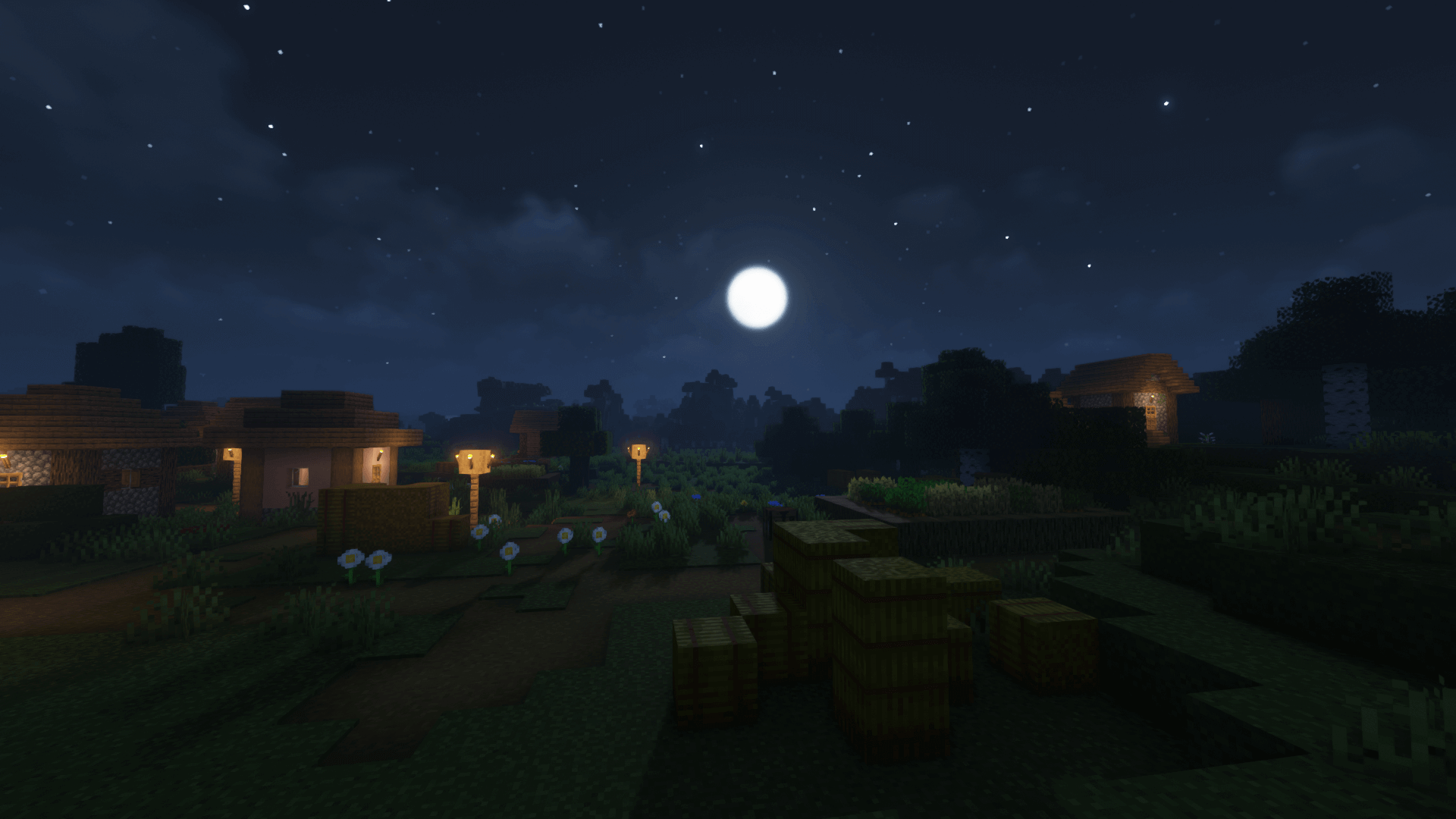
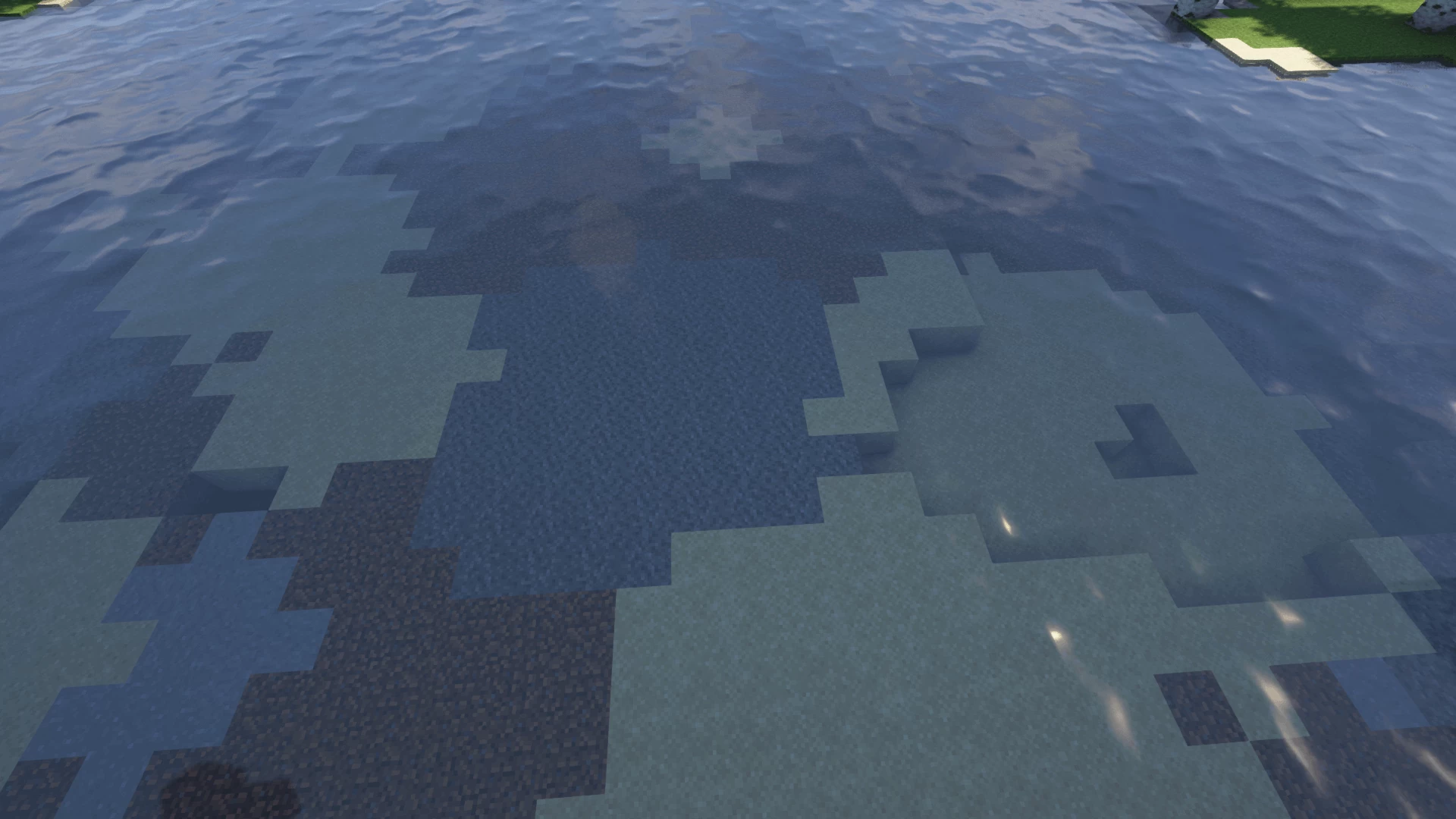

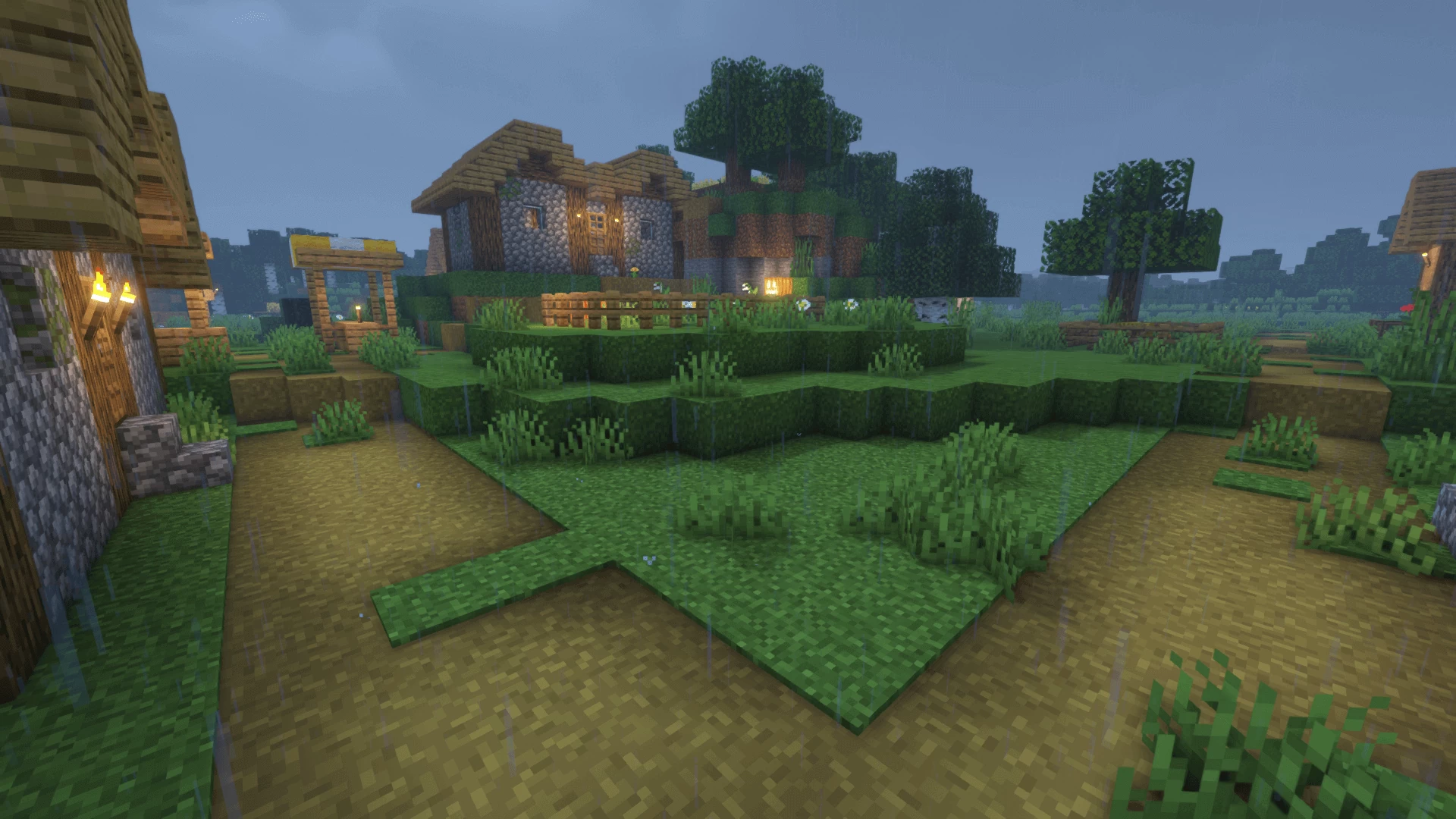
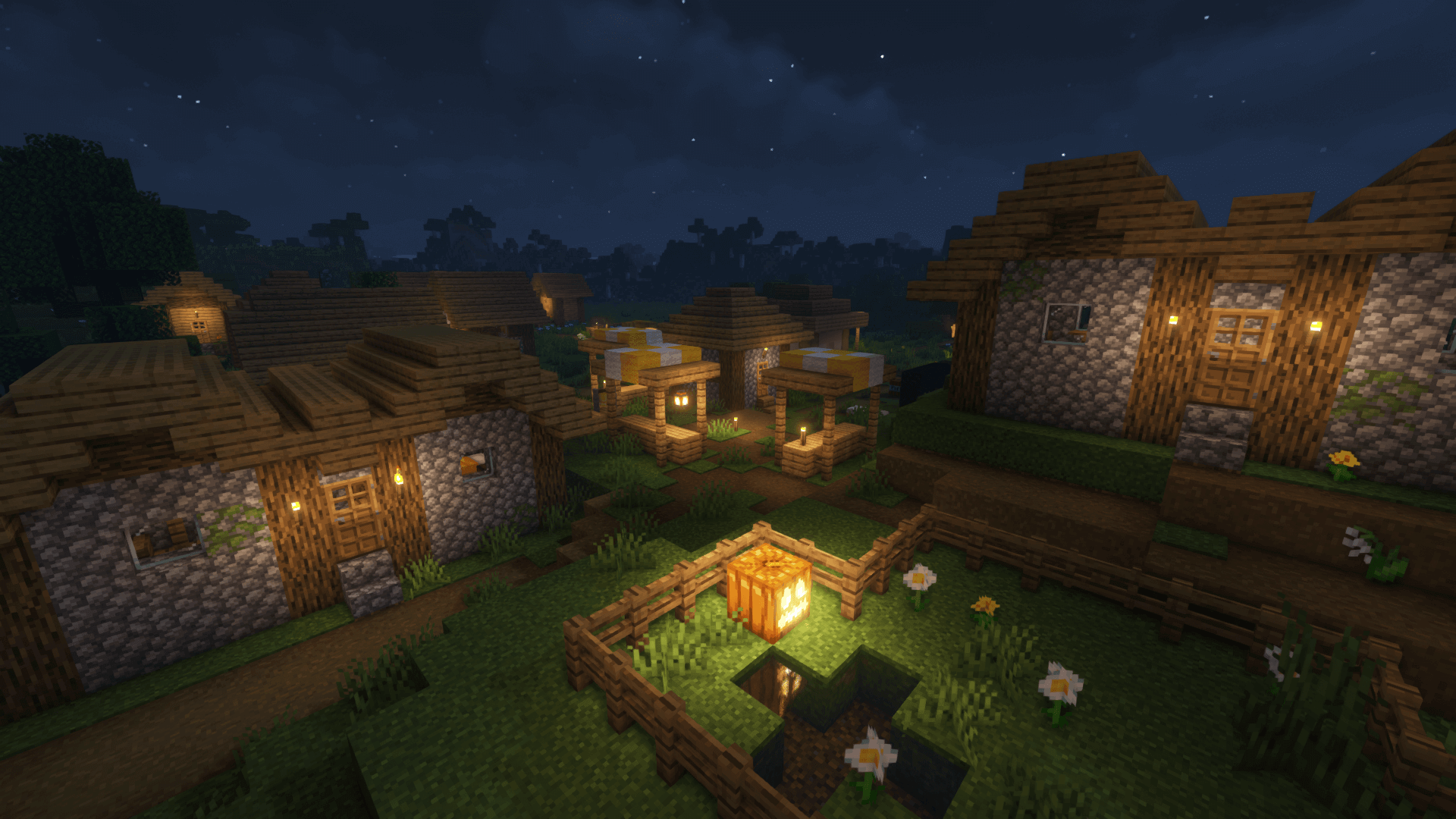
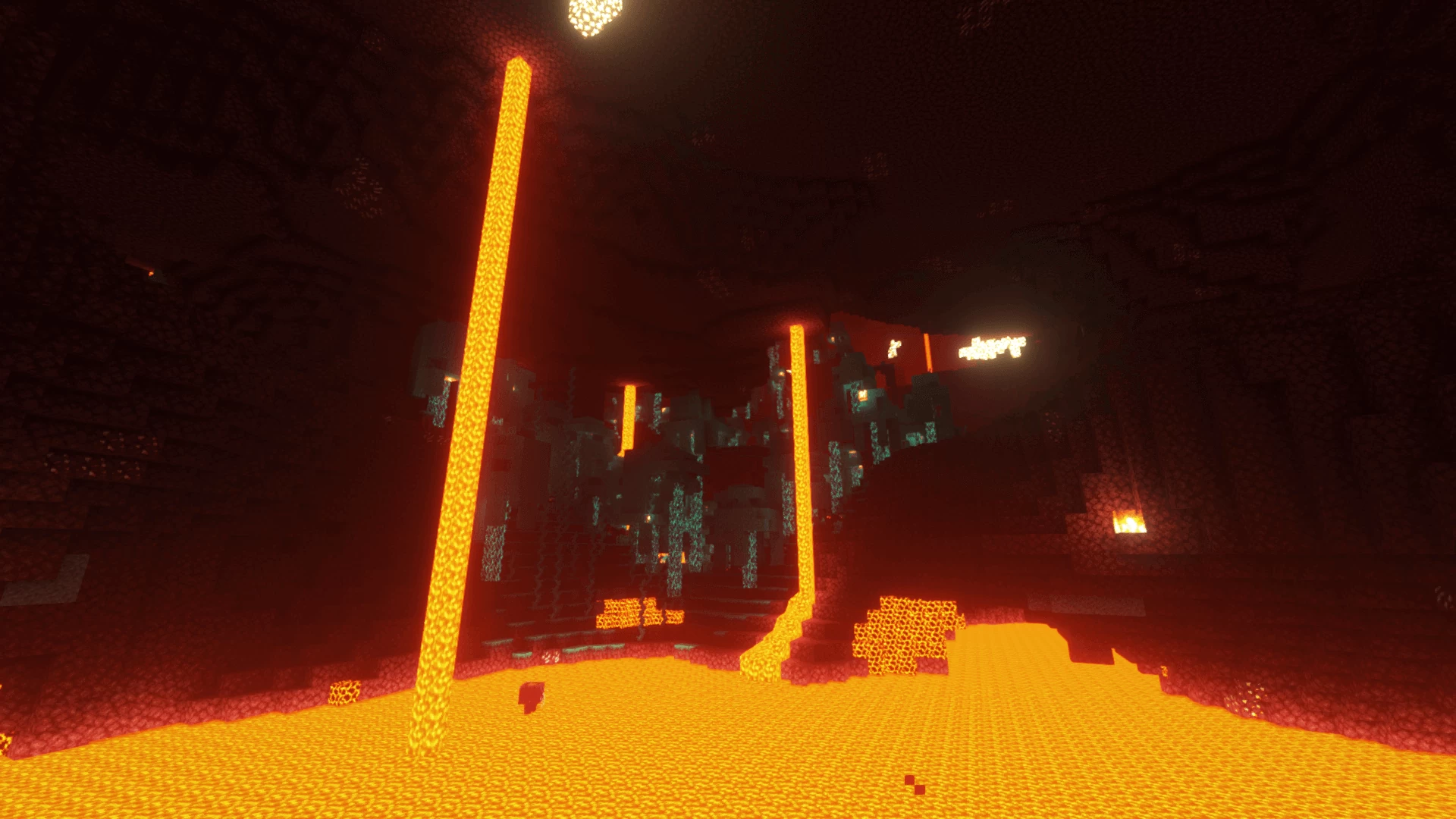
























Comments (93)
doesnt even show up same with any other texture packs
200 fps
I have a bug with the 1.8.9 version, the shader makes the game all red
hey can somone help me i cant download the shader its a error
wow 400 fps wow