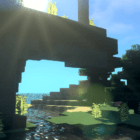
Sushi Shaders 1.20, 1.19.4 → 1.18.2
| Developer | 👤Strum355 |
|---|---|
| Style | 🌅Realistic |
| Support GPUs | |
| Loaders | |
| Performance Impact | Low |
| Settings | 25 |
| Features | Customization+33 |
| Created | May 29, 2016 |
| Updated | Jan 27, 2017 |
| Stats |
|
Looking for an inspiring Shader Pack in line with the top shader packs? Then check out the fabulous effects of this Shader based on the original Chocapic13’s Shaders!
Sushi Shaders is a beautiful shader pack created by the username Strum355. The pack is primarily based on the beautiful Chocapic13s and has many features similar to it. This pack has all the features of your AAA Shader pack but is designed to fit the preferences of the author. Although the creator of the pack is still somewhat new, the Sushi Shader is in constant progress, making it a nice pack to follow.
Advanced Shadows
The pack uses an adjustable shadow map resolution along with a random rotation kernel for smoother shadow edges. In addition to that, the pack also features colored shadows for various translucent objects like stained glass – compatible with glasses from other mods as well.
Dynamic Reflections and Refractions
With this pack installed, water will reflect and refract objects and even the sky. Other shiny and see-through objects will also give a distorted image, just like in real life.
Parallax Mapping
One of the beauties of this pack is its steep parallax mapping that gives off a 3D illusion of depth in various blocks. This pack is capable to support both standard Normal Maps and custom ones through resource packs.
Lighting Effects, Bloom, Etc.
Sushi Shader also features high-quality Bloom effects, high-quality Volumetric lighting, and atmospheric scattering that will make your game brighter and more beautiful.
Dynamic Foliage Movement
On top of all this, this pack also features waving foliage and flora that stimulates the wind. These “waving” also gets stronger and rougher during the storms for a more immersive gameplay experience.
Strum355’s Sushi Shader pack is absolutely beautiful and is at par in quality with most triple A Shader packs. However, if you are using a low-end or even a medium-spec PC, you might want to avoid this or all AAA packs. But if you have a beast PC, this pack will guarantee you’ll enjoy a more immersive Minecraft experience with its realistic features like stained glass shadows, wind simulation, volumetric lighting, and many more. The pack is perfect for making cinematic videos, making the game a dozen times more beautiful.
- 1.20
- 1.19.4
- 1.19.3
- 1.19.2
- 1.19.1
- 1.19
- 1.18.2
- 1.18.1
- 1.18
- 1.17.1
- 1.17
- 1.16.5
- 1.16.4
- 1.16.3
- 1.16.2
- 1.16.1
- 1.16
- 1.15.2
- 1.15.1
- 1.15
- 1.14.4
- 1.14.3
- 1.14.2
- 1.14.1
- 1.14
- 1.13.2
- 1.13.1
- 1.13
- 1.12.2
- 1.12.1
- 1.12
- 1.11.2
- 1.11.1
- 1.11
- 1.10.2
- 1.10.1
- 1.10
- 1.9.4
- 1.9.3
- 1.9.2
- 1.9.1
- 1.9
- 1.8.9
- 1.8.8
- 1.8.7
- 1.8.6
- 1.8.5
- 1.8.4
- 1.8.3
- 1.8.2
- 1.8.1
- 1.8
- 1.7.10
- 1.7.9
- 1.7.8
- 1.7.7
- 1.7.6
- 1.7.5
- 1.7.4
- 1.7.2
- 1.7
- 1.6.4
- 1.6.2
Features
Over 33 new features are available in Sushi Shaders to enhance your gaming experience.
📊 Performance Impacts
Decrease in performance can vary from device to device, driver version, and many other factors, you should test yourself on your machine for the best result.
- None
- No performance decreases
- Small
- ~5%
- Medium
- ~10%
- High
- ~25%
- Extreme
- +50%
-
- Ambient OcclusionMedium
- Simulating how light interacts with objects and surfaces.
-
- Atmospheric SkySmall
- Simulates realistic atmospheric scattering.
-
- BloomSmall
- Enhance the game's lighting and create a more realistic and immersive visual experience
-
- CausticHigh
- Simulating the way light is refracted and reflected by the water's surface
-
- CustomizationNone
- Customize various aspects of the game's visual effects.
-
- DarkNone
- Enjoy exploring dark and mysterious environments, such as caves or ruins.
-
- Lens FlareSmall
- Simulating the way light scatters and reflects inside a camera lens.
-
- LightMedium
- Enhance the game's overall visual quality.
-
- Moving CloudsMedium
- Simulates the movement of clouds across the sky and can be used to create the appearance of a dynamic and ever-changing sky
-
- Normal MapSmall
- Add depth and detail to surfaces without increasing the number of polygons.
-
- Ocean WavesHigh
- Simulating the movement of waves on the surface of the ocean.
-
- Parallax WaterMedium
- Enhances the realism of water by simulating the parallax effect.
-
- PBRHigh
- Enhances the realism of textures and materials by simulating the way light interacts with surfaces in a more physically accurate way.
-
- Photorealistic SkyboxesMedium
- Replacing the in-game sky with high-resolution, realistic images of the sky.
-
- POMHigh
- Realism of textures by simulating the way light interacts with surfaces.
-
- Rain ReflectionsMedium
- Reflections during rainy weather by simulating the way light reflects off of wet surfaces.
-
- Realistic NightskyMedium
- More realistic and immersive night sky.
-
- Realistic RainMedium
- More natural and immersive rain experience.
-
- Realistic SkyMedium
- More realistic and immersive sky experience.
-
- Realistic WaterHigh
- More realistic and immersive water experience.
-
- ShadowsSmall
- Simulate how light is blocked and scattered by objects in the environment.
-
- Sun RaysMedium
- Simulate the appearance of sunlight streaming through trees leaves, objects, clouds, or other atmospheric conditions.
-
- SunriseSmall
- More realistic and immersive sunrise experience.
-
- SunsetSmall
- More realistic and immersive sunset experience.
-
- Volumetric CloudsHigh
- Simulate the way that clouds appear to have volume and depth in the real world rather than just flat textures.
-
- Volumetric LightHigh
- Simulating the scattering of light in the atmosphere and in the environment.
-
- Water ReflectionsMedium
- Simulating reflections on the surface of the water.
-
- Water WavesMedium
- Movement of waves on the surface of the water.
-
- Waving GrassSmall
- Simulating the way it moves and sways in the wind.
-
- Waving LavaSmall
-
- Waving PlantsSmall
- Simulating the way they move and sway in the wind.
-
- Waving TreesSmall
- Adds movement to the leaves and branches of trees, making them look more alive and realistic.
-
- Wet EffectSmall
Sushi Shaders allow you to change more than 25 settings to suit your needs.
| Settings | Description | Options |
|---|---|---|
| BLOOM |
| |
| CAUSTICS_WIP |
| |
| DYNAMIC_HANDLIGHT |
| |
| FILMIC_DESATURATION | Disable for a more vibrant look, enable for a more realistic look |
|
| GODRAYS |
| |
| HQ_SHADOW_FILTER |
| |
| LENS_FLARE |
| |
| NIGHT_DESATURATION |
| |
| OCCLUSION_POINTS | Higher numbers reduce the "stepping" effect of POM |
|
| POM |
| |
| RAIN_DROPS |
| |
| RAIN_REFLECTIONS | Best used with normal mapping or POM |
|
| SPECULAR | Best used with normal mapping or POM |
|
| SSAO |
| |
| USE_WATER_TEXTURE |
| |
| WATER_REFLECTIONS |
| |
| WAVING_FIRE |
| |
| WAVING_FLOWERS |
| |
| WAVING_GRASS |
| |
| WAVING_LAVA |
| |
| WAVING_LEAVES |
| |
| WAVING_LILYPAD |
| |
| WAVING_VINES |
| |
| WAVING_LEAVES |
| |
| WAVING_WHEAT |
|
How To Install Sushi Shaders
- Support Forge / Vanilla
- Extra features
- Good performance
- Support Fabric / Quilt
- Better performance, depend on your hardware
- No modding required Support Forge
- No modding required Older versions of Minecraft are supported
Optifine Installation Guide
Note
Your device must have Java installed to run the Forge and Optifine installers.
Quick Java Installation Guide
Download Java
Download the Java installer from the official website here.

Open Installer
Once you have downloaded the file, run it and click the Install button.

How to install Sushi Shaders with Optifine?
Download Optifine
Get the latest version of Optifine for your Minecraft version.
Download OptifineInstall Optifine
Run the Optifine installer and follow the on-screen instructions to complete the installation.

Download Sushi Shaders
Go to the download section and get shaders zip file. Unzip the file if necessary, as some shader developers may bundle multiple shader versions in one zip file.
Launch Minecraft
Start the Minecraft launcher and make sure you have the Optifine profile selected.

In-game Shaders menu
Go to Options > Video Settings > Shaders to access the shaders menu.

Open shaderpacks folder
Click on the "Shaders Folder" button to open the folder where shaders are stored, so you can add or remove shaders as desired.

Install Sushi Shaders
Copy or move the downloaded Sushi shaders zip file into the shaderpacks folder.

Select Sushi Shaders
Choose Sushi shader pack from the list of available shaders in the options menu.

How to install Sushi Shaders with Forge and Optifine?
Quick Installation Guide
Install Forge
Obtain the latest version of Forge that is compatible with your Minecraft version.
Download Minecraft ForgeLaunch Minecraft
Start the Minecraft launcher and select the version of Minecraft you want to install Forge on. Run the game once by clicking on the "Play" button to create necessary files for Forge.

Install Forge Client
Double-click on the Forge installer jar file and choose "Install Client" in the window that appears.

Install Optifine
Download the Optifine jar file after Forge is installed. Move the Optifine jar file to the mods folder in the .minecraft directory.
Download Optifine
Launch Forge Profile
Launch Minecraft using the "Forge" profile, Optifine will be automatically loaded along with Forge.

Install Chocapic13's Shaders
Now the installation is the same as from the above Optifine instructions, just follow the steps starting from step 5.
Iris Installation Guide
Note
Your device must have Java installed to run the Iris installer.
Quick Java Installation Guide
Download Java
Download the Java installer from the official website here.

Open Installer
Once you have downloaded the file, run it and click the Install button.

How to install Sushi Shaders with Iris?
Download Iris Shaders
Find the latest version of the Iris Shaders installer and download it.
Download Iris InstallerInstall Iris Shaders
Open the downloaded jar file, and choose the preferred game version and installation type.
⯈ Iris Install:
If you don't plan on using any other mods with Iris, choose this option.⯈ Fabric Install:
Choose this option if you want to use Iris with Fabric and other mods. The Iris jar files will be copied to the mods folder within the .minecraft directory.
Start Installation
After selecting the game version and installation type, click the "Install" button to start the installation process.
Launch Minecraft
Start the Minecraft launcher and make sure you have the Iris profile selected.
Note
Select the Fabric profile if you opt for the Fabric installation type.
In-game Shader Menu
Open the Minecraft game and go to Options > Video Settings > Shader Packs to access the shaders menu.
Tip
To simplify the process, simply drag and drop the shader ZIP file directly into the Minecraft window, bypassing the next two steps.
Open shaderpacks folder
Click on the "Open Shader Pack Folder" button to access the folder where shaders are stored.

Install Sushi Shaders
Copy or move the shaders zip file into the shaderpacks folder.

Select Sushi Shaders
Choose installed shader pack from the list of available shaders in the options menu and click the "Apply" or "Done" button to select it.
Tip
When the shader pack is selected, its name will be changed to yellow.
GLSL Installation Guide
Warning
How to install Sushi Shaders with GLSL Shaders Mod?
Install Forge
Download the latest version of Forge that is compatible with your Minecraft version.
Download Minecraft ForgeLaunch Minecraft
Start the Minecraft launcher and select the version of Minecraft you want to install Forge on. Run the game once by clicking on the "Play" button to create the necessary files for Forge.

Install Forge Client
Double-click on the Forge installer jar file and choose "Install Client" in the window that appears.

Install GLSL Shaders Mod
Download the GLSL jar file after Forge is installed. Move the GLSL jar file to the mods folder in the .minecraft directory.
Download GLSL Shaders
Launch Forge Profile
Launch Minecraft using the "Forge" profile, and GLSL Shaders will be automatically loaded along with Forge.

In-game Shaders menu
Go to Options > Shaders to access the shaders menu.

Open shaderpacks folder
Click on the "Open shaderpacks folder" button to open the folder where shaders are stored.

Install Sushi Shaders
Copy or move the downloaded shaders zip file into the shaderpacks folder.

Select Sushi Shaders
Choose Sushi shader pack from the list of available shaders in the options menu.

📥 Sushi Shaders — Download
Something You Should Know
- Our links are only from the official developer, so you can be sure they are secure.
- No modifications or edits are made to the files.
🔄 Update Logs
v2
- Modified Water
- New fog
- New clouds
- Mac OSX support
- Caustics (WIP)
- Improved POM
- Improved Specular
v1
- Initial Release
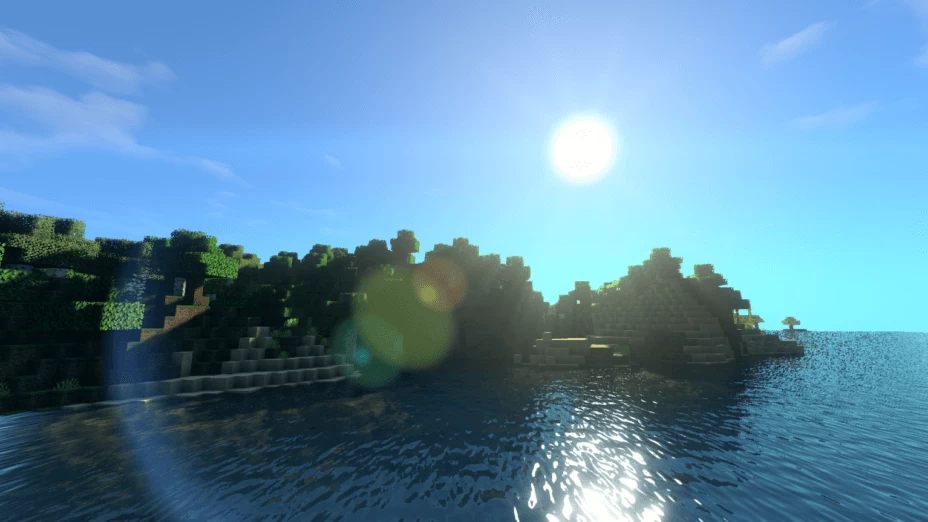



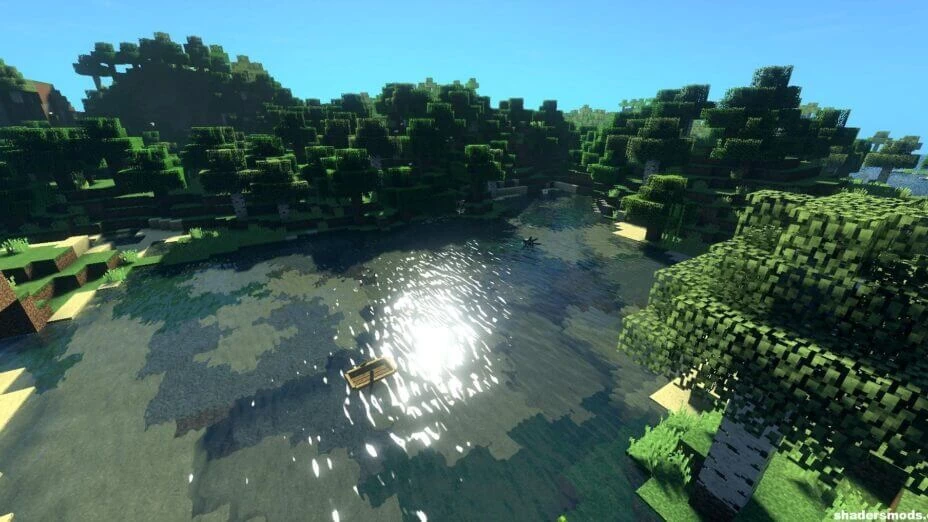

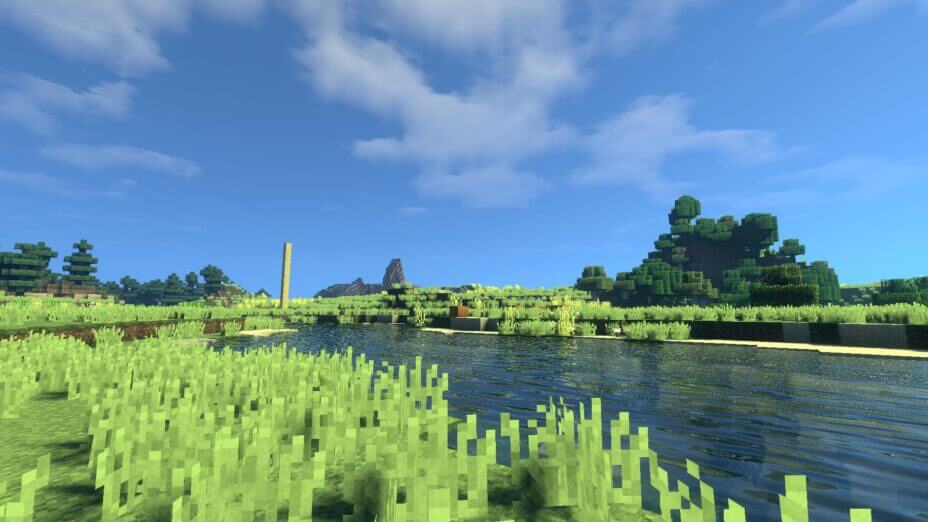

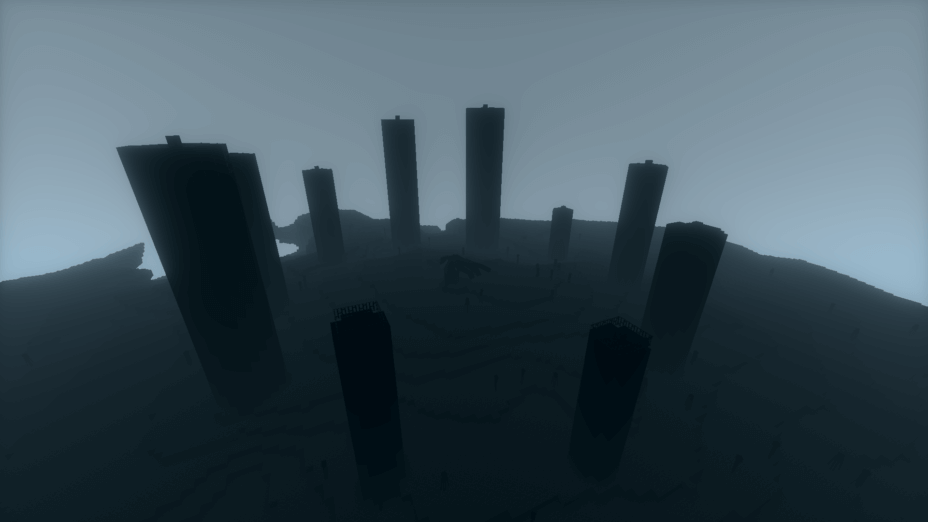


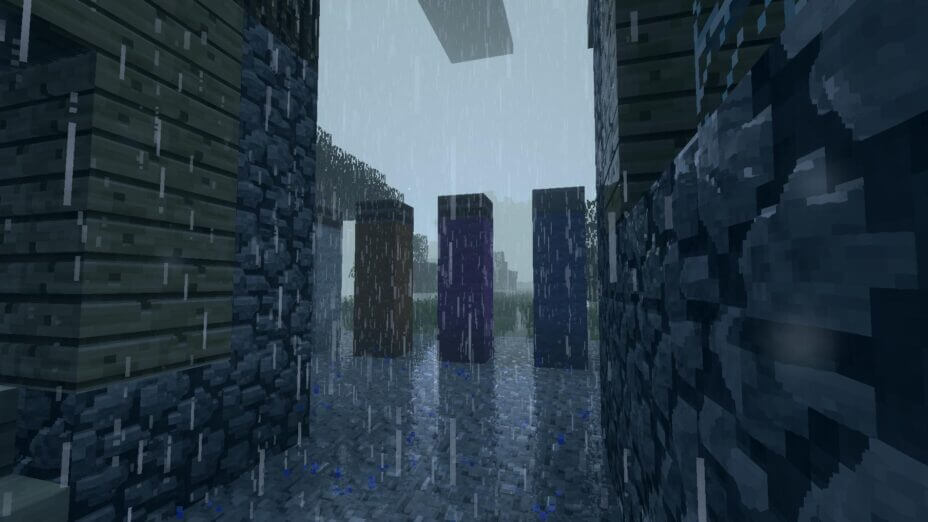
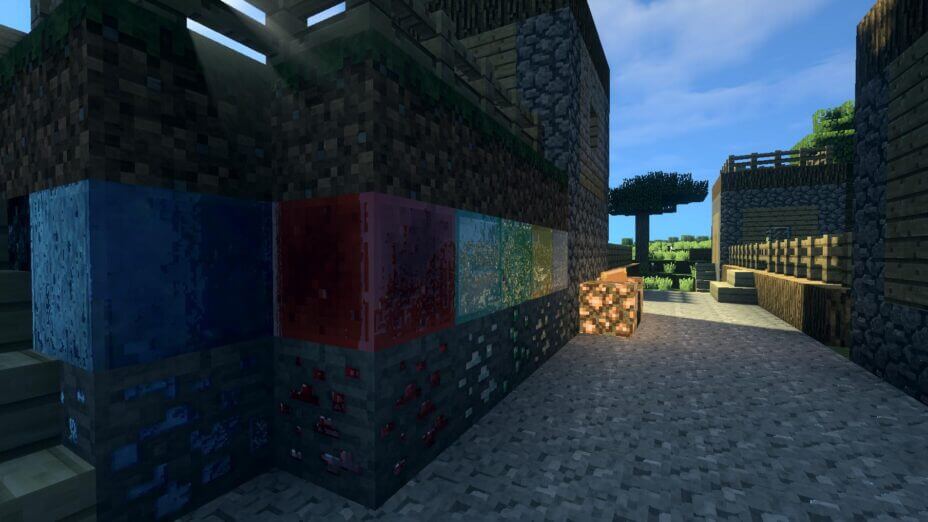

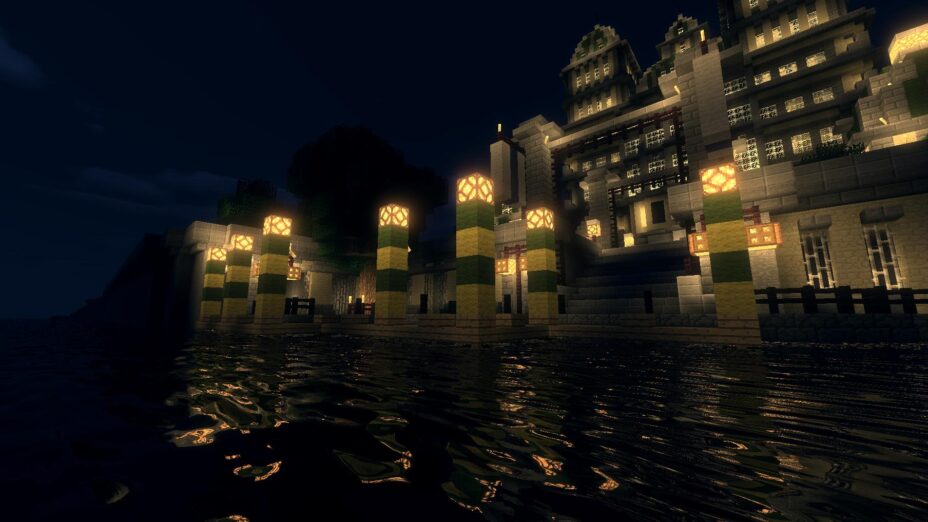































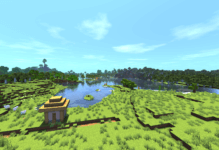

Comments (27)
at some point when i’m playing the whole world becomes black and it only goes back to normal when the day starts again, can someone help me with that?
Default Improved is the first RP
The txt name is Realistico 512x
I think that 3d resource pack is Pulchra Revisited
nice
hey how did you get 3d blocks?
good, if you dont care about stained glass. the sky appears black when looking through stained glass. something very immersive breaking. i would use it if it wasnt for that.
OMG I LOVE THIS THX IT AMAZING FOR MY RP!!!!!!!!!!!!!!!!!!! :D
yeah this texture pack is nice i love it