
Triliton’s Shaders 1.20, 1.19.4 → 1.18.2
Changes watercolor, reflects, sun/moon flares, sky tonemapping and removes indoor fog.
| Developer | 👤Triliton |
|---|---|
| Style | 🔮Fantasy |
| Support GPUs | |
| Loaders | |
| Performance Impact | High |
| Settings | 63 |
| Features | Realistic Water+28 |
| Created | Apr 10, 2017 |
| Updated | May 23, 2021 |
| Stats |
|
Though the author has billed it as “a new Minecraft shader”, Triliton’s Shaders were out a very long time ago, so it’s not all that new anymore. That doesn’t detract from the quality of this shader pack, though. In fact, thanks to using Chocapic13’s Shaders as a foundation to build upon, this shader pack has an overall good, clean look to it. Work is underway to make it fully compatible with Minecraft 1.19 and other old versions, though you may still be able to use it if you don’t mind an occasional bug or glitch in your shaders.
Speaking of shaders, the lighting and shadow effects in Trilitons Shaders Mod are actually pretty solid. They’re so good that the minimum requirements to use this shader pack are somewhat high when compared to other shader packs. For instance, you’ll need at least a GPU with OpenGL 3.0 support and at least 512 MB of video memory. This isn’t exactly expensive or rare, and the odds are good that if you’re using a middle-range PC right now, you probably have a better card than the required minimum. But you cannot use Triliton’s Shaders if you rely on integrated HD graphics.
Triliton’s Shaders Pack seems more compatible with AMD cards than any other type, so if you’re using one of those, you already have a nice advantage. Cards from other brands may or may not be compatible with this shader mod, but the GTX Series from Nvidia will do the trick if you have nothing else. Again, these are the bare minimum requirements for any function, so you shouldn’t look at them like they’re set in stone. You’re going to want much better hardware if you want to get the best possible visuals from Triliton’s Shaders.
Triliton’s Shaders mod makes changes to several aspects of Minecraft, including watercolor and reflectivity, smoothened god rays, and a great new color filter that keeps obscenely bright or dark colors from showing up in places where they shouldn’t. Long-time Minecraft players will be happy to know this shader pack does away with indoor fog, which is a nuisance and laughable since fog doesn’t really tend to seep into buildings in the real world. With flares for both the sun and moon and new tonemapping, the sky is also better than usual. Overall, this shader pack is easy to recommend.
- 1.20
- 1.19.4
- 1.19.3
- 1.19.2
- 1.19.1
- 1.19
- 1.18.2
- 1.18.1
- 1.18
- 1.17.1
- 1.17
- 1.16.5
- 1.16.4
- 1.16.3
- 1.16.2
- 1.16.1
- 1.16
- 1.15.2
- 1.15.1
- 1.15
- 1.14.4
- 1.14.3
- 1.14.2
- 1.14.1
- 1.14
- 1.13.2
- 1.13.1
- 1.13
- 1.12.2
- 1.12.1
- 1.12
- 1.11.2
- 1.11.1
- 1.11
- 1.10.2
- 1.10.1
- 1.10
- 1.9.4
- 1.9.3
- 1.9.2
- 1.9.1
- 1.9
- 1.8.9
- 1.8.8
- 1.8.7
- 1.8.6
- 1.8.5
- 1.8.4
- 1.8.3
- 1.8.2
- 1.8.1
- 1.8
- 1.7.10
- 1.7.9
- 1.7.8
- 1.7.7
- 1.7.6
- 1.7.5
- 1.7.4
- 1.7.2
- 1.7
- 1.6.4
- 1.6.2
Triliton’s Versions — Comparison
Features
Over 28 new features are available in Triliton’s Shaders to enhance your gaming experience.
📊 Performance Impacts
Decrease in performance can vary from device to device, driver version, and many other factors, you should test yourself on your machine for the best result.
- None
- No performance decreases
- Small
- ~5%
- Medium
- ~10%
- High
- ~25%
- Extreme
- +50%
-
- Ambient OcclusionMedium
- Simulating how light interacts with objects and surfaces.
-
- Atmospheric SkySmall
- Simulates realistic atmospheric scattering.
-
- BloomSmall
- Enhance the game's lighting and create a more realistic and immersive visual experience
-
- BlurSmall
- Simulate how fast-moving objects appear to blur in a photograph or video.
-
- CausticHigh
- Simulating the way light is refracted and reflected by the water's surface
-
- Cel ShadingSmall
- Technique used to give the game a more stylized, cartoon-like appearance.
-
- CustomizationNone
- Customize various aspects of the game's visual effects.
-
- DarkNone
- Enjoy exploring dark and mysterious environments, such as caves or ruins.
-
- Lens FlareSmall
- Simulating the way light scatters and reflects inside a camera lens.
-
- LightMedium
- Enhance the game's overall visual quality.
-
- Motion BlurHigh
- Simulates the way that fast-moving objects appear to blur in the real world.
-
- Moving CloudsMedium
- Simulates the movement of clouds across the sky and can be used to create the appearance of a dynamic and ever-changing sky
-
- Parallax WaterMedium
- Enhances the realism of water by simulating the parallax effect.
-
- POMHigh
- Realism of textures by simulating the way light interacts with surfaces.
-
- Realistic NightskyMedium
- More realistic and immersive night sky.
-
- Realistic SkyMedium
- More realistic and immersive sky experience.
-
- Realistic WaterHigh
- More realistic and immersive water experience.
-
- ShadowsSmall
- Simulate how light is blocked and scattered by objects in the environment.
-
- Sun RaysMedium
- Simulate the appearance of sunlight streaming through trees leaves, objects, clouds, or other atmospheric conditions.
-
- SunriseSmall
- More realistic and immersive sunrise experience.
-
- SunsetSmall
- More realistic and immersive sunset experience.
-
- Tone MappingSmall
- Adjusting the brightness, contrast, and saturation levels.
-
- VignetteNone
- Darkening effect around the edges of the screen
-
- Volumetric CloudsHigh
- Simulate the way that clouds appear to have volume and depth in the real world rather than just flat textures.
-
- Volumetric LightHigh
- Simulating the scattering of light in the atmosphere and in the environment.
-
- Waving GrassSmall
- Simulating the way it moves and sways in the wind.
-
- Waving PlantsSmall
- Simulating the way they move and sway in the wind.
-
- Waving TreesSmall
- Adds movement to the leaves and branches of trees, making them look more alive and realistic.
Triliton’s Shaders allow you to change more than 63 settings to suit your needs.
| Settings | Description | Options |
|---|---|---|
| Shadows | ||
| SHADOW_DARKNESS | Shadow darkness levels, lower values mean darker shadows, see .vsh for colors. |
|
| HQ_SHADOW_FILTER | High shadow filter |
|
| SHADOW_FILTER | Smooth Shadows |
|
| SSAO | Screen Space Ambient Occlusion //disabled by default |
|
| shadowMapResolution | Shadowmap resolution. Default is 1024 |
|
| shadowDistance | Draw distance of shadows |
|
| SHADOW_FILTER_AMOUNT |
| |
| LQ_SHADOW_FILTER | Low shadow filter |
|
| PostProcess | ||
| CELSHADING | This creates lines around textures |
|
| BORDER |
| |
| MOTIONBLUR | This is the blurr effect when moving your head from side to side |
|
| MOTIONBLUR_AMOUNT |
| |
| VIGNETTE |
| |
| VIGNETTE_STRENGTH |
| |
| TRANSLUCENT_BLOCKS |
| |
| Weather | ||
| CLOUDS | The shader clouds |
|
| Stars |
| |
| RAIN_REFLECTION | Wetness reflection is disabled for now |
|
| Water | ||
| WATER_CAUSTIC |
| |
| WATER_REFLECTIONS | This is the mirror reflection in the water |
|
| NEW_WATER_CAUSTIC | These are the lights above and below the water |
|
| USE_WATER_TEXTURE |
| |
| WAVING_WATER | Parallax waves also called 3d waves |
|
| WATER_REFRACT | Surface of the water |
|
| REFLECTION_STRENGTH |
| |
| Godrays | ||
| GODRAYS | These are the sunrays. |
|
| GODRAYS_SIZE | Higher values > smaller |
|
| VolumeLight | ||
| VOLUMETRIC_LIGHT | Volumetric light rays |
|
| VL_QUALITY | Quality of the Volumetric Light. 1.0 is default, 10.0 recommended for quality, 20.0 best quality you can get. But eats a lot of FPS |
|
| VL_DISTANCE | The draw distance of Volumetric Light |
|
| SpecNPom | ||
| POM |
| |
| Waving | ||
| WAVING_LEAVES |
| |
| WAVING_VINES |
| |
| WAVING_GRASS |
| |
| WAVING_WHEAT |
| |
| WAVING_FLOWERS |
| |
| WAVING_FIRE |
| |
| WAVING_LAVA |
| |
| WAVING_LILYPAD |
| |
| WAVING_COBWEB |
| |
| WAVING_DEAD_BUSH |
| |
| WAVING_LARGE_FERN |
| |
| WAVING_FERN |
| |
| WAVING_NETHER_WART |
| |
| WAVING_POTATO_AND_CARROT |
| |
| Bloom | ||
| BLOOM |
| |
| Dof | ||
| DOF | Enable depth of field (blur on non-focused objects) |
|
| DOF_MULT |
| |
| Lighting | ||
| GODRAYS | These are the sunrays. |
|
| LensFlare |
| |
| Lens_Strength |
| |
| HANDLIGHT_AMOUNT |
| |
| SUNLIGHTAMOUNT | Change sunlight strength |
|
| ALBEDO_MULTIPLIER | Texture brightness multiplier, reduce it when using bright ressourcepacks (summerfields for example) |
|
| MIN_LIGHT | This is indoor light |
|
| TORCH_ATTEN | How much the torch light will be attenuated (decrease if you want the torches to cover a bigger area |
|
| TORCH_INTENSITY | How strong a torch will shine |
|
| ATTENUATION |
| |
| Lensflare |
| |
| DYNAMIC_HANDLIGHT |
| |
| CONTRAST | Default is 2.5 |
|
| TORCH_COLOR | RGB - Red, Green, Blue |
|
| TORCH_COLOR2 | RGB - Red, Green, Blue |
|
Comparison
Our comparison tool makes it easy to compare Triliton’s Shaders with Minecraft vanilla and other shader packs.
How To Install Triliton’s Shaders
- Support Forge / Vanilla
- Extra features
- Good performance
- Support Fabric / Quilt
- Better performance, depend on your hardware
- No modding required Support Forge
- No modding required Older versions of Minecraft are supported
Optifine Installation Guide
Note
Your device must have Java installed to run the Forge and Optifine installers.
Quick Java Installation Guide
Download Java
Download the Java installer from the official website here.

Open Installer
Once you have downloaded the file, run it and click the Install button.

How to install Triliton’s Shaders with Optifine?
Download Optifine
Get the latest version of Optifine for your Minecraft version.
Download OptifineInstall Optifine
Run the Optifine installer and follow the on-screen instructions to complete the installation.

Download Triliton’s Shaders
Go to the download section and get shaders zip file. Unzip the file if necessary, as some shader developers may bundle multiple shader versions in one zip file.
Launch Minecraft
Start the Minecraft launcher and make sure you have the Optifine profile selected.

In-game Shaders menu
Go to Options > Video Settings > Shaders to access the shaders menu.

Open shaderpacks folder
Click on the "Shaders Folder" button to open the folder where shaders are stored, so you can add or remove shaders as desired.

Install Triliton’s Shaders
Copy or move the downloaded Triliton’s shaders zip file into the shaderpacks folder.

Select Triliton’s Shaders
Choose Triliton’s shader pack from the list of available shaders in the options menu.

How to install Triliton’s Shaders with Forge and Optifine?
Quick Installation Guide
Install Forge
Obtain the latest version of Forge that is compatible with your Minecraft version.
Download Minecraft ForgeLaunch Minecraft
Start the Minecraft launcher and select the version of Minecraft you want to install Forge on. Run the game once by clicking on the "Play" button to create necessary files for Forge.

Install Forge Client
Double-click on the Forge installer jar file and choose "Install Client" in the window that appears.

Install Optifine
Download the Optifine jar file after Forge is installed. Move the Optifine jar file to the mods folder in the .minecraft directory.
Download Optifine
Launch Forge Profile
Launch Minecraft using the "Forge" profile, Optifine will be automatically loaded along with Forge.

Install Chocapic13's Shaders
Now the installation is the same as from the above Optifine instructions, just follow the steps starting from step 5.
Iris Installation Guide
Note
Your device must have Java installed to run the Iris installer.
Quick Java Installation Guide
Download Java
Download the Java installer from the official website here.

Open Installer
Once you have downloaded the file, run it and click the Install button.

How to install Triliton’s Shaders with Iris?
Download Iris Shaders
Find the latest version of the Iris Shaders installer and download it.
Download Iris InstallerInstall Iris Shaders
Open the downloaded jar file, and choose the preferred game version and installation type.
⯈ Iris Install:
If you don't plan on using any other mods with Iris, choose this option.⯈ Fabric Install:
Choose this option if you want to use Iris with Fabric and other mods. The Iris jar files will be copied to the mods folder within the .minecraft directory.
Start Installation
After selecting the game version and installation type, click the "Install" button to start the installation process.
Launch Minecraft
Start the Minecraft launcher and make sure you have the Iris profile selected.
Note
Select the Fabric profile if you opt for the Fabric installation type.
In-game Shader Menu
Open the Minecraft game and go to Options > Video Settings > Shader Packs to access the shaders menu.
Tip
To simplify the process, simply drag and drop the shader ZIP file directly into the Minecraft window, bypassing the next two steps.
Open shaderpacks folder
Click on the "Open Shader Pack Folder" button to access the folder where shaders are stored.

Install Triliton’s Shaders
Copy or move the shaders zip file into the shaderpacks folder.

Select Triliton’s Shaders
Choose installed shader pack from the list of available shaders in the options menu and click the "Apply" or "Done" button to select it.
Tip
When the shader pack is selected, its name will be changed to yellow.
GLSL Installation Guide
Warning
How to install Triliton’s Shaders with GLSL Shaders Mod?
Install Forge
Download the latest version of Forge that is compatible with your Minecraft version.
Download Minecraft ForgeLaunch Minecraft
Start the Minecraft launcher and select the version of Minecraft you want to install Forge on. Run the game once by clicking on the "Play" button to create the necessary files for Forge.

Install Forge Client
Double-click on the Forge installer jar file and choose "Install Client" in the window that appears.

Install GLSL Shaders Mod
Download the GLSL jar file after Forge is installed. Move the GLSL jar file to the mods folder in the .minecraft directory.
Download GLSL Shaders
Launch Forge Profile
Launch Minecraft using the "Forge" profile, and GLSL Shaders will be automatically loaded along with Forge.

In-game Shaders menu
Go to Options > Shaders to access the shaders menu.

Open shaderpacks folder
Click on the "Open shaderpacks folder" button to open the folder where shaders are stored.

Install Triliton’s Shaders
Copy or move the downloaded shaders zip file into the shaderpacks folder.

Select Triliton’s Shaders
Choose Triliton’s shader pack from the list of available shaders in the options menu.

📥 Triliton’s Shaders — Download
Something You Should Know
- Our links are only from the official developer, so you can be sure they are secure.
- No modifications or edits are made to the files.
🔄 Update Logs
v6
- Colored glass.
- Dynamic water shadows.
- Added forward rendering.
- Increased FPS.
- Fixed shadow bug.
- Cleaner colors.
- Better sunrise/sunset.
- Improved water reflection.
- Glare removed
- Godrays disabled by default.
- Vignette enabled again.
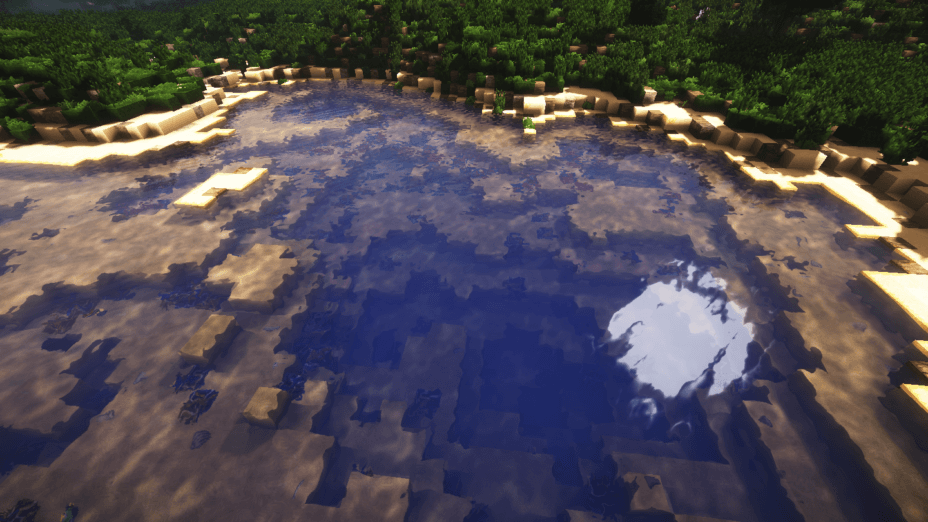
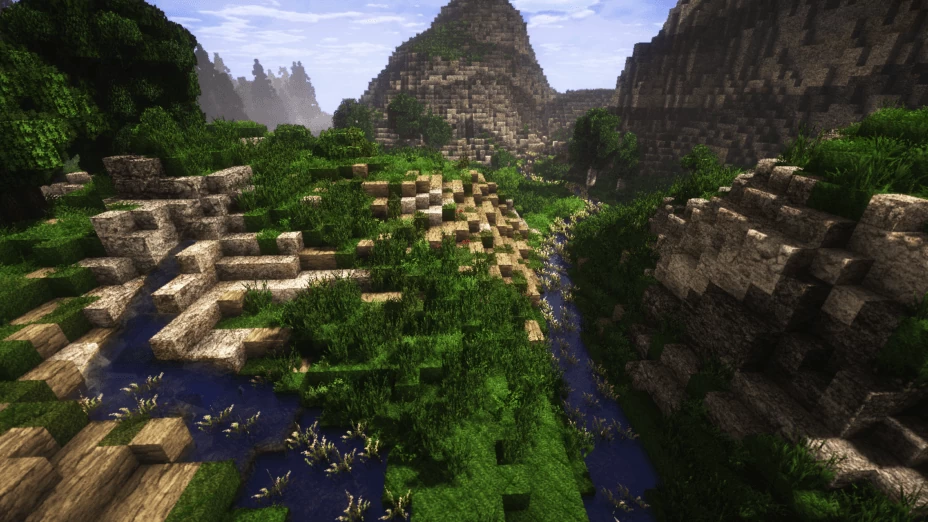
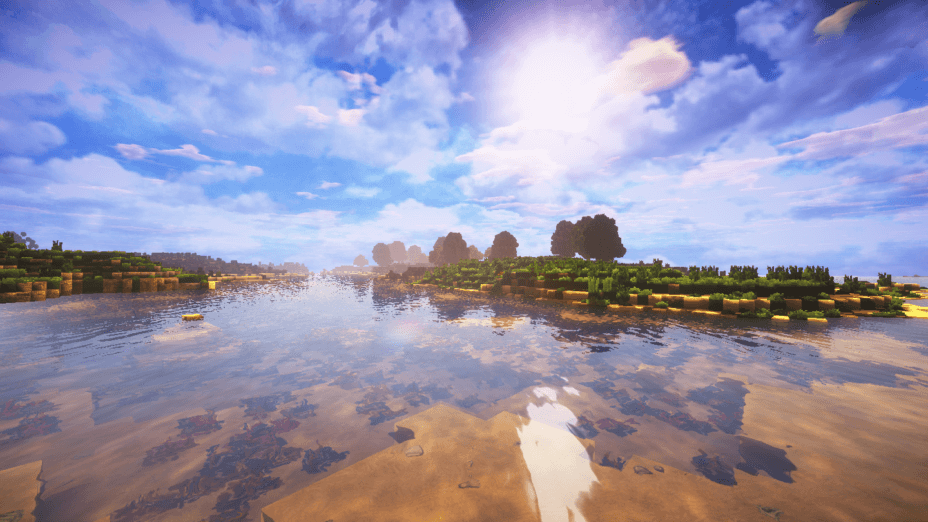
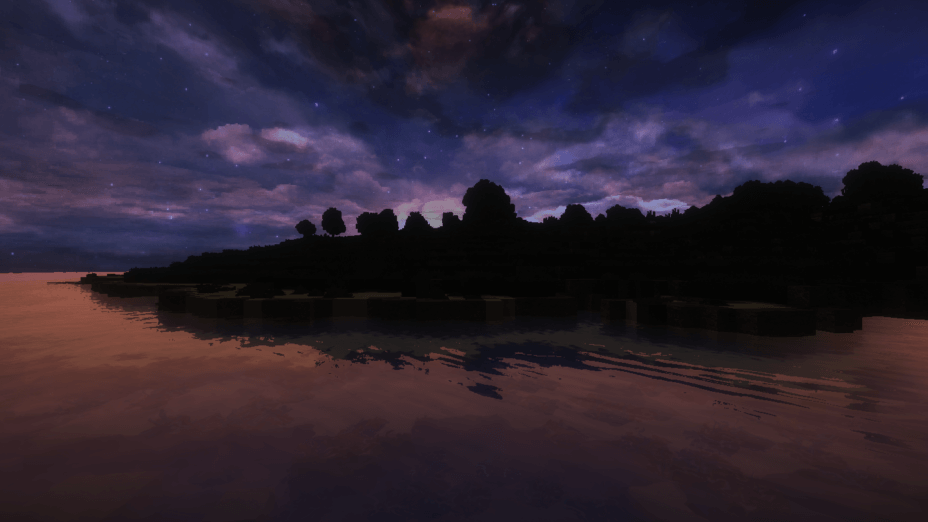
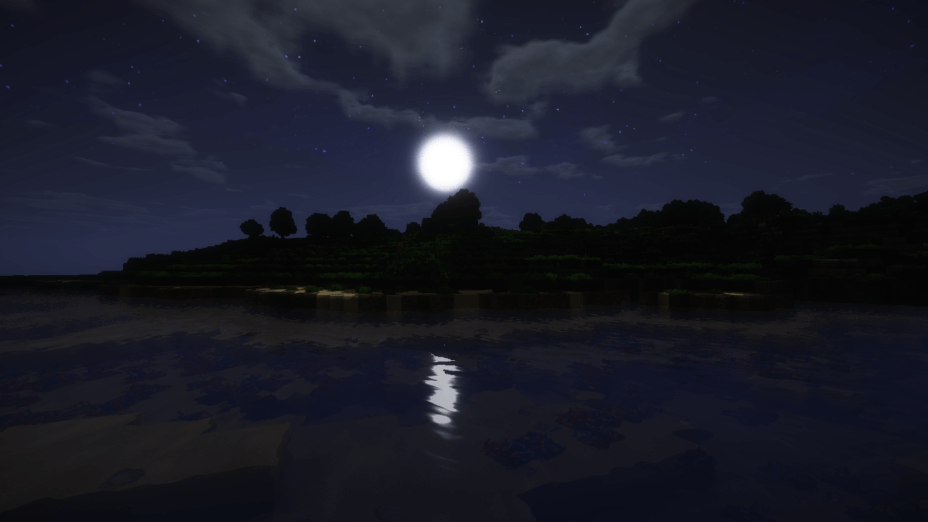
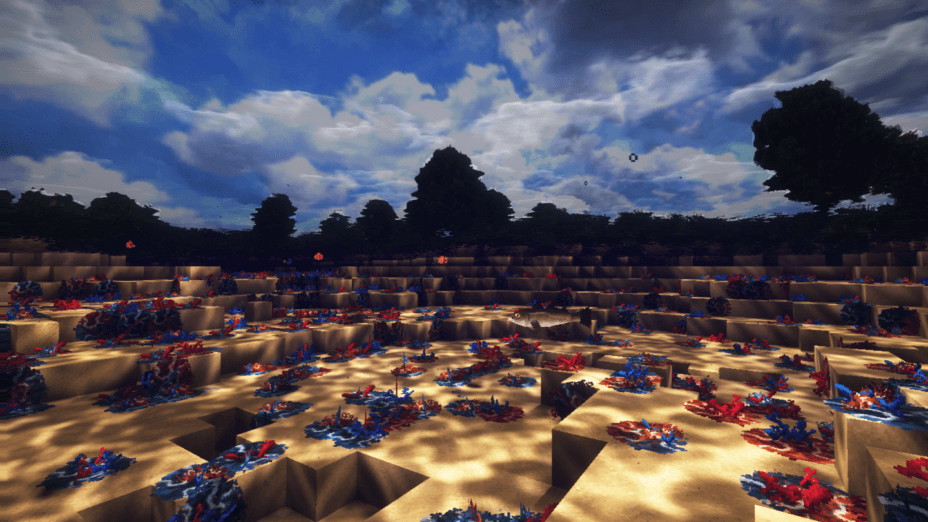
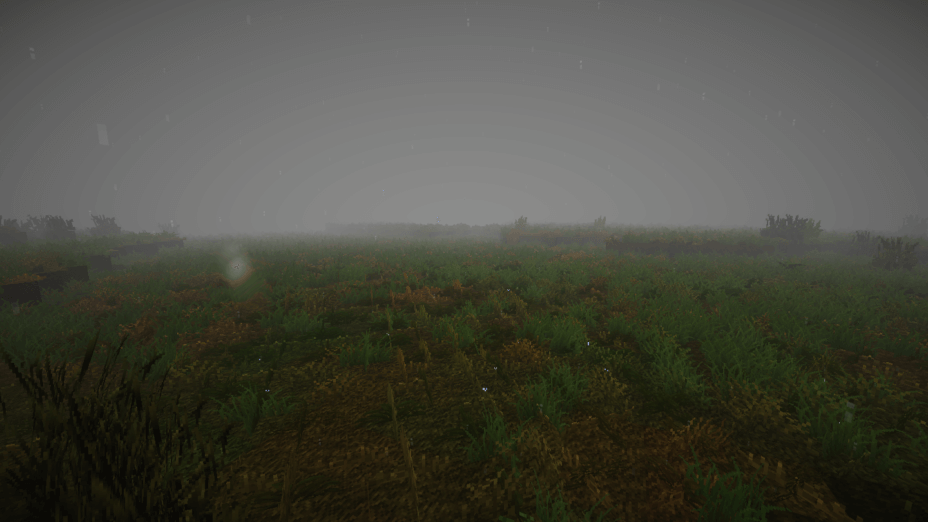
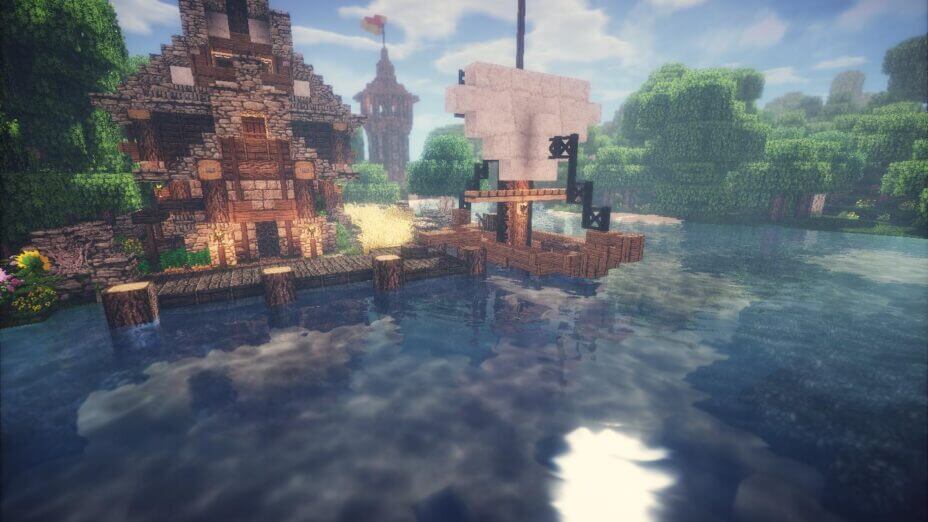



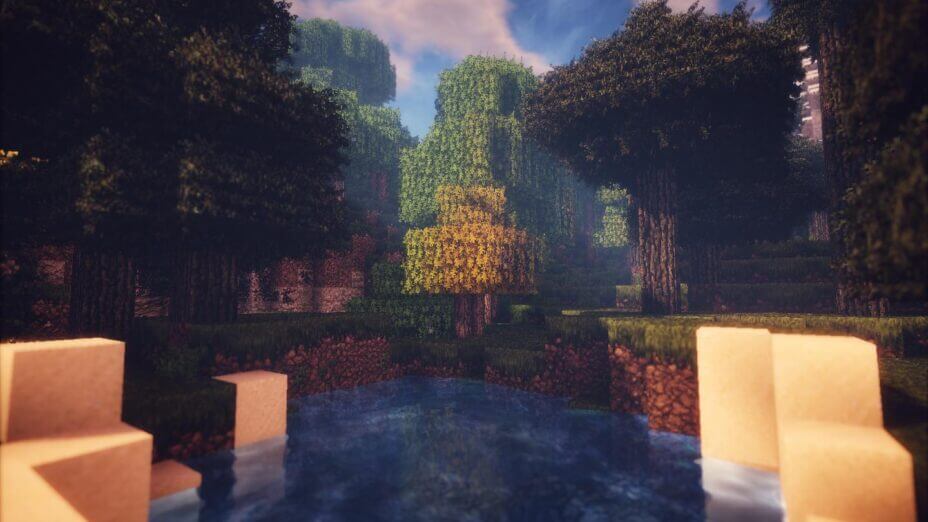

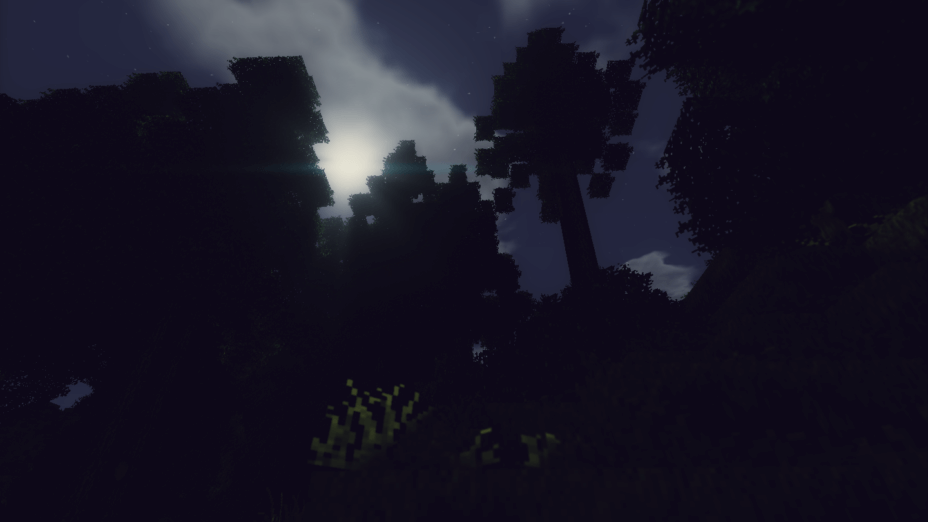
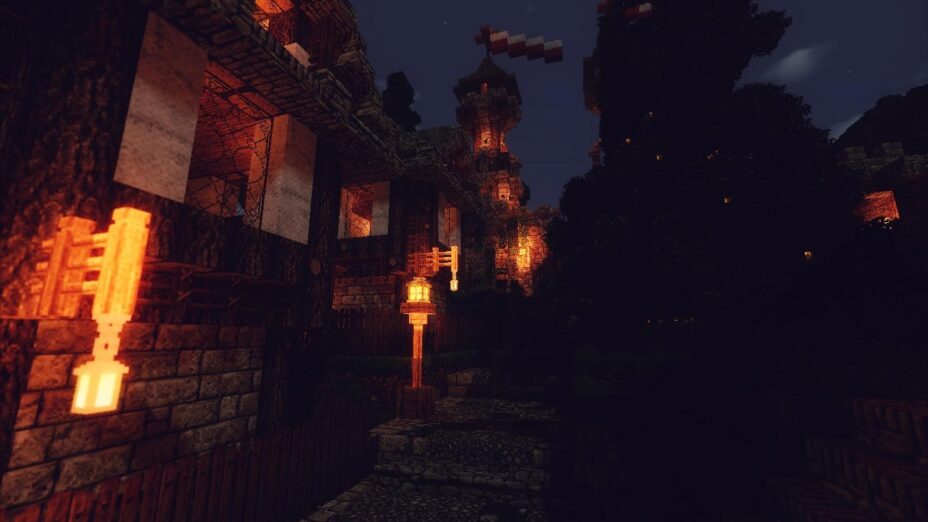
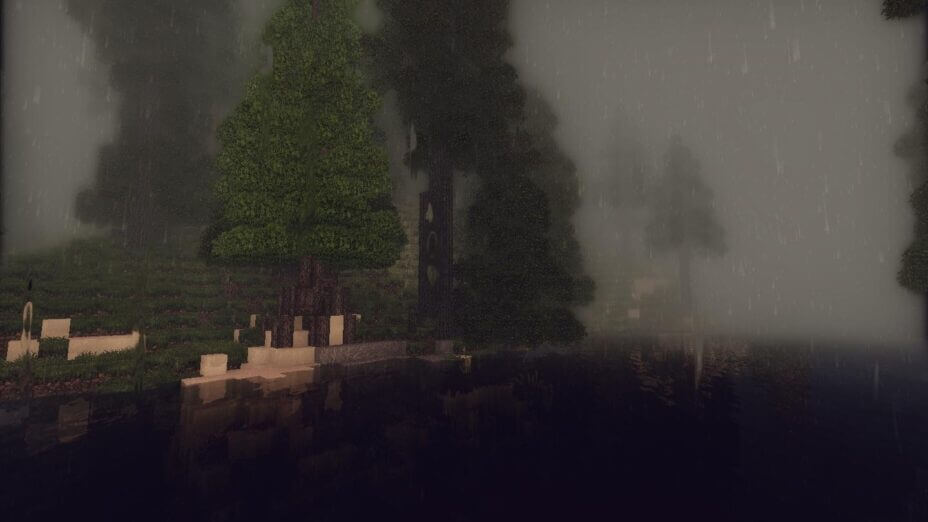




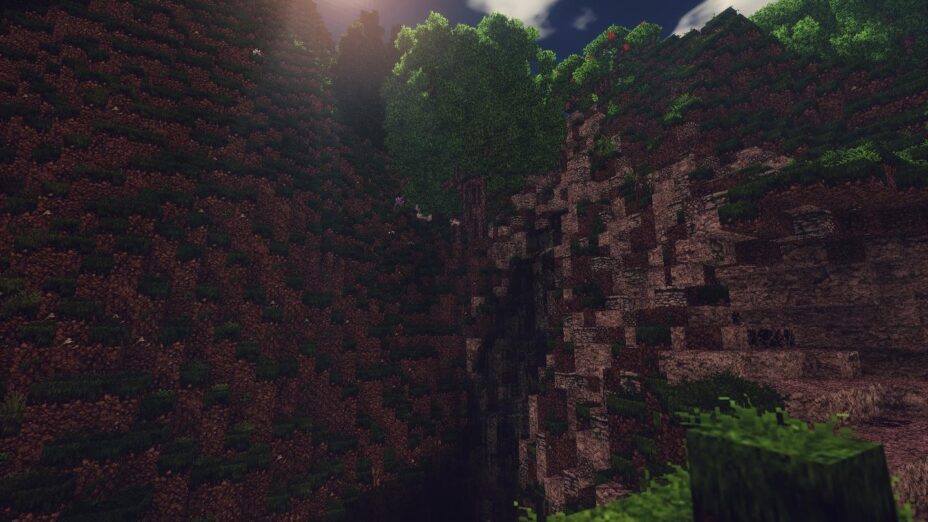
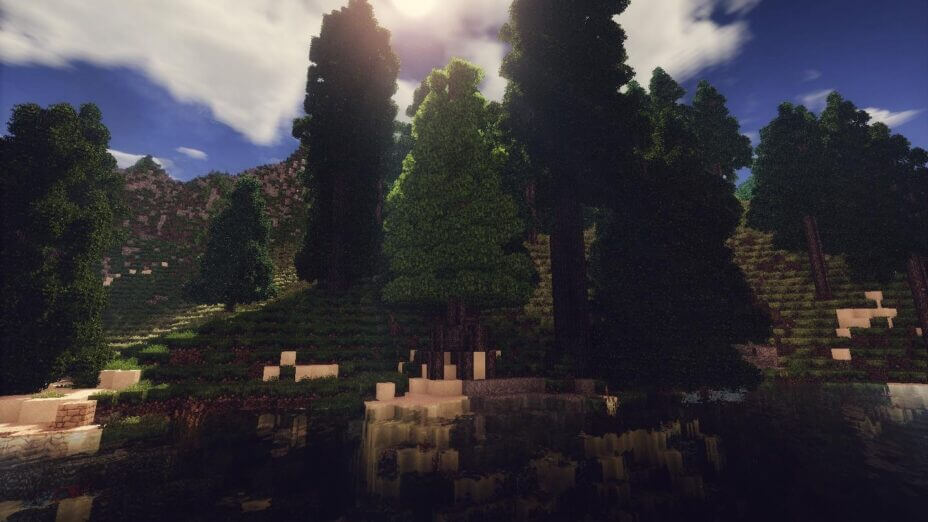

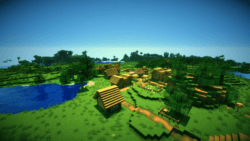
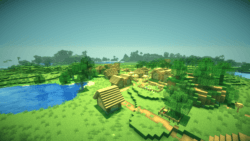
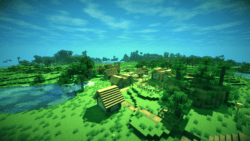
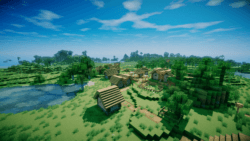
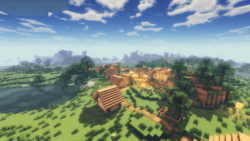
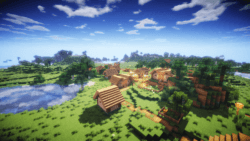
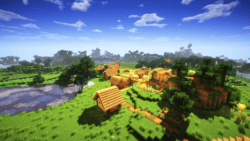









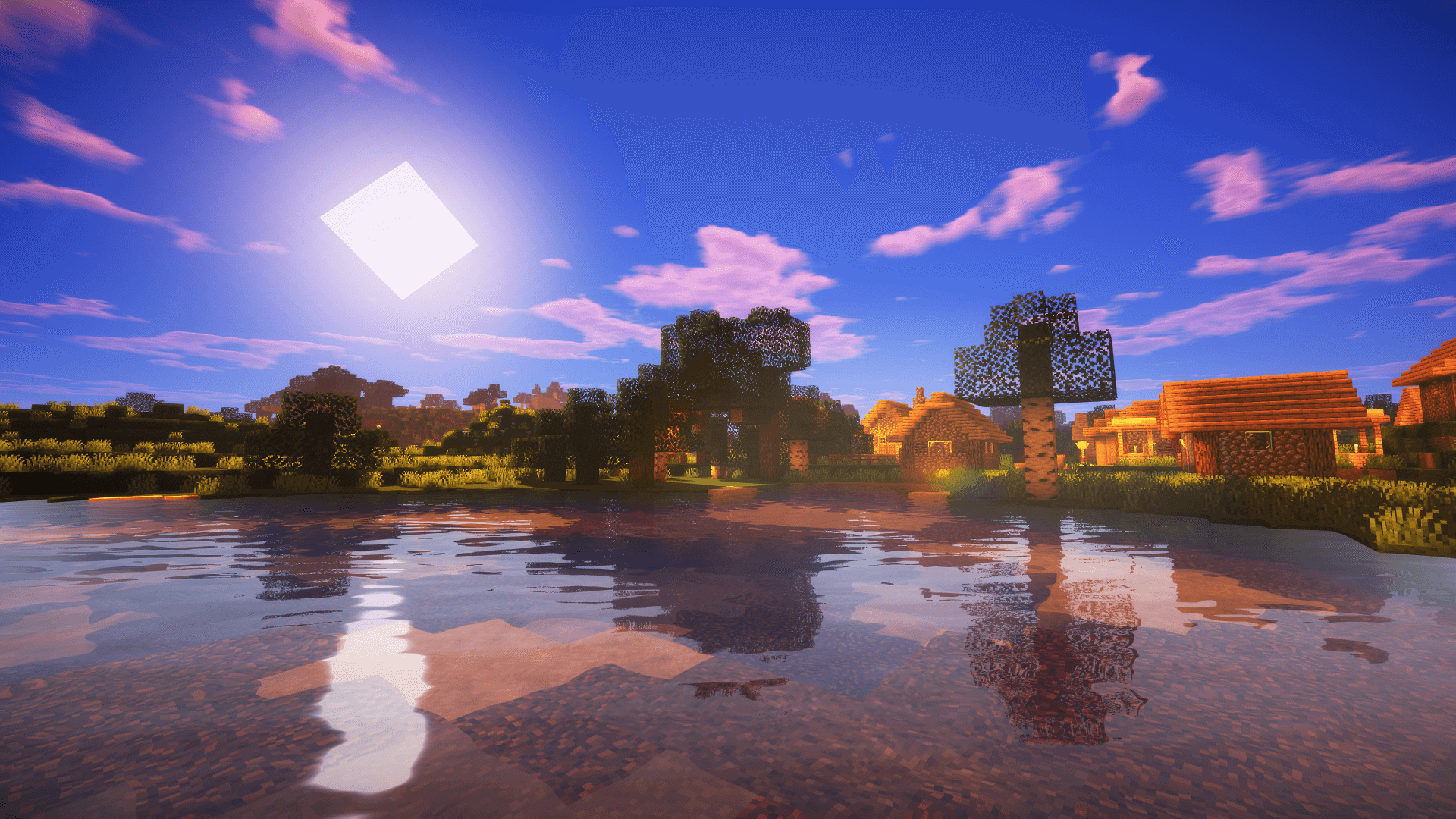
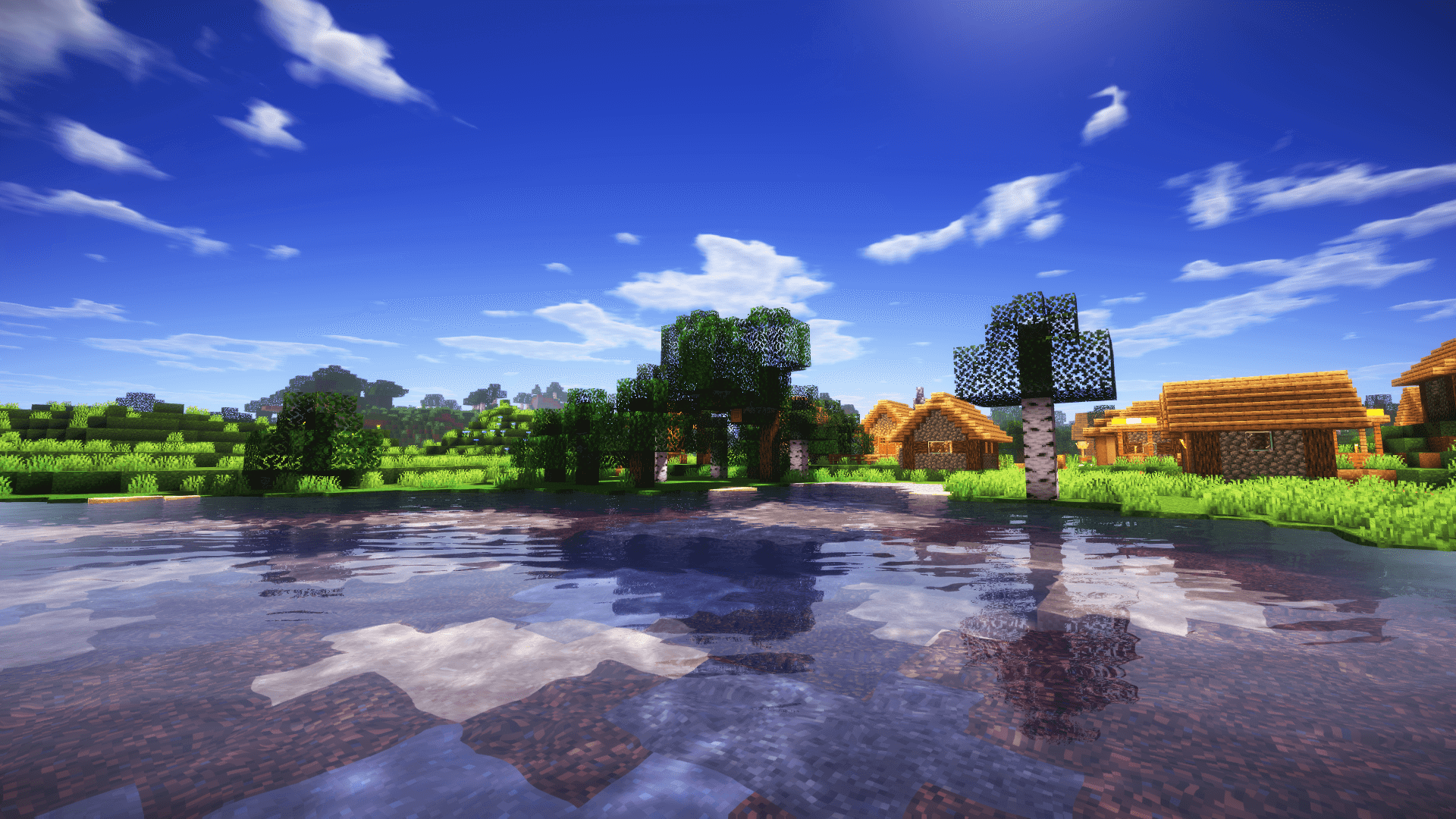
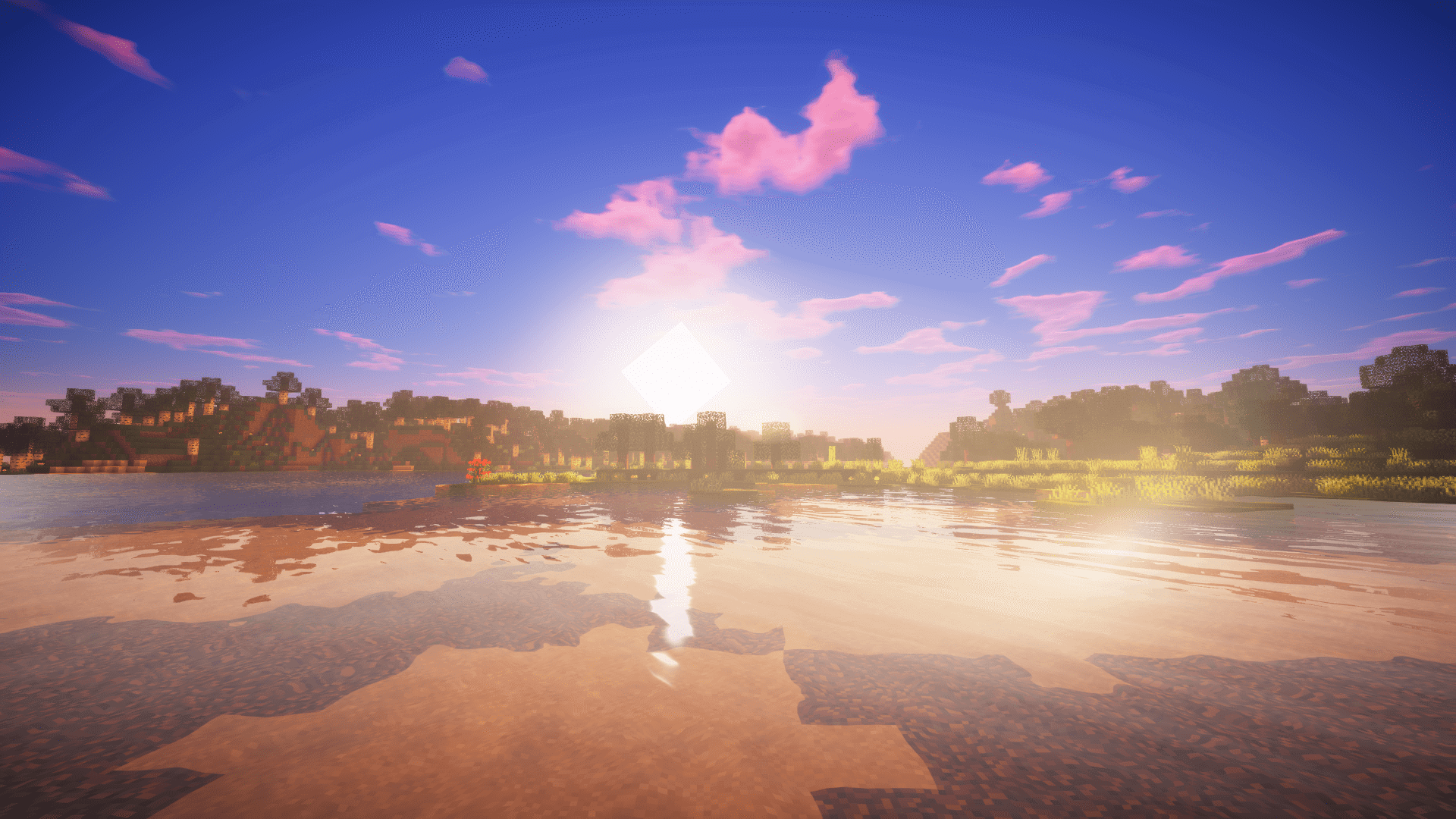
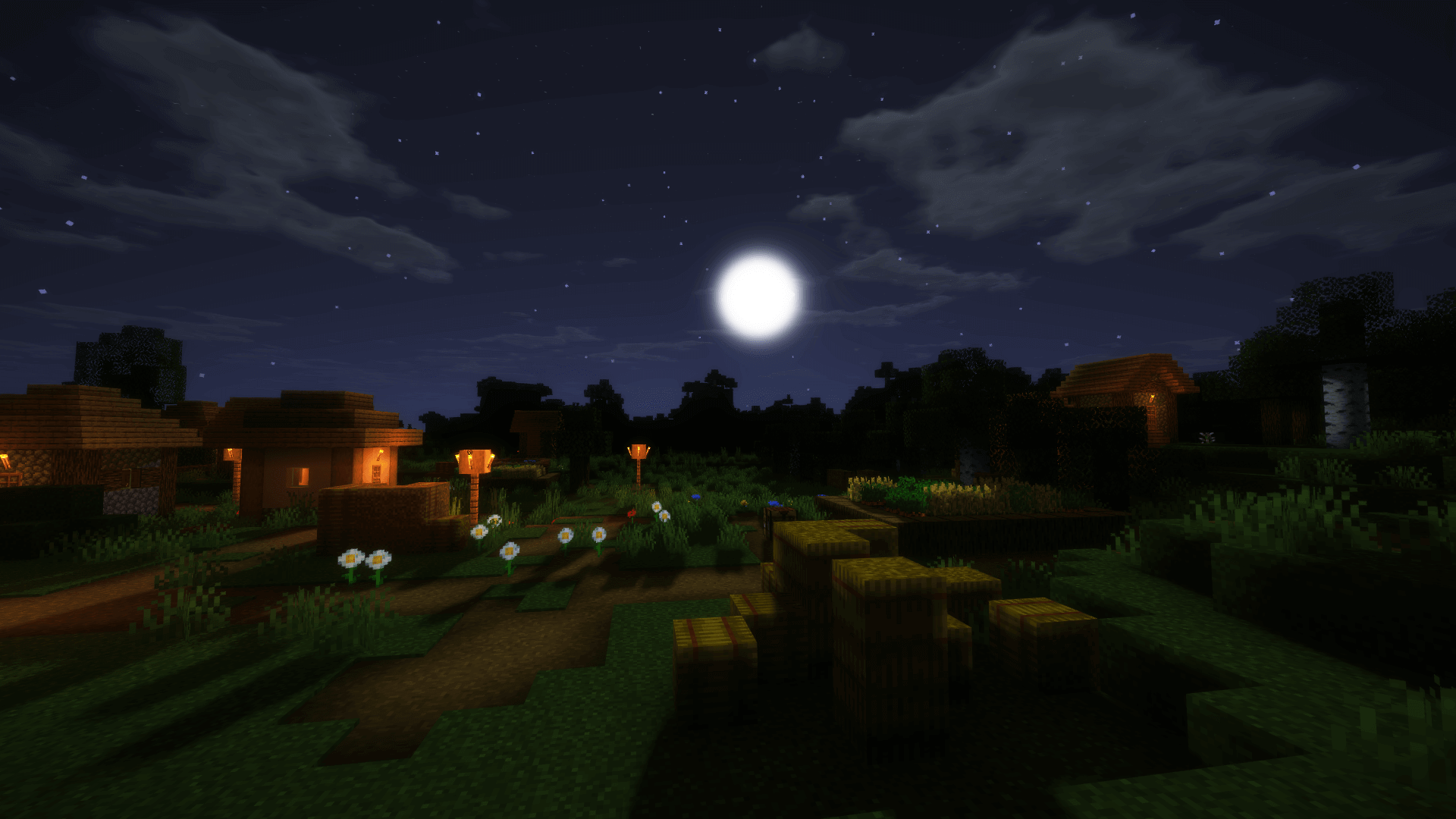
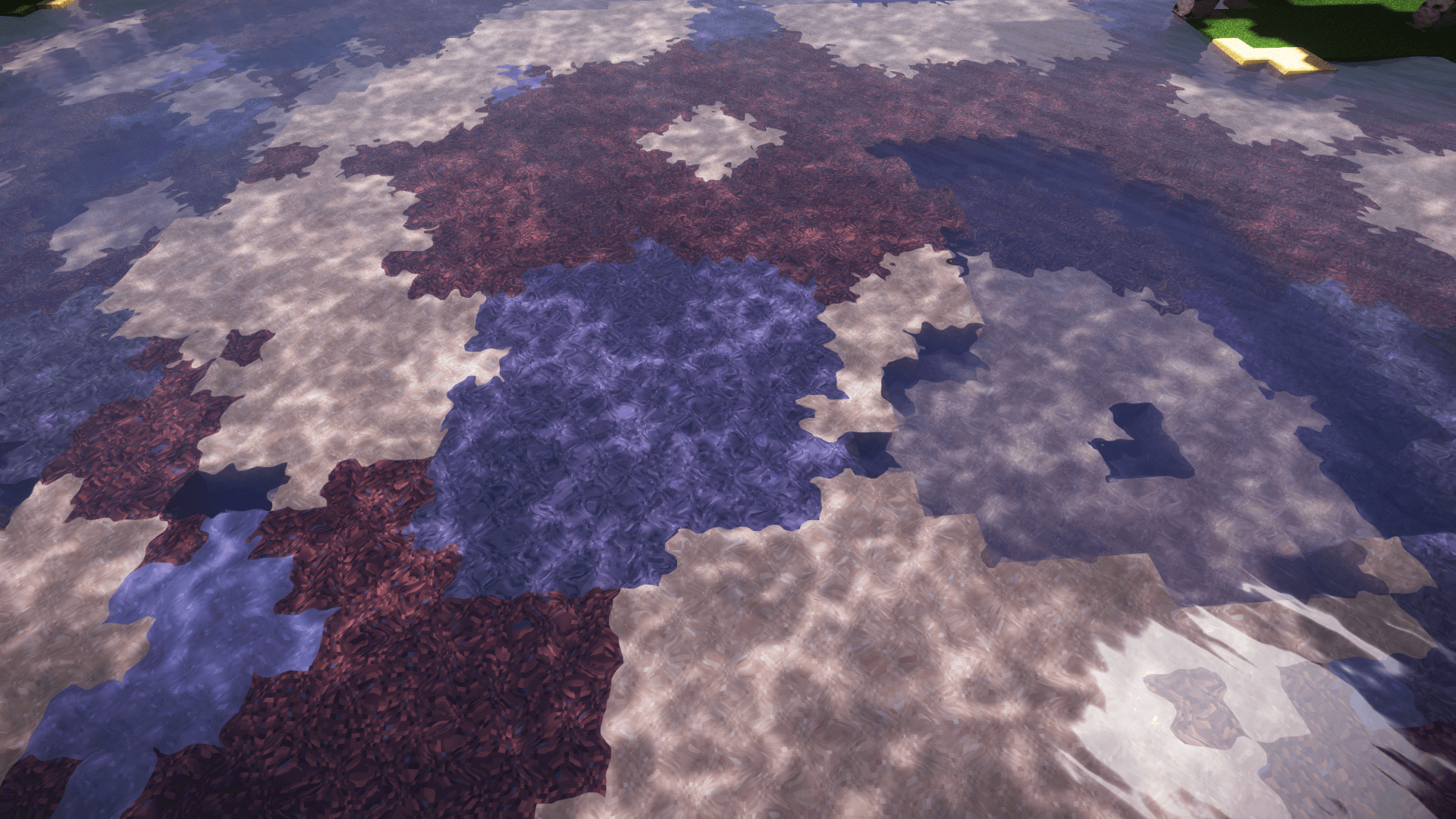
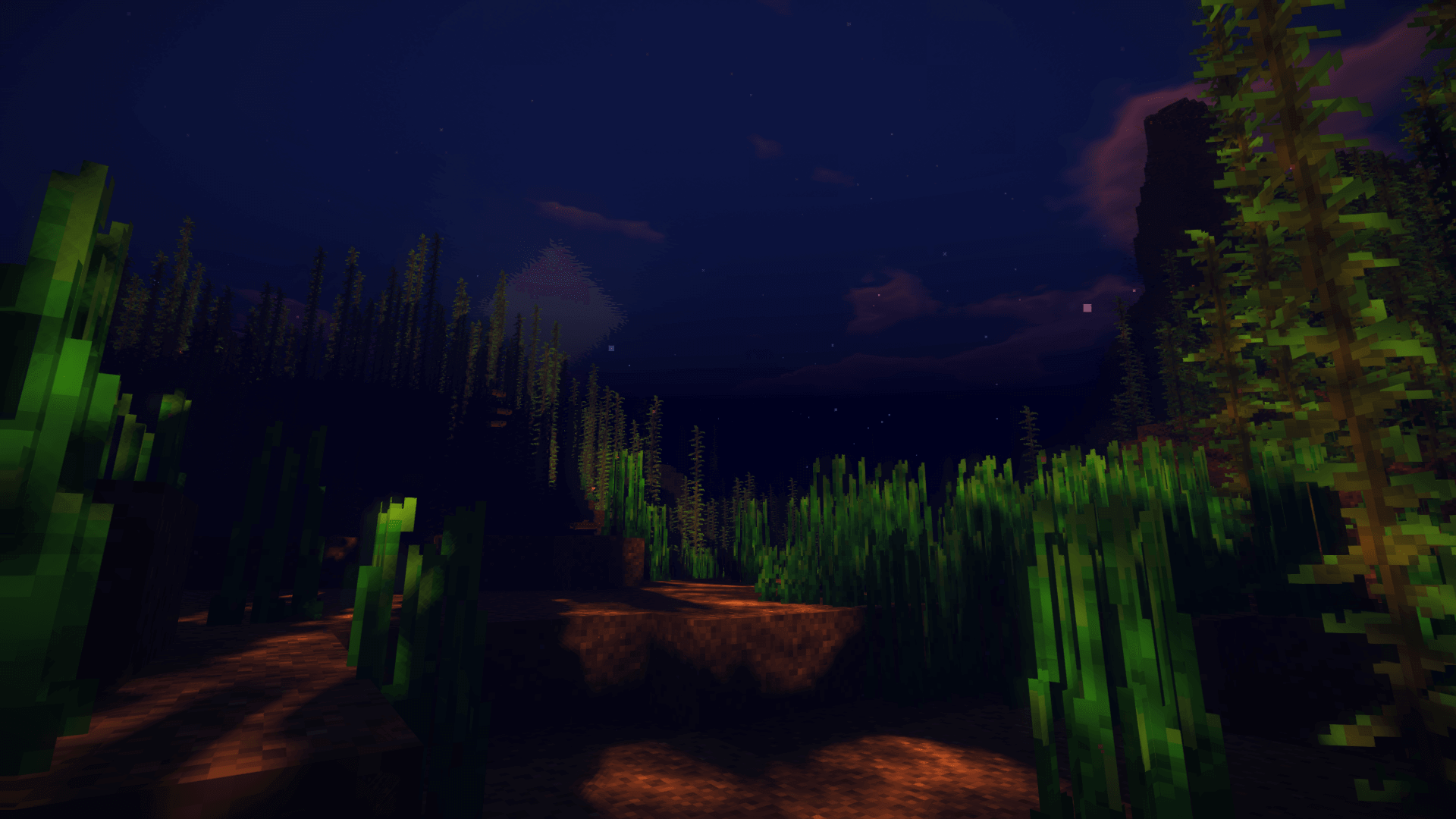
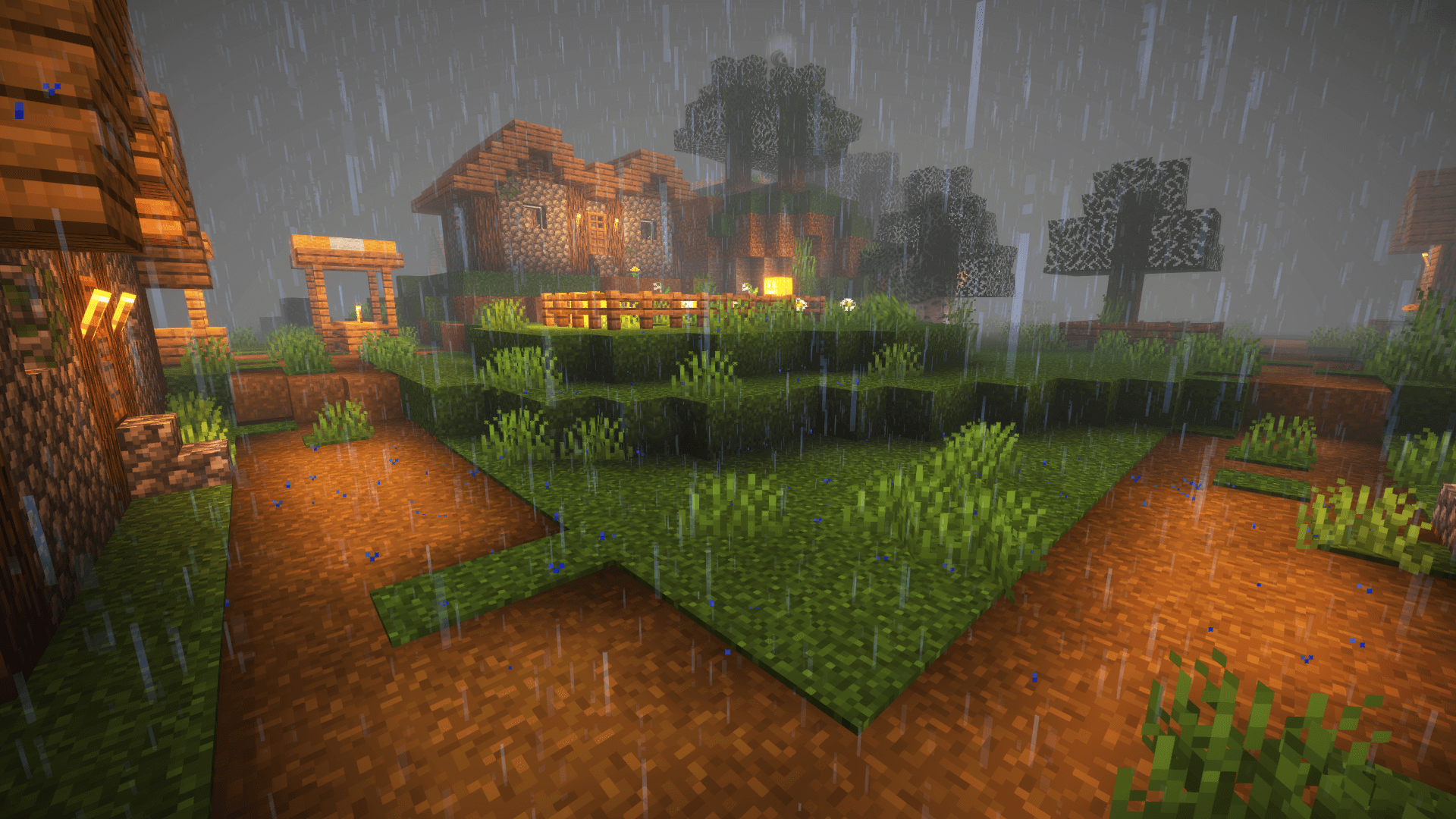
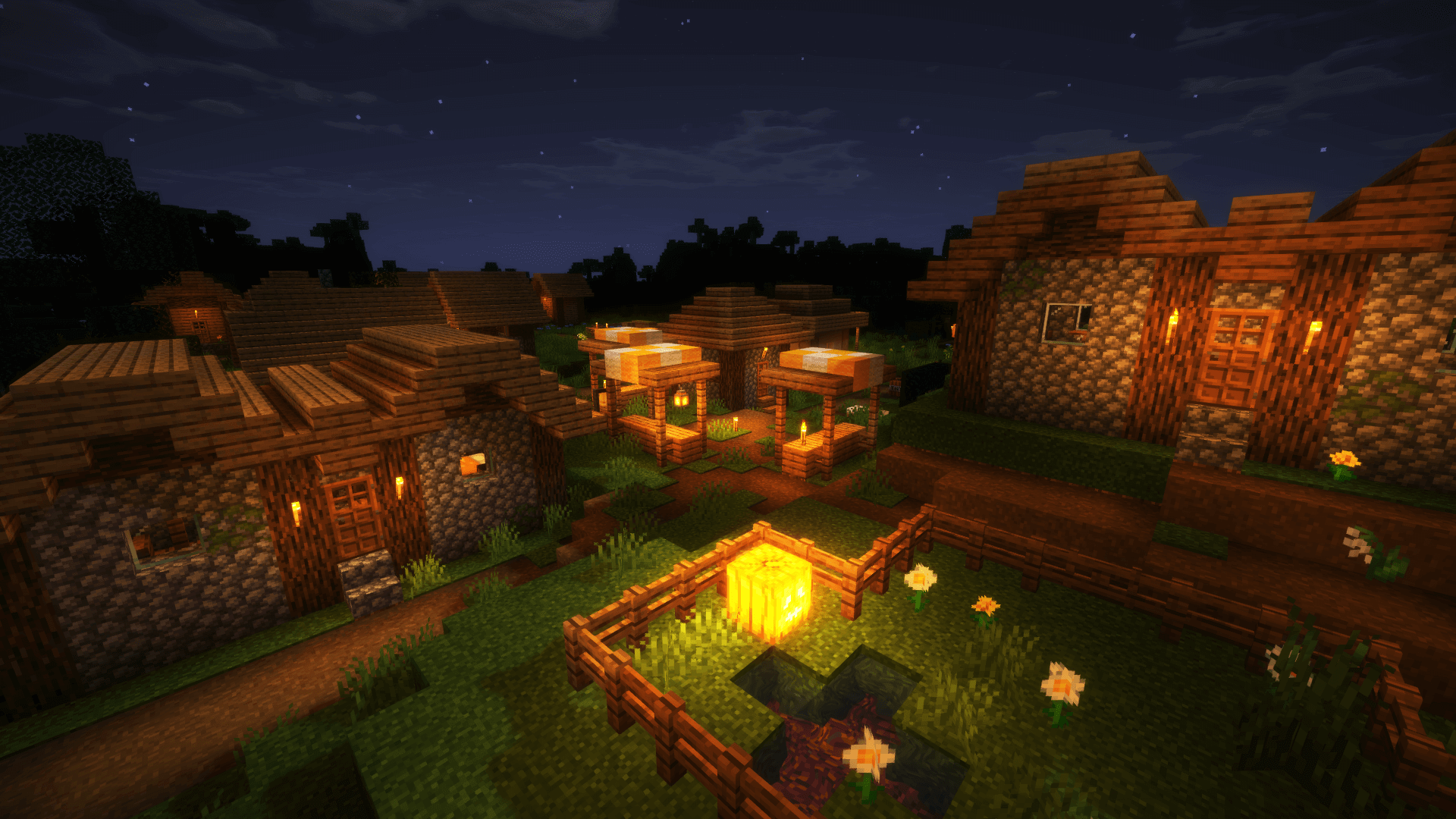
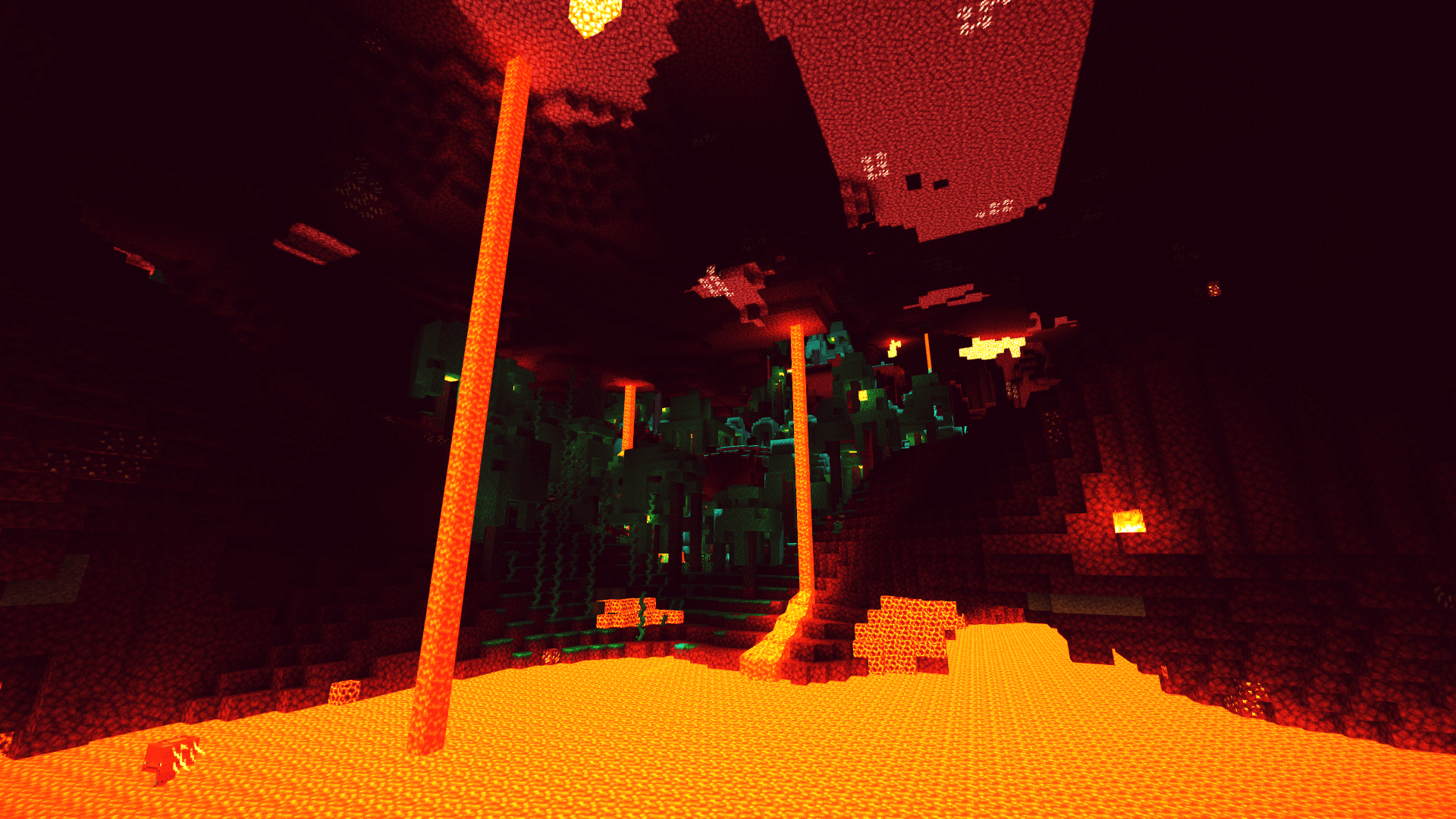


























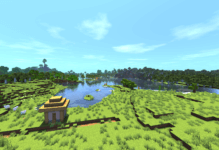





Comments (24)
can you make it an mcpack