
CrankerMan’s TME Shaders 1.20, 1.19.4 → 1.18.2
Shaderpack aims to enhance Minecraft visuals for a stunning, immersive experience per frame.
| Developer | 👤CrankerMan |
|---|---|
| Style | 🌅Realistic |
| Support GPUs | |
| Loaders | |
| Performance Impact | Medium |
| Settings | 11 |
| Features | Water Waves+42 |
| Created | Dec 15, 2014 |
| Updated | Apr 9, 2017 |
| Stats |
|
The TME Shaders by CrankerMan is just one of many different shader packs for Minecraft, but it still manages to stand out in one crucial way. Because it is still getting updates on a somewhat regular schedule, this shader pack works with the latest Minecraft versions. That’s a lot rarer than you might believe since there are tons of packs that don’t work with the latest version of the game. That combat update was huge and added a lot of new content to Minecraft – this is one of only a handful of shader packs that have updated accordingly.
TME Shaders is not about improving your frame rate or making the game run more smoothly. The TME part actually stands for Too Much Effects, because this shader adds plenty of special effects to Minecraft, which aren’t usually there. These include moving foliage on trees, realistic shadows that follow the clouds overhead, and more cool effects. Speaking of clouds, they look realistic and billowy with this shader pack installed, not at all like their normal, blocky shapes. Shadows bend and curve around corners, and different objects cast shadows of different lengths, all of which make Minecraft look great.
More than anything, the TME Shaders make the surfaces of textures pop like never before. Your stone bricks, wood planks, and other blocks will look more lively and 3D than normal, even without installing any high-resolution resource packs to make that happen. Basic game visuals look better with this mod installed. Naturally, this significantly increased level of graphics quality will make severe demands on your computer. A high-end GPU and lots of memory will be necessary for Minecraft to render and play at the same speed it usually does once you install the TME Shaders mod.
Now, if you’ve got a computer that can actually handle it, there’s no reason you shouldn’t try the TME Shaders mod. It’s one of the better shader packs available for Minecraft right now, but because it requires so many resources to work well, some players aren’t going to get the same experience as others. In a world where everyone had a high-end PC this wouldn’t be an issue, but because that’s not the world we live in, take a warning from this. There are no noticeable bugs or glitches, so you don’t have to worry about unwanted performance. This pack works great – if you can run it.
- 1.20
- 1.19.4
- 1.19.3
- 1.19.2
- 1.19.1
- 1.19
- 1.18.2
- 1.18.1
- 1.18
- 1.17.1
- 1.17
- 1.16.5
- 1.16.4
- 1.16.3
- 1.16.2
- 1.16.1
- 1.16
- 1.15.2
- 1.15.1
- 1.15
- 1.14.4
- 1.14.3
- 1.14.2
- 1.14.1
- 1.14
- 1.13.2
- 1.13.1
- 1.13
- 1.12.2
- 1.12.1
- 1.12
- 1.11.2
- 1.11.1
- 1.11
- 1.10.2
- 1.10.1
- 1.10
- 1.9.4
- 1.9.3
- 1.9.2
- 1.9.1
- 1.9
- 1.8.9
- 1.8.8
- 1.8.7
- 1.8.6
- 1.8.5
- 1.8.4
- 1.8.3
- 1.8.2
- 1.8.1
- 1.8
- 1.7.10
- 1.7.9
- 1.7.8
- 1.7.7
- 1.7.6
- 1.7.5
- 1.7.4
- 1.7.2
- 1.7
- 1.6.4
- 1.6.2
TME Shaders — Versions
Features
Over 42 new features are available in CrankerMan’s TME Shaders to enhance your gaming experience.
📊 Performance Impacts
Decrease in performance can vary from device to device, driver version, and many other factors, you should test yourself on your machine for the best result.
- None
- No performance decreases
- Small
- ~5%
- Medium
- ~10%
- High
- ~25%
- Extreme
- +50%
-
- Ambient OcclusionMedium
- Simulating how light interacts with objects and surfaces.
-
- Atmospheric SkySmall
- Simulates realistic atmospheric scattering.
-
- BloomSmall
- Enhance the game's lighting and create a more realistic and immersive visual experience
-
- CausticHigh
- Simulating the way light is refracted and reflected by the water's surface
-
- CustomizationNone
- Customize various aspects of the game's visual effects.
-
- Depth of FieldMedium
- Making objects closer to the camera appear sharp and in focus, while objects farther away appear out of focus and blurry.
-
- Dirty LensSmall
- Simulates the effect of a dirty or scratched camera lens.
-
- Lens FlareSmall
- Simulating the way light scatters and reflects inside a camera lens.
-
- LightMedium
- Enhance the game's overall visual quality.
-
- Motion BlurHigh
- Simulates the way that fast-moving objects appear to blur in the real world.
-
- Moving CloudsMedium
- Simulates the movement of clouds across the sky and can be used to create the appearance of a dynamic and ever-changing sky
-
- Normal MapSmall
- Add depth and detail to surfaces without increasing the number of polygons.
-
- Ocean WavesHigh
- Simulating the movement of waves on the surface of the ocean.
-
- Parallax WaterMedium
- Enhances the realism of water by simulating the parallax effect.
-
- Photorealistic SkyboxesMedium
- Replacing the in-game sky with high-resolution, realistic images of the sky.
-
- POMHigh
- Realism of textures by simulating the way light interacts with surfaces.
-
- Rain ReflectionsMedium
- Reflections during rainy weather by simulating the way light reflects off of wet surfaces.
-
- Realistic NightskyMedium
- More realistic and immersive night sky.
-
- Realistic RainMedium
- More natural and immersive rain experience.
-
- Realistic SkyMedium
- More realistic and immersive sky experience.
-
- Realistic WaterHigh
- More realistic and immersive water experience.
-
- ShadowsSmall
- Simulate how light is blocked and scattered by objects in the environment.
-
- Sun RaysMedium
- Simulate the appearance of sunlight streaming through trees leaves, objects, clouds, or other atmospheric conditions.
-
- SunriseSmall
- More realistic and immersive sunrise experience.
-
- SunsetSmall
- More realistic and immersive sunset experience.
-
- TAAMedium
- Smooth out jagged edges and reduce the "stair-stepping" effect that can occur when rendering graphics.
-
- Tone MappingSmall
- Adjusting the brightness, contrast, and saturation levels.
-
- Underwater ReflectionsMedium
- Simulate the appearance of light reflecting off of the water's surface.
-
- VibrantSmall
- More saturated colors and realistic lighting.
-
- VignetteNone
- Darkening effect around the edges of the screen
-
- Volumetric CloudsHigh
- Simulate the way that clouds appear to have volume and depth in the real world rather than just flat textures.
-
- Volumetric FogHigh
- Create the appearance of fog that is lit from within, casting shadows and creating a sense of depth.
-
- Volumetric LightHigh
- Simulating the scattering of light in the atmosphere and in the environment.
-
- Volumetric NetherHigh
-
- Volumetric The EndHigh
-
- Water ReflectionsMedium
- Simulating reflections on the surface of the water.
-
- Water WavesMedium
- Movement of waves on the surface of the water.
-
- Waving GrassSmall
- Simulating the way it moves and sways in the wind.
-
- Waving LavaSmall
-
- Waving PlantsSmall
- Simulating the way they move and sway in the wind.
-
- Waving TreesSmall
- Adds movement to the leaves and branches of trees, making them look more alive and realistic.
-
- Wet EffectSmall
CrankerMan’s TME Shaders allow you to change more than 11 settings to suit your needs.
| Settings | Description | Options |
|---|---|---|
| BANDINGFIX | Enable this only if you are using minecraft 1.8.9 and lower |
|
| CLOUDS |
| |
| DISABLE_SSAO_DEPTH_FILTER | Keep it disabled unless you are using POM! |
|
| DOF | Enable depth of field (blur on non-focused objects) |
|
| FARBLUR |
| |
| FRINGE |
| |
| HEXAGONAL_BOKEH | Disabled: circular blur shape. Enabled: hexagonal blur shape |
|
| HQ_DOF | Slow! Forces circular bokeh! Uses depth aware sampling. at least 8x slower than regular depth of field. |
|
| LENSFLARE |
| |
| UNDERWATERFIX | Fixes shadows and other stuff underwater. |
|
| VIGNETTE | Darken corners of the screen (no FPS cost). |
|
How To Install CrankerMan’s TME Shaders
- Support Forge / Vanilla
- Extra features
- Good performance
- Support Fabric / Quilt
- Better performance, depend on your hardware
Optifine Installation Guide
Note
Your device must have Java installed to run the Forge and Optifine installers.
Quick Java Installation Guide
Download Java
Download the Java installer from the official website here.

Open Installer
Once you have downloaded the file, run it and click the Install button.

How to install CrankerMan’s TME Shaders with Optifine?
Download Optifine
Get the latest version of Optifine for your Minecraft version.
Download OptifineInstall Optifine
Run the Optifine installer and follow the on-screen instructions to complete the installation.

Download CrankerMan’s TME Shaders
Go to the download section and get shaders zip file. Unzip the file if necessary, as some shader developers may bundle multiple shader versions in one zip file.
Launch Minecraft
Start the Minecraft launcher and make sure you have the Optifine profile selected.

In-game Shaders menu
Go to Options > Video Settings > Shaders to access the shaders menu.

Open shaderpacks folder
Click on the "Shaders Folder" button to open the folder where shaders are stored, so you can add or remove shaders as desired.

Install CrankerMan’s TME Shaders
Copy or move the downloaded CrankerMan’s TME shaders zip file into the shaderpacks folder.

Select CrankerMan’s TME Shaders
Choose CrankerMan’s TME shader pack from the list of available shaders in the options menu.

How to install CrankerMan’s TME Shaders with Forge and Optifine?
Quick Installation Guide
Install Forge
Obtain the latest version of Forge that is compatible with your Minecraft version.
Download Minecraft ForgeLaunch Minecraft
Start the Minecraft launcher and select the version of Minecraft you want to install Forge on. Run the game once by clicking on the "Play" button to create necessary files for Forge.

Install Forge Client
Double-click on the Forge installer jar file and choose "Install Client" in the window that appears.

Install Optifine
Download the Optifine jar file after Forge is installed. Move the Optifine jar file to the mods folder in the .minecraft directory.
Download Optifine
Launch Forge Profile
Launch Minecraft using the "Forge" profile, Optifine will be automatically loaded along with Forge.

Install Chocapic13's Shaders
Now the installation is the same as from the above Optifine instructions, just follow the steps starting from step 5.
Iris Installation Guide
Note
Your device must have Java installed to run the Iris installer.
Quick Java Installation Guide
Download Java
Download the Java installer from the official website here.

Open Installer
Once you have downloaded the file, run it and click the Install button.

How to install CrankerMan’s TME Shaders with Iris?
Download Iris Shaders
Find the latest version of the Iris Shaders installer and download it.
Download Iris InstallerInstall Iris Shaders
Open the downloaded jar file, and choose the preferred game version and installation type.
⯈ Iris Install:
If you don't plan on using any other mods with Iris, choose this option.⯈ Fabric Install:
Choose this option if you want to use Iris with Fabric and other mods. The Iris jar files will be copied to the mods folder within the .minecraft directory.
Start Installation
After selecting the game version and installation type, click the "Install" button to start the installation process.
Launch Minecraft
Start the Minecraft launcher and make sure you have the Iris profile selected.
Note
Select the Fabric profile if you opt for the Fabric installation type.
In-game Shader Menu
Open the Minecraft game and go to Options > Video Settings > Shader Packs to access the shaders menu.
Tip
To simplify the process, simply drag and drop the shader ZIP file directly into the Minecraft window, bypassing the next two steps.
Open shaderpacks folder
Click on the "Open Shader Pack Folder" button to access the folder where shaders are stored.

Install CrankerMan’s TME Shaders
Copy or move the shaders zip file into the shaderpacks folder.

Select CrankerMan’s TME Shaders
Choose installed shader pack from the list of available shaders in the options menu and click the "Apply" or "Done" button to select it.
Tip
When the shader pack is selected, its name will be changed to yellow.
📥 CrankerMan’s TME Shaders — Download
Something You Should Know
- Our links are only from the official developer, so you can be sure they are secure.
- No modifications or edits are made to the files.
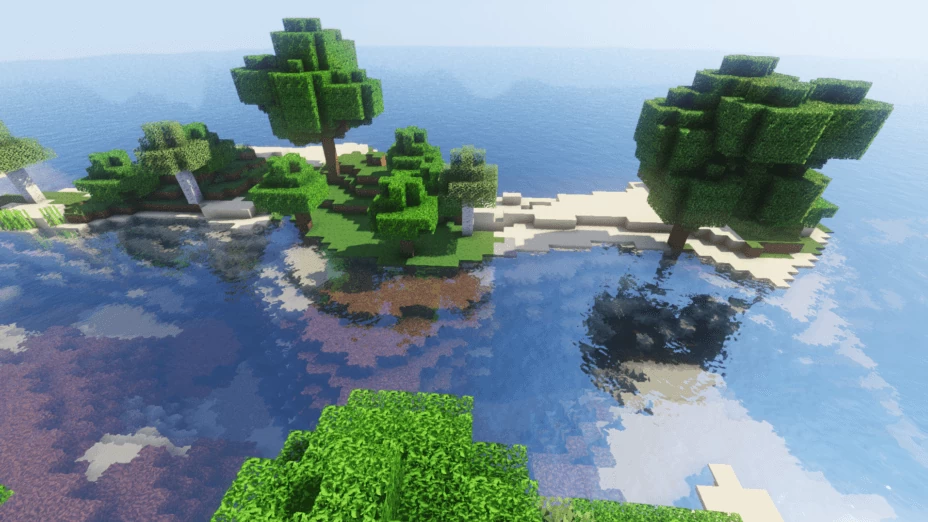
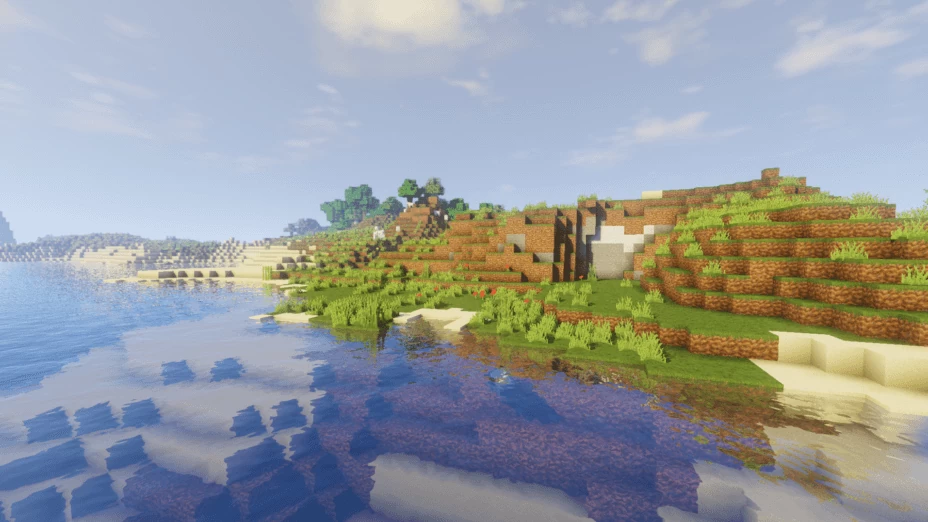
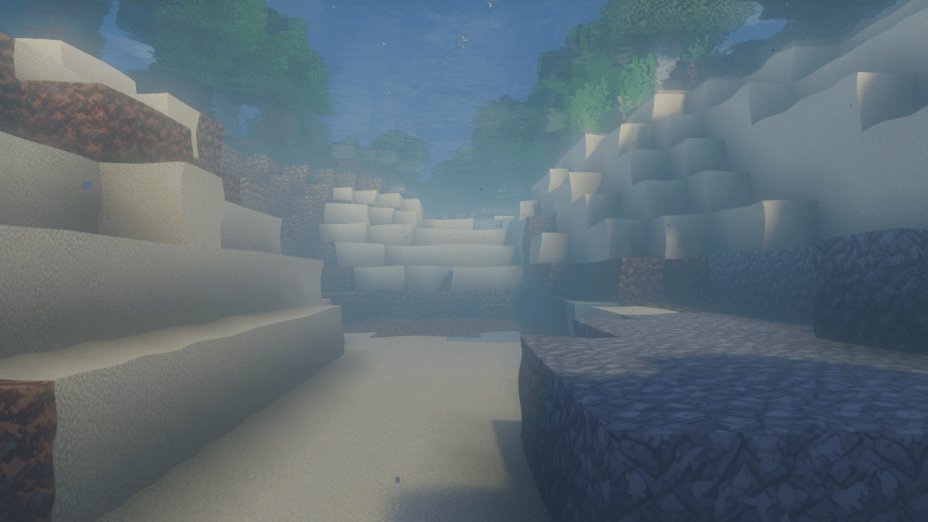
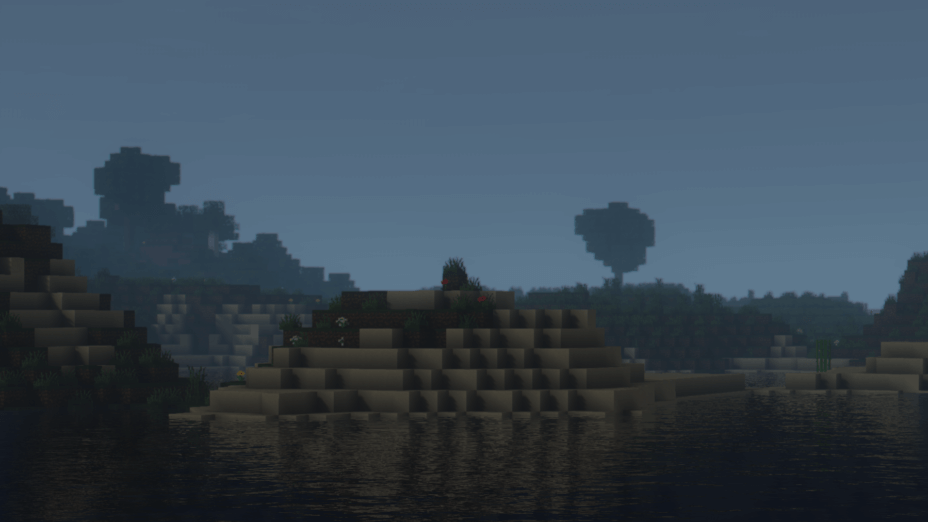
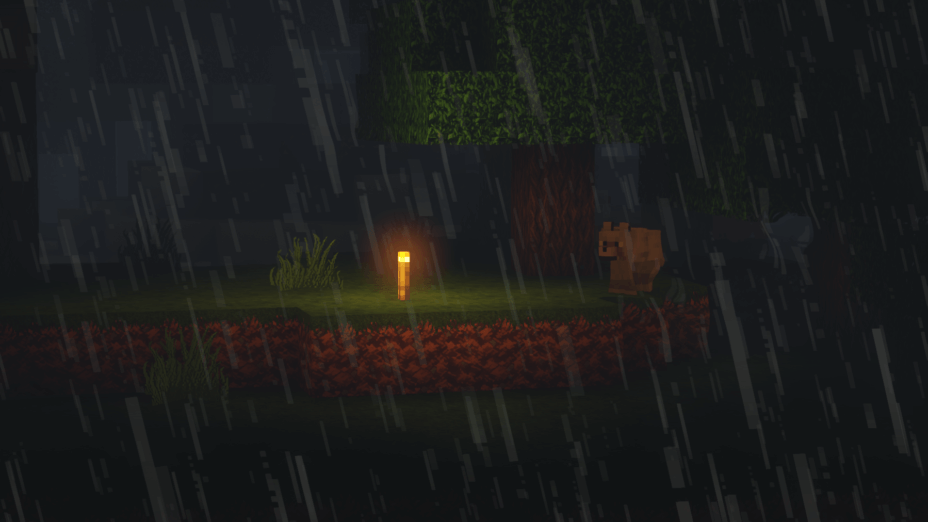
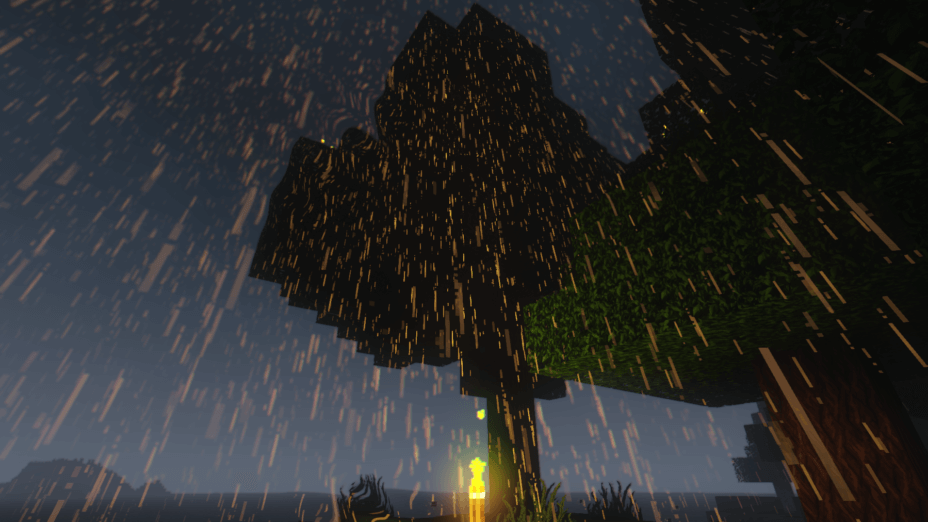
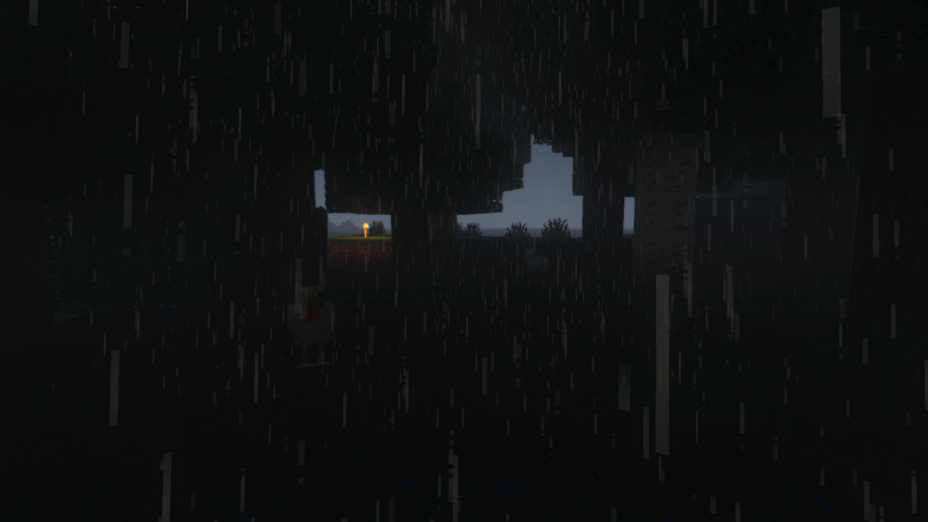

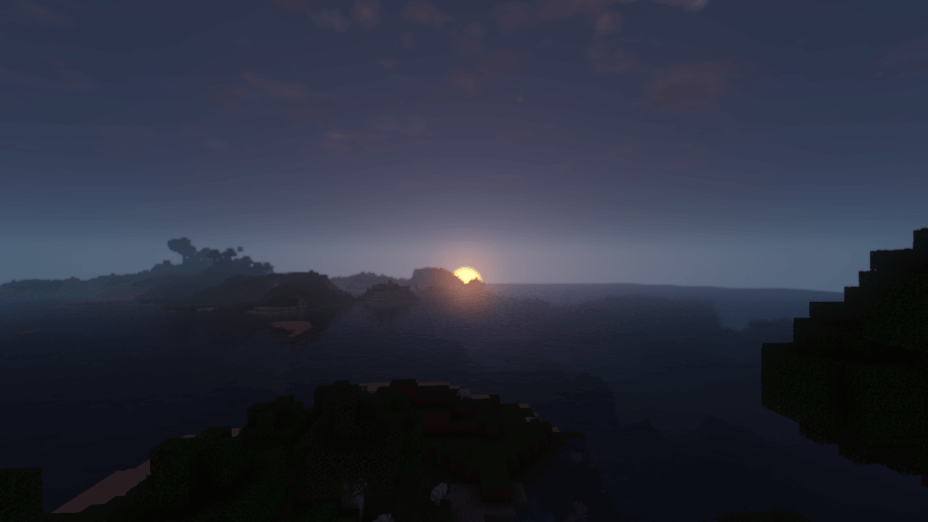
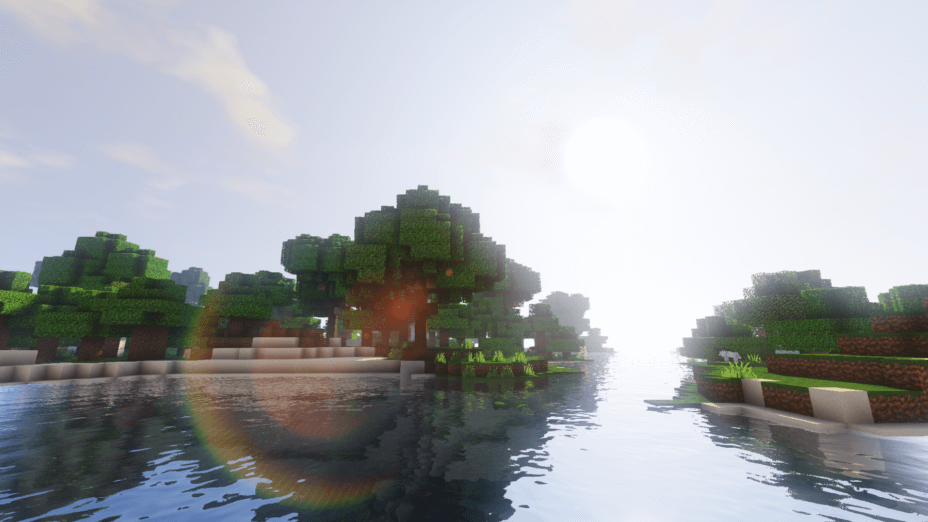
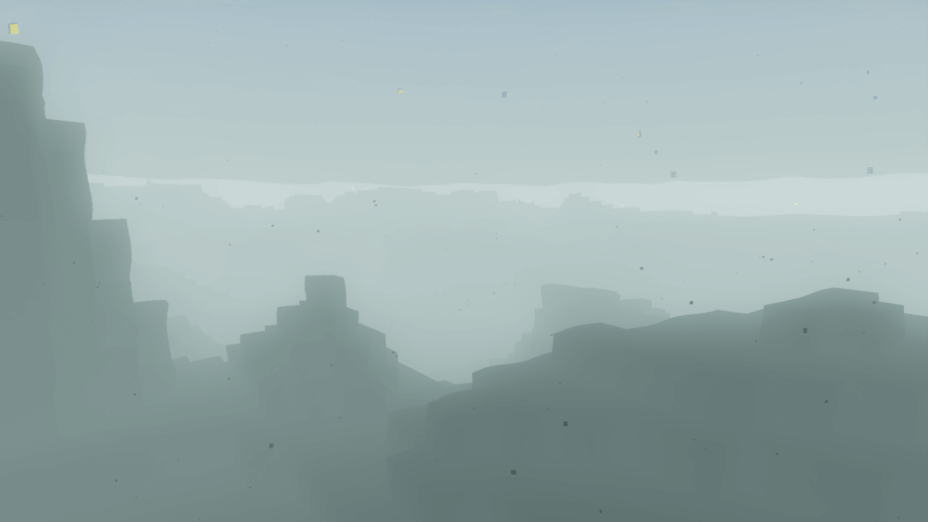
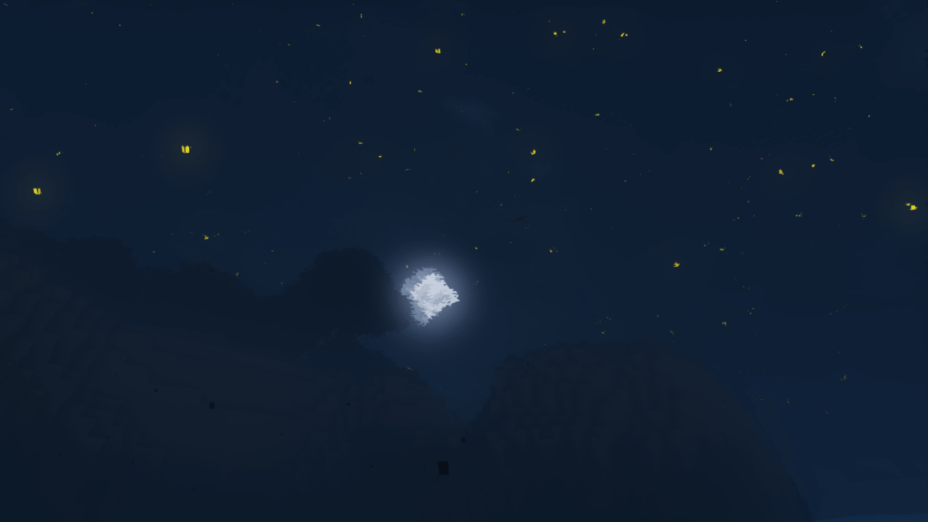
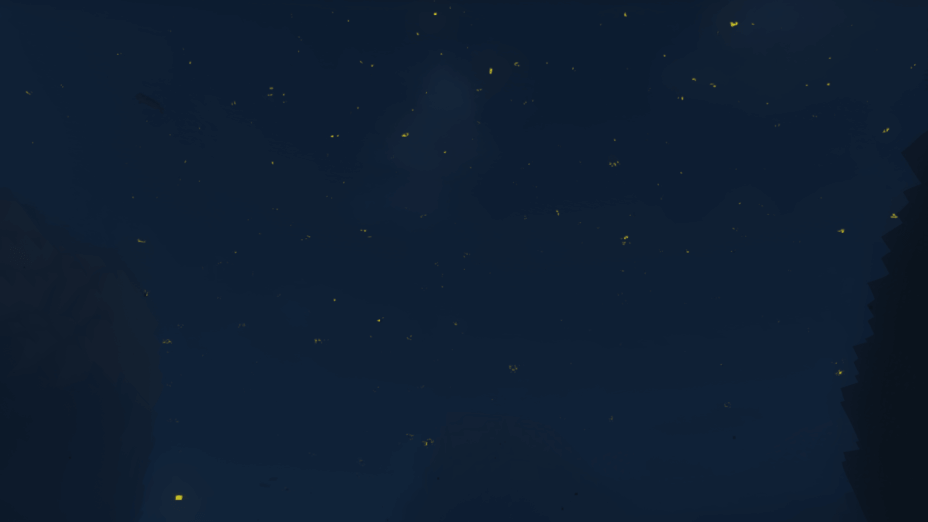
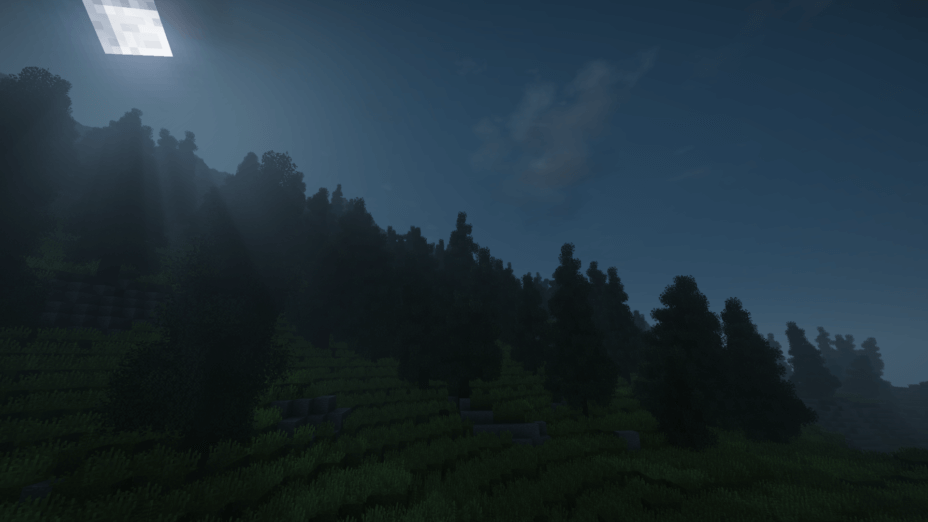
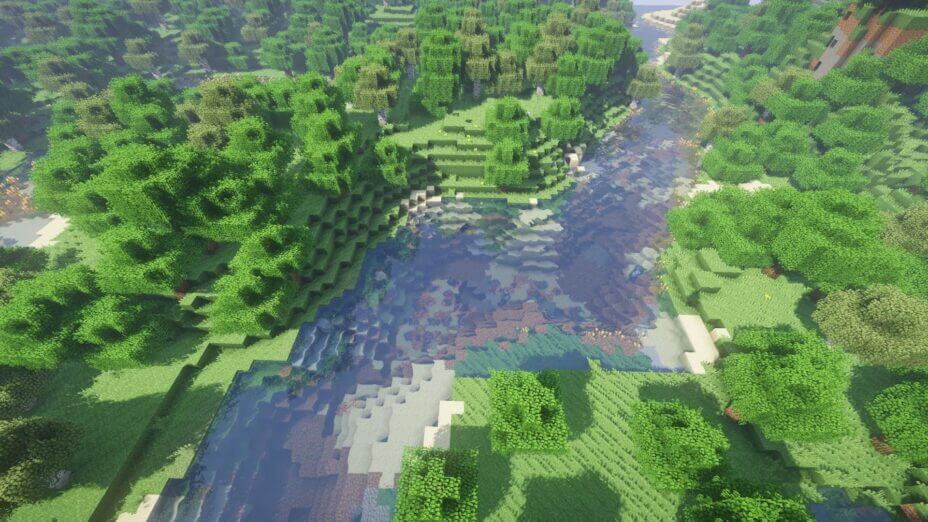
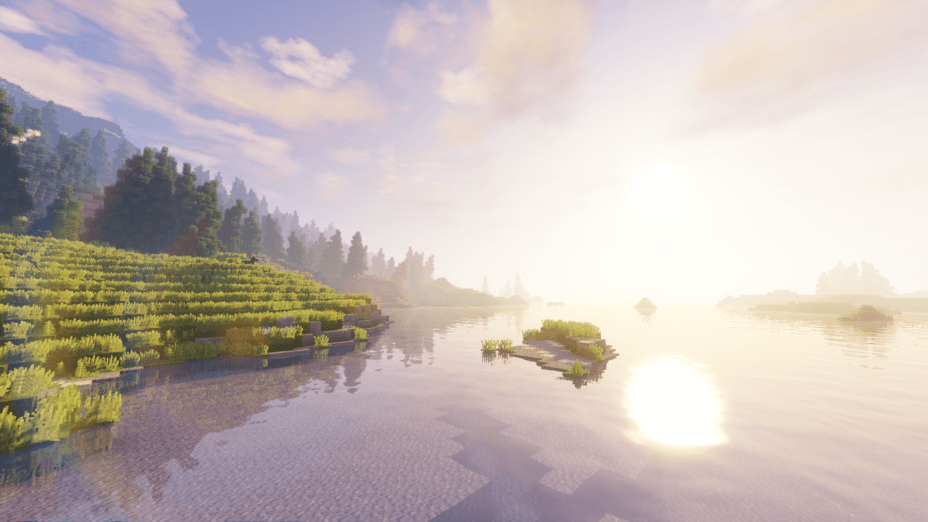
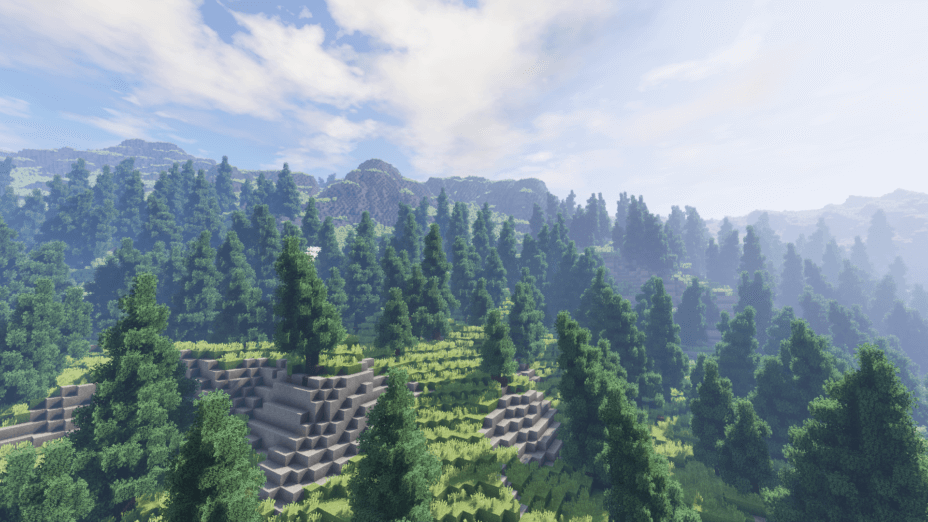
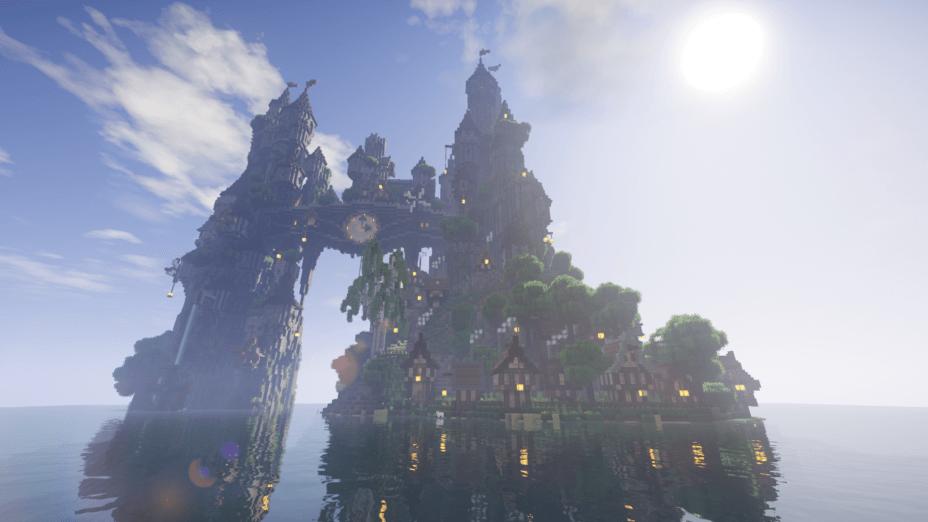
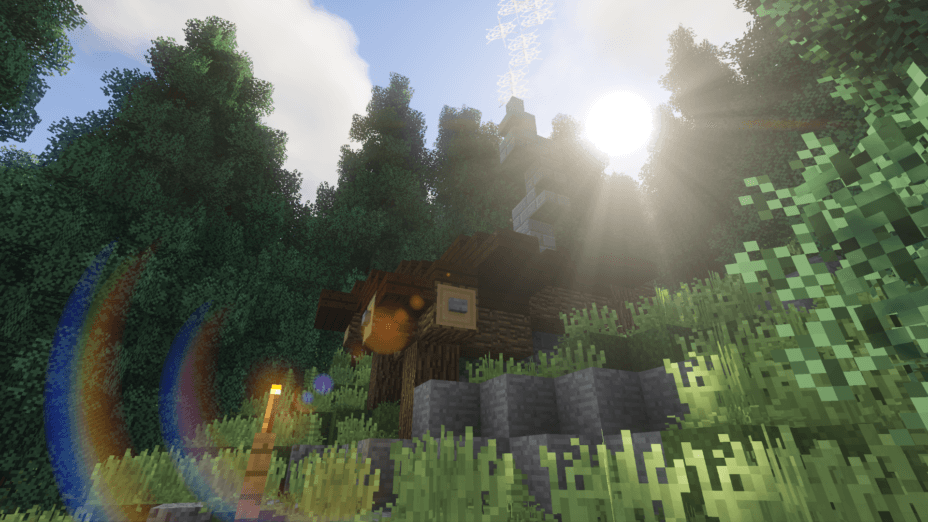
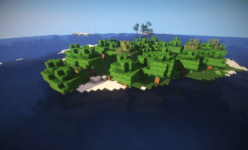
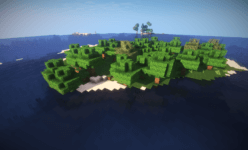
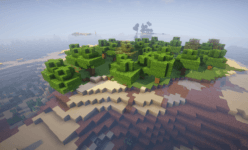
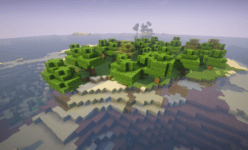
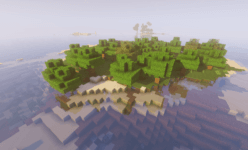

























Comments (36)
Idk how this works but the only link i can find leads to shaders mod and that leads to optifine and its really annoying! I already have Optifine and its starting to feel very very uncomfortable here!
Plz respond!
Its a bug with the new maxwell series of nvidia cards, check out the glsl shaders thread for more info.
Its in my mnicraft folder but I cant open it in minecraft with optifine
it seem to be that your shadder does not work very well at 4k. only work at 1080p
it does, its your pc not working well at 4k (shaders are very intensive)
yo. can you update this shadder. I only get about 25~30 fps with a noticeable delay when using this specific shadder. can you do something about it.
I’ve been having some problems with the transparency of stained glass blocks. When looking through the blocks, almost all the lighting effects and the coloration of the skybox disappears. I don’t know if it’s intentional or not but it’s really been bugging me.
Examples:
https://cdn.discordapp.com/attachments/360244198760513548/398191171299573760/2018-01-03_11.08.34.png
https://cdn.discordapp.com/attachments/360244198760513548/398191170250997771/2018-01-03_11.08.12.png
It only seems to happen with stained glass blocks and panes. Clear blocks/panes look just fine.
It can be said up front that this mod is not for being using integrated Intel graphics and it certainly isn’t for other low-end PCs at all; this mod is a demanding one, but it gives players a great-looking Minecraft world in exchange for the resources it needs to work properly.
I cant download the shader becouse every time i try to open the link a White page appears and nothing happens !?
texture?
did it work on gtx 630 core i3