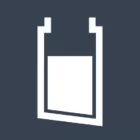
CaptTatsu’s BSL Shaders 1.20, 1.19.4 → 1.18.2
Enhance Minecraft's graphics with a shader pack featuring real-time light tracing, volumetric light, and realistic shadows.
| Developer | 👤CaptTatsu |
|---|---|
| Style | 🌅Realistic |
| Support GPUs | |
| Loaders | |
| Performance Impact | Low |
| Settings | 264 |
| Presets | 🛠️ Low+3 |
| Features | Lens Flare+46 |
| Created | May 24, 2019 |
| Updated | Nov 27, 2022 |
| Stats |
|
While most triple-A games nowadays follow hardware advancements and refine the graphics department with high-definition textures and lustrous lighting, Minecraft paved its way to greatness by staying true to its roots: a game of blocks. Minecraft’s blocky nature, on the other hand, will become stale if stared at for too long. Nonetheless, the community has demonstrated its ability to create much more for the game’s community, one of which is shaders that would literally light up the player’s world.
BSL Shaders, specifically designed for the Java Edition of Minecraft, is one shader pack we recommend to players. Its appealing aesthetics of real-time light tracing, illuminating the world with volumetric light, and simulating the eerie darkness of deep caves will never disappoint, as the player will get a much more realistic impression of real life. It also adds real-time shadows, a feat that the Minecraft gaming community has accomplished.
CaptTatsu’s BSL Shader Pack includes elements that the player can fine-tune to balance performance and quality. After installing, the shaders would change the game’s color palette to a more saturated color, notably in the Nether, where the mix of the scorching magma and the dismal black feeling imitates what appears to be Minecraft’s image of “hell.” The color palette comes with a more vibrant and boosted color that visually suits the company of smooth shadows.
Furthermore, many configurations can be altered to improve Minecraft’s overall visual attractiveness, from fine edges to the famed motion blur, to meet the desires of the player. Before anything else, though, the player has to install Optifine or Iris to make the mod work, and a PC that is capable to run at playable conditions is highly recommended to have the best playable experience with Minecraft, as BSL Shaders is not designed to be run in older generation laptops or computers.
- 1.20
- 1.19.4
- 1.19.3
- 1.19.2
- 1.19.1
- 1.19
- 1.18.2
- 1.18.1
- 1.18
- 1.17.1
- 1.17
- 1.16.5
- 1.16.4
- 1.16.3
- 1.16.2
- 1.16.1
- 1.16
- 1.15.2
- 1.15.1
- 1.15
- 1.14.4
- 1.14.3
- 1.14.2
- 1.14.1
- 1.14
- 1.13.2
- 1.13.1
- 1.13
- 1.12.2
- 1.12.1
- 1.12
- 1.11.2
- 1.11.1
- 1.11
- 1.10.2
- 1.10.1
- 1.10
- 1.9.4
- 1.9.3
- 1.9.2
- 1.9.1
- 1.9
- 1.8.9
- 1.8.8
- 1.8.7
- 1.8.6
- 1.8.5
- 1.8.4
- 1.8.3
- 1.8.2
- 1.8.1
- 1.8
- 1.7.10
- 1.7.9
- 1.7.8
- 1.7.7
- 1.7.6
- 1.7.5
- 1.7.4
- 1.7.2
- 1.7
- 1.6.4
- 1.6.2
BSL Shaders – Presets
Features
Over 46 new features are available in CaptTatsu’s BSL Shaders to enhance your gaming experience.
📊 Performance Impacts
Decrease in performance can vary from device to device, driver version, and many other factors, you should test yourself on your machine for the best result.
- None
- No performance decreases
- Small
- ~5%
- Medium
- ~10%
- High
- ~25%
- Extreme
- +50%
-
- Ambient OcclusionMedium
- Simulating how light interacts with objects and surfaces.
-
- Atmospheric SkySmall
- Simulates realistic atmospheric scattering.
-
- BloomSmall
- Enhance the game's lighting and create a more realistic and immersive visual experience
-
- BlurSmall
- Simulate how fast-moving objects appear to blur in a photograph or video.
-
- BrightNone
- Adjust the overall brightness of the game's graphics
-
- CausticHigh
- Simulating the way light is refracted and reflected by the water's surface
-
- CinematicExtreme
- Create more cinematic and visually-stunning scenes in the game.
-
- CustomizationNone
- Customize various aspects of the game's visual effects.
-
- Depth of FieldMedium
- Making objects closer to the camera appear sharp and in focus, while objects farther away appear out of focus and blurry.
-
- Dirty LensSmall
- Simulates the effect of a dirty or scratched camera lens.
-
- Glowing OresSmall
- Glowing effect to ore blocks, making them more visible and easier to find.
-
- HDRMedium
- Enhance the lighting and color in the game.
-
- Lens FlareSmall
- Simulating the way light scatters and reflects inside a camera lens.
-
- LightMedium
- Enhance the game's overall visual quality.
-
- Motion BlurHigh
- Simulates the way that fast-moving objects appear to blur in the real world.
-
- Moving CloudsMedium
- Simulates the movement of clouds across the sky and can be used to create the appearance of a dynamic and ever-changing sky
-
- Normal MapSmall
- Add depth and detail to surfaces without increasing the number of polygons.
-
- Parallax WaterMedium
- Enhances the realism of water by simulating the parallax effect.
-
- PBRHigh
- Enhances the realism of textures and materials by simulating the way light interacts with surfaces in a more physically accurate way.
-
- Photorealistic SkyboxesMedium
- Replacing the in-game sky with high-resolution, realistic images of the sky.
-
- POMHigh
- Realism of textures by simulating the way light interacts with surfaces.
-
- Rain ReflectionsMedium
- Reflections during rainy weather by simulating the way light reflects off of wet surfaces.
-
- Realistic NightskyMedium
- More realistic and immersive night sky.
-
- Realistic RainMedium
- More natural and immersive rain experience.
-
- Realistic SkyMedium
- More realistic and immersive sky experience.
-
- Realistic WaterHigh
- More realistic and immersive water experience.
-
- ShadowsSmall
- Simulate how light is blocked and scattered by objects in the environment.
-
- Sun RaysMedium
- Simulate the appearance of sunlight streaming through trees leaves, objects, clouds, or other atmospheric conditions.
-
- SunriseSmall
- More realistic and immersive sunrise experience.
-
- SunsetSmall
- More realistic and immersive sunset experience.
-
- TAAMedium
- Smooth out jagged edges and reduce the "stair-stepping" effect that can occur when rendering graphics.
-
- Tone MappingSmall
- Adjusting the brightness, contrast, and saturation levels.
-
- Underwater ReflectionsMedium
- Simulate the appearance of light reflecting off of the water's surface.
-
- VibrantSmall
- More saturated colors and realistic lighting.
-
- VignetteNone
- Darkening effect around the edges of the screen
-
- Volumetric CloudsHigh
- Simulate the way that clouds appear to have volume and depth in the real world rather than just flat textures.
-
- Volumetric FogHigh
- Create the appearance of fog that is lit from within, casting shadows and creating a sense of depth.
-
- Volumetric LightHigh
- Simulating the scattering of light in the atmosphere and in the environment.
-
- Volumetric NetherHigh
-
- Volumetric The EndHigh
-
- Water ReflectionsMedium
- Simulating reflections on the surface of the water.
-
- Water WavesMedium
- Movement of waves on the surface of the water.
-
- Waving GrassSmall
- Simulating the way it moves and sways in the wind.
-
- Waving PlantsSmall
- Simulating the way they move and sway in the wind.
-
- Waving TreesSmall
- Adds movement to the leaves and branches of trees, making them look more alive and realistic.
-
- Wet EffectSmall
There are 4 profiles pre-built into CaptTatsu’s BSL Shaders to adjust the level of intensity of these effects.
| Profiles | Low | Medium | High | Ultra |
|---|---|---|---|---|
Ambient Occlusion | ||||
Light Shafts | ||||
Colored Shadow | ||||
Shadow Filtering | ||||
Shadow Distance | ||||
Shadowmap Quality |
CaptTatsu’s BSL Shaders allow you to change more than 264 settings to suit your needs.
| Settings | Description | Options |
|---|---|---|
| Profile | Low : low shadows, no extra effects. Medium : medium shadows, no extra effects. High : medium shadows, AO and light shafts. Ultra : high shadows, AO, and light shafts. | |
| BSL v8.2.01 | by Capt Tatsu. bitslablab.com |
|
| Lighting | ||
| Shadowmap Quality | Adjusts shadowmap size. [*]Higher resolution gives sharper shadows, but reduces performance. |
|
| Shadow Distance | Adsusts shadow distance. |
|
| Colored Shadow | Enables tinted shadow from translucents. [+]Used for colored volumetric light shafts. [-]Slightly higher performance cost when using shadow filtering. |
|
| Shadow Filtering | Enables shadow filtering. |
|
| Entity Shadow | Enables shadow on entities. [*]Disable this when a huge amount of entities are loaded. [*]Only works on 1.16.5 and above. |
|
| Pixel Locked Shadows | Applies pixelation effect on shadows. |
|
| Sun Path Rotation | Adjusts sun angle. |
|
| Ambient Occlusion | Adds soft shadows around surface contact or intersection. |
|
| AO Strength | Adjusts ambient occlusion strength. |
|
| Desaturation | Reduces saturation while adding some tint in darker areas. |
|
| Desaturation Factor | Adjusts the maximum amount of desaturation applied. |
|
| Dynamic Handlight | Allows blocklight to be emitted from view when holding certain objects. |
|
| White World | Replaces textures with flat white color. |
|
| Material | ||
| Advanced Materials | Enables the use of specular and normal mapping which allows for more detail on various things. [*]This option requires a resource pack which contains specular and/or normal maps, disable if none is currently used. [*]Options which requires advanced materials are indicated by *, changing these options won't affect the visuals or performance while advanced materials is disabled. |
|
| Material Format* | Determines the specular and normal map format used by the resourcepack. [*]Texture artists usually tell which format is used in their resourcepack, using the wrong format may give weird results. |
|
| Specular & Reflections | ||
| Reflections | Enables reflections on water and translucents. |
|
| Translucent Reflections | Allows reflection to be rendered on translucent surfaces, such as stained glass, ice, slime blocks, and more. |
|
| Specular Reflection* | Enables reflection on smooth or metallic surfaces. |
|
| Rain Reflection* | Allows surfaces to be wet while raining. [*]Requires specular reflection. |
|
| Rough Reflection* | Allows surfaces with lower smoothness to render blurry reflections. [-]May contain minor artifacts. |
|
| Previous Frame Reflection | Allows translucents to be reflected by using previous frame information. [-]May cause missing reflection on screenshot (caused by screenshot size setting). [-]Incompatible with some GPUs. [-]Bugged in 1.7.10. |
|
| Rough Specular Highlight | Allows rough surfaces to have weak gloss. |
|
| Albedo Tinted Hardcoded Metal* | Applies base texture as tint on hardcoded metallic surfaces. [*]Works on labPBR material format only. |
|
| Reflection Mode | Adjusts reflection behavior. |
|
| Sky Reflection Falloff | Adjusts how far sky reflection fades out under low skylight. |
|
| Normals & Parallax | ||
| Parallax Occlusion Mapping* | Adds displacement on a surface using height map. |
|
| Parallax Depth* | Adjusts parallax deepness. |
|
| Parallax Samples* | Adjusts the quality of parallax occlusion mapping. |
|
| Parallax Distance* | Adjusts how far parallax occlusion mapping and self shadows can be rendered. |
|
| Self Shadows* | Allows a surface to cast shadow to itself using heightmap. |
|
| Self Shadows Angle* | Adjusts the self shadowing angle, higher value allows the shadow to travel further. |
|
| Self Shadows Samples* | Adjusts the quality of self shadowing. |
|
| Self Shadows Strength* | Adjusts the intensity of self shadowing. |
|
| Directional Lightmap* | Adds normal mapping to vanilla lighting. [-]Lightmap may glitch with this effect enabled. |
|
| Dir. Lightmap Strength* | Adjusts the intensity of Directional Lightmap. |
|
| Normal Dampening* | Reduces normal map strength to prevent reflections being too noisy. |
|
| Up-facing Plants | Adjusts plant shading. [*]Disable this if non-flat plant model is used or normal map applied on plants. |
|
| Subsurface Scattering* | Allows light to penetrate and scatter through blocks. [+]This effect benefits from TAA. |
|
| Basic Scattering | Enables a simplified version of subsurface scattering to certain blocks. |
|
| Emissive | Allows certain surfaces to be brighter. |
|
| Albedo Balancing | Reduces brightness of very bright colored surfaces. |
|
| Alpha Blending | Determines how transparency blending is done. |
|
| Entity Flash | Enables damaged entities and nearby creeper to flash. |
|
| Atmospherics | ||
| Clouds | Enables clouds. [+]Default clouds benefits from TAA. [*]Vanilla clouds requires vanilla cloud setting set to default or on. |
|
| Cloud Config | ||
| Base Shape | Determines which noise type used for the cloud's base shape. |
|
| Density | Adjusts cloud density, higher density makes artifacts more visible. |
|
| Amount | Adjusts cloud amount. |
|
| Height | Adjusts cloud height. |
|
| Thickness | Adjusts cloud thickness. |
|
| Detail | Adjusts cloud detail. |
|
| Speed | Adjusts cloud speed. |
|
| Opacity | Adjusts cloud opacity. |
|
| Brightness | Adjusts cloud brightness. |
|
| Sky Desaturation | Reduces saturation while adding some tint to the skybox at night |
|
| Sky Config | ||
| Day Density |
| |
| Day Exposure |
| |
| Night Density |
| |
| Night Exposure |
| |
| Weather Density |
| |
| Weather Exposure |
| |
| Near Horizon |
| |
| Far Horizon |
| |
| Sky Ground | Darkens the bottom part of the sky. [*]This option is affected by fog density. |
|
| Skybox Brightness | Adjusts skybox brightness. [*]Set to 1.00 when subtractive skybox exists. |
|
| Aurora | Enables aurora. [+]This effect benefits from TAA. |
|
| Round Sun & Moon | Enables shader based sun & moon. [*]Disable vanilla sun & moon in Video Settings > Details > Sun & Moon on 1.15.2 or below. |
|
| Distant Fade | Fades far chunk borders. [*]This option is affected by fog density. |
|
| Distant Fade Style | Spherical works like vanilla fog. Cylindrical ignores Y axis. |
|
| Per Biome Weather | Use varied weather color for different biomes. [-]May not work under unknown conditions. |
|
| Underground Sky Fix | Hides the sky when the player is in dark area and under sea level (Y: 62). [-]Not suitable for low superflat worlds. |
|
| Light Shafts | Adds volumetric rays from sun / moon. [+]This effect benefits from TAA. [*]Performance depends on Shadowmap Resolution. |
|
| Light Shaft Strength | Adjusts light shaft strength. |
|
| Fog Density | Adjusts fog density. [*]This option is ignored in the nether. |
|
| Weather Opacity | Adjusts weather opacity. |
|
| Water | ||
| Water Texture Mode | Determines whether vanilla water texture should be used. Default : shader's flat water color, no texture. Vanilla : vanilla texture. Tinted Vanilla : vanilla texture with shader's water color. Flat Vanilla : vanilla's flat water color. |
|
| Water Alpha Mode | Determines whether the water uses shader based or texture alpha value. [*]Some effect will keep using shader based alpha value. |
|
| Normals | Enables realtime-generated normal mapping for water. |
|
| Parallax | Enables water displacement. |
|
| Detail | Adjusts the ratio between large and small water normals. |
|
| Sharpness | Adjusts the sharpness of water normals. |
|
| Bumpiness | Adjusts the intensity of water normals. |
|
| Speed | Adjusts the noise speed for water normals. |
|
| Water Fog Density | Adjusts water fog density. |
|
| Pixel Lock | Applies pixelation effect on water normals. |
|
| Camera | ||
| Depth of Field |
| |
| DoF Strength | Adjusts the focus strength, higher value blurs quicker. |
|
| Motion Blur | Enables camera motion based blurring. |
|
| Motion Blur Strength | Adjusts motion blur intensity. |
|
| Bloom | Allows bright areas to glow. |
|
| Bloom Strength | Adjusts bloom intensity. |
|
| Bloom Contrast | Adjusts whether the bloom should preserve color contrast or detail visibility. Higher value preserves color contrast while lower value preserves detail visibility. |
|
| Bloom Radius | Adjusts how far the glow spreads. |
|
| Lens Flare | Enables lens flare. |
|
| Lens Flare Strength | Adjusts lens flare intensity. |
|
| Vignette | Fades the edge of the screen to black. [*]Disable for 360 imaging. |
|
| Vignette Strength | Adjusts vignette intensity. |
|
| Dirty Lens | Adds dusty particle effect to bloom. [*]Requires bloom. |
|
| Chromatic Aberration | Adds color distortion around the borders. |
|
| Underwater Distortion | Applies screen distortion while underwater. |
|
| Anti-aliasing | ||
| FXAA | Enables fast approximate anti-aliasing, done by smoothing out edges with minimal performance cost. [*]Please disable Antialiasing in Shaders menu while this option is enabled. |
|
| TAA | Enables temporal anti-aliasing, done by smart frame blending which captures improves tiny details and some effects. [*]Sharpening included. [*]Please disable Antialiasing in Shaders menu while this option is enabled. |
|
| Color | ||
| Lighting Color | ||
| Light (Morning) | ||
| Red |
| |
| Green |
| |
| Blue |
| |
| Intensity |
| |
| Ambient (Morning) | ||
| Red |
| |
| Green |
| |
| Blue |
| |
| Intensity |
| |
| Light (Day) | ||
| Red |
| |
| Green |
| |
| Blue |
| |
| Intensity |
| |
| Ambient (Day) | ||
| Red |
| |
| Green |
| |
| Blue |
| |
| Intensity |
| |
| Light (Evening) | ||
| Red |
| |
| Green |
| |
| Blue |
| |
| Intensity |
| |
| Ambient (Evening) | ||
| Red |
| |
| Green |
| |
| Blue |
| |
| Intensity |
| |
| Light (Night) | ||
| Red |
| |
| Green |
| |
| Blue |
| |
| Intensity |
| |
| Ambient (Night) | ||
| Red |
| |
| Green |
| |
| Blue |
| |
| Intensity |
| |
| Minimum Light | ||
| Red |
| |
| Green |
| |
| Blue |
| |
| Intensity |
| |
| Blocklight Color | ||
| Red |
| |
| Green |
| |
| Blue |
| |
| Intensity |
| |
| Emissive Recolor | Tints certain emissive blocks with blocklight color. |
|
| Sky Color | ||
| Red |
| |
| Green |
| |
| Blue |
| |
| Intensity |
| |
| Vanilla Sky | Use vanilla sky color. |
|
| Water Color | ||
| Red |
| |
| Green |
| |
| Blue |
| |
| Intensity |
| |
| Alpha |
| |
| Weather Color | ||
| Rain (Normal) | ||
| Red |
| |
| Green |
| |
| Blue |
| |
| Intensity |
| |
| Snowfall | ||
| Red |
| |
| Green |
| |
| Blue |
| |
| Intensity |
| |
| Desert Sandstorm | ||
| Red |
| |
| Green |
| |
| Blue |
| |
| Intensity |
| |
| Mesa Sandstorm | ||
| Red |
| |
| Green |
| |
| Blue |
| |
| Intensity |
| |
| Swamp Rain | ||
| Red |
| |
| Green |
| |
| Blue |
| |
| Intensity |
| |
| Mushroom Island Rain | ||
| Red |
| |
| Green |
| |
| Blue |
| |
| Intensity |
| |
| Savanna Cloudy | ||
| Red |
| |
| Green |
| |
| Blue |
| |
| Intensity |
| |
| Aurora Color | ||
| Low Section Color | ||
| Red |
| |
| Green |
| |
| Blue |
| |
| Intensity |
| |
| High Section Color | ||
| Red |
| |
| Green |
| |
| Blue |
| |
| Intensity |
| |
| Nether Color | ||
| Nether Wastes | ||
| Red |
| |
| Green |
| |
| Blue |
| |
| Intensity |
| |
| Soul Sand Valley | ||
| Red |
| |
| Green |
| |
| Blue |
| |
| Intensity |
| |
| Crimson Forest | ||
| Red |
| |
| Green |
| |
| Blue |
| |
| Intensity |
| |
| Warped Forest | ||
| Red |
| |
| Green |
| |
| Blue |
| |
| Intensity |
| |
| Basalt Deltas | ||
| Red |
| |
| Green |
| |
| Blue |
| |
| Intensity |
| |
| Vanilla Nether | Use vanilla nether color. |
|
| End Color | ||
| Red |
| |
| Green |
| |
| Blue |
| |
| Intensity |
| |
| Color Grading & Tonemap | ||
| Exposure |
| |
| Auto Exposure | Enables automatic adjustment to overall brightness. |
|
| Classic Exposure | Enables increased exposure when going indoors. |
|
| Color Grading | Enables color grading. [*]This option doesn't need to be enabled to change tonemap, saturation, and vibrance sliders. |
|
| Color Grading Config | ||
| Red Channel | ||
| Red - Red Value |
| |
| Red - Green Value |
| |
| Red - Blue Value |
| |
| Red Strength Value |
| |
| Minimal Red Value |
| |
| Red Curve Value |
| |
| Green Channel | ||
| Green - Red Value |
| |
| Green - Green Value |
| |
| Green - Blue Value |
| |
| Green Strength Value |
| |
| Minimal Green Value |
| |
| Green Curve Value |
| |
| Blue Channel | ||
| Blue - Red Value |
| |
| Blue - Green Value |
| |
| Blue - Blue Value |
| |
| Blue Strength Value |
| |
| Minimal Blue Value |
| |
| Blue Curve Value |
| |
| Tint | ||
| Tint - Red Value |
| |
| Tint - Green Value |
| |
| Tint - Blue Value |
| |
| Tint Strength Value |
| |
| Tint Mix Value |
| |
| Tonemap Lower Curve | Adjusts contrast of darker colors. |
|
| Tonemap Upper Curve | Adjusts contrast of brighter colors. |
|
| Tonemap White Curve | Adjusts how quickly the tonemap can reach white. |
|
| Saturation | Adjusts saturation of all colors. |
|
| Vibrance | Adjusts saturation of less saturated colors, well saturated colors are less affected. |
|
| Extras | ||
| Outline | Enables outline effect. |
|
| Toon Lightmap | Reduces the quality of vanilla lighting for cel shading. [*]This option is known for making the game "look bad", only enable this when needed. |
|
| Retro Filter | Adds pixelation and dithering. [*]Lower render quality for stronger pixelation. [-]Incompatible with anti-aliasing. |
|
| World Curvature | Enables world curvature. [*]Works in overworld only. [-]Missing chunks are handled by Minecraft itself which I can't fix. [-]May break block selection highlight on 1.17. |
|
| World Curvature Size | Adjusts world curvature size. Negative values will bend the world upwards. |
|
| Animations | ||
| World Time Animation | Use ingame time for moving objects. [*]This option is mostly used when making cinematics. |
|
| Animation Speed | Adjusts animation speed. |
|
| Grass |
| |
| Crops | Allows plants on farmlands to wave. |
|
| Plants | Allows grass to wave. |
|
| Tall Plants |
| |
| Leaves | Allows leaves to wave. |
|
| Vines | Allows vines to wave. |
|
| Water | Allows water to wave. |
|
| Lava | Allows lava to wave. |
|
| Fire | Allows fire to wave. |
|
| Lantern | Allows lantern to wave. |
|
Comparison
Our comparison tool makes it easy to compare CaptTatsu’s BSL Shaders with Minecraft vanilla and other shader packs.
How To Install CaptTatsu’s BSL Shaders
- Support Forge / Vanilla
- Extra features
- Good performance
- Support Fabric / Quilt
- Better performance, depend on your hardware
Optifine Installation Guide
Note
Your device must have Java installed to run the Forge and Optifine installers.
Quick Java Installation Guide
Download Java
Download the Java installer from the official website here.

Open Installer
Once you have downloaded the file, run it and click the Install button.

How to install CaptTatsu’s BSL Shaders with Optifine?
Download Optifine
Get the latest version of Optifine for your Minecraft version.
Download OptifineInstall Optifine
Run the Optifine installer and follow the on-screen instructions to complete the installation.

Download CaptTatsu’s BSL Shaders
Go to the download section and get shaders zip file. Unzip the file if necessary, as some shader developers may bundle multiple shader versions in one zip file.
Launch Minecraft
Start the Minecraft launcher and make sure you have the Optifine profile selected.

In-game Shaders menu
Go to Options > Video Settings > Shaders to access the shaders menu.

Open shaderpacks folder
Click on the "Shaders Folder" button to open the folder where shaders are stored, so you can add or remove shaders as desired.

Install CaptTatsu’s BSL Shaders
Copy or move the downloaded CaptTatsu’s BSL shaders zip file into the shaderpacks folder.

Select CaptTatsu’s BSL Shaders
Choose CaptTatsu’s BSL shader pack from the list of available shaders in the options menu.

How to install CaptTatsu’s BSL Shaders with Forge and Optifine?
Quick Installation Guide
Install Forge
Obtain the latest version of Forge that is compatible with your Minecraft version.
Download Minecraft ForgeLaunch Minecraft
Start the Minecraft launcher and select the version of Minecraft you want to install Forge on. Run the game once by clicking on the "Play" button to create necessary files for Forge.

Install Forge Client
Double-click on the Forge installer jar file and choose "Install Client" in the window that appears.

Install Optifine
Download the Optifine jar file after Forge is installed. Move the Optifine jar file to the mods folder in the .minecraft directory.
Download Optifine
Launch Forge Profile
Launch Minecraft using the "Forge" profile, Optifine will be automatically loaded along with Forge.

Install Chocapic13's Shaders
Now the installation is the same as from the above Optifine instructions, just follow the steps starting from step 5.
Iris Installation Guide
Note
Your device must have Java installed to run the Iris installer.
Quick Java Installation Guide
Download Java
Download the Java installer from the official website here.

Open Installer
Once you have downloaded the file, run it and click the Install button.

How to install CaptTatsu’s BSL Shaders with Iris?
Download Iris Shaders
Find the latest version of the Iris Shaders installer and download it.
Download Iris InstallerInstall Iris Shaders
Open the downloaded jar file, and choose the preferred game version and installation type.
⯈ Iris Install:
If you don't plan on using any other mods with Iris, choose this option.⯈ Fabric Install:
Choose this option if you want to use Iris with Fabric and other mods. The Iris jar files will be copied to the mods folder within the .minecraft directory.
Start Installation
After selecting the game version and installation type, click the "Install" button to start the installation process.
Launch Minecraft
Start the Minecraft launcher and make sure you have the Iris profile selected.
Note
Select the Fabric profile if you opt for the Fabric installation type.
In-game Shader Menu
Open the Minecraft game and go to Options > Video Settings > Shader Packs to access the shaders menu.
Tip
To simplify the process, simply drag and drop the shader ZIP file directly into the Minecraft window, bypassing the next two steps.
Open shaderpacks folder
Click on the "Open Shader Pack Folder" button to access the folder where shaders are stored.

Install CaptTatsu’s BSL Shaders
Copy or move the shaders zip file into the shaderpacks folder.

Select CaptTatsu’s BSL Shaders
Choose installed shader pack from the list of available shaders in the options menu and click the "Apply" or "Done" button to select it.
Tip
When the shader pack is selected, its name will be changed to yellow.
Important
Compatibility:
- NVIDIA – Very compatible.
- AMD – Compatible, might have minor bugs.
- Intel – Partially compatible.
CaptTatsu’s BSL Shaders Recommended Video Settings:
- Graphics: Fancy
- Render Distance: 8 or above
- Smooth Lighting: Maximum
- Smooth Lighting Level: 100%
- Dynamic Lights: Fast / Fancy
- Sky: On
📥 CaptTatsu’s BSL Shaders — Download
Something You Should Know
- Our links are only from the official developer, so you can be sure they are secure.
- No modifications or edits are made to the files.
🔄 Update Logs
v8.2.01
Extra features:
- Added cloud base shape, thickness (depth), and detail options.
Improvements:
- Improved cloud detailing.
- Vanilla clouds have a distant fade applied (unaffected by the option).
Tweaks:
- Tweaked subsurface scattering.
- Reduced alpha clip threshold on hand.
- Tweaked default cloud thickness (depth).
- Old cloud thickness was renamed to cloud density.
Fixes:
- Fixed lighting glitches on Intel Mesa and M1.
- Fixed bright outline issue on vanilla cloud (requires distant fade set to full).
v8.2
Extra features:
- Added underwater distortion option.
- Added entity shadows option.
- Added entity flash option.
- Re-expanded waving block options.
- Added sky reflection falloff option.
Improvements:
- Reworked vignette to work in HDR space, with adjustable strength slider.
- Reworked desaturation. Lighting brightness will be slightly different at night/when raining.
- Improved vanilla cloud lighting and applied distant fade.
- Improved specular fade during weather transition.
- Reworked subsurface scattering for advanced materials. Older subsurface scattering can be toggled with the “Basic Scattering” option.
- Improved screen space reflections to fix more ring artifacts.
- Added block mapping section for 1.7.10, which fixes double block plants and some emissive blocks.
Tweaks:
- Rearranged shader options menu.
- Indoor exposure increase is now an option named “Classic Exposure”, disabled by default.
- Changed shadowmap resolution for Ultra profile from Very High to High.
- Tweaked skylight and blocklight falloff.
- Tweaked daylight color.
- Reduced morning/evening ambient color intensity.
- Slightly increased fog density during the day.
- Tweaked ambient occlusion to prevent small-scale overshadowing.
- Tweaked sky horizon to be a bit more affected by light color.
- Reduced auto exposure brightness cap from 8x to 4x.
- Tweaked labPBR emissive to have no emission starting from 1/255 instead of 0/255.
Fixes:
- Fixed froglight not being marked as emissive while held.
- Fixed black vertex ambient occlusion. (Thanks Emin)
- Fixed chunks disappear while world curvature is enabled.
- Fixed rendering glitches while advanced materials were enabled.
- Fixed missing block selection when world curvature is enabled.
- Fixed round sun & moon not hiding vanilla sun & moon while cloud is set to vanilla or off.
- Fixed reflection delay in 1.7.10.
- Disabled parallax on entities in 1.7.10.
- Fixed rendering issue with Physics Mod while parallax is enabled. (Forge version only)
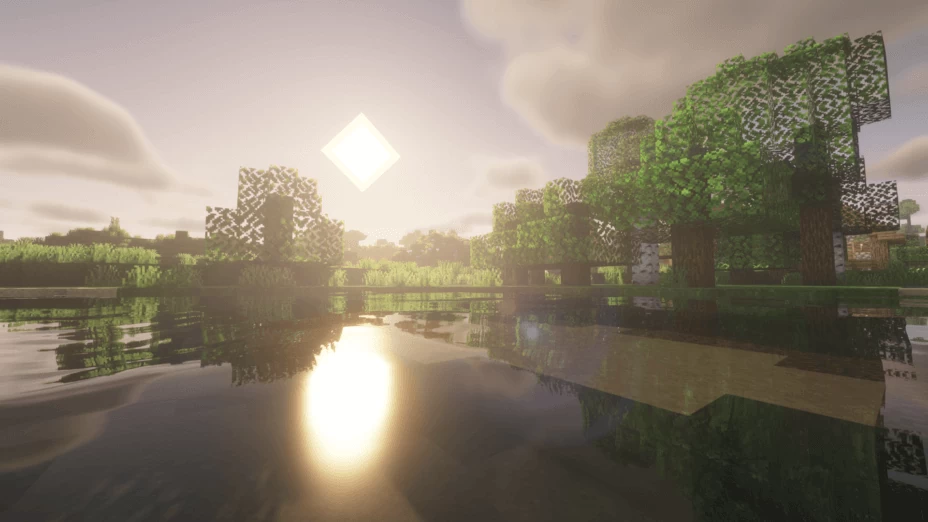
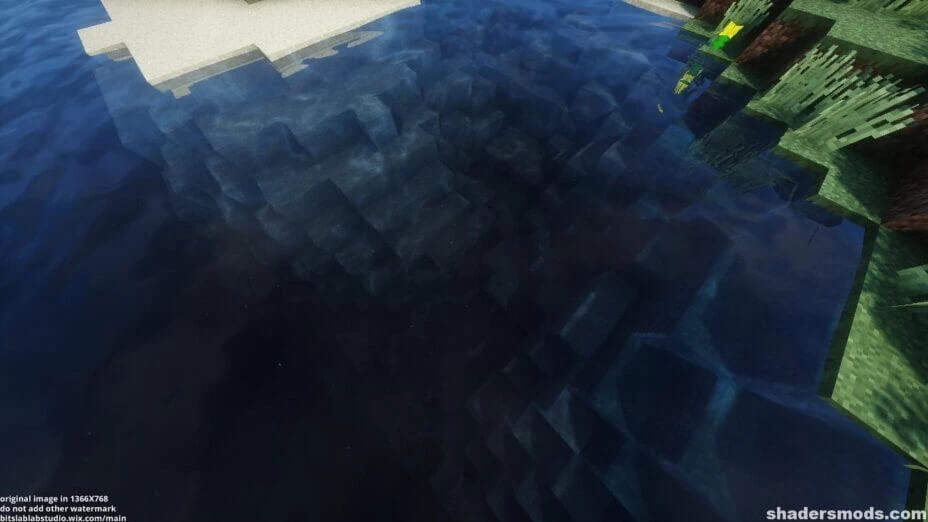
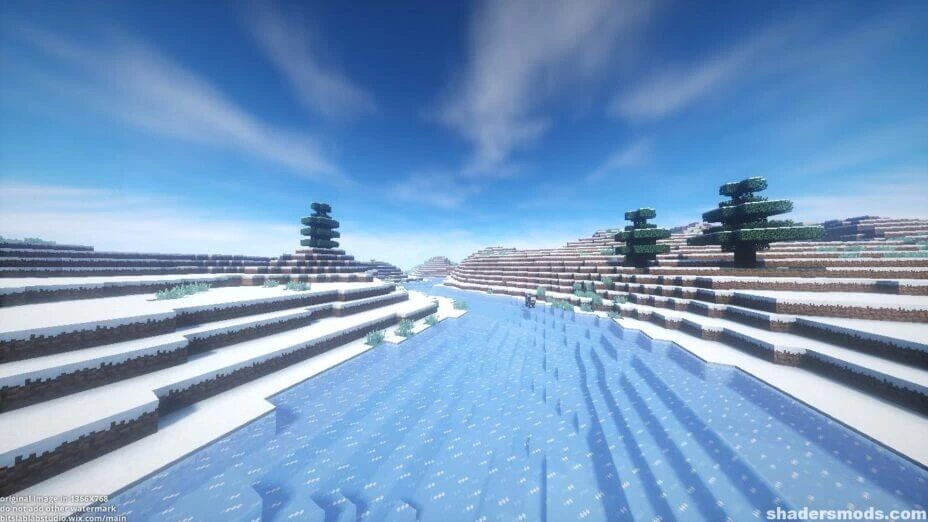
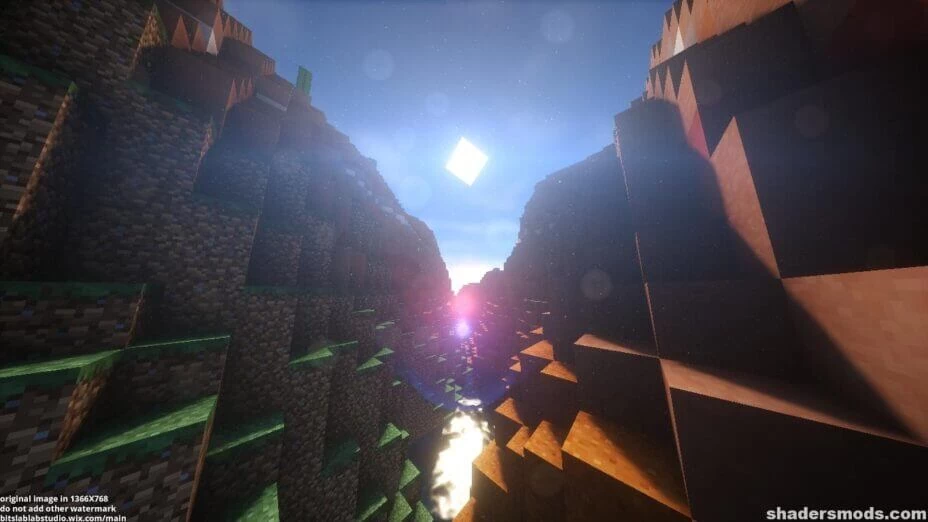
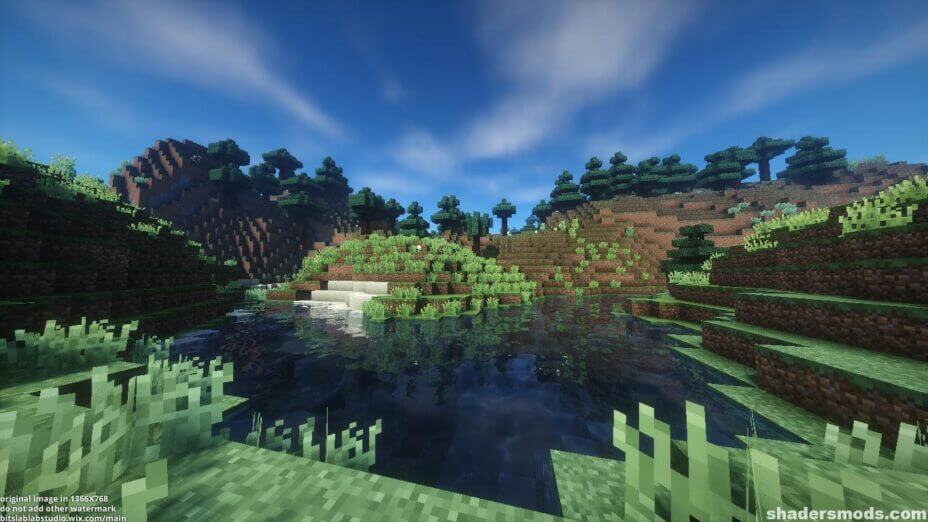

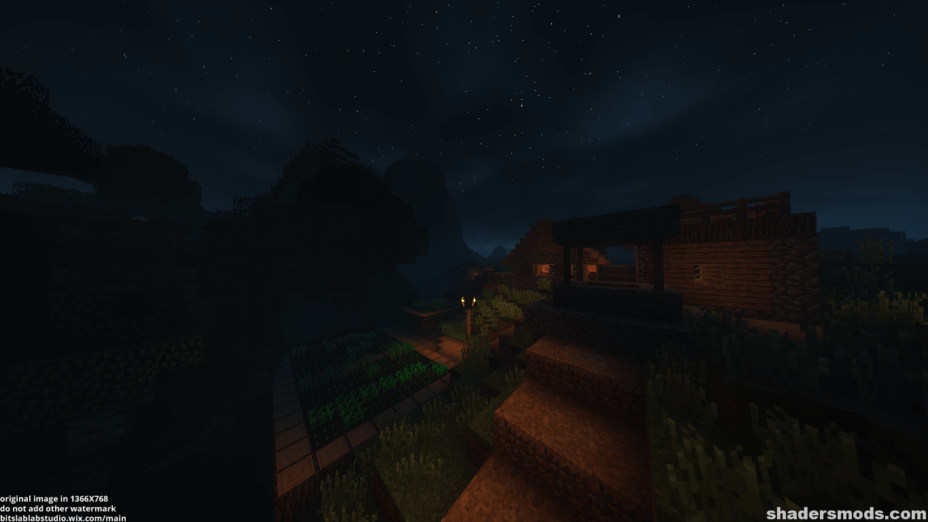
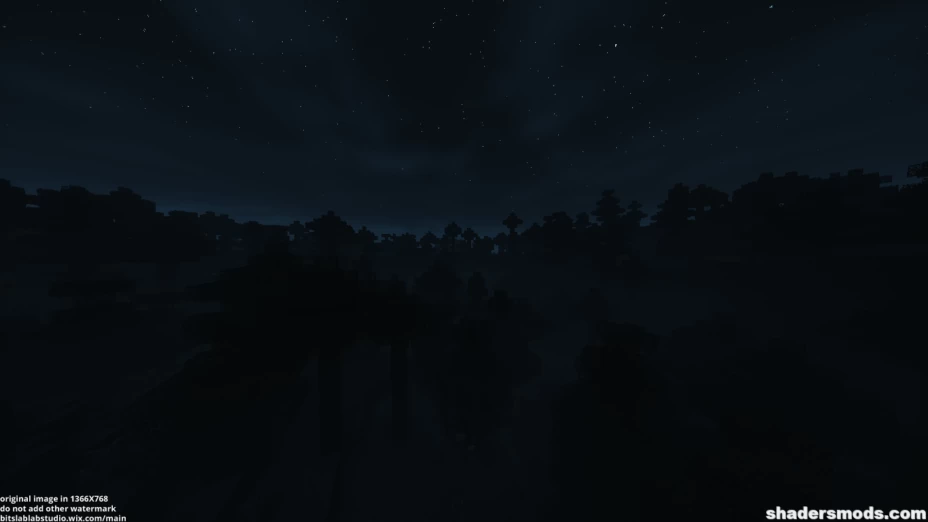
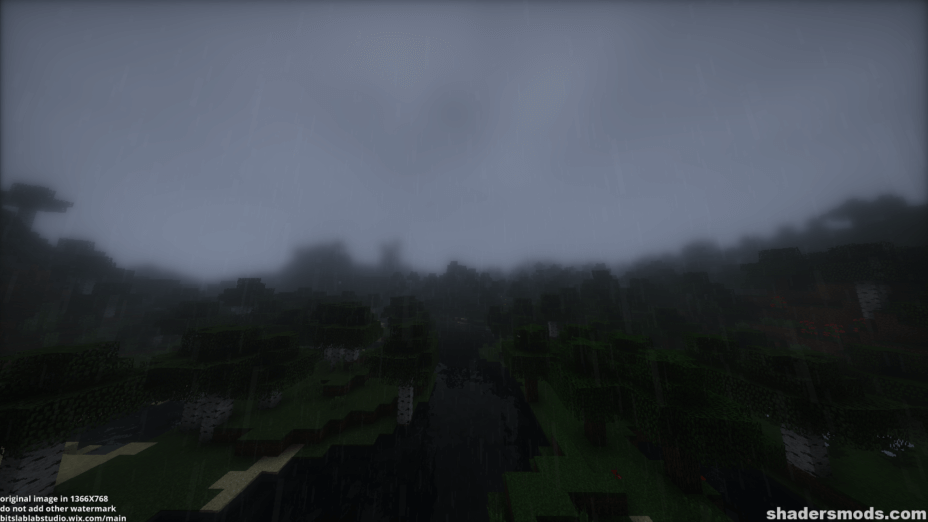

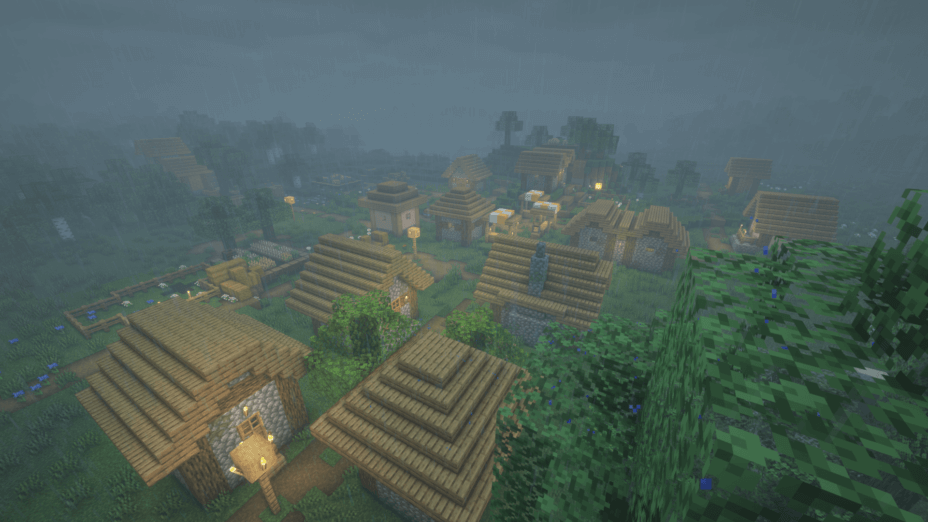
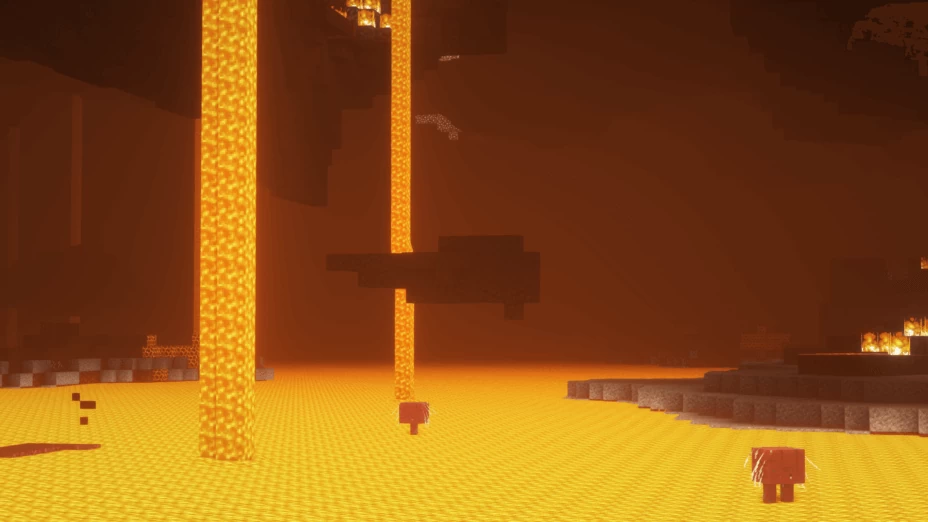
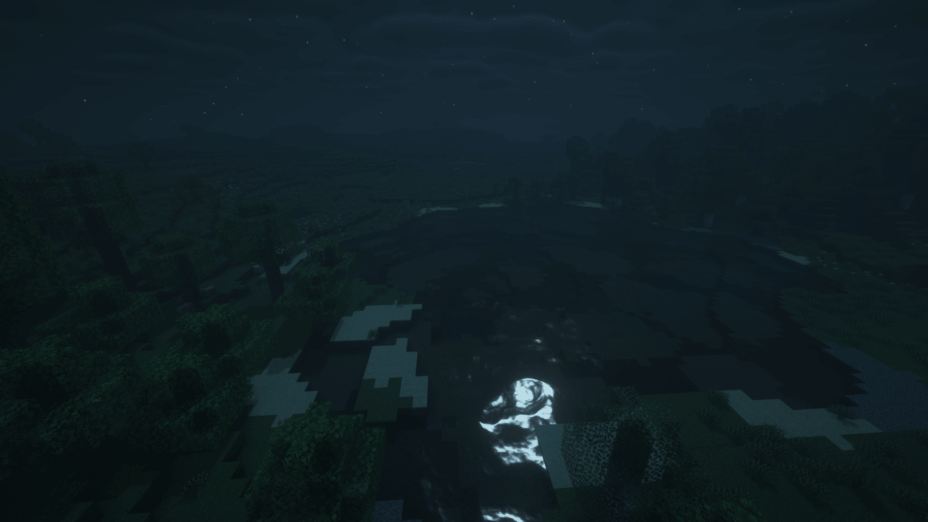
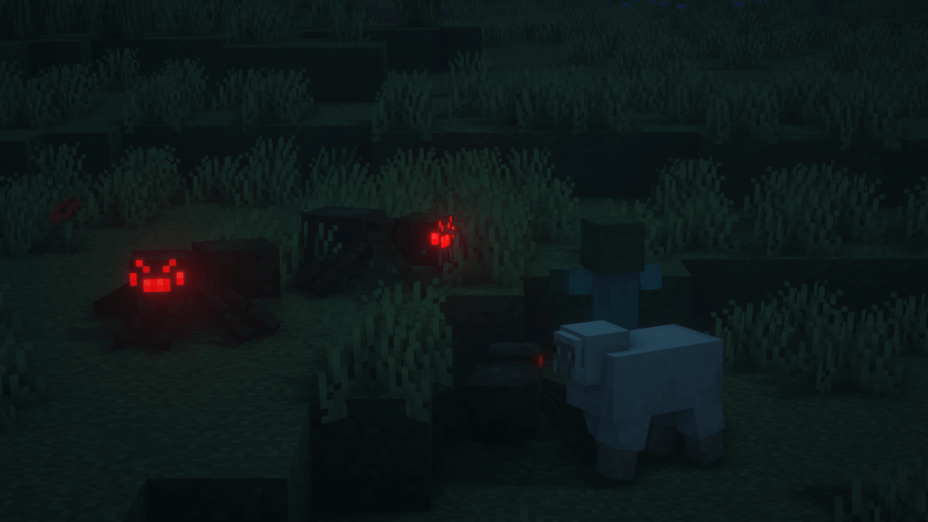

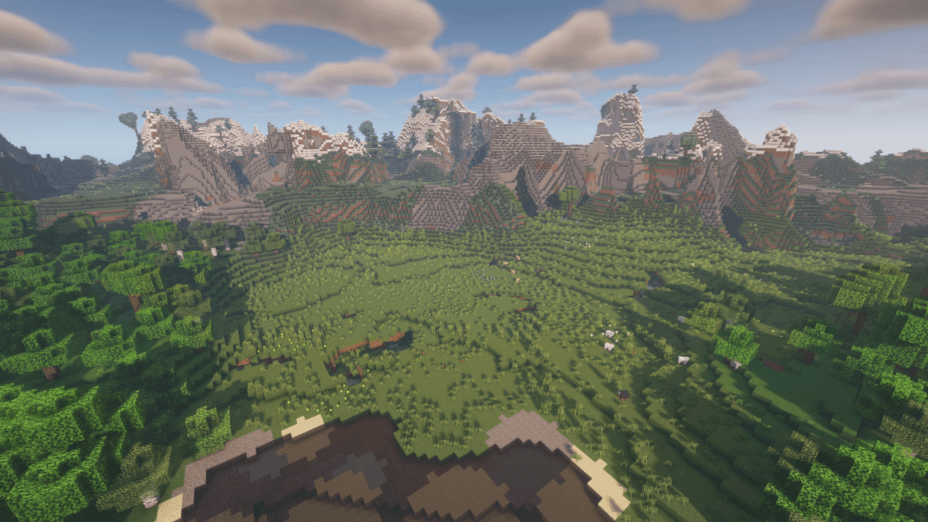













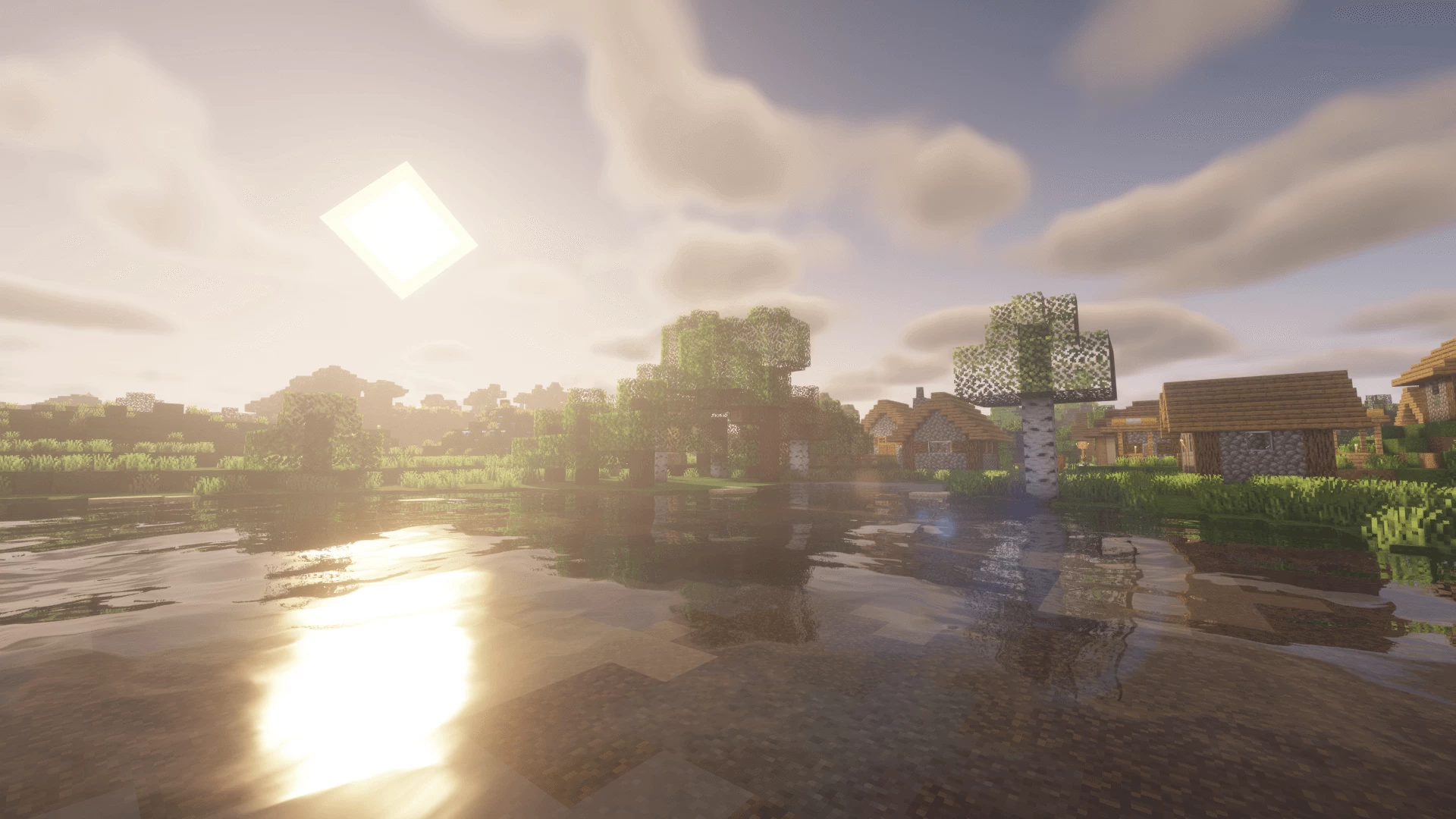
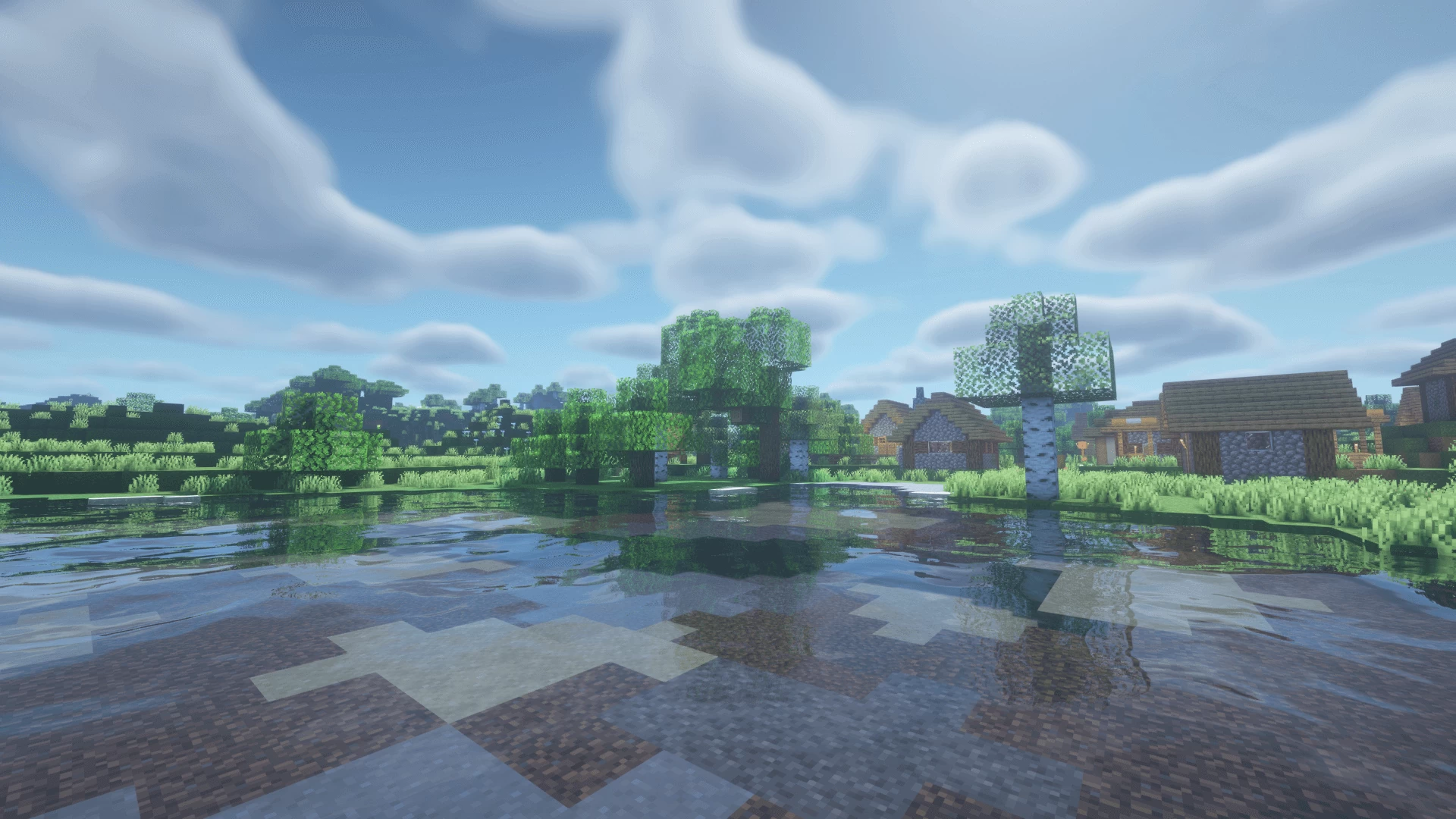


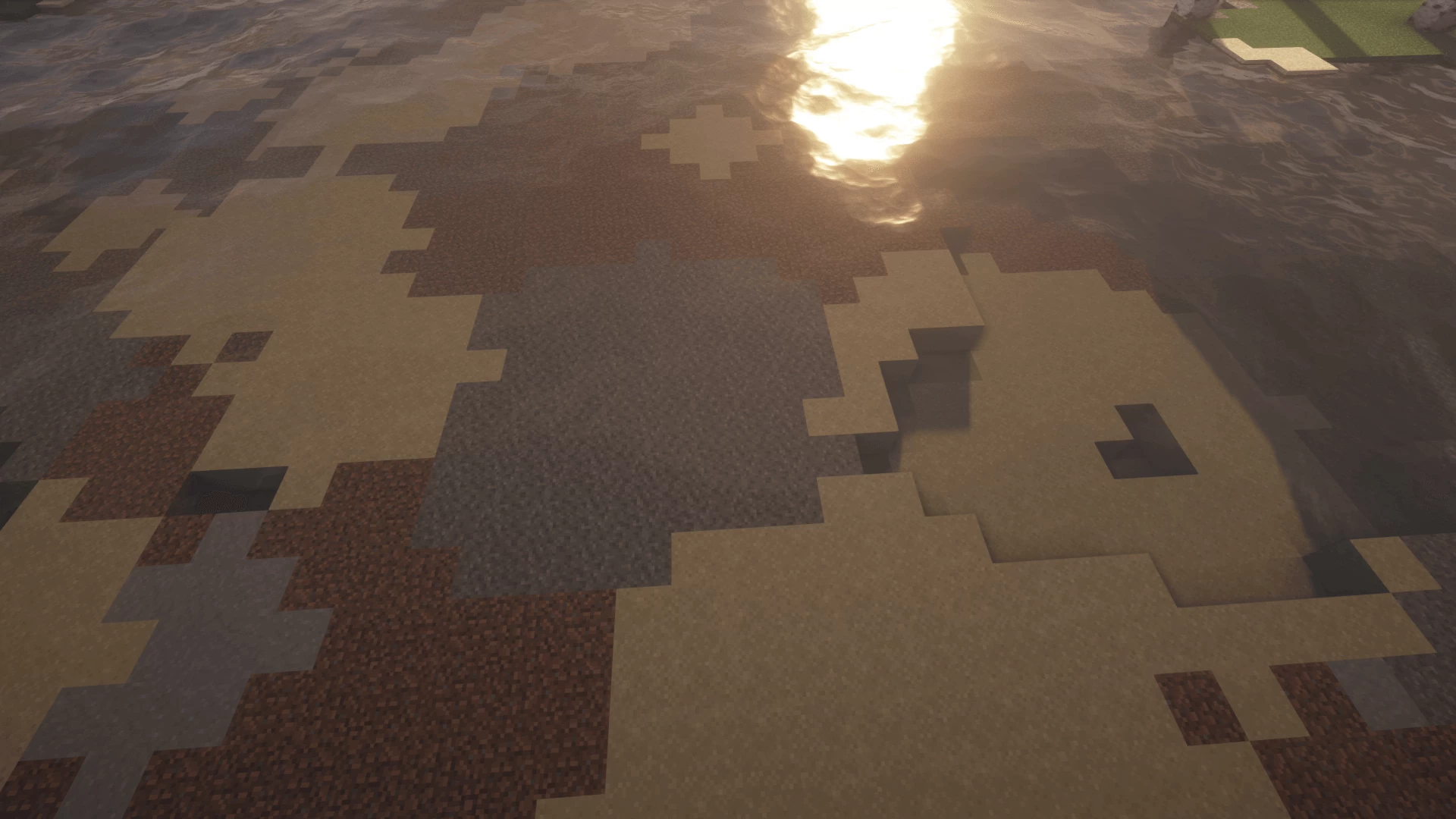

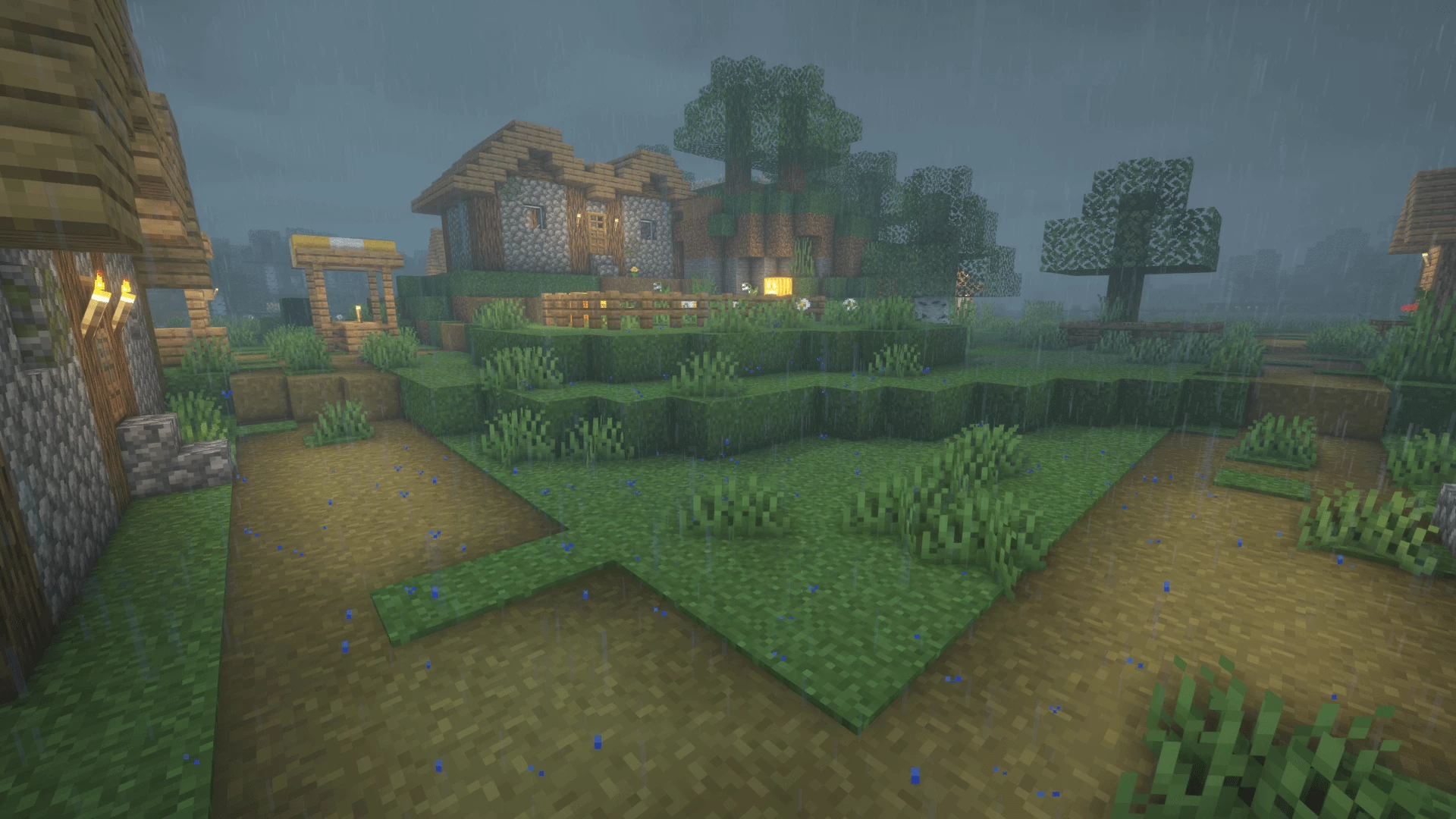

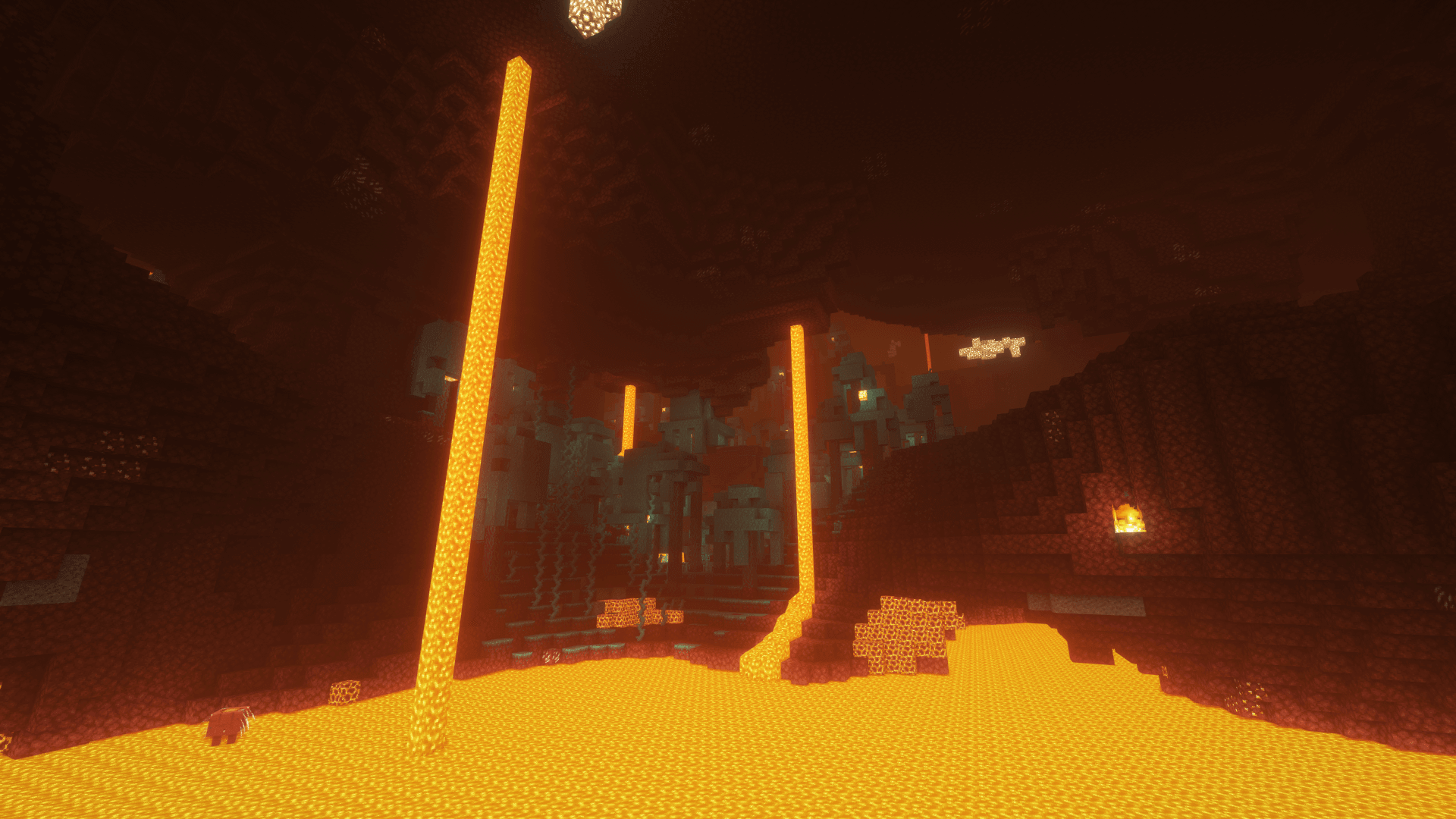
























Comments (54)
laggy?
hey, where are you from
This is good i think
does it work with AMD PRO A8-8650B R7
i joined my world but there was black screen and i cant see anything
i can put the file in the shader part were you put them in minecraft and im not sure cause this is my first one
i don’t have a shaders folder
can somebody help?
this is very good shader
it’s good
This looks very depressing