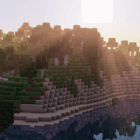
yShaders 1.16.5 → 1.15.2
| Developer | 👤sensi277 |
|---|---|
| Style | 🚀Lagless |
| Support GPUs | |
| Loader | |
| Performance Impact | Low |
| Settings | 20 |
| Features | Normal Map+25 |
| Created | Oct 20, 2014 |
| Updated | Oct 2, 2015 |
| Stats |
|
The yShaders pack is rare among shader packs because it was designed to work with PCs where the user relies on built-in graphics; you know, those integrated Intel HD graphics are built right into the motherboard of Intel computers. Well, most shaders require a decent GPU and plenty of processing power to render the lights and shadows correctly, and that means that players without those things tend to be unable to use shader packs. That’s what the author of yShaders had in mind when he created this perfectly viable shader pack that works great, even without a GPU.
The only problem with yShaders is finding a download link for the pack is difficult. Because it borrows some content from Chocapic13’s Shaders and because that pack’s author changed his terms of service, many shader packs are getting taken down and having their download links removed, with yShaders being one of them. It’s a shame too because there aren’t that many shader packs that work without a graphics card. It’s not like yShaders is ugly either – it features excellent lighting and realistic shadows, though it’s very sparse on reflections and moving objects.
That means you don’t get any waves or ripples in water, and you don’t get true reflections either. You also won’t see the waving grass and leaves on trees which you see with many other shader packs which feature better graphics. But these things demand more system resources, and yShaders had to find some way to cut back on demands while keeping performance up, so there’s nothing you can do about it. Beggars can’t be choosers, and players who want shader packs but don’t have the graphics cards and other hardware to support them they’re practically begging for help.
That’s where yShaders comes in. It’s a decent shader pack, nothing too great, but it does improve the visuals in Minecraft quite a bit. It also comes in three different versions, with the Lite, Medium, High, and Ultra versions taking up more resources and offering a lower FPS rate as you move up from Lite to Ultra. Its simplicity and wide usability make yShaders a great shader pack for anyone considering adding a shader to Minecraft. Still, the real problem is tracking down a download link. You won’t get that here, but you may be able to find it elsewhere.
- 1.16.5
- 1.16.4
- 1.16.3
- 1.16.2
- 1.16.1
- 1.16
- 1.15.2
- 1.15.1
- 1.15
- 1.14.4
- 1.14.3
- 1.14.2
- 1.14.1
- 1.14
- 1.13.2
- 1.13.1
- 1.13
- 1.12.2
- 1.12.1
- 1.12
- 1.11.2
- 1.11.1
- 1.11
- 1.10.2
- 1.10.1
- 1.10
- 1.9.4
- 1.9.3
- 1.9.2
- 1.9.1
- 1.9
- 1.8.9
- 1.8.8
- 1.8.7
- 1.8.6
- 1.8.5
- 1.8.4
- 1.8.3
- 1.8.2
- 1.8.1
- 1.8
- 1.7.10
- 1.7.9
- 1.7.8
- 1.7.7
- 1.7.6
- 1.7.5
- 1.7.4
- 1.7.2
- 1.7
Features
Over 25 new features are available in yShaders to enhance your gaming experience.
📊 Performance Impacts
Decrease in performance can vary from device to device, driver version, and many other factors, you should test yourself on your machine for the best result.
- None
- No performance decreases
- Small
- ~5%
- Medium
- ~10%
- High
- ~25%
- Extreme
- +50%
-
- Ambient OcclusionMedium
- Simulating how light interacts with objects and surfaces.
-
- BloomSmall
- Enhance the game's lighting and create a more realistic and immersive visual experience
-
- BlurSmall
- Simulate how fast-moving objects appear to blur in a photograph or video.
-
- CustomizationNone
- Customize various aspects of the game's visual effects.
-
- Depth of FieldMedium
- Making objects closer to the camera appear sharp and in focus, while objects farther away appear out of focus and blurry.
-
- Lens FlareSmall
- Simulating the way light scatters and reflects inside a camera lens.
-
- LightMedium
- Enhance the game's overall visual quality.
-
- Motion BlurHigh
- Simulates the way that fast-moving objects appear to blur in the real world.
-
- Normal MapSmall
- Add depth and detail to surfaces without increasing the number of polygons.
-
- Parallax WaterMedium
- Enhances the realism of water by simulating the parallax effect.
-
- POMHigh
- Realism of textures by simulating the way light interacts with surfaces.
-
- Realistic NightskyMedium
- More realistic and immersive night sky.
-
- Realistic SkyMedium
- More realistic and immersive sky experience.
-
- Realistic WaterHigh
- More realistic and immersive water experience.
-
- ShadowsSmall
- Simulate how light is blocked and scattered by objects in the environment.
-
- Sun RaysMedium
- Simulate the appearance of sunlight streaming through trees leaves, objects, clouds, or other atmospheric conditions.
-
- SunriseSmall
- More realistic and immersive sunrise experience.
-
- SunsetSmall
- More realistic and immersive sunset experience.
-
- VignetteNone
- Darkening effect around the edges of the screen
-
- Water ReflectionsMedium
- Simulating reflections on the surface of the water.
-
- Water WavesMedium
- Movement of waves on the surface of the water.
-
- Waving GrassSmall
- Simulating the way it moves and sways in the wind.
-
- Waving LavaSmall
-
- Waving PlantsSmall
- Simulating the way they move and sway in the wind.
-
- Waving TreesSmall
- Adds movement to the leaves and branches of trees, making them look more alive and realistic.
yShaders allow you to change more than 20 settings to suit your needs.
| Settings | Description | Options |
|---|---|---|
| BLOOM | Enable bloom effect |
|
| CROSSPROCESS |
| |
| DOF | Enable depth of field (blur on non-focused objects), not compatible with motion blur! |
|
| GODRAYS | Enable godrays effect |
|
| HIGHDESATURATE |
| |
| LENS |
| |
| POM |
| |
| SSAO | Enable ssao effect |
|
| SSAO_HQ |
| |
| SSAO_LQ |
| |
| VIGNETTE | Enable vignette effect |
|
| WATER_REFLECTIONS |
| |
| WAVING_FIRE |
| |
| WAVING_FLOWERS |
| |
| WAVING_GRASS |
| |
| WAVING_LAVA |
| |
| WAVING_LEAVES |
| |
| WAVING_LILIES |
| |
| WAVING_VINES |
| |
| WAVING_WHEAT |
|
Comparison
Our comparison tool makes it easy to compare yShaders with Minecraft vanilla and other shader packs.
How To Install yShaders
- Support Forge / Vanilla
- Extra features
- Good performance
Optifine Installation Guide
Note
Your device must have Java installed to run the Forge and Optifine installers.
Quick Java Installation Guide
Download Java
Download the Java installer from the official website here.

Open Installer
Once you have downloaded the file, run it and click the Install button.

How to install yShaders with Optifine?
Download Optifine
Get the latest version of Optifine for your Minecraft version.
Download OptifineInstall Optifine
Run the Optifine installer and follow the on-screen instructions to complete the installation.

Download yShaders
Go to the download section and get shaders zip file. Unzip the file if necessary, as some shader developers may bundle multiple shader versions in one zip file.
Launch Minecraft
Start the Minecraft launcher and make sure you have the Optifine profile selected.

In-game Shaders menu
Go to Options > Video Settings > Shaders to access the shaders menu.

Open shaderpacks folder
Click on the "Shaders Folder" button to open the folder where shaders are stored, so you can add or remove shaders as desired.

Install yShaders
Copy or move the downloaded yShaders shaders zip file into the shaderpacks folder.

Select yShaders
Choose yShaders shader pack from the list of available shaders in the options menu.

How to install yShaders with Forge and Optifine?
Quick Installation Guide
Install Forge
Obtain the latest version of Forge that is compatible with your Minecraft version.
Download Minecraft ForgeLaunch Minecraft
Start the Minecraft launcher and select the version of Minecraft you want to install Forge on. Run the game once by clicking on the "Play" button to create necessary files for Forge.

Install Forge Client
Double-click on the Forge installer jar file and choose "Install Client" in the window that appears.

Install Optifine
Download the Optifine jar file after Forge is installed. Move the Optifine jar file to the mods folder in the .minecraft directory.
Download Optifine
Launch Forge Profile
Launch Minecraft using the "Forge" profile, Optifine will be automatically loaded along with Forge.

Install Chocapic13's Shaders
Now the installation is the same as from the above Optifine instructions, just follow the steps starting from step 5.
📥 yShaders — Download
Something You Should Know
- Our links are only from the official developer, so you can be sure they are secure.
- No modifications or edits are made to the files.
🔄 Update Logs
Latest
- Decreased the brightness, as well as the intensity of the lens flare effect.
- A new water shader has been added.
- Fixes a bug that users were experiencing with the water shade
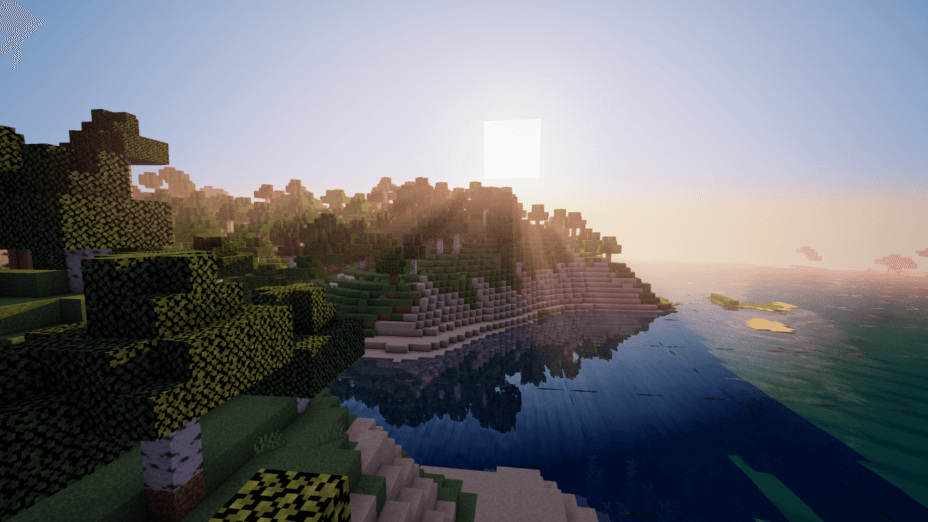
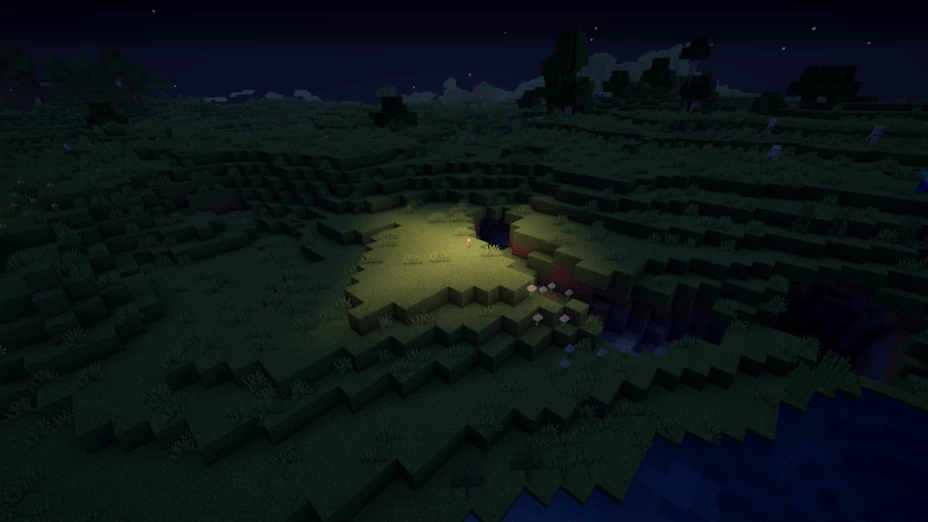
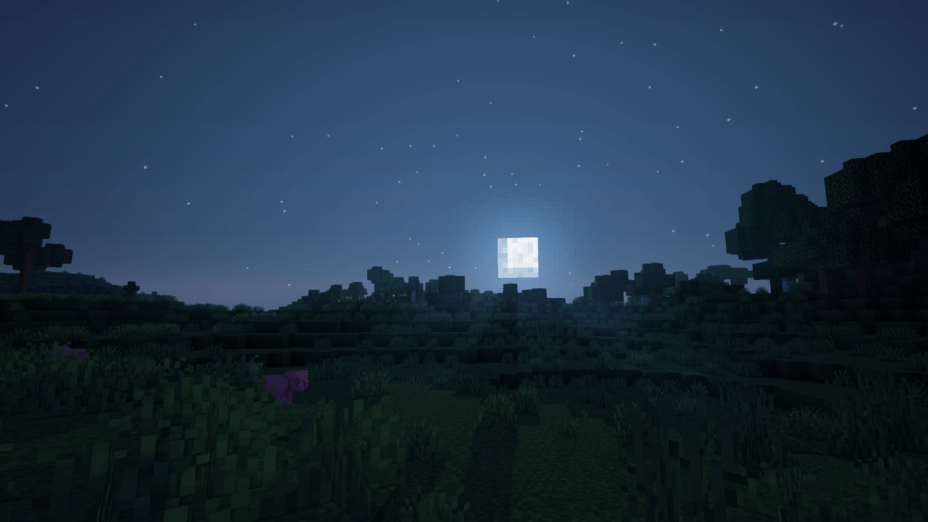
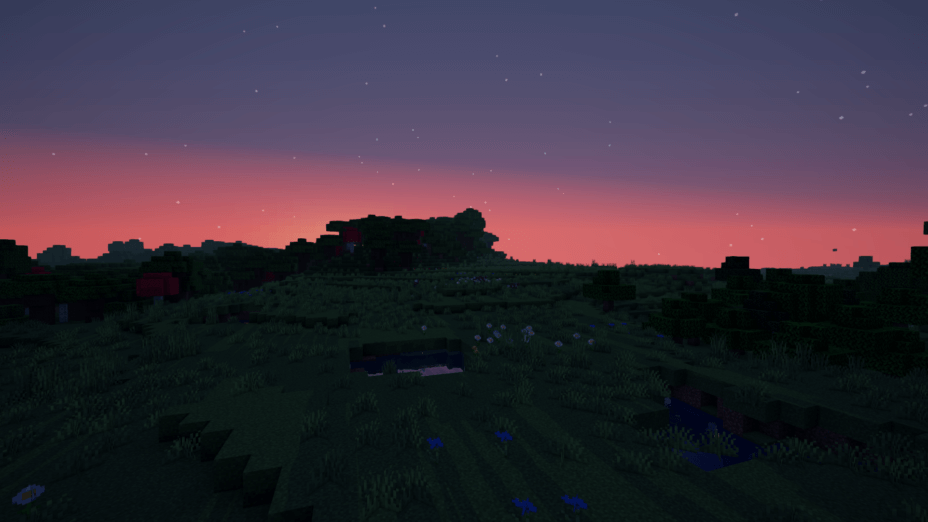
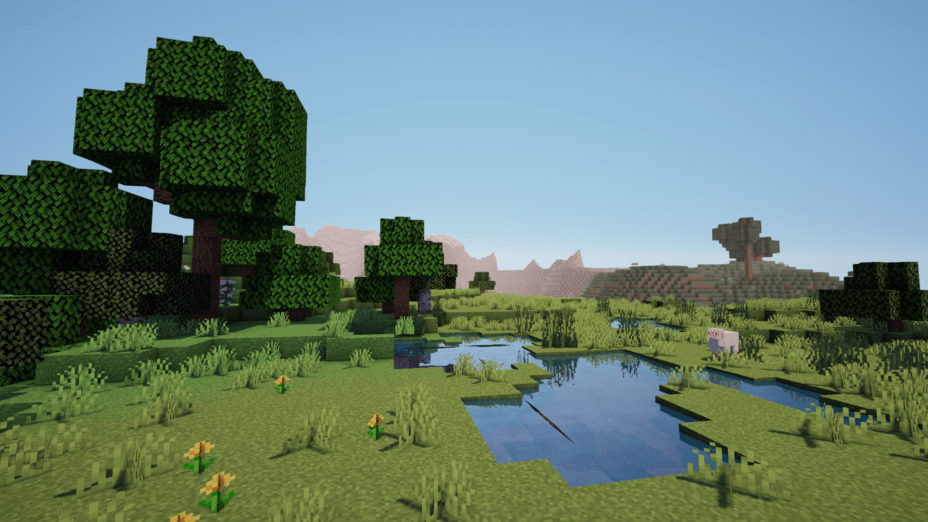
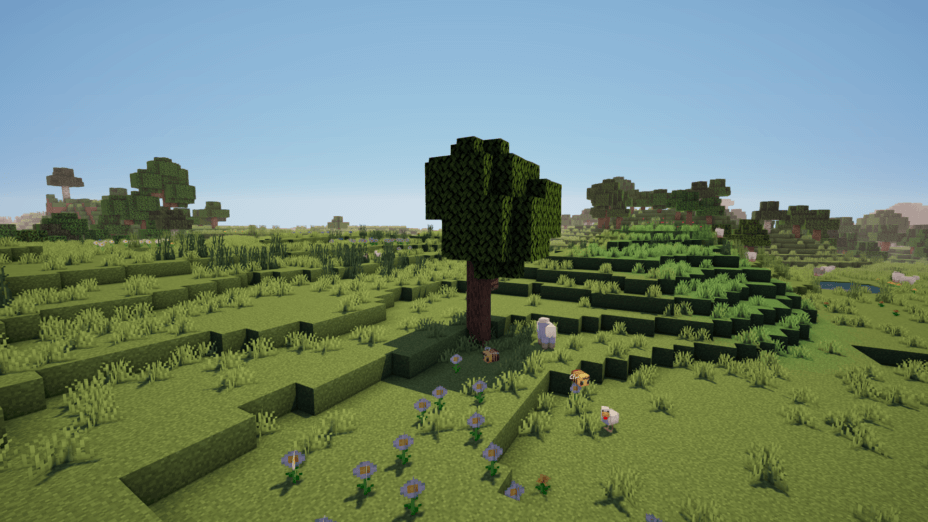
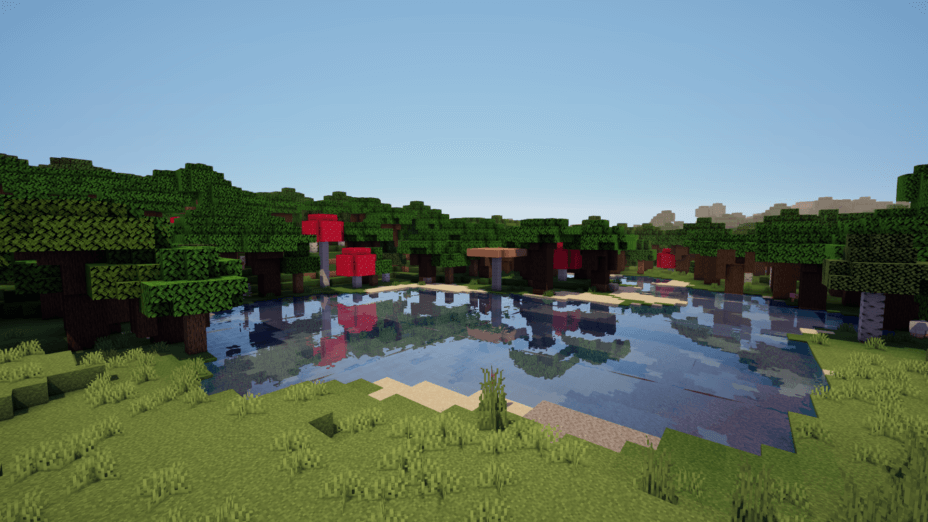
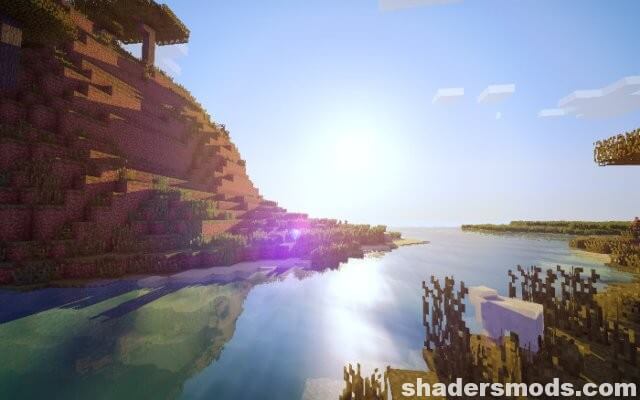
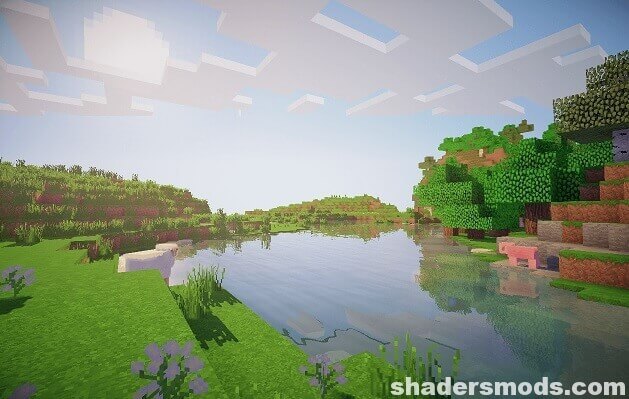
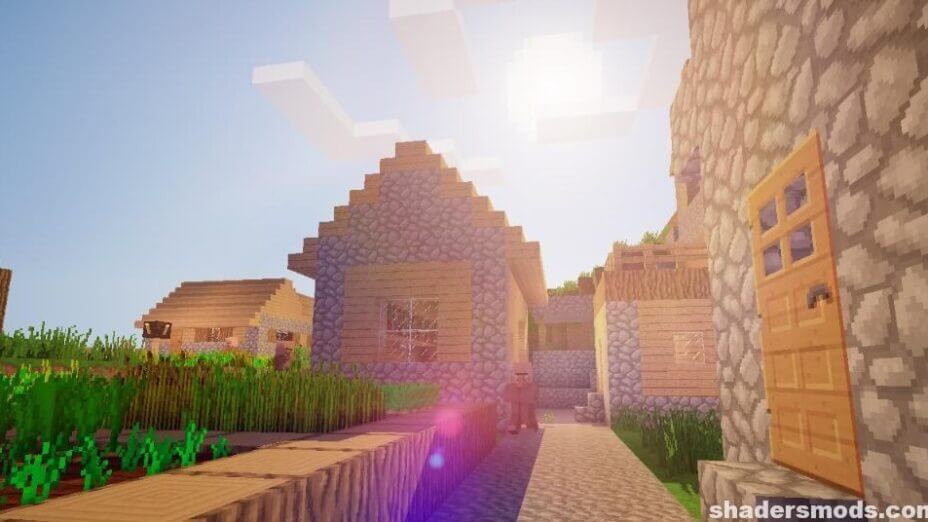









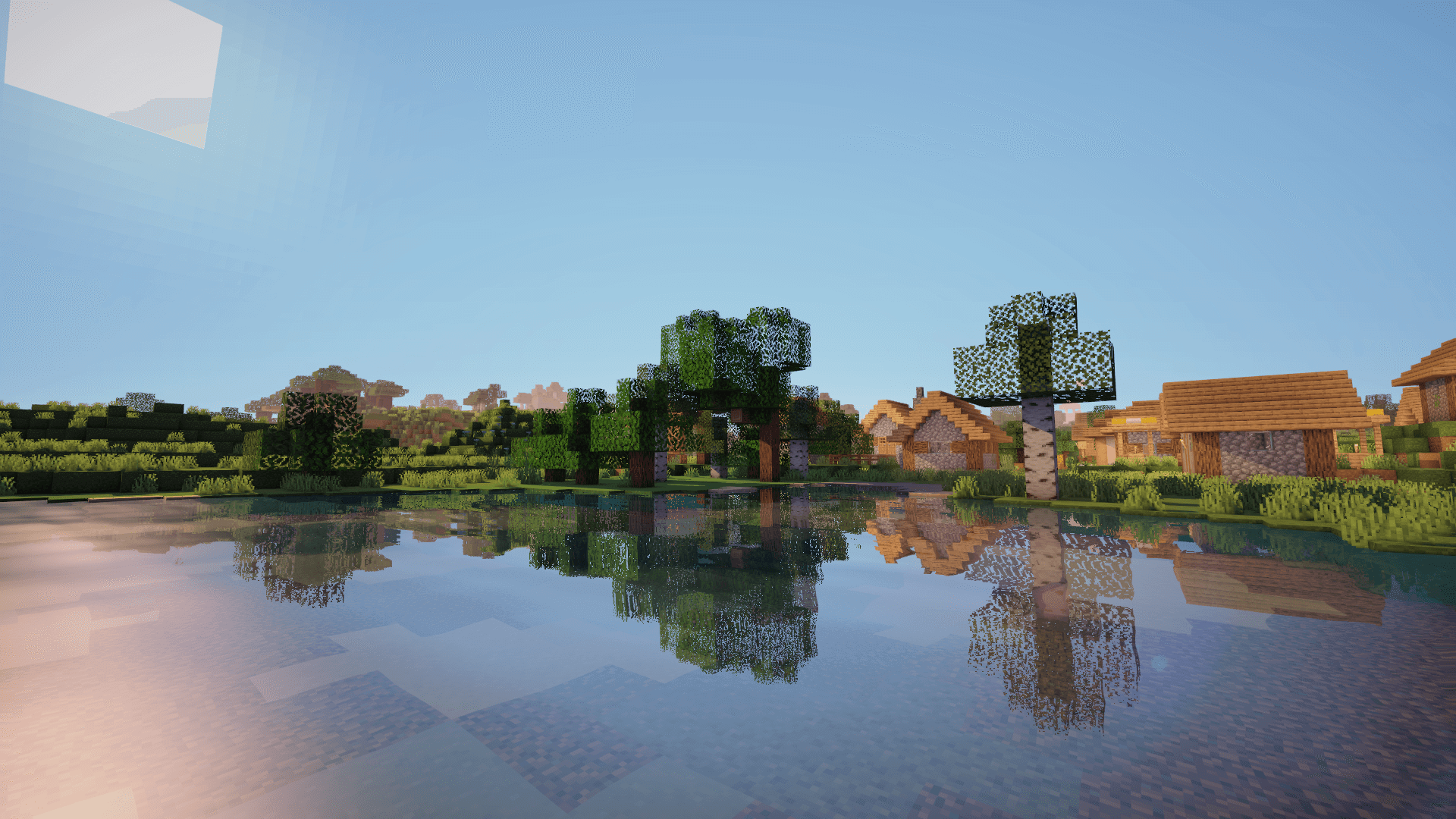
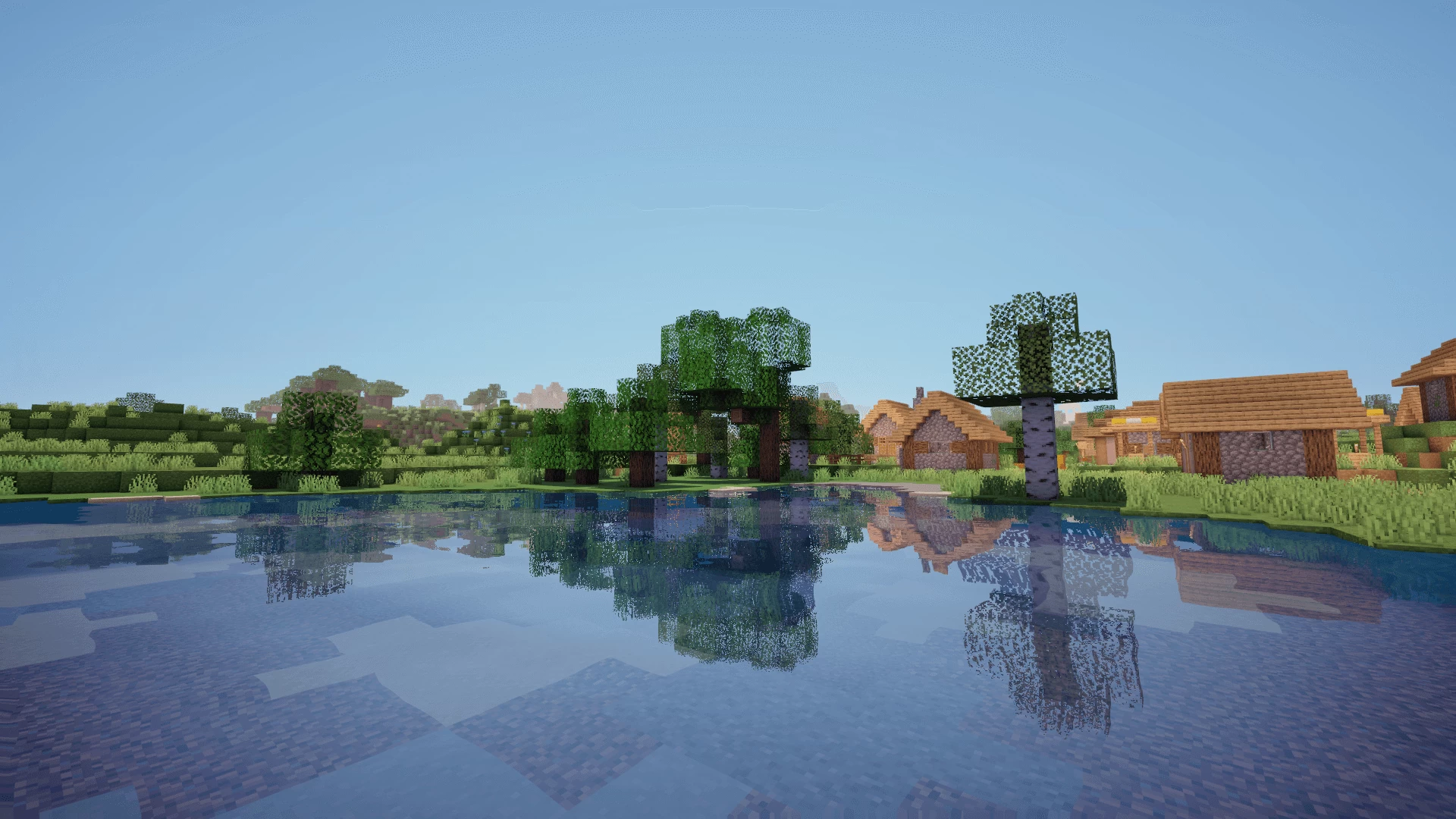
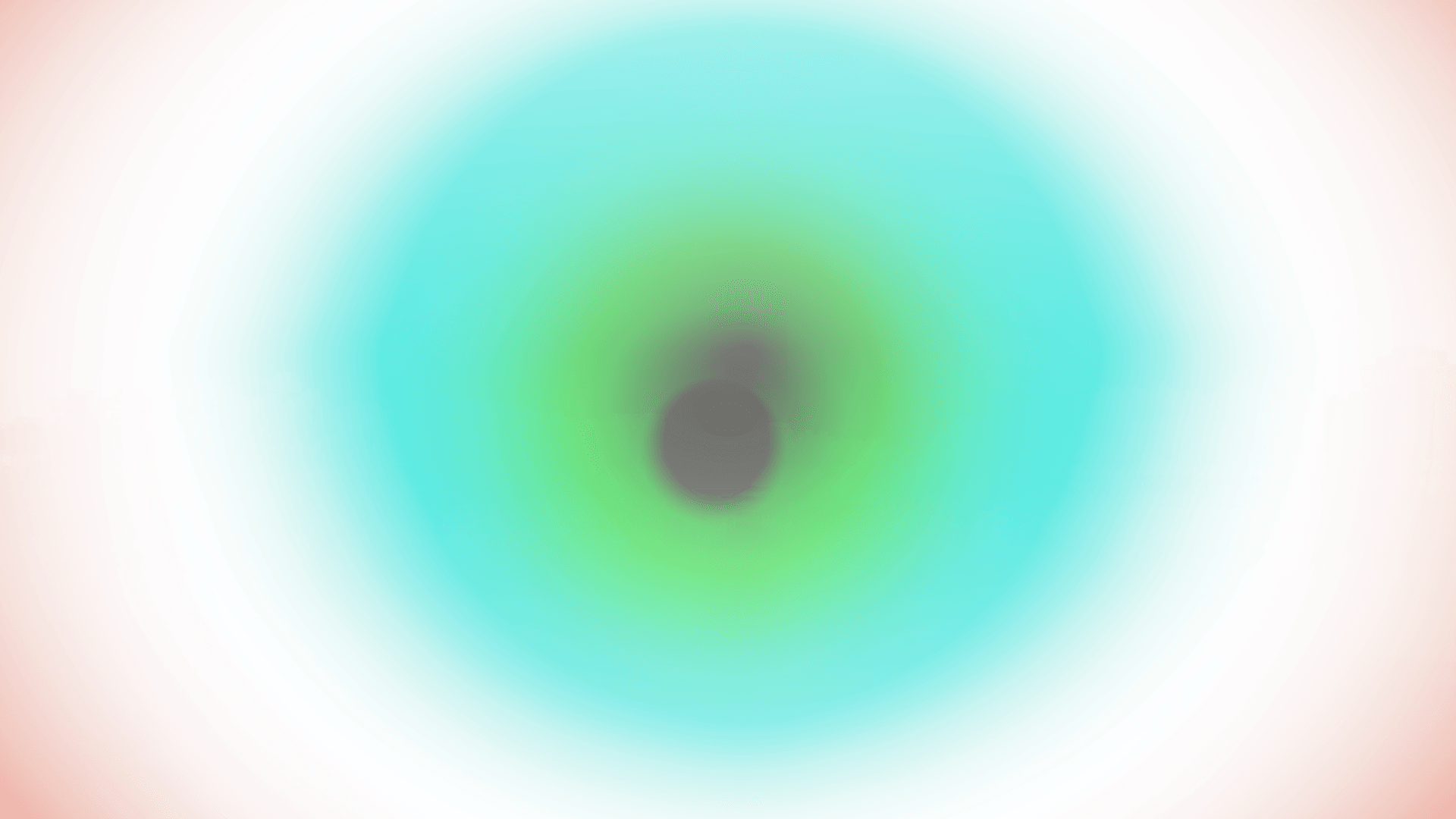
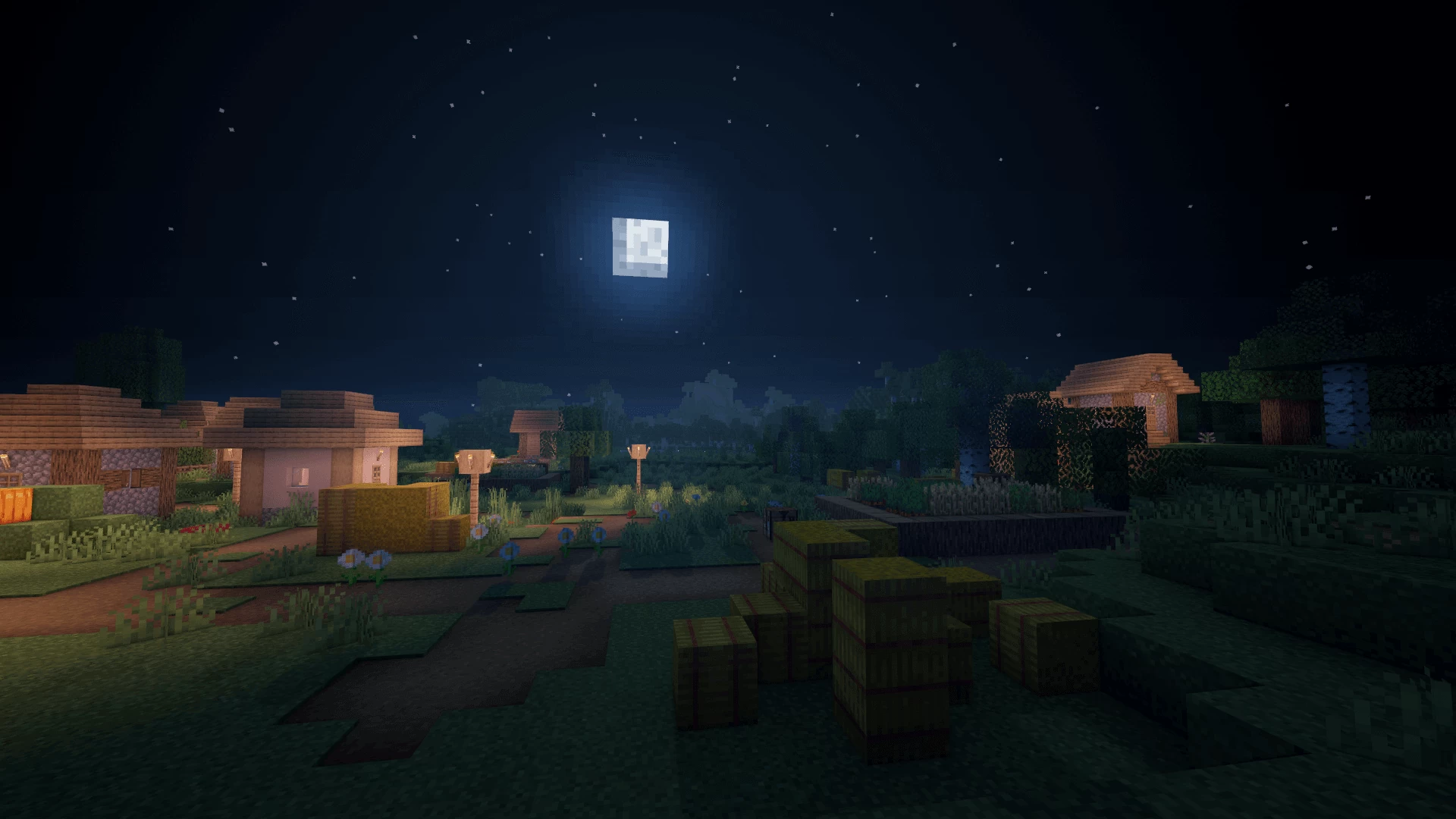
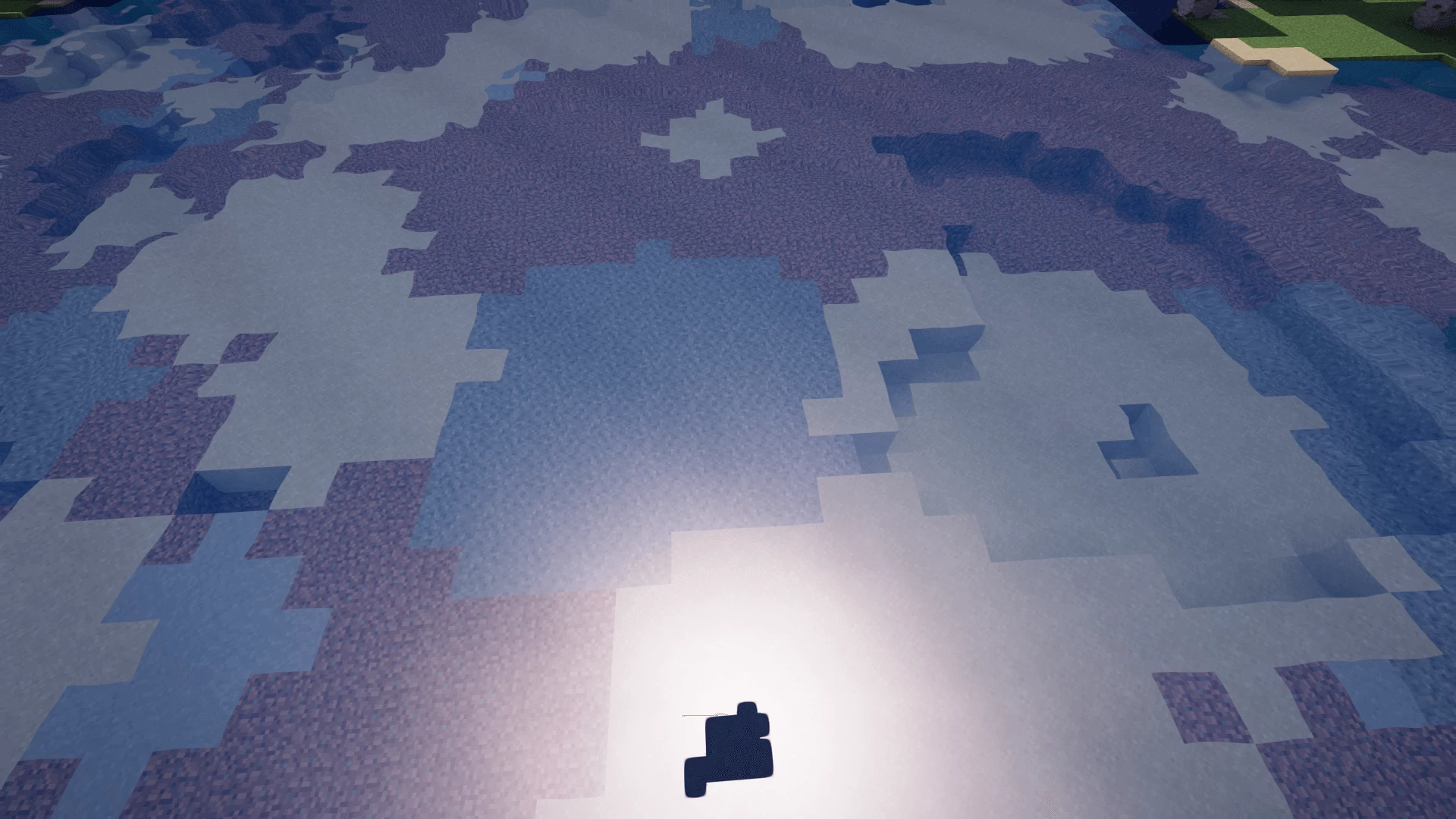

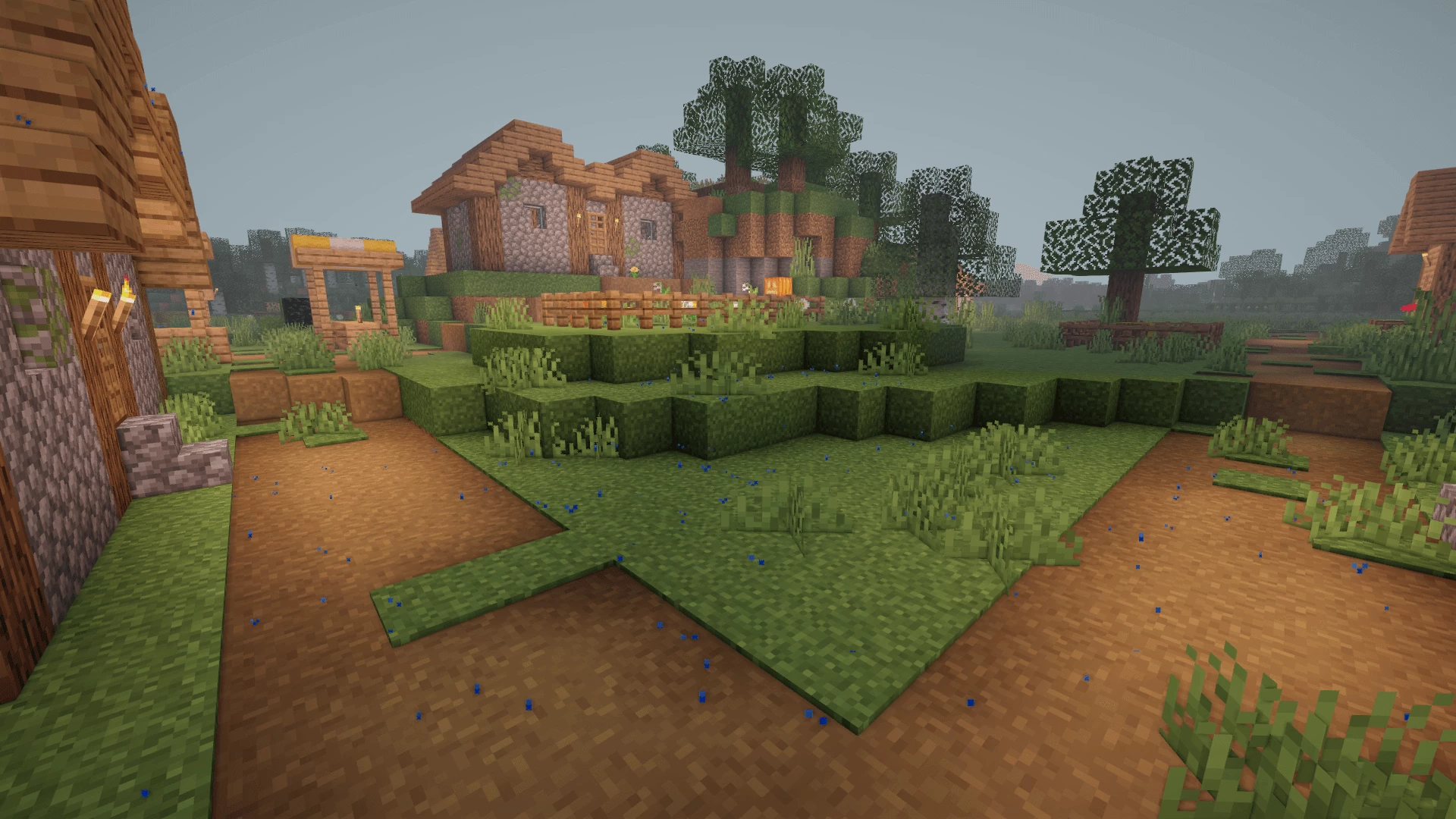
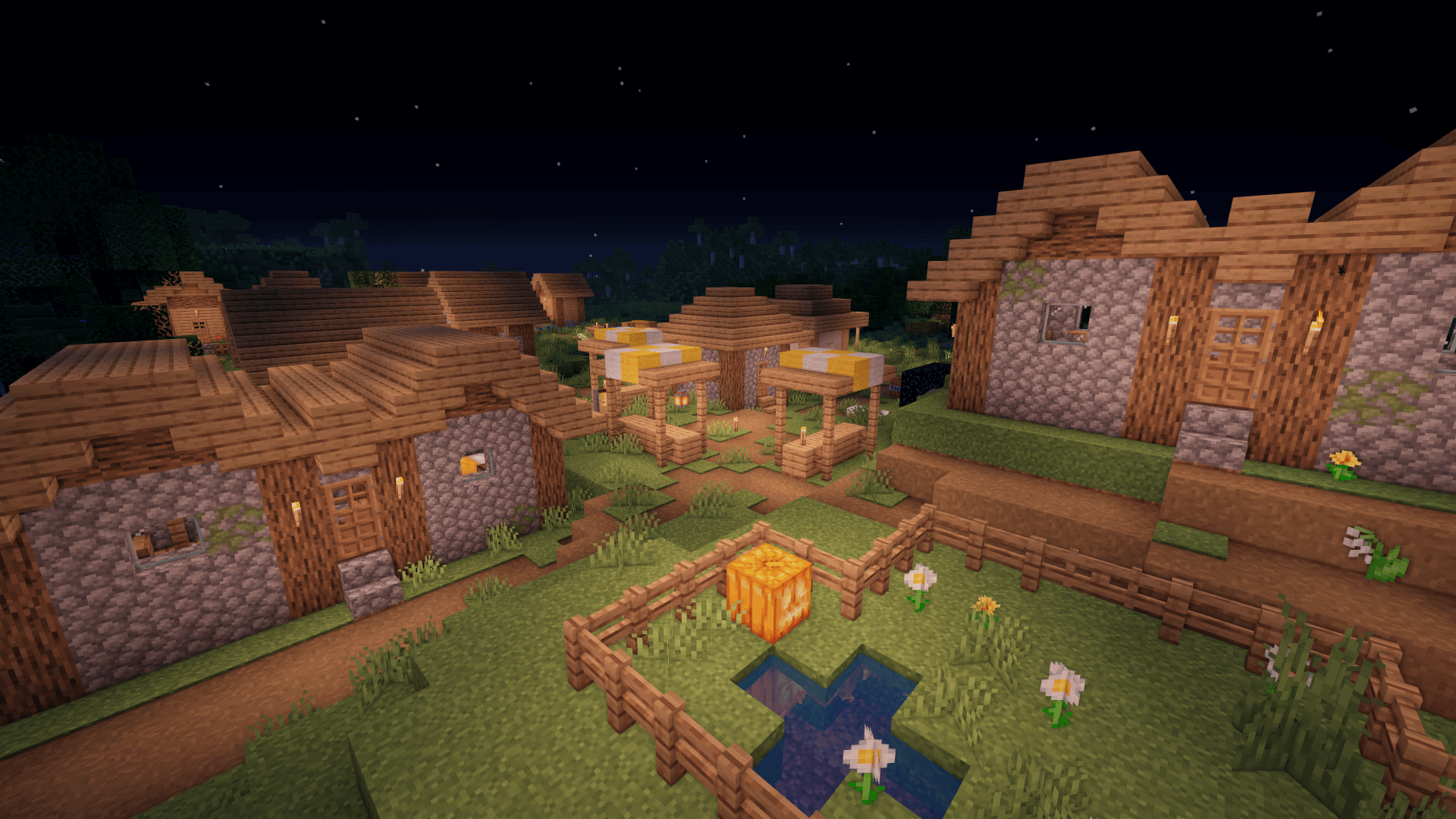
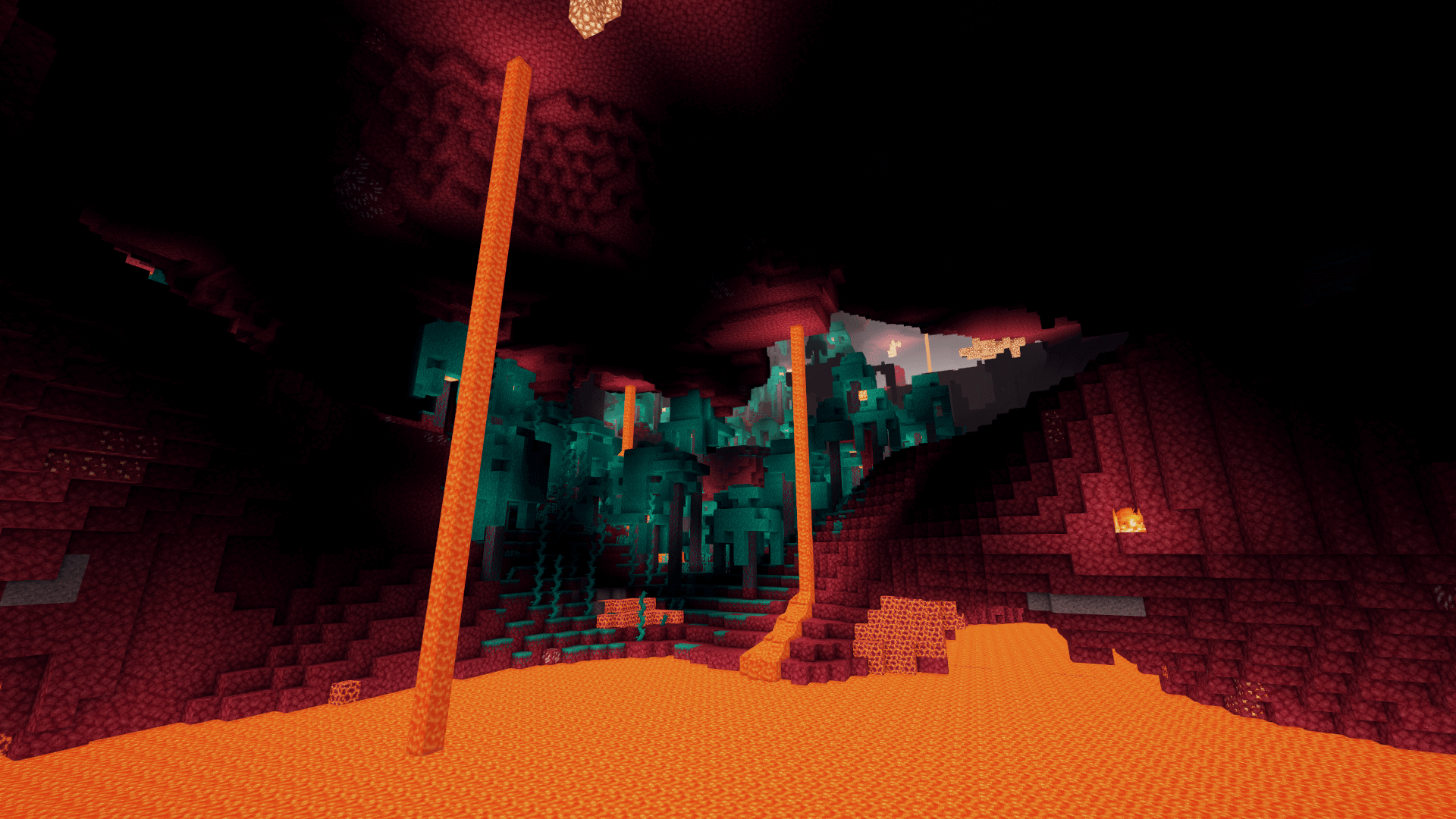


















Comments (14)
Good for low end pc like me :)
love sheder
nice!