
Robobo1221’s Shaders 1.20, 1.19.4 → 1.18.2
| Developer | 👤robobo1221 |
|---|---|
| Style | 🌅Realistic |
| Support GPUs | |
| Loaders | |
| Performance Impact | Medium |
| Settings | 110 |
| Features | Lens Flare+41 |
| Created | Mar 2, 2014 |
| Updated | Mar 29, 2019 |
| Stats |
|
If you want a shader pack that focuses on water and makes the most abundant substance in Minecraft more pleasing to the eyes, then you might like Robobo1221’s Shaders. This pack, which was released in early March of 2014, is compatible with older versions of Minecraft from around that time – that means 1.6 and various iterations of 1.7. It’s still getting regular updates, though, so robobo1221’s Shaders also work with the latest Minecraft versions. With such a high degree of compatibility, there’s no reason not to give this shader pack a try unless your computer can’t support the enhanced visuals.
This is one of many packs which could probably be considered resource-intensive in that they require a lot of system resources to give players the best possible experience. Many shader packs are like this, not just robobo1221’s Shaders, so it shouldn’t surprise anyone. However, a handful of simplistic shaders also work with on-board motherboard graphics. This is not one of those. You can see it right away in the way light reflects off of water, and you get realistic reflections for things standing at the water’s edge, like fences, livestock, or even you.
Speaking of requirements, it seems that Nvidia cards do the best with robobo1221’s Shaders mod. That doesn’t mean you can’t get good visuals with AMD or Intel graphics, but Nvidia has the highest degree of compatibility, so those cards would be the best option for anyone who wants the best graphics from this shader pack. The majority of users seem to be stuck in the 30-60 FPS range when using robobo1221’s Shaders, but this probably has more to do with the majority of users having middle-range PCs than the shader pack itself. High-end GPUs, processors, and memory totals will allow up to 100+ FPS.
That’s the thing, though – unless you’ve got a really good PC to play Minecraft on, you’re not going to get the best visuals robobo1221’s Shaders has to offer. Even with an average PC, though, you get amazing custom clouds, you get better skies, and you get a better glass and connected textures. As long as you’re running Optifine as you should be, that will really improve the look of robobo1221’s Shaders, sometimes more than an actual hardware upgrade. For features like dynamic water caustics, ripples, and waves, you will need a powerful GPU, though.
- 1.20
- 1.19.4
- 1.19.3
- 1.19.2
- 1.19.1
- 1.19
- 1.18.2
- 1.18.1
- 1.18
- 1.17.1
- 1.17
- 1.16.5
- 1.16.4
- 1.16.3
- 1.16.2
- 1.16.1
- 1.16
- 1.15.2
- 1.15.1
- 1.15
- 1.14.4
- 1.14.3
- 1.14.2
- 1.14.1
- 1.14
- 1.13.2
- 1.13.1
- 1.13
- 1.12.2
- 1.12.1
- 1.12
- 1.11.2
- 1.11.1
- 1.11
- 1.10.2
- 1.10.1
- 1.10
- 1.9.4
- 1.9.3
- 1.9.2
- 1.9.1
- 1.9
- 1.8.9
- 1.8.8
- 1.8.7
- 1.8.6
- 1.8.5
- 1.8.4
- 1.8.3
- 1.8.2
- 1.8.1
- 1.8
- 1.7.10
- 1.7.9
- 1.7.8
- 1.7.7
- 1.7.6
- 1.7.5
- 1.7.4
- 1.7.2
- 1.7
- 1.6.4
- 1.6.2
Robobo1221’s Shaders — Versions
Features
Over 41 new features are available in Robobo1221’s Shaders to enhance your gaming experience.
📊 Performance Impacts
Decrease in performance can vary from device to device, driver version, and many other factors, you should test yourself on your machine for the best result.
- None
- No performance decreases
- Small
- ~5%
- Medium
- ~10%
- High
- ~25%
- Extreme
- +50%
-
- Ambient OcclusionMedium
- Simulating how light interacts with objects and surfaces.
-
- Atmospheric SkySmall
- Simulates realistic atmospheric scattering.
-
- BloomSmall
- Enhance the game's lighting and create a more realistic and immersive visual experience
-
- BlurSmall
- Simulate how fast-moving objects appear to blur in a photograph or video.
-
- CausticHigh
- Simulating the way light is refracted and reflected by the water's surface
-
- CustomizationNone
- Customize various aspects of the game's visual effects.
-
- DarkNone
- Enjoy exploring dark and mysterious environments, such as caves or ruins.
-
- Depth of FieldMedium
- Making objects closer to the camera appear sharp and in focus, while objects farther away appear out of focus and blurry.
-
- Dirty LensSmall
- Simulates the effect of a dirty or scratched camera lens.
-
- Lens FlareSmall
- Simulating the way light scatters and reflects inside a camera lens.
-
- LightMedium
- Enhance the game's overall visual quality.
-
- Motion BlurHigh
- Simulates the way that fast-moving objects appear to blur in the real world.
-
- Moving CloudsMedium
- Simulates the movement of clouds across the sky and can be used to create the appearance of a dynamic and ever-changing sky
-
- Normal MapSmall
- Add depth and detail to surfaces without increasing the number of polygons.
-
- Ocean WavesHigh
- Simulating the movement of waves on the surface of the ocean.
-
- Parallax WaterMedium
- Enhances the realism of water by simulating the parallax effect.
-
- Photorealistic SkyboxesMedium
- Replacing the in-game sky with high-resolution, realistic images of the sky.
-
- POMHigh
- Realism of textures by simulating the way light interacts with surfaces.
-
- Rain ReflectionsMedium
- Reflections during rainy weather by simulating the way light reflects off of wet surfaces.
-
- Realistic NightskyMedium
- More realistic and immersive night sky.
-
- Realistic RainMedium
- More natural and immersive rain experience.
-
- Realistic SkyMedium
- More realistic and immersive sky experience.
-
- Realistic WaterHigh
- More realistic and immersive water experience.
-
- ShadowsSmall
- Simulate how light is blocked and scattered by objects in the environment.
-
- Sun RaysMedium
- Simulate the appearance of sunlight streaming through trees leaves, objects, clouds, or other atmospheric conditions.
-
- SunriseSmall
- More realistic and immersive sunrise experience.
-
- SunsetSmall
- More realistic and immersive sunset experience.
-
- TAAMedium
- Smooth out jagged edges and reduce the "stair-stepping" effect that can occur when rendering graphics.
-
- Tone MappingSmall
- Adjusting the brightness, contrast, and saturation levels.
-
- Underwater ReflectionsMedium
- Simulate the appearance of light reflecting off of the water's surface.
-
- VignetteNone
- Darkening effect around the edges of the screen
-
- Volumetric CloudsHigh
- Simulate the way that clouds appear to have volume and depth in the real world rather than just flat textures.
-
- Volumetric FogHigh
- Create the appearance of fog that is lit from within, casting shadows and creating a sense of depth.
-
- Volumetric LightHigh
- Simulating the scattering of light in the atmosphere and in the environment.
-
- Water ReflectionsMedium
- Simulating reflections on the surface of the water.
-
- Water WavesMedium
- Movement of waves on the surface of the water.
-
- Waving GrassSmall
- Simulating the way it moves and sways in the wind.
-
- Waving LavaSmall
-
- Waving PlantsSmall
- Simulating the way they move and sway in the wind.
-
- Waving TreesSmall
- Adds movement to the leaves and branches of trees, making them look more alive and realistic.
-
- Wet EffectSmall
Robobo1221’s Shaders allow you to change more than 110 settings to suit your needs.
| Settings | Description | Options |
|---|---|---|
| Lighting | ||
| Shadows | ||
| Shadow Resolution |
| |
| Coloured Shadows |
| |
| Shadow Filter |
| |
| Lightmaps | ||
| Dynamic Handlight |
| |
| Emissive Light Multiplier |
| |
| Emissive Light Attenuation |
| |
| Sky Light Attenuation |
| |
| Minimum Light |
| |
| VolumtricLight | ||
| Volumetric Light |
| |
| Quality |
| |
| Distance |
| |
| Main Intensity |
| |
| Sunrise |
| |
| Noon |
| |
| Sunset |
| |
| Night |
| |
| GlobalIllumination | ||
| Global Illumination |
| |
| Strength |
| |
| Radius |
| |
| Quality |
| |
| Sunlight Amount |
| |
| Shadow Darkness |
| |
| Effects | ||
| Reflection | ||
| Reflections |
| |
| Water Reflections |
| |
| Rain Reflections |
| |
| Rain Puddles |
| |
| Specular Mapping |
| |
| Strength |
| |
| Caustics | ||
| Water Caustics |
| |
| Projected Caustics |
| |
| Multiplier |
| |
| Screen Refract | ||
| Water Refract |
| |
| Multiplier |
| |
| Dispersion |
| |
| RAINPUDDLE_REFRACTION |
| |
| Screen Refract |
| |
| Multiplier |
| |
| Sky | ||
| 2D Clouds |
| |
| Stars |
| |
| WaterFog | ||
| Water Fog |
| |
| Density |
| |
| UNDERWATER_FOG |
| |
| Parallax | ||
| POM | ||
| Parallax Occlusion Mapping |
| |
| Resolution |
| |
| Depth |
| |
| Quality |
| |
| Drawdistance |
| |
| Drawdistance Transition |
| |
| ParallaxWater | ||
| Parallax Water |
| |
| Depth |
| |
| Quality |
| |
| Atmosphere | ||
| Fog | ||
| Fog |
| |
| Fog Density Day |
| |
| Density Night |
| |
| Density Storm |
| |
| Disable Underground Fog |
| |
| VolumtricLight | ||
| Volumetric Light |
| |
| Quality |
| |
| Distance |
| |
| Main Intensity |
| |
| Sunrise |
| |
| Noon |
| |
| Sunset |
| |
| Night |
| |
| VolumetricClouds | ||
| Volumetric Clouds |
| |
| Dynamic Weather |
| |
| Density |
| |
| Coverage |
| |
| Height |
| |
| Thickness |
| |
| Quality |
| |
| PostProcess | ||
| Tonemap | ||
| Brightness |
| |
| Gamma |
| |
| Contrast |
| |
| Lift |
| |
| Inverse Lift |
| |
| ColorsRGB | ||
| Strength Red |
| |
| Strength Green |
| |
| Strength Blue |
| |
| Bloom | ||
| Bloom |
| |
| Strength |
| |
| Maximum Color Range |
| |
| Vignette | ||
| Vignette |
| |
| Strength |
| |
| LensFlare | ||
| Lens Flare |
| |
| Strength |
| |
| dirtyLens | ||
| Dirty Lens |
| |
| Strength |
| |
| DepthOfField | ||
| Depth Of Field |
| |
| Focal Length |
| |
| Aperture |
| |
| Size Multiplier |
| |
| Terrain | ||
| WavingStuff | ||
| Waving Terrain |
| |
| Waving Water |
| |
| Leaves and tall flowers |
| |
| Plants |
| |
| Vines |
| |
| Cobweb |
| |
| POM | ||
| Parallax Occlusion Mapping |
| |
| Resolution |
| |
| Depth |
| |
| Quality |
| |
| Drawdistance |
| |
| Drawdistance Transition |
| |
| Advanced | ||
| Ambient Occlusion Level |
| |
| Sun Rotation |
| |
| Eyebrightness Halflife |
| |
| Wetness Halflife |
| |
| Dryness Halflife |
| |
| Misc | ||
| Procedural Galaxy |
|
How To Install Robobo1221’s Shaders
- Support Forge / Vanilla
- Extra features
- Good performance
- Support Fabric / Quilt
- Better performance, depend on your hardware
Optifine Installation Guide
Note
Your device must have Java installed to run the Forge and Optifine installers.
Quick Java Installation Guide
Download Java
Download the Java installer from the official website here.

Open Installer
Once you have downloaded the file, run it and click the Install button.

How to install Robobo1221’s Shaders with Optifine?
Download Optifine
Get the latest version of Optifine for your Minecraft version.
Download OptifineInstall Optifine
Run the Optifine installer and follow the on-screen instructions to complete the installation.

Download Robobo1221’s Shaders
Go to the download section and get shaders zip file. Unzip the file if necessary, as some shader developers may bundle multiple shader versions in one zip file.
Launch Minecraft
Start the Minecraft launcher and make sure you have the Optifine profile selected.

In-game Shaders menu
Go to Options > Video Settings > Shaders to access the shaders menu.

Open shaderpacks folder
Click on the "Shaders Folder" button to open the folder where shaders are stored, so you can add or remove shaders as desired.

Install Robobo1221’s Shaders
Copy or move the downloaded Robobo1221’s shaders zip file into the shaderpacks folder.

Select Robobo1221’s Shaders
Choose Robobo1221’s shader pack from the list of available shaders in the options menu.

How to install Robobo1221’s Shaders with Forge and Optifine?
Quick Installation Guide
Install Forge
Obtain the latest version of Forge that is compatible with your Minecraft version.
Download Minecraft ForgeLaunch Minecraft
Start the Minecraft launcher and select the version of Minecraft you want to install Forge on. Run the game once by clicking on the "Play" button to create necessary files for Forge.

Install Forge Client
Double-click on the Forge installer jar file and choose "Install Client" in the window that appears.

Install Optifine
Download the Optifine jar file after Forge is installed. Move the Optifine jar file to the mods folder in the .minecraft directory.
Download Optifine
Launch Forge Profile
Launch Minecraft using the "Forge" profile, Optifine will be automatically loaded along with Forge.

Install Chocapic13's Shaders
Now the installation is the same as from the above Optifine instructions, just follow the steps starting from step 5.
Iris Installation Guide
Note
Your device must have Java installed to run the Iris installer.
Quick Java Installation Guide
Download Java
Download the Java installer from the official website here.

Open Installer
Once you have downloaded the file, run it and click the Install button.

How to install Robobo1221’s Shaders with Iris?
Download Iris Shaders
Find the latest version of the Iris Shaders installer and download it.
Download Iris InstallerInstall Iris Shaders
Open the downloaded jar file, and choose the preferred game version and installation type.
⯈ Iris Install:
If you don't plan on using any other mods with Iris, choose this option.⯈ Fabric Install:
Choose this option if you want to use Iris with Fabric and other mods. The Iris jar files will be copied to the mods folder within the .minecraft directory.
Start Installation
After selecting the game version and installation type, click the "Install" button to start the installation process.
Launch Minecraft
Start the Minecraft launcher and make sure you have the Iris profile selected.
Note
Select the Fabric profile if you opt for the Fabric installation type.
In-game Shader Menu
Open the Minecraft game and go to Options > Video Settings > Shader Packs to access the shaders menu.
Tip
To simplify the process, simply drag and drop the shader ZIP file directly into the Minecraft window, bypassing the next two steps.
Open shaderpacks folder
Click on the "Open Shader Pack Folder" button to access the folder where shaders are stored.

Install Robobo1221’s Shaders
Copy or move the shaders zip file into the shaderpacks folder.

Select Robobo1221’s Shaders
Choose installed shader pack from the list of available shaders in the options menu and click the "Apply" or "Done" button to select it.
Tip
When the shader pack is selected, its name will be changed to yellow.
📥 Robobo1221’s Shaders — Download
Something You Should Know
- Our links are only from the official developer, so you can be sure they are secure.
- No modifications or edits are made to the files.
Robobo1221’s v7.1 Shaders:
Robobo1221’s v7.0 Shaders:
Robobo1221’s v6.1 Shaders:
🔄 Update Logs
V7.9.2_01
- Added grayscale option for specular
- Added waving plants options (currently in misc)
- Added beetroot and carrots to waving plants
- Fixed some minor bugs
v7.0
- Just a whole rewrite from scratch and a lot of visual improvements like Bloom, Atmospheric scattering, and more!
v6.1
Added:
- Foreward Rendering
- Stained Glass refraction
- Stained glass normals
- Includes water shaders and color range
- New bloom
- Volumetric Clouds WIP NOT DONE
- New Clouds
- Pre Calculated land normals
- Gamma Correct to Volumetric Light
- Dof is back! (disabled by default)
- SubSurfaceScattering to water
Change:
- Saturation
- TorchLight
- Sunlight
- FogColor
v6.0
- BarteropeTonemap
- SimpleRobobosTonemap
- Movie Border
- Chromatic abboration
- Better fog calculation
- Stained Glass Reflections
- Ice Reflections
- Stars
- 2nd Phong shading
- Better clouds
- Stars and clouds fully reflecting in the water
- New shadow filter
- New Bloom
- Sun Glow
- Option to disable/enable raindrops
- Option to disable/enable Dirty lens
- Option to disable/enable Fog
- Option to disable/enable All Reflections

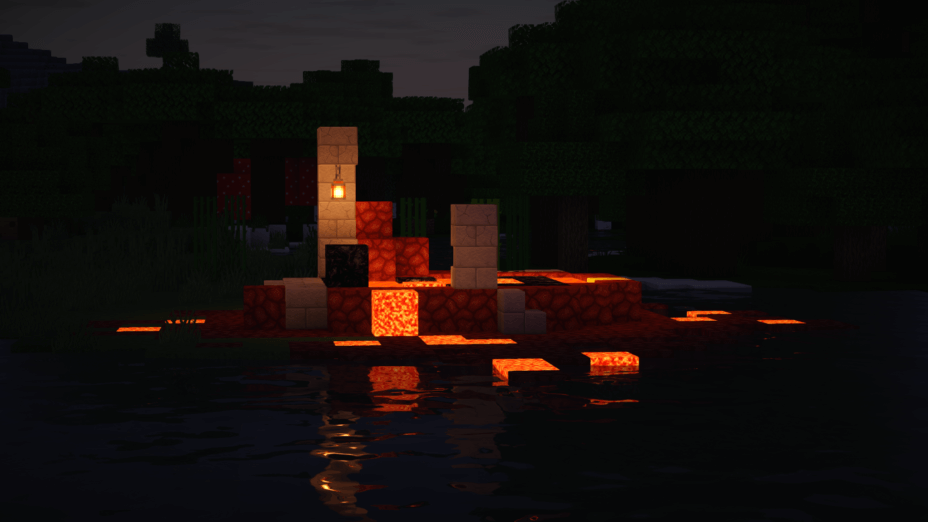
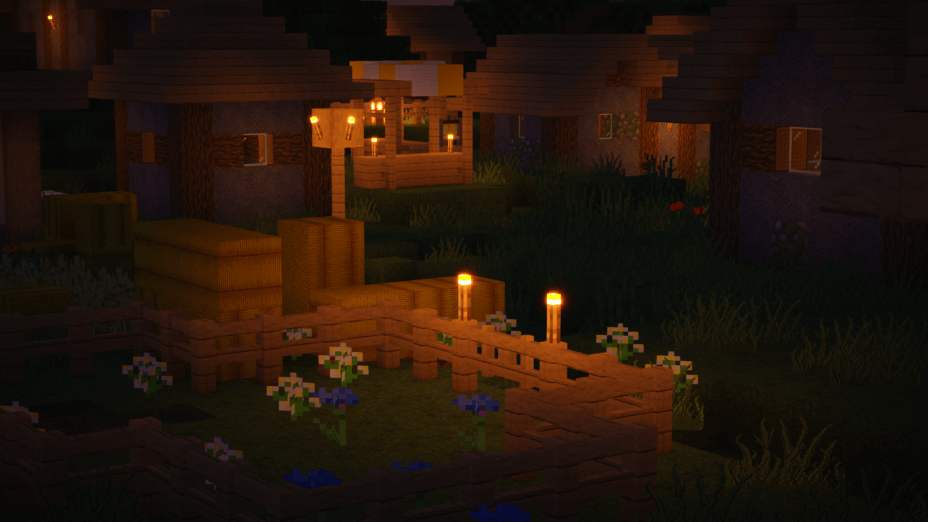



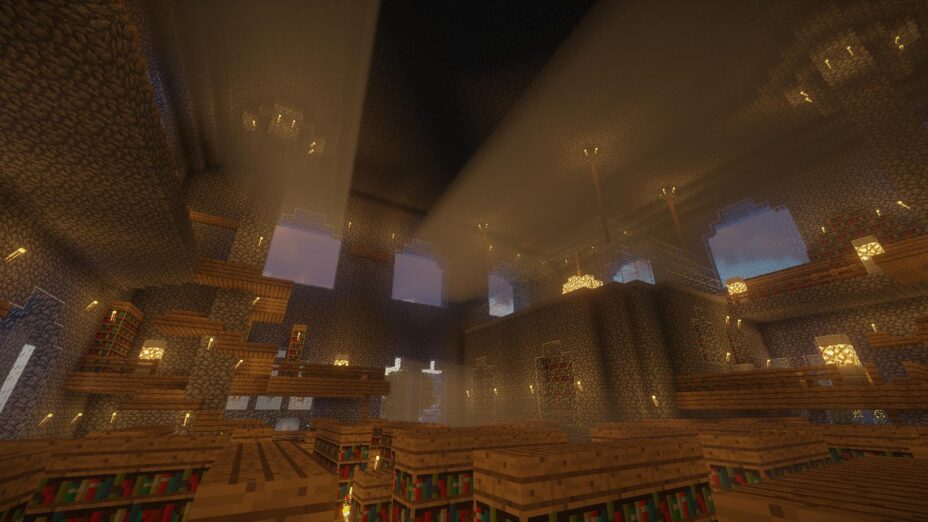



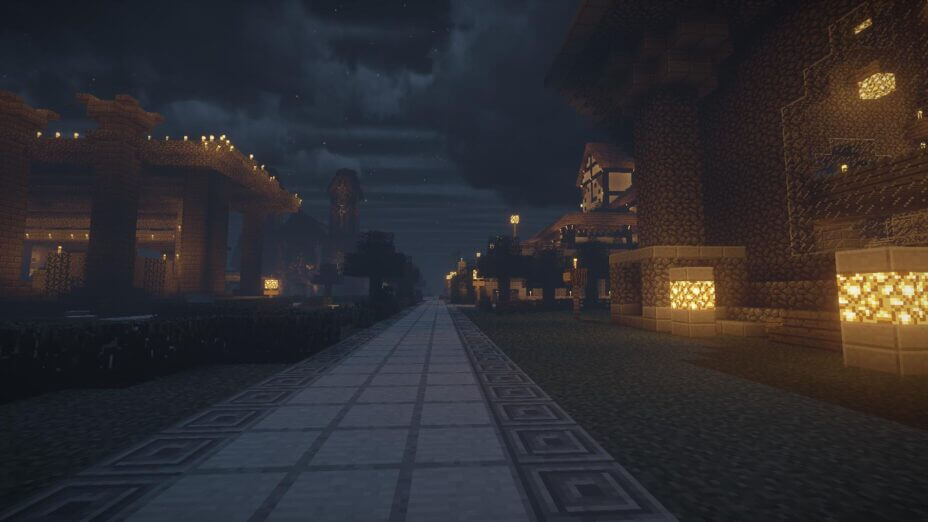

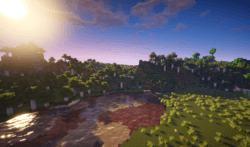
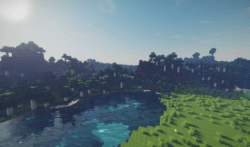
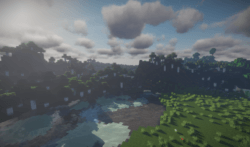
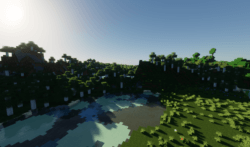
























Comments (30)
DOES NOT WORK 1.10.2!
I downloaded it, used forge, installed OptiFine, and yes it makes grass and leaves sway, but there isn’t any actual SHADING. 0 stars, uninstalling now. >:(
I don’t think you understand ‘shader’ fully. This kind of shader is code that a GPU would execute, your kind is, well, not that kind.
I downloaded this with OptiFine, but my entire game (except for server selection, main menu, and in-game escape menu) is completely black and white!!! Please help, I really like how it looks in the screenshots and want to use it SO badly…
The sky for me is not working, not that nice maybe someone who knows to fix this?
if i put my shaders download in the shaderpacks folder, is it complete?
YES OF COURSE TO ENABLE THE SHADERS JUST GO TO VIDEOS SETTINGS AND SHADERS SELECT THE SHADER
Theirs just so many options its amazing
Now officially my favorite shader
It says, invalid program “composite”
BTW do you even GET what a resource pack does?
Well, it replaces all texture in the game, and when you attempt to repeat that with a different objective it kills all of the textures. Therefore, when that happens, the game senses it and stops it from launching. Called SCIENCE bro. Computer science.
http://imgur.com/a/XZU4J
I don’t get your deal
He called someone else an idiot, and he just made himself look like one. Karma.
Does this work with resource packs?
Elliott, just shut up, you clearly dont know a single thing about the difference from shader and resource packs
yes, Zoobium, this works with resource packs, which are different from shader packs, which is what this is
in fact, some resource packs natively support shaders by adding normal and specular maps to some textures, such as Default Improved
Also, Zoobium, about your comment of “invalid program ‘composite'”, be sure to remove any previous versions of this shader from your shader packs folder, or, if caused by an option of the shaders, reset your options and it should be fine, if it happens when doing a fresh install of it, it might be a problem with your PC or Operating System
Your packs is very laggy indeed
You probably need a better Graphics Card. (GPU for short)
GPU and graphics card are technically two different things.
awesome pack cant believe how good high looks plus it gives me solid 60fps so ty