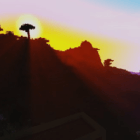
Life Nexus Shaders 1.20, 1.19.4 → 1.18.2
| Developer | 👤knewtonwako |
|---|---|
| Style | 🔅Semi-Realistic |
| Support GPUs | |
| Loaders | |
| Performance Impact | Medium |
| Settings | 27 |
| Features | Waving Lava+31 |
| Created | Feb 19, 2015 |
| Updated | Feb 19, 2016 |
| Stats |
|
The Life Nexus Shaders mod is a not-quite-original work by knewtonwako, who took a great deal of inspiration from Cybox when coming up with the base shaders that the rest of the mod relies upon to function. That doesn’t mean this is just a copy of Cybox’s shader pack, not hardly. But the fact that some aspects of Life Nexus Shaders have come from other mods is still worth mentioning if only to credit the original content creators. Werrus is responsible for the water and rain lens, Stazza85’s motion blur effect is included, and AirLoocke42’s bloom effects are also found here.
By borrowing so many elements from so many different shader packs, the Life Nexus Shaders mod can’t help but look like a bit of plagiarism. However, it seems that all the borrowed content was willingly lent by its original creators, which means this is a unique work, at least in part. Life Nexus Shaders also borrows from Chocapic13’s Shaders, but since so many shader mods do that, it’s negligible. If you want to know how this shader pack works, you’ll have to look at all the individual parts that were brought together and combined to make it.
Requirements for the Life Nexus Shaders Packs are somewhat high compared to other shaders, even when compared to those shader mods used in bits and pieces to create Life Nexus Shaders in the first place. Perhaps everything was tied together with sloppy code that leaves room for lag and errors, or maybe the visual effects are just that much better. However, they don’t appear to be – you’ll recognize a lot of visuals here if you’ve used any of the previously mentioned shader packs on this review in the past.
At the end of the day, the Life Nexus Shaders is a great-looking shader pack for Minecraft, even if it borrows much of its content from other unique works. It has some of the best lens flares and bloom effects in any shader pack, and to the credit of the author, he’s also working on a new pack that borrows nothing from anyone. It’s a big endeavor to build a new shader pack like that from the ground up, but maybe someday, knewtonwako will be known for that original work rather than this mishmash of borrowed content combined into one package.
- 1.20
- 1.19.4
- 1.19.3
- 1.19.2
- 1.19.1
- 1.19
- 1.18.2
- 1.18.1
- 1.18
- 1.17.1
- 1.17
- 1.16.5
- 1.16.4
- 1.16.3
- 1.16.2
- 1.16.1
- 1.16
- 1.15.2
- 1.15.1
- 1.15
- 1.14.4
- 1.14.3
- 1.14.2
- 1.14.1
- 1.14
- 1.13.2
- 1.13.1
- 1.13
- 1.12.2
- 1.12.1
- 1.12
- 1.11.2
- 1.11.1
- 1.11
- 1.10.2
- 1.10.1
- 1.10
- 1.9.4
- 1.9.3
- 1.9.2
- 1.9.1
- 1.9
- 1.8.9
- 1.8.8
- 1.8.7
- 1.8.6
- 1.8.5
- 1.8.4
- 1.8.3
- 1.8.2
- 1.8.1
- 1.8
- 1.7.10
- 1.7.9
- 1.7.8
- 1.7.7
- 1.7.6
- 1.7.5
- 1.7.4
- 1.7.2
- 1.7
- 1.6.4
- 1.6.2
Life Nexus Shaders — Versions
Features
Over 31 new features are available in Life Nexus Shaders to enhance your gaming experience.
📊 Performance Impacts
Decrease in performance can vary from device to device, driver version, and many other factors, you should test yourself on your machine for the best result.
- None
- No performance decreases
- Small
- ~5%
- Medium
- ~10%
- High
- ~25%
- Extreme
- +50%
-
- Ambient OcclusionMedium
- Simulating how light interacts with objects and surfaces.
-
- Atmospheric SkySmall
- Simulates realistic atmospheric scattering.
-
- CausticHigh
- Simulating the way light is refracted and reflected by the water's surface
-
- CustomizationNone
- Customize various aspects of the game's visual effects.
-
- Depth of FieldMedium
- Making objects closer to the camera appear sharp and in focus, while objects farther away appear out of focus and blurry.
-
- Lens FlareSmall
- Simulating the way light scatters and reflects inside a camera lens.
-
- LightMedium
- Enhance the game's overall visual quality.
-
- Motion BlurHigh
- Simulates the way that fast-moving objects appear to blur in the real world.
-
- Moving CloudsMedium
- Simulates the movement of clouds across the sky and can be used to create the appearance of a dynamic and ever-changing sky
-
- Normal MapSmall
- Add depth and detail to surfaces without increasing the number of polygons.
-
- Parallax WaterMedium
- Enhances the realism of water by simulating the parallax effect.
-
- POMHigh
- Realism of textures by simulating the way light interacts with surfaces.
-
- Realistic NightskyMedium
- More realistic and immersive night sky.
-
- Realistic SkyMedium
- More realistic and immersive sky experience.
-
- Realistic WaterHigh
- More realistic and immersive water experience.
-
- ShadowsSmall
- Simulate how light is blocked and scattered by objects in the environment.
-
- Sun RaysMedium
- Simulate the appearance of sunlight streaming through trees leaves, objects, clouds, or other atmospheric conditions.
-
- SunriseSmall
- More realistic and immersive sunrise experience.
-
- SunsetSmall
- More realistic and immersive sunset experience.
-
- Tone MappingSmall
- Adjusting the brightness, contrast, and saturation levels.
-
- VibrantSmall
- More saturated colors and realistic lighting.
-
- VignetteNone
- Darkening effect around the edges of the screen
-
- Volumetric CloudsHigh
- Simulate the way that clouds appear to have volume and depth in the real world rather than just flat textures.
-
- Volumetric FogHigh
- Create the appearance of fog that is lit from within, casting shadows and creating a sense of depth.
-
- Volumetric LightHigh
- Simulating the scattering of light in the atmosphere and in the environment.
-
- Water ReflectionsMedium
- Simulating reflections on the surface of the water.
-
- Water WavesMedium
- Movement of waves on the surface of the water.
-
- Waving GrassSmall
- Simulating the way it moves and sways in the wind.
-
- Waving LavaSmall
-
- Waving PlantsSmall
- Simulating the way they move and sway in the wind.
-
- Waving TreesSmall
- Adds movement to the leaves and branches of trees, making them look more alive and realistic.
Life Nexus Shaders allow you to change more than 27 settings to suit your needs.
| Settings | Description | Options |
|---|---|---|
| ADD_ON | Specularity Blocks |
|
| BETTER_BIOME |
| |
| ColorGrading |
| |
| DOF | Enable depth of field (blur on non-focused objects), not compatible with motion blur! |
|
| ENHANCE_BIOME |
| |
| HEXAGONAL_BOKEH | Disabled : circular blur shape. Enabled : hexagonal blur shape |
|
| Lensflare |
| |
| LowlightFuzziness |
| |
| MEGA_PLANT_PACK_MOD | Incomplete |
|
| MOD_SUPPORTS |
| |
| OCCLUSION_POINTS |
| |
| ORE_SPAWN |
| |
| POM |
| |
| Rain_reflections |
| |
| Water_Reflection |
| |
| WAVING_CARROTS_POTATOES |
| |
| WAVING_FIRE |
| |
| WAVING_FLOWERS |
| |
| WAVING_GRASS |
| |
| WAVING_LAVA |
| |
| WAVING_LEAVES |
| |
| WAVING_LILYPAD |
| |
| WAVING_SAPLINGS |
| |
| WAVING_SUGAR_CANES |
| |
| WAVING_VINES |
| |
| WAVING_WATER |
| |
| WAVING_WHEAT |
|
How To Install Life Nexus Shaders
- Support Forge / Vanilla
- Extra features
- Good performance
- No modding required Support Forge
- No modding required Older versions of Minecraft are supported
Optifine Installation Guide
Note
Your device must have Java installed to run the Forge and Optifine installers.
Quick Java Installation Guide
Download Java
Download the Java installer from the official website here.

Open Installer
Once you have downloaded the file, run it and click the Install button.

How to install Life Nexus Shaders with Optifine?
Download Optifine
Get the latest version of Optifine for your Minecraft version.
Download OptifineInstall Optifine
Run the Optifine installer and follow the on-screen instructions to complete the installation.

Download Life Nexus Shaders
Go to the download section and get shaders zip file. Unzip the file if necessary, as some shader developers may bundle multiple shader versions in one zip file.
Launch Minecraft
Start the Minecraft launcher and make sure you have the Optifine profile selected.

In-game Shaders menu
Go to Options > Video Settings > Shaders to access the shaders menu.

Open shaderpacks folder
Click on the "Shaders Folder" button to open the folder where shaders are stored, so you can add or remove shaders as desired.

Install Life Nexus Shaders
Copy or move the downloaded Life Nexus shaders zip file into the shaderpacks folder.

Select Life Nexus Shaders
Choose Life Nexus shader pack from the list of available shaders in the options menu.

How to install Life Nexus Shaders with Forge and Optifine?
Quick Installation Guide
Install Forge
Obtain the latest version of Forge that is compatible with your Minecraft version.
Download Minecraft ForgeLaunch Minecraft
Start the Minecraft launcher and select the version of Minecraft you want to install Forge on. Run the game once by clicking on the "Play" button to create necessary files for Forge.

Install Forge Client
Double-click on the Forge installer jar file and choose "Install Client" in the window that appears.

Install Optifine
Download the Optifine jar file after Forge is installed. Move the Optifine jar file to the mods folder in the .minecraft directory.
Download Optifine
Launch Forge Profile
Launch Minecraft using the "Forge" profile, Optifine will be automatically loaded along with Forge.

Install Chocapic13's Shaders
Now the installation is the same as from the above Optifine instructions, just follow the steps starting from step 5.
GLSL Installation Guide
Warning
How to install Life Nexus Shaders with GLSL Shaders Mod?
Install Forge
Download the latest version of Forge that is compatible with your Minecraft version.
Download Minecraft ForgeLaunch Minecraft
Start the Minecraft launcher and select the version of Minecraft you want to install Forge on. Run the game once by clicking on the "Play" button to create the necessary files for Forge.

Install Forge Client
Double-click on the Forge installer jar file and choose "Install Client" in the window that appears.

Install GLSL Shaders Mod
Download the GLSL jar file after Forge is installed. Move the GLSL jar file to the mods folder in the .minecraft directory.
Download GLSL Shaders
Launch Forge Profile
Launch Minecraft using the "Forge" profile, and GLSL Shaders will be automatically loaded along with Forge.

In-game Shaders menu
Go to Options > Shaders to access the shaders menu.

Open shaderpacks folder
Click on the "Open shaderpacks folder" button to open the folder where shaders are stored.

Install Life Nexus Shaders
Copy or move the downloaded shaders zip file into the shaderpacks folder.

Select Life Nexus Shaders
Choose Life Nexus shader pack from the list of available shaders in the options menu.

📥 Life Nexus Shaders — Download
Something You Should Know
- Our links are only from the official developer, so you can be sure they are secure.
- No modifications or edits are made to the files.
🔄 Update Logs
v9 Dev 1
- Added fringe dof
- Added Nether and End shaders
- Added dirt lens
- Redid the clouds
- Added clouds to water reflection
- New tonemap
- New lensflare(disabled)
- Added Color Grading
- Fixed water Caustics
- Added a shadow mpa bias
- Changed sky gradient to Chocapic13’s
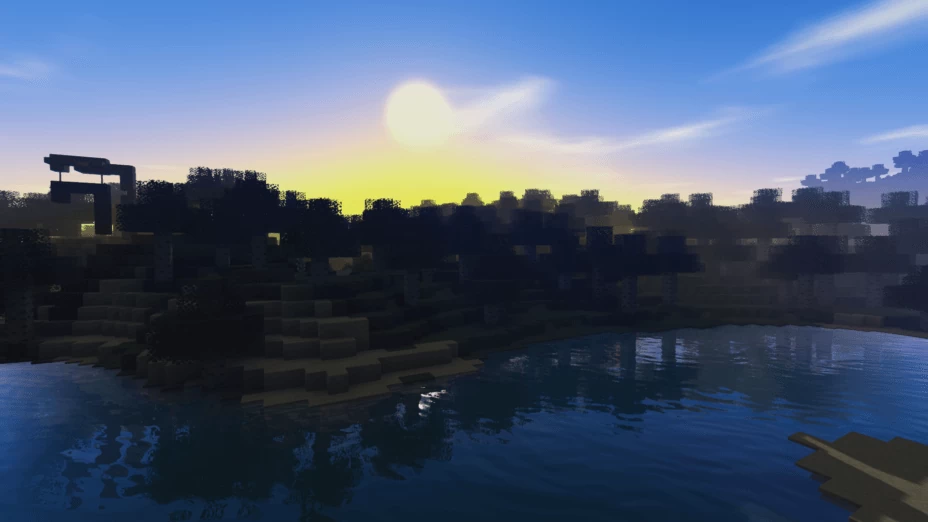
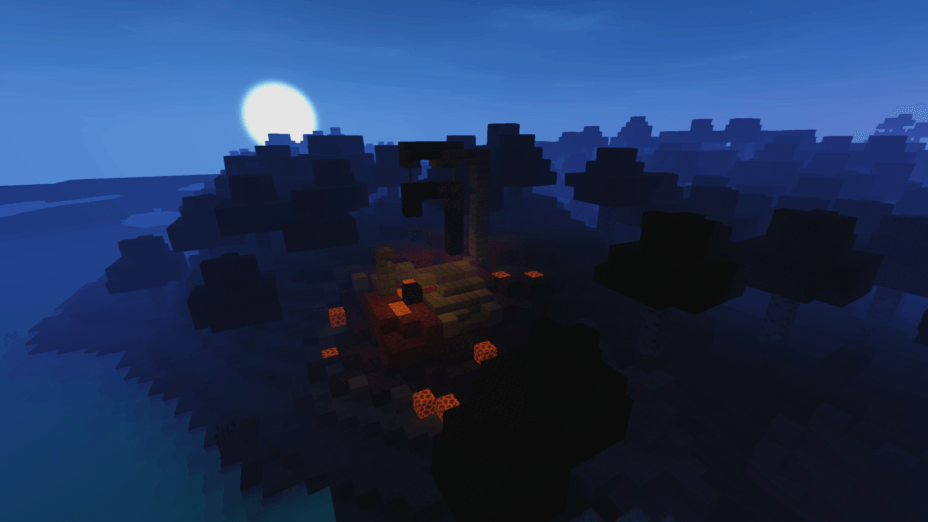
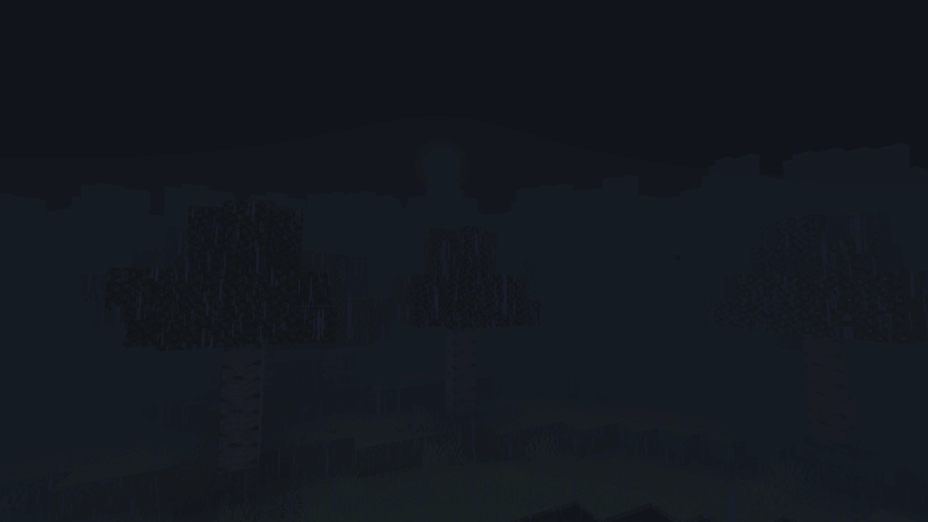
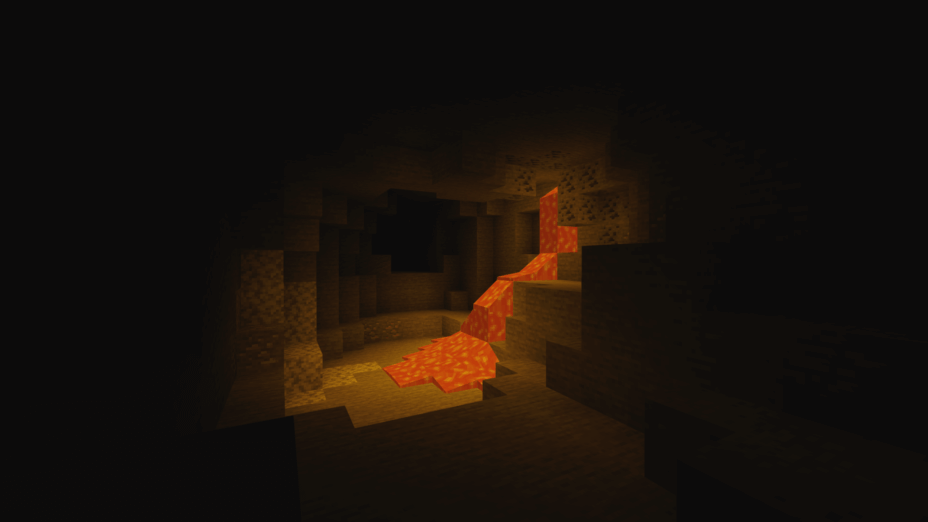
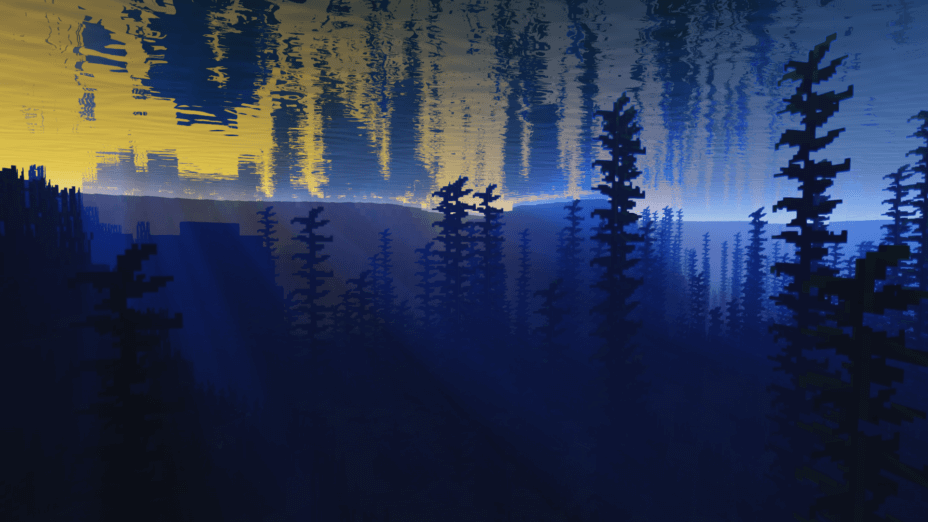
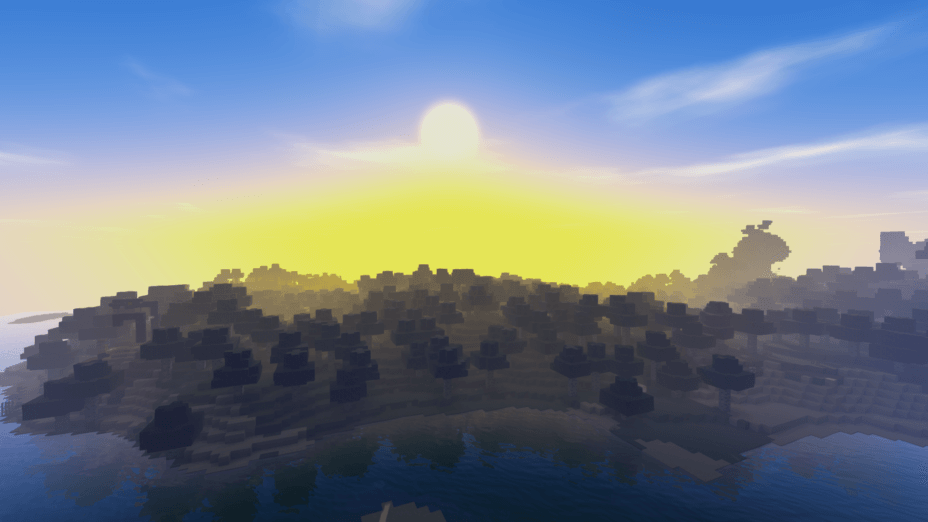




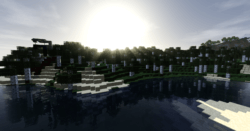

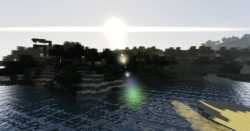
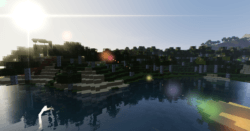
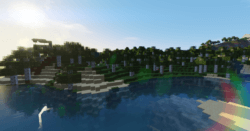
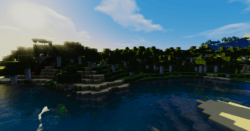
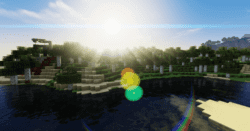

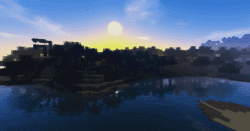


























Comments (6)
for those of you saying that your sky is gray, or everything is black. its probably your graphics card. get a nvidia or intel hd
I like how someone has taken up for me and used my name knewtonwako. Yes I have in the past used code from other shaderpacks but it was heavily recoded. And yes the end results render the same look but it’s not the same code. A lot of my inspiration has came from airlooke whom I had worked along side for years. After my next release which will be released on my website will be entirely my own code. Nothing more.
Cute!
I dont know who left this post. But thats bullshit saying i based this off of Cybox. I created my shaderpack off my own ideas. Cybox used some of those. My shaderpack is my own code and my own work. Take this down or shits going to get bad
On the other hand, you may use those alternatives to trade the entire look of the Minecraft global. The arrival will completely rely on how the consumer can customize his p.c. Its main feature and function is to improve graphics. It makes the entire game more realistic and beautiful. Softer light, more realistic shadows and better looking water are just some of the many things that you will get.
The sky was gray! How do i fix that?