
Cybox Shaders 1.20, 1.19.4 → 1.18.2
| Developer | 👤CYBOXgaming |
|---|---|
| Style | 🌅Realistic |
| Support GPUs | |
| Loaders | |
| Performance Impact | Medium |
| Settings | 25 |
| Features | Realistic Water+35 |
| Created | Feb 22, 2015 |
| Updated | Jan 6, 2018 |
| Stats |
|
Although it is more than eight years old, the Cybox Shaders Pack is still one of the best-looking shaders compatible with the latest Minecraft version. This compatibility rolls back a few versions, and the mod works just fine with Minecraft versions as old as 1.6.4, so if you’re stuck that far back, you can still get a decent shader pack in Cybox.
The shadow effects in Cybox Shaders Mod are some of the best you will see in any shader pack. Just to name one good example, the shadows in this mod actually account for the spaces between leaves when sunlight is shining through the foliage of trees. That is, you don’t just get a solid black shadow on a nearby surface, but you see the individual leaves and the spaces between them, where the light is able to make it all the way through. It’s hard to explain in words – you’ve really got to see Cybox in action to see how good it looks.
As far as requirements go, you’re going to need a decent GPU if you want to run Minecraft with the Cybox Shaders installed and enabled. This is because of the constant rendering and re-rendering of visuals as the sun moves through the sky, or moving leaves obstruct light, or clouds float on by and create shade for the world down below. This shader pack will significantly strain your PC and system resources, so you’ll have to have something in reserve if you want to use it. Integrated graphics aren’t going to do the trick here.
But if you’ve got the graphics card, memory, and processing power to play with the Cybox Shaders Pack turned on, then by all means, give it a go. It’s one of the best-looking shader packs for Minecraft, and even the newer animations and items from the combat update have been figured into the lighting and shadows. Cybox would probably get 8/10 or even 9/10 if it were being graded on that scale. Since it isn’t, though, just saying it’s a great, solid shader pack will have to do.
Important
- The shader has been discontinued and reborn as the Oceano shaders.
- It works fine on the latest version of Minecraft, so you can still use it.
- 1.20
- 1.19.4
- 1.19.3
- 1.19.2
- 1.19.1
- 1.19
- 1.18.2
- 1.18.1
- 1.18
- 1.17.1
- 1.17
- 1.16.5
- 1.16.4
- 1.16.3
- 1.16.2
- 1.16.1
- 1.16
- 1.15.2
- 1.15.1
- 1.15
- 1.14.4
- 1.14.3
- 1.14.2
- 1.14.1
- 1.14
- 1.13.2
- 1.13.1
- 1.13
- 1.12.2
- 1.12.1
- 1.12
- 1.11.2
- 1.11.1
- 1.11
- 1.10.2
- 1.10.1
- 1.10
- 1.9.4
- 1.9.3
- 1.9.2
- 1.9.1
- 1.9
- 1.8.9
- 1.8.8
- 1.8.7
- 1.8.6
- 1.8.5
- 1.8.4
- 1.8.3
- 1.8.2
- 1.8.1
- 1.8
- 1.7.10
- 1.7.9
- 1.7.8
- 1.7.7
- 1.7.6
- 1.7.5
- 1.7.4
- 1.7.2
- 1.7
- 1.6.4
- 1.6.2
Features
Over 35 new features are available in Cybox Shaders to enhance your gaming experience.
📊 Performance Impacts
Decrease in performance can vary from device to device, driver version, and many other factors, you should test yourself on your machine for the best result.
- None
- No performance decreases
- Small
- ~5%
- Medium
- ~10%
- High
- ~25%
- Extreme
- +50%
-
- Ambient OcclusionMedium
- Simulating how light interacts with objects and surfaces.
-
- Atmospheric SkySmall
- Simulates realistic atmospheric scattering.
-
- BloomSmall
- Enhance the game's lighting and create a more realistic and immersive visual experience
-
- BlurSmall
- Simulate how fast-moving objects appear to blur in a photograph or video.
-
- CausticHigh
- Simulating the way light is refracted and reflected by the water's surface
-
- Cel ShadingSmall
- Technique used to give the game a more stylized, cartoon-like appearance.
-
- CinematicExtreme
- Create more cinematic and visually-stunning scenes in the game.
-
- CustomizationNone
- Customize various aspects of the game's visual effects.
-
- Depth of FieldMedium
- Making objects closer to the camera appear sharp and in focus, while objects farther away appear out of focus and blurry.
-
- Dirty LensSmall
- Simulates the effect of a dirty or scratched camera lens.
-
- Lens FlareSmall
- Simulating the way light scatters and reflects inside a camera lens.
-
- LightMedium
- Enhance the game's overall visual quality.
-
- Motion BlurHigh
- Simulates the way that fast-moving objects appear to blur in the real world.
-
- Moving CloudsMedium
- Simulates the movement of clouds across the sky and can be used to create the appearance of a dynamic and ever-changing sky
-
- Ocean WavesHigh
- Simulating the movement of waves on the surface of the ocean.
-
- Parallax WaterMedium
- Enhances the realism of water by simulating the parallax effect.
-
- Photorealistic SkyboxesMedium
- Replacing the in-game sky with high-resolution, realistic images of the sky.
-
- Rain ReflectionsMedium
- Reflections during rainy weather by simulating the way light reflects off of wet surfaces.
-
- Realistic NightskyMedium
- More realistic and immersive night sky.
-
- Realistic RainMedium
- More natural and immersive rain experience.
-
- Realistic SkyMedium
- More realistic and immersive sky experience.
-
- Realistic WaterHigh
- More realistic and immersive water experience.
-
- ShadowsSmall
- Simulate how light is blocked and scattered by objects in the environment.
-
- Sun RaysMedium
- Simulate the appearance of sunlight streaming through trees leaves, objects, clouds, or other atmospheric conditions.
-
- SunriseSmall
- More realistic and immersive sunrise experience.
-
- SunsetSmall
- More realistic and immersive sunset experience.
-
- Tone MappingSmall
- Adjusting the brightness, contrast, and saturation levels.
-
- VignetteNone
- Darkening effect around the edges of the screen
-
- Volumetric CloudsHigh
- Simulate the way that clouds appear to have volume and depth in the real world rather than just flat textures.
-
- Water ReflectionsMedium
- Simulating reflections on the surface of the water.
-
- Water WavesMedium
- Movement of waves on the surface of the water.
-
- Waving GrassSmall
- Simulating the way it moves and sways in the wind.
-
- Waving PlantsSmall
- Simulating the way they move and sway in the wind.
-
- Waving TreesSmall
- Adds movement to the leaves and branches of trees, making them look more alive and realistic.
-
- Wet EffectSmall
Cybox Shaders allow you to change more than 25 settings to suit your needs.
| Settings | Description | Options |
|---|---|---|
| Shadows | ||
| HQ_SHADOW_FILTER |
| |
| SHADOW_FILTER |
| |
| SHADOW_DARKNESS |
| |
| Lighting | ||
| DYNAMIC_HANDLIGHT |
| |
| Sunlight Strength |
| |
| Sky | ||
| GODRAYS |
| |
| Clouds |
| |
| Stars |
| |
| LENS_EFFECTS |
| |
| Details | ||
| SSAO |
| |
| Cel Shading | Black outline around objects |
|
| Post_Bloom |
| |
| VIGNETTE | Dark tint around the screen |
|
| Eye_Brightness |
| |
| BASIC_DOF |
| |
| Water | ||
| WATER_CAUSTIC |
| |
| RAIN_DROPS |
| |
| Extra | ||
| Waving | ||
| WAVING_LEAVES |
| |
| WAVING_VINES |
| |
| WAVING_GRASS |
| |
| WAVING_WHEAT |
| |
| WAVING_FLOWERS |
| |
| WAVING_FIRE |
| |
| WAVING_LAVA |
| |
| WAVING_LILYPAD |
|
How To Install Cybox Shaders
- Support Forge / Vanilla
- Extra features
- Good performance
- Support Fabric / Quilt
- Better performance, depend on your hardware
- No modding required Support Forge
- No modding required Older versions of Minecraft are supported
Optifine Installation Guide
Note
Your device must have Java installed to run the Forge and Optifine installers.
Quick Java Installation Guide
Download Java
Download the Java installer from the official website here.

Open Installer
Once you have downloaded the file, run it and click the Install button.

How to install Cybox Shaders with Optifine?
Download Optifine
Get the latest version of Optifine for your Minecraft version.
Download OptifineInstall Optifine
Run the Optifine installer and follow the on-screen instructions to complete the installation.

Download Cybox Shaders
Go to the download section and get shaders zip file. Unzip the file if necessary, as some shader developers may bundle multiple shader versions in one zip file.
Launch Minecraft
Start the Minecraft launcher and make sure you have the Optifine profile selected.

In-game Shaders menu
Go to Options > Video Settings > Shaders to access the shaders menu.

Open shaderpacks folder
Click on the "Shaders Folder" button to open the folder where shaders are stored, so you can add or remove shaders as desired.

Install Cybox Shaders
Copy or move the downloaded Cybox shaders zip file into the shaderpacks folder.

Select Cybox Shaders
Choose Cybox shader pack from the list of available shaders in the options menu.

How to install Cybox Shaders with Forge and Optifine?
Quick Installation Guide
Install Forge
Obtain the latest version of Forge that is compatible with your Minecraft version.
Download Minecraft ForgeLaunch Minecraft
Start the Minecraft launcher and select the version of Minecraft you want to install Forge on. Run the game once by clicking on the "Play" button to create necessary files for Forge.

Install Forge Client
Double-click on the Forge installer jar file and choose "Install Client" in the window that appears.

Install Optifine
Download the Optifine jar file after Forge is installed. Move the Optifine jar file to the mods folder in the .minecraft directory.
Download Optifine
Launch Forge Profile
Launch Minecraft using the "Forge" profile, Optifine will be automatically loaded along with Forge.

Install Chocapic13's Shaders
Now the installation is the same as from the above Optifine instructions, just follow the steps starting from step 5.
Iris Installation Guide
Note
Your device must have Java installed to run the Iris installer.
Quick Java Installation Guide
Download Java
Download the Java installer from the official website here.

Open Installer
Once you have downloaded the file, run it and click the Install button.

How to install Cybox Shaders with Iris?
Download Iris Shaders
Find the latest version of the Iris Shaders installer and download it.
Download Iris InstallerInstall Iris Shaders
Open the downloaded jar file, and choose the preferred game version and installation type.
⯈ Iris Install:
If you don't plan on using any other mods with Iris, choose this option.⯈ Fabric Install:
Choose this option if you want to use Iris with Fabric and other mods. The Iris jar files will be copied to the mods folder within the .minecraft directory.
Start Installation
After selecting the game version and installation type, click the "Install" button to start the installation process.
Launch Minecraft
Start the Minecraft launcher and make sure you have the Iris profile selected.
Note
Select the Fabric profile if you opt for the Fabric installation type.
In-game Shader Menu
Open the Minecraft game and go to Options > Video Settings > Shader Packs to access the shaders menu.
Tip
To simplify the process, simply drag and drop the shader ZIP file directly into the Minecraft window, bypassing the next two steps.
Open shaderpacks folder
Click on the "Open Shader Pack Folder" button to access the folder where shaders are stored.

Install Cybox Shaders
Copy or move the shaders zip file into the shaderpacks folder.

Select Cybox Shaders
Choose installed shader pack from the list of available shaders in the options menu and click the "Apply" or "Done" button to select it.
Tip
When the shader pack is selected, its name will be changed to yellow.
GLSL Installation Guide
Warning
How to install Cybox Shaders with GLSL Shaders Mod?
Install Forge
Download the latest version of Forge that is compatible with your Minecraft version.
Download Minecraft ForgeLaunch Minecraft
Start the Minecraft launcher and select the version of Minecraft you want to install Forge on. Run the game once by clicking on the "Play" button to create the necessary files for Forge.

Install Forge Client
Double-click on the Forge installer jar file and choose "Install Client" in the window that appears.

Install GLSL Shaders Mod
Download the GLSL jar file after Forge is installed. Move the GLSL jar file to the mods folder in the .minecraft directory.
Download GLSL Shaders
Launch Forge Profile
Launch Minecraft using the "Forge" profile, and GLSL Shaders will be automatically loaded along with Forge.

In-game Shaders menu
Go to Options > Shaders to access the shaders menu.

Open shaderpacks folder
Click on the "Open shaderpacks folder" button to open the folder where shaders are stored.

Install Cybox Shaders
Copy or move the downloaded shaders zip file into the shaderpacks folder.

Select Cybox Shaders
Choose Cybox shader pack from the list of available shaders in the options menu.

📥 Cybox Shaders — Download
Something You Should Know
- Our links are only from the official developer, so you can be sure they are secure.
- No modifications or edits are made to the files.
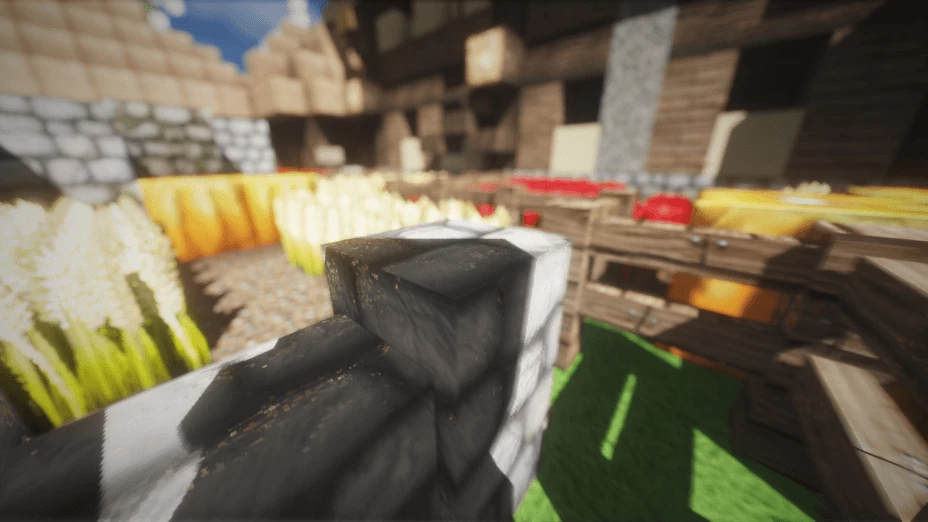
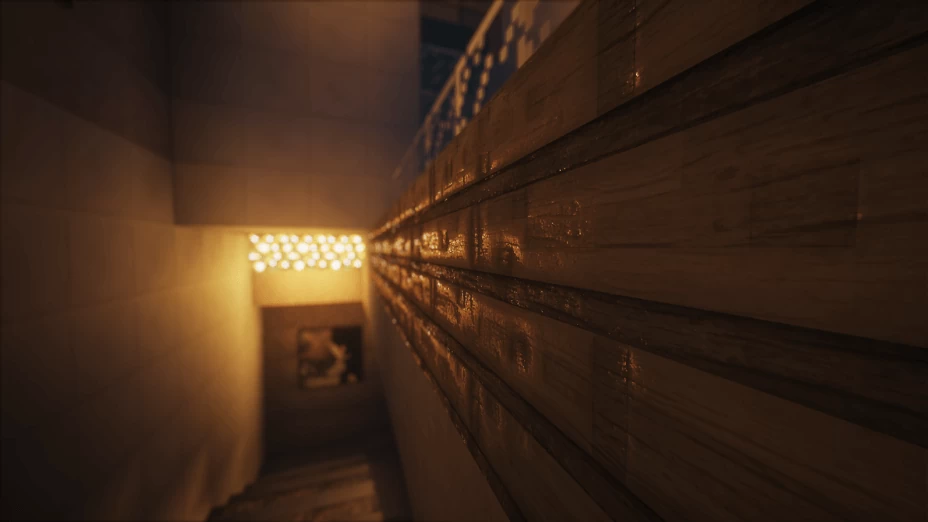



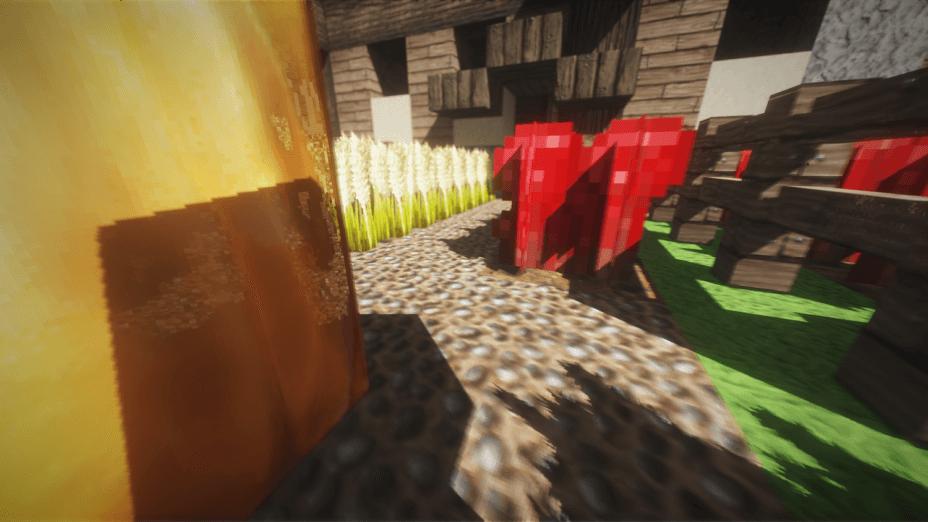
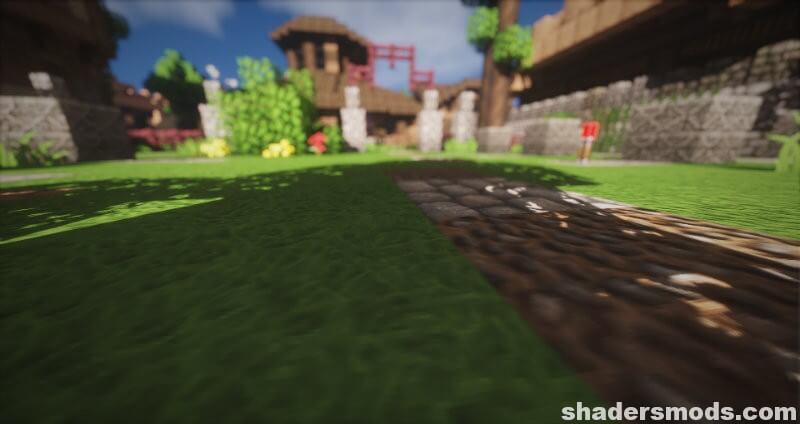
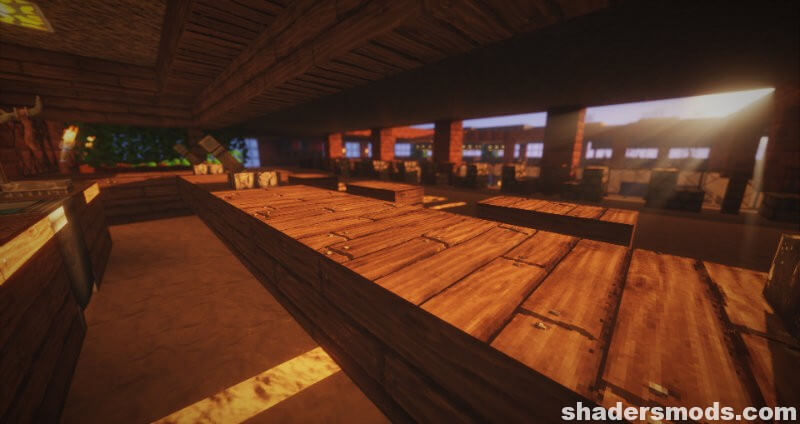
































Comments (25)
Not bad! im gonna use it later because my windows laptop will die
the texture is really good if you can improve it to make it cooler or more realistic
Ok
nice texture pack
I would like to know how to get a scene with light reflected off wood like the third screenshot shown above. I have the cinematic MotionBlur&DOF shader installed and working in 1.12.2, but I can’t get a shot that nice.
Absolutely BLINDING. Will never use a shader pack that is ABSOLUTLEY BLINDING.
how do I download this tell me please
shaders don’t won’t work
What is the “cinematic” version?
Probably a “super mega ultra” one
wath a texturepack is in the images