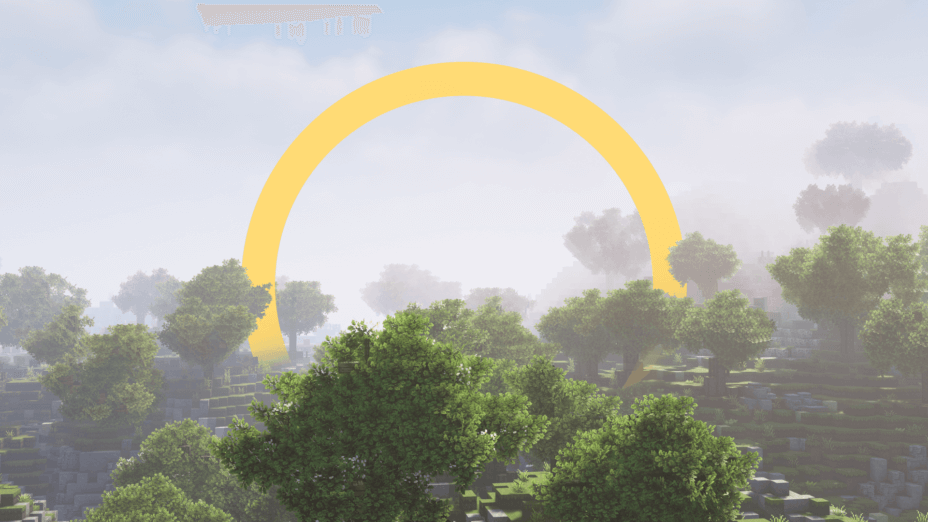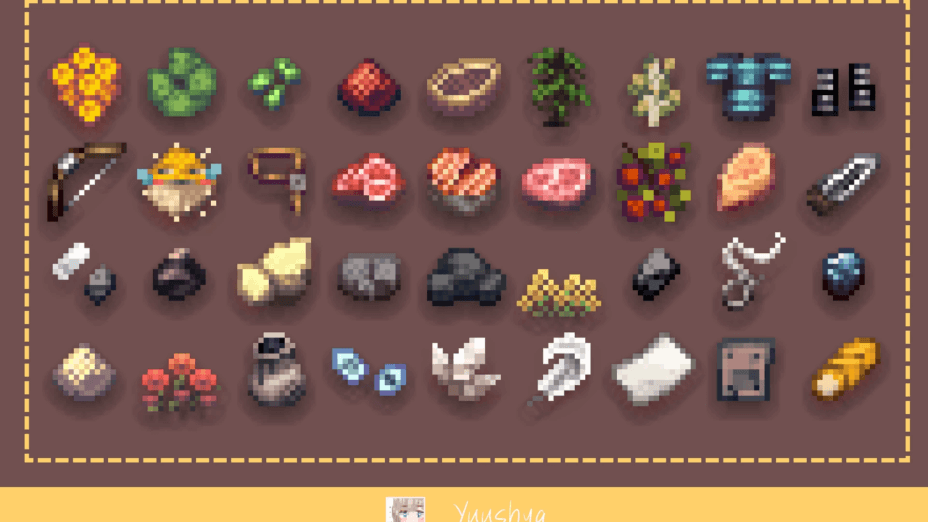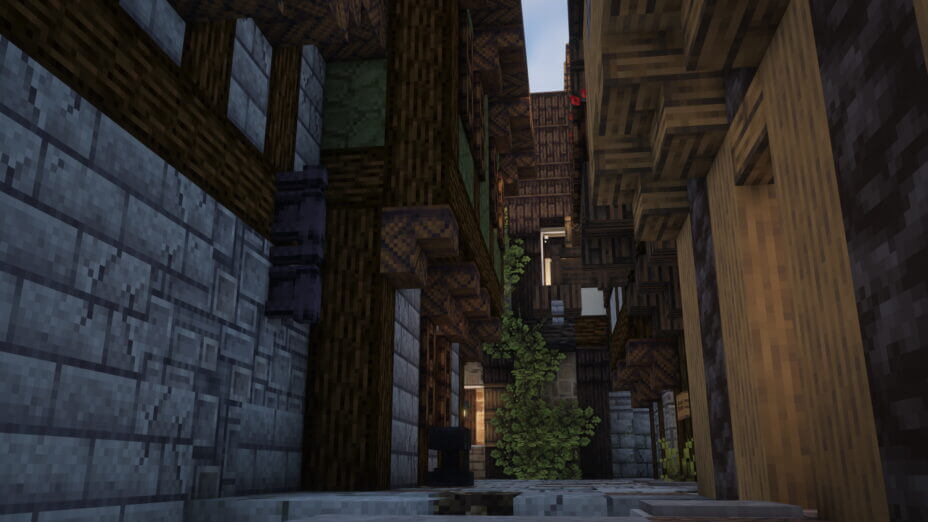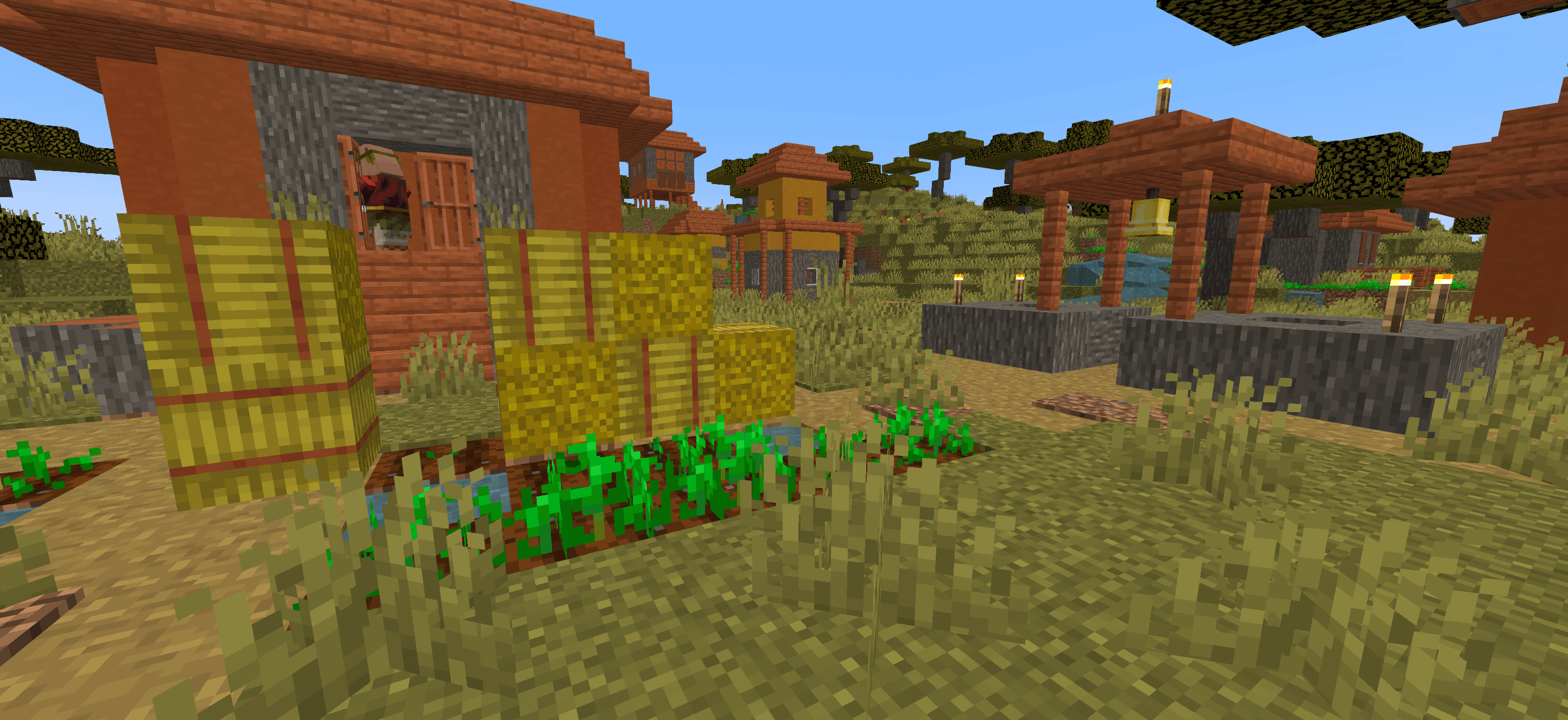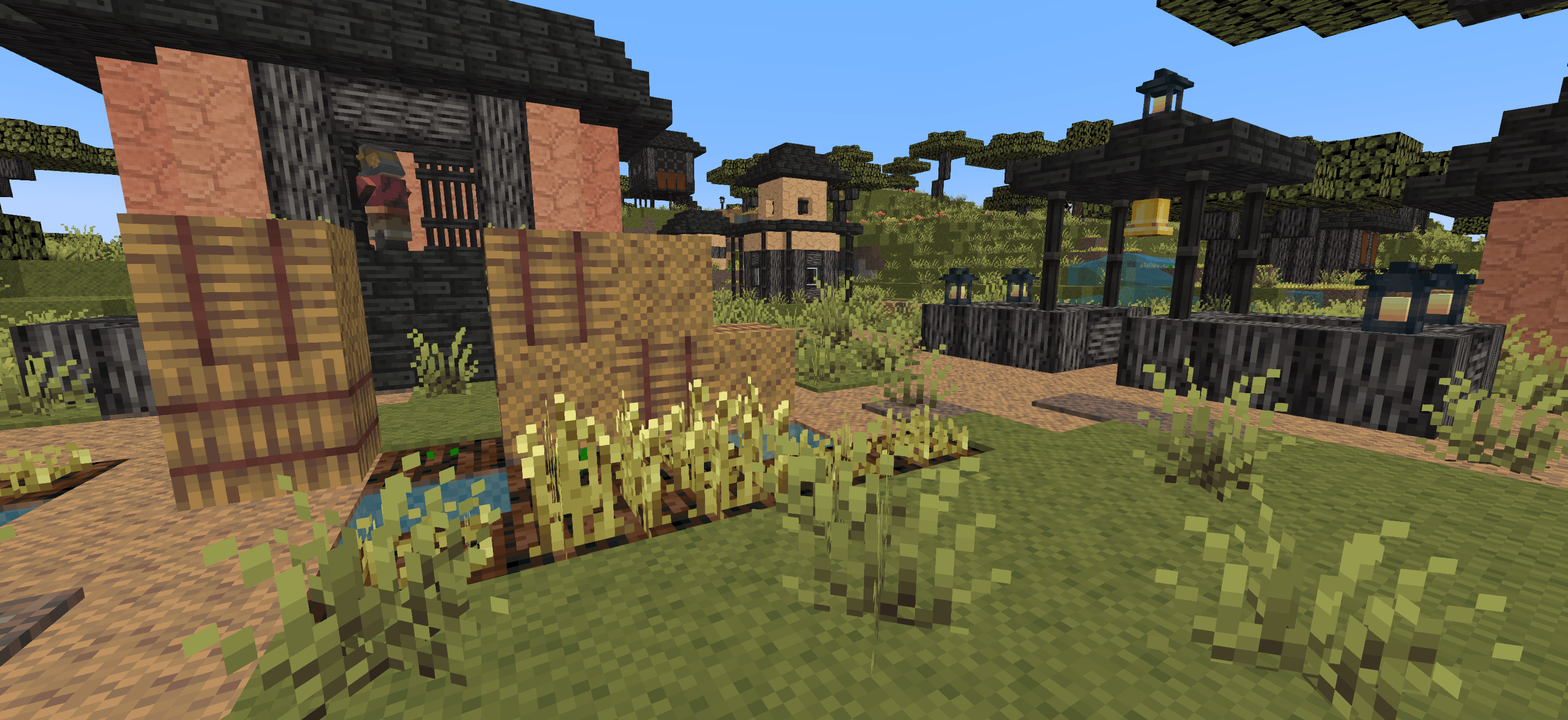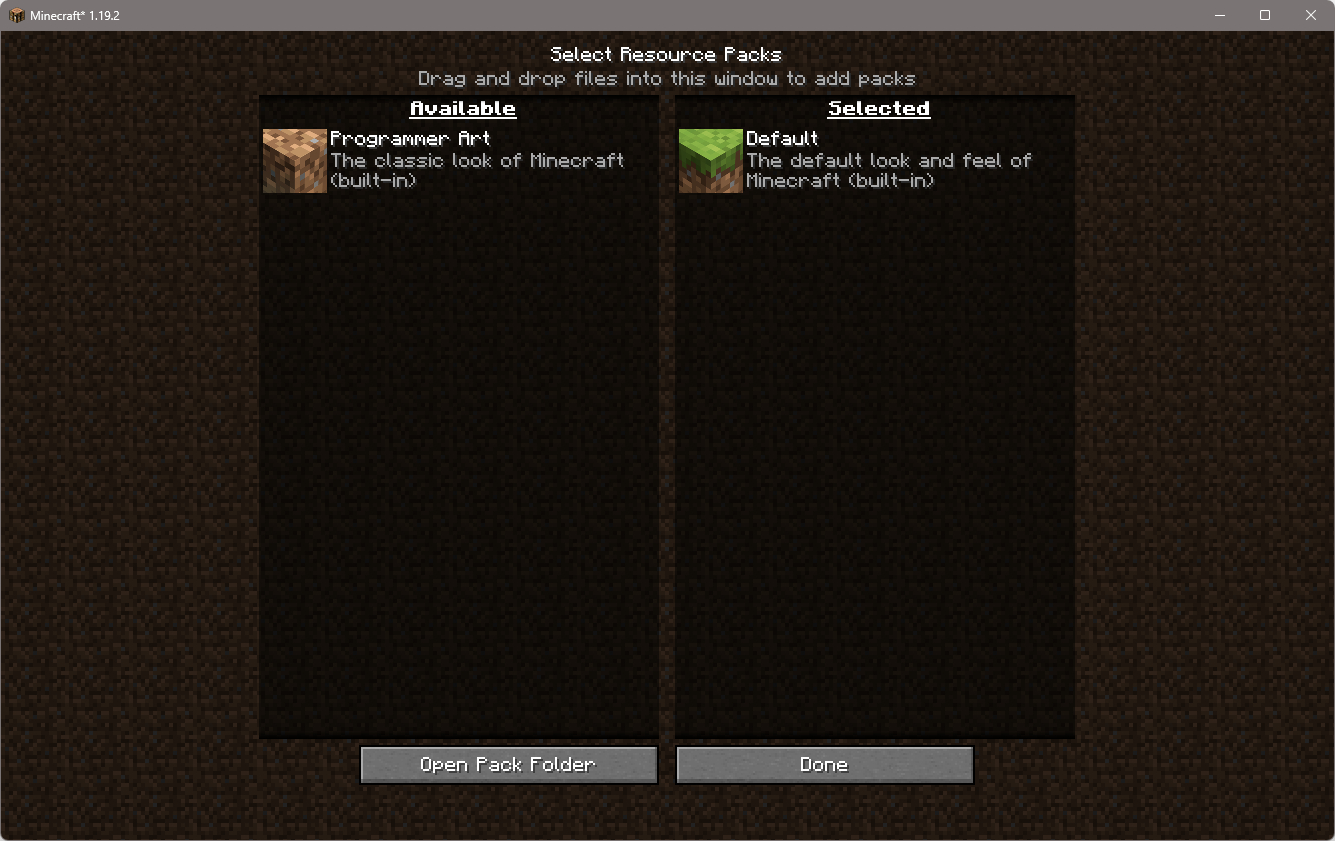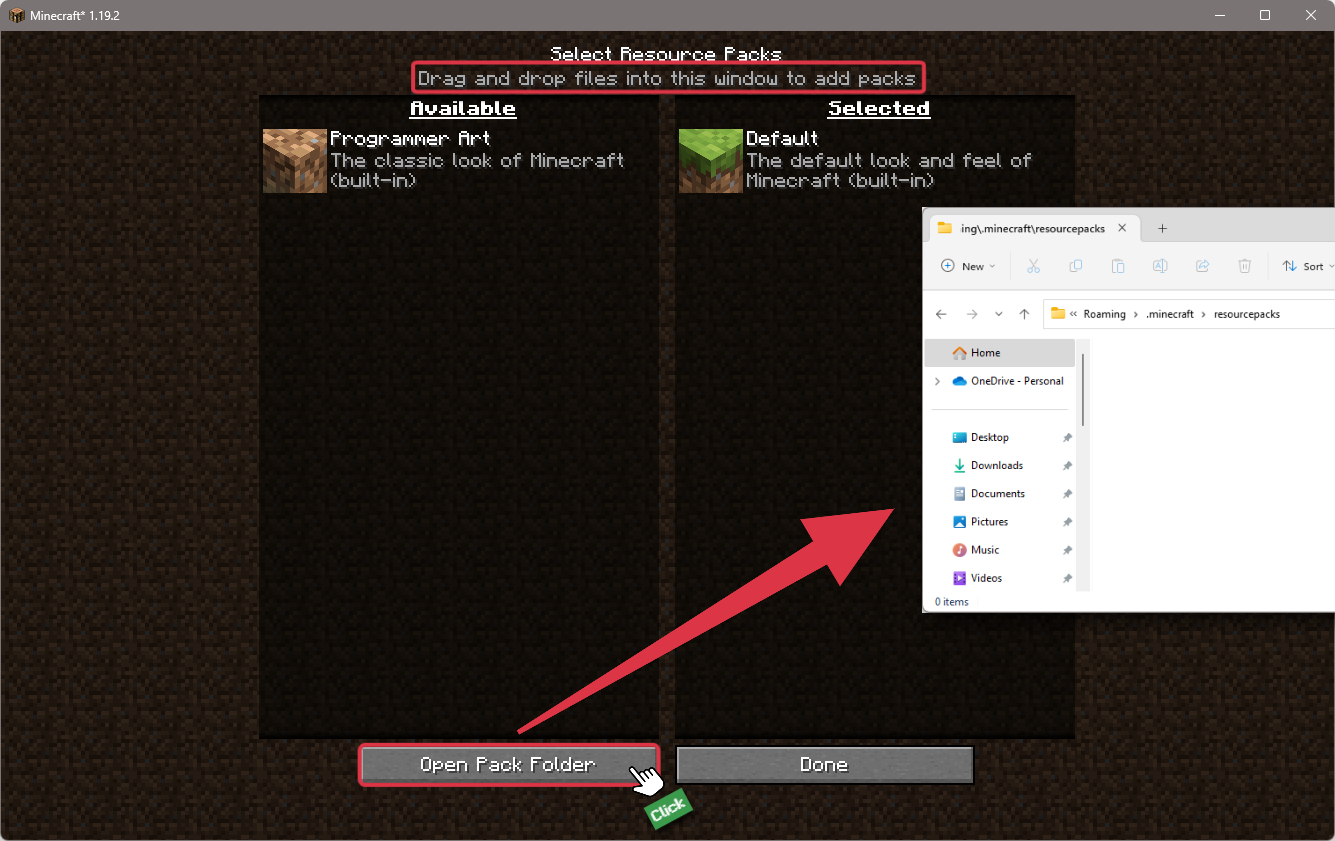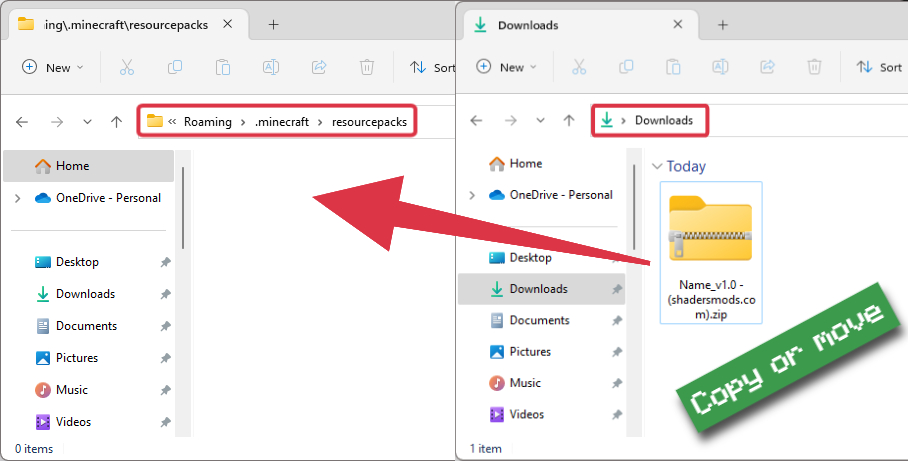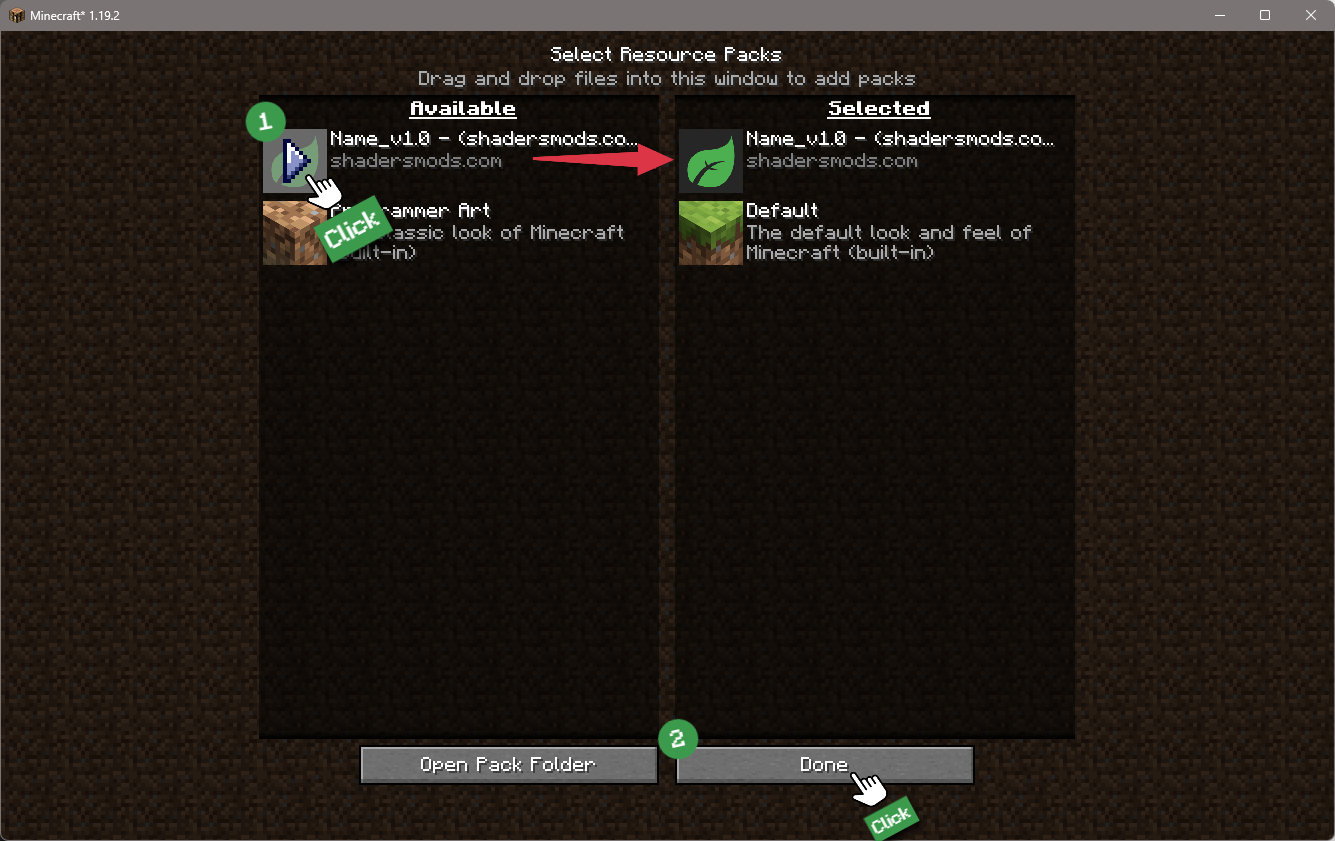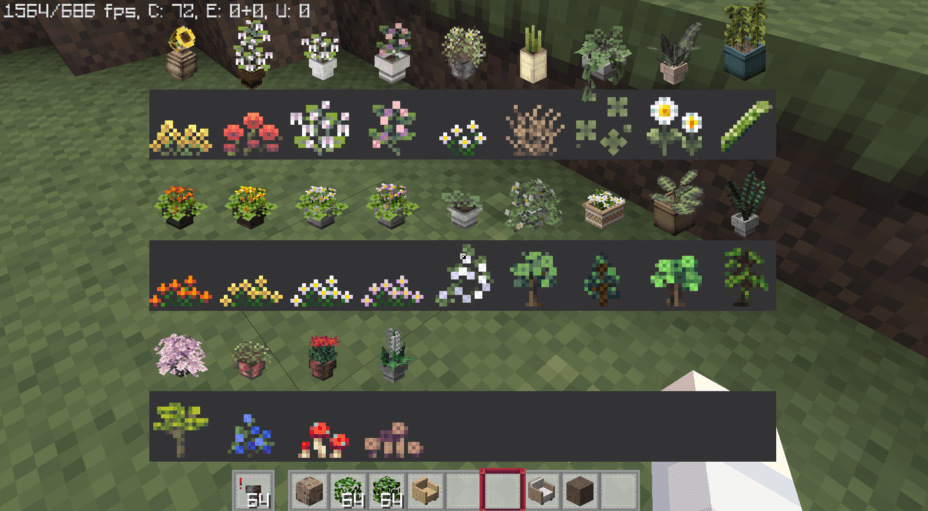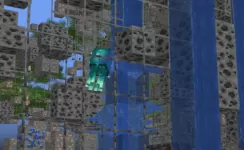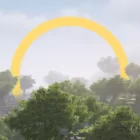
Yuushya Texture Pack 1.19.4 → 1.18.2
Yuushya texture pack enhances visuals with 60 custom item texture decorations, catalogs for flower pots.
- Environment
- Font
- GUI
- Items
- Terrain
| Developer | 👤coco_fish |
|---|---|
| Category | 📸Realistic |
| Resolutions | |
| Progress Overall | 100% |
| Created | Jul 28, 2021 |
| Updated | Feb 11, 2023 |
| Stats |
|
The Yuushya texture pack adds many new decorative objects to Minecraft. While it doesn’t do much to modify the world, it does allow you to create some 60 different objects, using slime blocks and an anvil. Place the block in the anvil, input a specific name before forging, and it won’t be a slime block that comes out on the other end. Paintings, pictures, and other art that’s great for dressing up your base, can all be made this way. Just stick the final item on an item frame, and you can hang it up anywhere you could hang something normally. With a standard 16x resolution, Yuushya won’t slow down your game or give you lag problems either. If Minecraft runs well for you now, this resource pack is essentially a direct upgrade over the standard visuals.
Yuushya is still getting regular updates, too – the most recent version, compatible with Minecraft 1.19, released in February of 2023, is very recent at the time of writing this review. The special CIT and CTM textures that allow you to put new art everywhere mean you will need Optifine to get the most out of Yuushya. Without it, you’ll be missing out on most of what this resource pack has to offer. For much of this, you’ll need a flower pot and an iron ingot. Holding a pot in your left hand, you get a catalogue of different plants and the names to use when forging at your anvil. The same thing goes for iron ingots, held in your right hand, while perusing the list of new objects that can be plastered onto item frames. All the information you need to make what you want can be obtained in-game, without tabbing between Minecraft and a browser, by using these two objects. It’s actually a pretty nice setup, very convenient, and easy to use. The only issue is finding slime blocks to craft with in the first place.
Besides the art objects and flower pots, Yuushya does a few things to beautify your world. Naturally occurring flowers like the ones you find in fields, all have updated textures, still the 16x resolution, but updated. Some blocks are also changed, though many have the standard look. Icons for carried items are all updated, so at least things will look fresh and new while you’re sitting in your storage or digging around in your inventory. Yuushya is a good, easy-to-use resource pack if you want to make your Minecraft world a prettier place.
Comparison
Using our comparison tool, you can easily compare the Yuushya Texture Pack to Minecraft vanilla.
How To Install Yuushya Texture Pack
Note
In order to take full advantage of Yuushya, it is highly recommended to pre-install the Optifine Mod.
Download Yuushya Texture Pack
Go to the download section and get the texture pack zip file.
If multiple versions are available, pick the version you like or that your computer can handle it.Launch Minecraft
Start the Minecraft launcher and make sure you have the Optifine or your preferred profile selected.

In-game Resource Packs menu
Go to Options > Resource Packs...

Open resourcepacks folder
Click on the "Open Pack Folder" button to open the folder where packs are stored, so you can add or remove resource packs as desired.
Tip
To simplify the process, simply drag and drop the texture ZIP file directly into the Minecraft window, bypassing the next two steps.
Install Yuushya Texture Pack
Copy or move the downloaded texture zip file into the resourcepacks folder.

Select Yuushya Texture Pack
Choose the installed pack from the list of available resource packs in the left column.
Tip
To activate the installed pack, click on the play button, and it will move from Available to Selected side, then press the "Done" button.
Required Settings
To use CIT (Custom Item Textures), ensure Custom Items and Connected Textures are turned on.
- Custom Items: ON in Options > Video Settings > Quality
- Connected Textures: Fancy/Fast in Options > Video Settings > Quality
How to use CIT (Custom Item Textures)
- CIT requires Optifine to work properly.
- When holding an iron nugget, the CIT catalog will appear. When holding a flower pot, the flower pot catalog will appear in your offhand.
- The Yuushya pack contains 60 CIT decorations, which can be accessed by renaming a slime block to a specific number and placing it in an item frame.
- To find the decoration numbers, refer to the in-game catalog or view the screenshots provided below.
📥 Yuushya Texture Pack — Download
Something You Should Know
- Our links are only from the official developer, so you can be sure they are secure.
- No modifications or edits are made to the files.
🔄 Update Logs
v0.16.3
- Add compatibility for Minecraft 1.19.x or above
- Texture changes for Iron door, Mangrove door, and Scaffolding