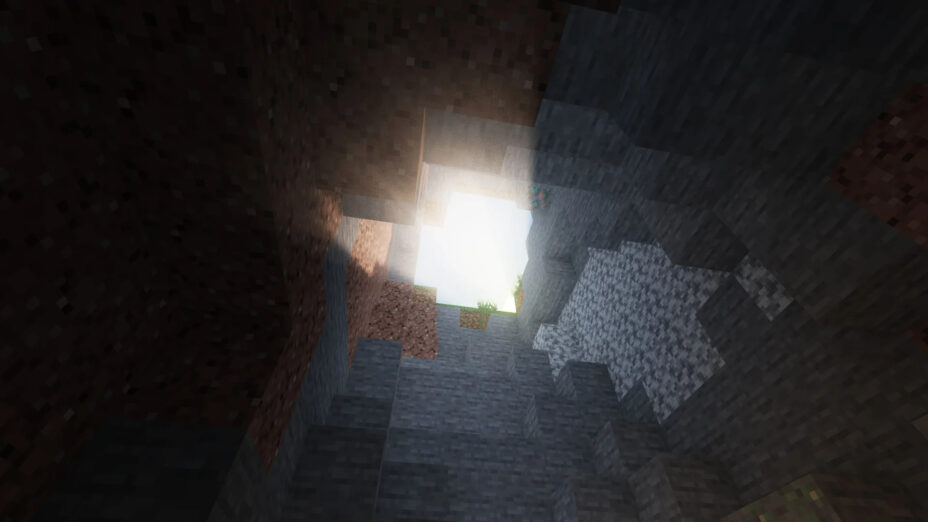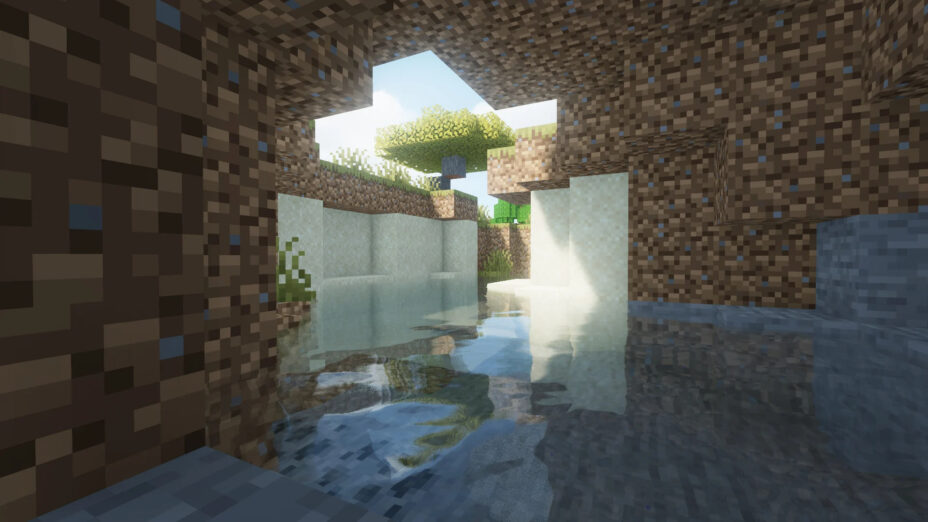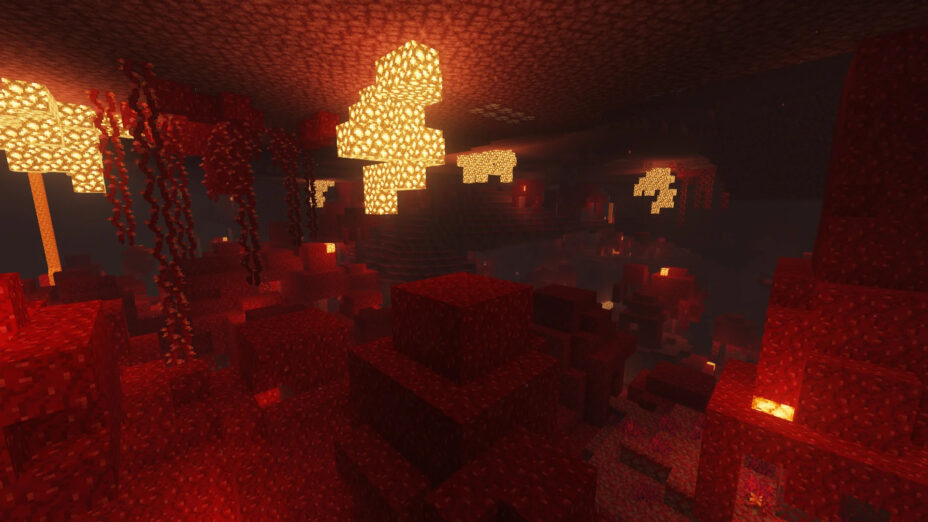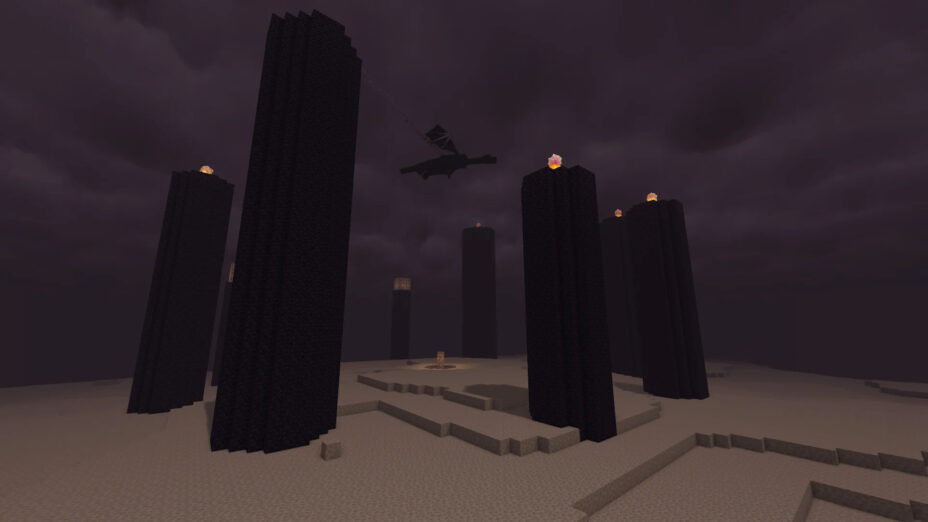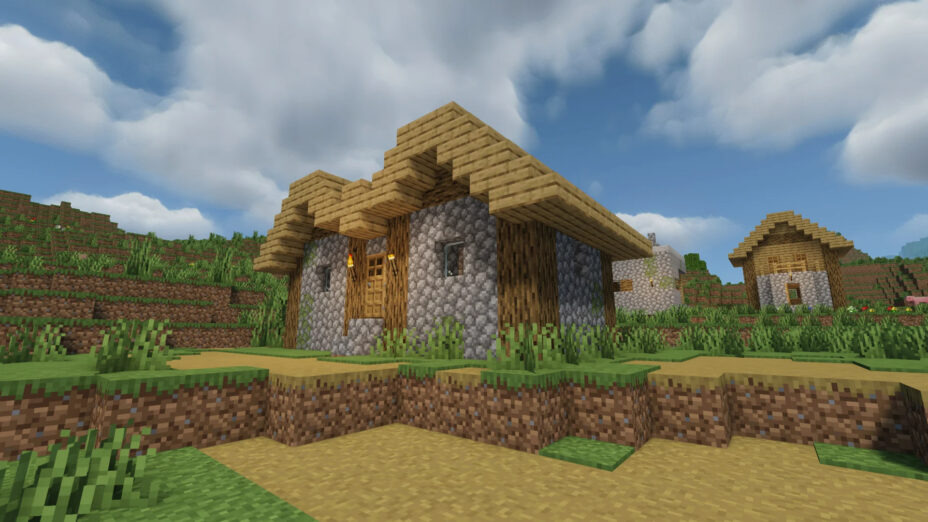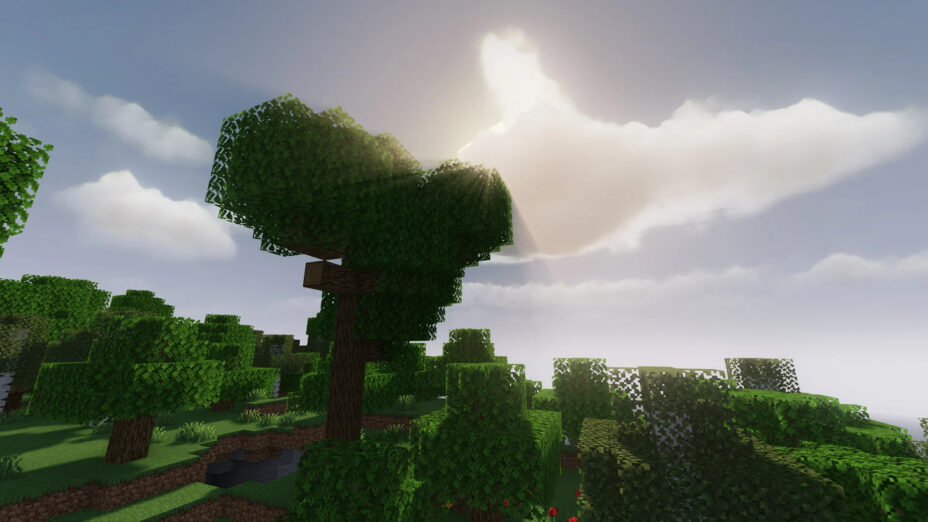MakeUp Ultra Fast Shaders 1.19.4 → 1.18.2
MakeUp offers customizable shaders with optional effects for the best quality and performance on any device.
| Developer | 👤XavierFST |
|---|---|
| Style | 🔅Semi-Realistic |
| Support GPUs | |
| Loaders | |
| Performance Impact | Low |
| Settings | 81 |
| Presets | 🛠️ No effects+8 |
| Features | Waving Grass+34 |
| Created | Dec 26, 2020 |
| Updated | Apr 29, 2023 |
| Stats |
|
Despite the name, MakeUp Ultra Fast Shaders is powerful enough to slow down game speeds when the settings are cranked up high. Improved shadow effects alone can create some GPU strain, considering how bad they are by default in Minecraft. Motion blur is arguable too, since some players like it and some players don’t. Thankfully, many of the features in Makeup are optional and don’t need to be turned on at all times. So, you can pick and choose which ones you want to run to an extent. Some things can’t be helped at all, though, like poor compatibility with Iris. You will need Optifine for this pack, none of the other major loaders work.
People have often complained about the clouds in Minecraft, and Makeup Ultra Fast changes them into something much more pleasant. Big, billowy puffs of stuff replace the blocky and basic-looking clouds inherent to Minecraft. It’s not a very demanding graphic effect, so things like waving plants and foliage, or occlusion and anti-aliasing, can still be used. Finding the right mixture of effects will take some tweaking, but Makeup Ultra Fast allows players with many different levels of PC quality to enjoy at least some of the features. As a special note, don’t adjust your shadow and shader quality using Optifine if you’re running Makeup. It causes some bugs. Use the options through Makeup instead for the best performance.
- 1.19.4
- 1.19.3
- 1.19.2
- 1.19.1
- 1.19
- 1.18.2
- 1.18.1
- 1.18
- 1.17.1
- 1.17
- 1.16.5
- 1.16.4
- 1.16.3
- 1.16.2
- 1.16.1
- 1.16
- 1.15.2
- 1.15.1
- 1.15
- 1.14.4
- 1.14.3
- 1.14.2
- 1.14.1
- 1.14
- 1.13.2
- 1.13.1
- 1.13
- 1.12.2
- 1.12.1
- 1.12
Features
Over 34 new features are available in MakeUp Ultra Fast Shaders to enhance your gaming experience.
📊 Performance Impacts
Decrease in performance can vary from device to device, driver version, and many other factors, you should test yourself on your machine for the best result.
- None
- No performance decreases
- Small
- ~5%
- Medium
- ~10%
- High
- ~25%
- Extreme
- +50%
-
- Ambient OcclusionMedium
- Simulating how light interacts with objects and surfaces.
-
- Atmospheric SkySmall
- Simulates realistic atmospheric scattering.
-
- BloomSmall
- Enhance the game's lighting and create a more realistic and immersive visual experience
-
- BlurSmall
- Simulate how fast-moving objects appear to blur in a photograph or video.
-
- CausticHigh
- Simulating the way light is refracted and reflected by the water's surface
-
- CustomizationNone
- Customize various aspects of the game's visual effects.
-
- Depth of FieldMedium
- Making objects closer to the camera appear sharp and in focus, while objects farther away appear out of focus and blurry.
-
- LightMedium
- Enhance the game's overall visual quality.
-
- Motion BlurHigh
- Simulates the way that fast-moving objects appear to blur in the real world.
-
- Moving CloudsMedium
- Simulates the movement of clouds across the sky and can be used to create the appearance of a dynamic and ever-changing sky
-
- Ocean WavesHigh
- Simulating the movement of waves on the surface of the ocean.
-
- Parallax WaterMedium
- Enhances the realism of water by simulating the parallax effect.
-
- Photorealistic SkyboxesMedium
- Replacing the in-game sky with high-resolution, realistic images of the sky.
-
- Realistic NightskyMedium
- More realistic and immersive night sky.
-
- Realistic RainMedium
- More natural and immersive rain experience.
-
- Realistic SkyMedium
- More realistic and immersive sky experience.
-
- Realistic WaterHigh
- More realistic and immersive water experience.
-
- ShadowsSmall
- Simulate how light is blocked and scattered by objects in the environment.
-
- Sun RaysMedium
- Simulate the appearance of sunlight streaming through trees leaves, objects, clouds, or other atmospheric conditions.
-
- SunriseSmall
- More realistic and immersive sunrise experience.
-
- SunsetSmall
- More realistic and immersive sunset experience.
-
- TAAMedium
- Smooth out jagged edges and reduce the "stair-stepping" effect that can occur when rendering graphics.
-
- Tone MappingSmall
- Adjusting the brightness, contrast, and saturation levels.
-
- Underwater ReflectionsMedium
- Simulate the appearance of light reflecting off of the water's surface.
-
- Volumetric CloudsHigh
- Simulate the way that clouds appear to have volume and depth in the real world rather than just flat textures.
-
- Volumetric FogHigh
- Create the appearance of fog that is lit from within, casting shadows and creating a sense of depth.
-
- Volumetric LightHigh
- Simulating the scattering of light in the atmosphere and in the environment.
-
- Volumetric NetherHigh
-
- Volumetric The EndHigh
-
- Water ReflectionsMedium
- Simulating reflections on the surface of the water.
-
- Water WavesMedium
- Movement of waves on the surface of the water.
-
- Waving GrassSmall
- Simulating the way it moves and sways in the wind.
-
- Waving PlantsSmall
- Simulating the way they move and sway in the wind.
-
- Waving TreesSmall
- Adds movement to the leaves and branches of trees, making them look more alive and realistic.
There are 9 profiles pre-built into MakeUp Ultra Fast Shaders to adjust the level of intensity of these effects.
| Profiles | No effects | Shadowless Low | Shadowless Medium | Shadowless High | Low | Medium | High | Extreme | Extreme+ |
|---|---|---|---|---|---|---|---|---|---|
Temporal sampling | |||||||||
Ambient occlusion | |||||||||
AO strenght | |||||||||
AO sample pairs | |||||||||
Bloom | |||||||||
Bloom sample pairs | |||||||||
Chroma aberration | |||||||||
Vol. clouds reflection | |||||||||
Cloud samples | |||||||||
Volumetric cloud style | |||||||||
Color scheme | |||||||||
Colored shadows | |||||||||
Depth of field | |||||||||
DoF strenght | |||||||||
Material gloss | |||||||||
Motion blur | |||||||||
Motion blur samples | |||||||||
Reflection | |||||||||
Refraction | |||||||||
Shadows | |||||||||
Shadow distance | |||||||||
Shadow quality | |||||||||
Simpler exposure | |||||||||
Sun reflection | |||||||||
Clouds | |||||||||
Vanilla like water | |||||||||
Godrays | |||||||||
Water absorption index | |||||||||
Water color | |||||||||
Waving plants |
MakeUp Ultra Fast Shaders allow you to change more than 81 settings to suit your needs.
| Settings | Description | Options |
|---|---|---|
| MakeUp | Thanks for using this shader! :). Set Optifine native quality controls on normal or default values for better quality. |
|
| Waving plants | Makes objects like leaves or grass move in the wind. |
|
| Color scheme | Ethereal: Old default theme. New shoka: Reinterpretation of a classic. Shoka: The classic. Legacy: Very old default. Captain: A cold preset of stylish colors. Psycodelic: Remaster of old vivid scheme. Cocoa: Warm theme. Custom: Choose your colors in advanced options. |
|
| Bloom | Enable or disable bloom effect. |
|
| Reflection | Reflection quality. - Flipped image: Inaccurate but quick reflection. - Raymarching: Raytraced Screen Space Reflection. |
|
| Ambient occlusion | Turn on for enhanced ambient occlusion (medium performance cost). |
|
| Sun reflection | Enable sun (or moon) reflection on water and glass. |
|
| Shadows | Enable or disable shadows. Configure quality in advanced options. |
|
| Clouds | Volumetric static: The clouds move, but they keep their shape. Volumetric dynamic: Clouds change shape over time, a different cloud landscape every time (medium performance hit). Vanilla: Original vanilla clouds. |
|
| Vol. clouds reflection | Set off-screen volumetric clouds reflection (volumetric clouds must be active). |
|
| Colored shadows | Attempts to tint the shadow of translucent objects, as well as the associated volumetric light (if active). |
|
| Temporal sampling | No: Disable antialiasing (not recommended). Denoise only: Supersampling is only used to eliminate noise. TAA: Enable antialiasing (Recommended). Sharp TAA: A subtle sharpening effect is used on the TAA. |
|
| Refraction | Activate refractions. |
|
| Godrays | Depth based: Turn on depth based godrays, they are a bit slow, but can work better than volumetric light for very short shadow distances. Volumetric: It activates the volumetric light, more accurate and faster, but it needs the shadows enabled to work. |
|
| Depth of field | Enables depth of field (high performance cost). |
|
| Material gloss | A very subtle effect that adds some ability to reflect direct light on some blocks. It is most noticeable on metals and luminous objects. |
|
| Chroma aberration | Enable chroma aberration. |
|
| Simpler exposure | Toggle between advanced and simple auto-exposure. The advanced version may work strangely on some GPUs. If the brightness of the scene changes very abruptly, use the simplest. |
|
| Motion blur | Turn on motion blur. |
|
| Advanced optionsSet advanced options | ||
| CompatibilitySet compatibility options | ||
| Custom dimensions basic shader | Sets the use of a "basic" or "generic" shader for custom dimensions, instead of the default overworld shader. This can solve some rendering issues as the shader is closer to vanilla rendering. |
|
| Black entity BUGFIX | Removes black entity bug in old video drivers (activate ONLY if you have problems with black entities) |
|
| Debug mode | Set debug mode. |
|
| AccesibilitySet accesibility options | ||
| Color blindness | Enable color blindness correction. |
|
| CB type | Set color blindness type. |
|
| Custom colorsSet custom colors | ||
| Day custom colors | ||
| Day light R |
| |
| Day light G |
| |
| Day light B |
| |
| Zenith day R |
| |
| Zenith day G |
| |
| Zenith day B |
| |
| Horizon day R |
| |
| Horizon day G |
| |
| Horizon day B |
| |
| Sunset/dawn custom colors | ||
| Sunset light R |
| |
| Sunset light G |
| |
| Sunset light B |
| |
| Zenith sunset R |
| |
| Zenith sunset G |
| |
| Zenith sunset B |
| |
| Horizon sunset R |
| |
| Horizon sunset G |
| |
| Horizon sunset B |
| |
| Night custom colors | ||
| Night light R |
| |
| Night light G |
| |
| Night light B |
| |
| Zenith night R |
| |
| Zenith night G |
| |
| Zenith night B |
| |
| Horizon night R |
| |
| Horizon night G |
| |
| Horizon night B |
| |
| Water custom color | ||
| Water R |
| |
| Water G |
| |
| Water B |
| |
| Omni tint |
| |
| ShadowsSet shadows options | ||
| Shadow type | Sets the shadow type. |
|
| Shadow blur intensity | Shadow blur intensity. |
|
| Shadow distance | Shadow blur distance. |
|
| Shadow quality | Shadow blur quality. |
|
| Depth of fieldSet depth of field options | ||
| DoF strenght | Depth of field strenght. |
|
| Ambient occlusionSet ambient occlusion options | ||
| AO sample pairs | How many samples are taken for AO (high performance cost). |
|
| AO strenght | Ambient occlusion strenght (strenght NOT affect performance). |
|
| WaterSet water options. | ||
| Water absorption index | Sets how much light the water absorbs. Low levels make the water more transparent. High levels make it more opaque. |
|
| Water texture | Enable or disable resource pack water texture. It does not work properly in 1.12. In that case the default value is recommended. |
|
| Vanilla like water | Establishes the appearance of water as vanilla. |
|
| Water color | Select the water color source. It does not work properly in 1.12. In that case the default value is recommended. |
|
| Waves strenght | Set the water waves strenght. |
|
| Post effectsSet post effects options. | ||
| Bloom sample pairs | Bloom sample pairs. |
|
| Chroma aberration strenght | Chroma aberration strenght. |
|
| Sun & cloudsSet sun and clouds options. | ||
| Clouds speed | Change the speed of clouds for display purposes. |
|
| Cloud samples | Samples per pixel (high performance impact). |
|
| Volumetric cloud style | Set the volumetric cloud style. |
|
| Clouds in The End | Activates drawing of clouds in the end (only works if volumetric clouds are active). |
|
| Sun angle |
| |
| LightSet light options. | ||
| Cave brightness | Minimal omni light intensity in caves (percentaje). |
|
| Night brightness | Adjusts the brightness of the night light in exteriors. |
|
| Blocklight temp | Set blocklight temperature. |
|
| Fake dynamic light | Toggle the fake dynamic light. |
|
| FogSet fog options | ||
| Fog intensity | Sets the fog strenght. |
|
| Motion blurSet motion blur options | ||
| Motion blur strenght | Set Motion blur strength. Lower framerate -> Lower strength and vice versa is recommended. |
|
| Motion blur samples | Motion blur samples. |
|
How To Install MakeUp Ultra Fast Shaders
- Support Forge / Vanilla
- Extra features
- Good performance
- Support Fabric / Quilt
- Better performance, depend on your hardware
Optifine Installation Guide
Note
Your device must have Java installed to run the Forge and Optifine installers.
Quick Java Installation Guide
Download Java
Download the Java installer from the official website here.

Open Installer
Once you have downloaded the file, run it and click the Install button.

How to install MakeUp Ultra Fast Shaders with Optifine?
Download Optifine
Get the latest version of Optifine for your Minecraft version.
Download OptifineInstall Optifine
Run the Optifine installer and follow the on-screen instructions to complete the installation.

Download MakeUp Ultra Fast Shaders
Go to the download section and get shaders zip file. Unzip the file if necessary, as some shader developers may bundle multiple shader versions in one zip file.
Launch Minecraft
Start the Minecraft launcher and make sure you have the Optifine profile selected.

In-game Shaders menu
Go to Options > Video Settings > Shaders to access the shaders menu.

Open shaderpacks folder
Click on the "Shaders Folder" button to open the folder where shaders are stored, so you can add or remove shaders as desired.

Install MakeUp Ultra Fast Shaders
Copy or move the downloaded MakeUp Ultra Fast shaders zip file into the shaderpacks folder.

Select MakeUp Ultra Fast Shaders
Choose MakeUp Ultra Fast shader pack from the list of available shaders in the options menu.

How to install MakeUp Ultra Fast Shaders with Forge and Optifine?
Quick Installation Guide
Install Forge
Obtain the latest version of Forge that is compatible with your Minecraft version.
Download Minecraft ForgeLaunch Minecraft
Start the Minecraft launcher and select the version of Minecraft you want to install Forge on. Run the game once by clicking on the "Play" button to create necessary files for Forge.

Install Forge Client
Double-click on the Forge installer jar file and choose "Install Client" in the window that appears.

Install Optifine
Download the Optifine jar file after Forge is installed. Move the Optifine jar file to the mods folder in the .minecraft directory.
Download Optifine
Launch Forge Profile
Launch Minecraft using the "Forge" profile, Optifine will be automatically loaded along with Forge.

Install Chocapic13's Shaders
Now the installation is the same as from the above Optifine instructions, just follow the steps starting from step 5.
Iris Installation Guide
Note
Your device must have Java installed to run the Iris installer.
Quick Java Installation Guide
Download Java
Download the Java installer from the official website here.

Open Installer
Once you have downloaded the file, run it and click the Install button.

How to install MakeUp Ultra Fast Shaders with Iris?
Download Iris Shaders
Find the latest version of the Iris Shaders installer and download it.
Download Iris InstallerInstall Iris Shaders
Open the downloaded jar file, and choose the preferred game version and installation type.
⯈ Iris Install:
If you don't plan on using any other mods with Iris, choose this option.⯈ Fabric Install:
Choose this option if you want to use Iris with Fabric and other mods. The Iris jar files will be copied to the mods folder within the .minecraft directory.
Start Installation
After selecting the game version and installation type, click the "Install" button to start the installation process.
Launch Minecraft
Start the Minecraft launcher and make sure you have the Iris profile selected.
Note
Select the Fabric profile if you opt for the Fabric installation type.
In-game Shader Menu
Open the Minecraft game and go to Options > Video Settings > Shader Packs to access the shaders menu.
Tip
To simplify the process, simply drag and drop the shader ZIP file directly into the Minecraft window, bypassing the next two steps.
Open shaderpacks folder
Click on the "Open Shader Pack Folder" button to access the folder where shaders are stored.

Install MakeUp Ultra Fast Shaders
Copy or move the shaders zip file into the shaderpacks folder.

Select MakeUp Ultra Fast Shaders
Choose installed shader pack from the list of available shaders in the options menu and click the "Apply" or "Done" button to select it.
Tip
When the shader pack is selected, its name will be changed to yellow.
Note
📥 MakeUp Ultra Fast Shaders — Download
Something You Should Know
- Our links are only from the official developer, so you can be sure they are secure.
- No modifications or edits are made to the files.
🔄 Update Logs
v8.8c
- Fixed an issue with fog on entities.
v8.8b
- Fixed an issue with the reflection of translucent blocks under caves.
- Fog can be disabled.
v8.8a
- Fixed a problem with autoexposure calculation.
- Now the shader is compatible with the alphanumeric indicators of the Create mod, and surely with other mods that do a similar drawing of elements. It can also fix some other rare issues with the drawing of certain elements that were invisible.
v8.8
- Better support for the sky and elements of The Twilight Forest (Fabric version only, in Minecraft 1.16.4 or higher, Forge/Optifine is not supported).
- The change in the drawing of the sky can benefit other mods that draw it in an unusual way.
- The minimum shader for unknown dimensions is now enabled by default.
- You can now manually choose the colors of the color theme from the configuration interface (Thanks to Arkdirfe).
- Minor adjustments have been made to the clouds and tone map.
- Notes are added to make it easier for those who want to extend or modify MakeUp.