
Super Duper Vanilla Shaders 1.19.4 → 1.18.2
A shader pack emulating the style of Super Duper Graphics Pack and other popular Minecraft titles.
| Developer | 👤eldeston |
|---|---|
| Style | 🧱Vanilla |
| Support GPUs | |
| Loaders | |
| Performance Impact | Low |
| Settings | 140 |
| Presets | 🛠️ Potato+4 |
| Features | Volumetric Fog+42 |
| Created | Oct 7, 2021 |
| Updated | Feb 27, 2023 |
| Stats |
|
The Super Duper Vanilla shader pack was made for the Java edition of Minecraft, so it may not work for Mac and Linux versions of the game. If that’s not a problem, it’s actually a very stylish set of shaders. Players who have tried Minecraft Dungeons before will notice their PC version of Minecraft looks a lot more like the spinoff game. Just about everything is brighter, and that doesn’t mean only lighting effects. Player and mob models, like animals and monsters, all stand out more from the backgrounds. This can make hunting underground without torches a bit too easy, but the overall effect is bright and cheery.
This extends to the oceans too. While normally, Minecraft makes it hard to see underwater ruins and monuments, Super Duperr Vanilla Shaders allows sunlight to pierce deep through water. Visibility is much better when directly over a point of interest. Reflections that quiver and ripple along with the surface of the water make sailing more relaxing than usual. Standard features like better shadows, a rounded sun and moon, and moving grass and tree leaves are present. Flowers also move and sway as if they’re being blown around by breezes, not a constant effect but one that stops sometimes. This is a nice attention to detail that many shader packs don’t include.
New updates are still coming out for Super Duper Vanilla Shaders, with the most recent in mid-February, just a couple of weeks ago. So use the latest Minecraft client, 1.19 or 1.18, if you’ll use Iris. Optifine works like usual, probably the better choice if you want fewer issues. There is a YouTube channel, a Twitter, and evena Discord server for fans to join, so the author is very involved with the community. Those are the best places to find new information.
Info
- 1.19.4
- 1.19.3
- 1.19.2
- 1.19.1
- 1.19
- 1.18.2
- 1.18.1
- 1.18
- 1.17.1
- 1.17
- 1.16.5
- 1.16.4
- 1.16.3
- 1.16.2
- 1.16.1
- 1.16
- 1.15.2
- 1.15.1
- 1.15
- 1.14.4
- 1.14.3
- 1.14.2
- 1.14.1
- 1.14
- 1.13.2
- 1.13.1
- 1.13
Features
Over 42 new features are available in Super Duper Vanilla Shaders to enhance your gaming experience.
📊 Performance Impacts
Decrease in performance can vary from device to device, driver version, and many other factors, you should test yourself on your machine for the best result.
- None
- No performance decreases
- Small
- ~5%
- Medium
- ~10%
- High
- ~25%
- Extreme
- +50%
-
- Ambient OcclusionMedium
- Simulating how light interacts with objects and surfaces.
-
- Atmospheric SkySmall
- Simulates realistic atmospheric scattering.
-
- BloomSmall
- Enhance the game's lighting and create a more realistic and immersive visual experience
-
- BlurSmall
- Simulate how fast-moving objects appear to blur in a photograph or video.
-
- CausticHigh
- Simulating the way light is refracted and reflected by the water's surface
-
- CustomizationNone
- Customize various aspects of the game's visual effects.
-
- Depth of FieldMedium
- Making objects closer to the camera appear sharp and in focus, while objects farther away appear out of focus and blurry.
-
- Dirty LensSmall
- Simulates the effect of a dirty or scratched camera lens.
-
- Glowing OresSmall
- Glowing effect to ore blocks, making them more visible and easier to find.
-
- Lens FlareSmall
- Simulating the way light scatters and reflects inside a camera lens.
-
- LightMedium
- Enhance the game's overall visual quality.
-
- Motion BlurHigh
- Simulates the way that fast-moving objects appear to blur in the real world.
-
- Moving CloudsMedium
- Simulates the movement of clouds across the sky and can be used to create the appearance of a dynamic and ever-changing sky
-
- Normal MapSmall
- Add depth and detail to surfaces without increasing the number of polygons.
-
- Ocean WavesHigh
- Simulating the movement of waves on the surface of the ocean.
-
- Parallax WaterMedium
- Enhances the realism of water by simulating the parallax effect.
-
- PBRHigh
- Enhances the realism of textures and materials by simulating the way light interacts with surfaces in a more physically accurate way.
-
- Photorealistic SkyboxesMedium
- Replacing the in-game sky with high-resolution, realistic images of the sky.
-
- POMHigh
- Realism of textures by simulating the way light interacts with surfaces.
-
- Rain ReflectionsMedium
- Reflections during rainy weather by simulating the way light reflects off of wet surfaces.
-
- Realistic NightskyMedium
- More realistic and immersive night sky.
-
- Realistic RainMedium
- More natural and immersive rain experience.
-
- Realistic SkyMedium
- More realistic and immersive sky experience.
-
- Realistic WaterHigh
- More realistic and immersive water experience.
-
- ShadowsSmall
- Simulate how light is blocked and scattered by objects in the environment.
-
- Sun RaysMedium
- Simulate the appearance of sunlight streaming through trees leaves, objects, clouds, or other atmospheric conditions.
-
- SunriseSmall
- More realistic and immersive sunrise experience.
-
- SunsetSmall
- More realistic and immersive sunset experience.
-
- TAAMedium
- Smooth out jagged edges and reduce the "stair-stepping" effect that can occur when rendering graphics.
-
- Tone MappingSmall
- Adjusting the brightness, contrast, and saturation levels.
-
- Underwater ReflectionsMedium
- Simulate the appearance of light reflecting off of the water's surface.
-
- VibrantSmall
- More saturated colors and realistic lighting.
-
- VignetteNone
- Darkening effect around the edges of the screen
-
- Volumetric FogHigh
- Create the appearance of fog that is lit from within, casting shadows and creating a sense of depth.
-
- Volumetric LightHigh
- Simulating the scattering of light in the atmosphere and in the environment.
-
- Volumetric NetherHigh
-
- Volumetric The EndHigh
-
- Water ReflectionsMedium
- Simulating reflections on the surface of the water.
-
- Water WavesMedium
- Movement of waves on the surface of the water.
-
- Waving GrassSmall
- Simulating the way it moves and sways in the wind.
-
- Waving PlantsSmall
- Simulating the way they move and sway in the wind.
-
- Waving TreesSmall
- Adds movement to the leaves and branches of trees, making them look more alive and realistic.
There are 5 profiles pre-built into Super Duper Vanilla Shaders to adjust the level of intensity of these effects.
| Profiles | Potato | Low | Medium (Default) | High | Ultra |
|---|---|---|---|---|---|
Anti aliasing | |||||
Bloom | |||||
Shadowmapping | |||||
Shadowmap color | |||||
Shadowmap filter | |||||
Sharpen filter | |||||
SSAO | |||||
SSR | |||||
Volumetric lighting | |||||
Shadowmap resolution | |||||
SSR steps | |||||
Underwater caustics |
Super Duper Vanilla Shaders allow you to change more than 140 settings to suit your needs.
| Settings | Description | Options |
|---|---|---|
| Super Duper Vanilla v1.3.3 Developed by Eldeston, produced by FlameRender Studios. | ||
| Color mode | Albedo color mode. White mode makes everything white. Black mode makes everything black. Foliage mode shows only foliage colors. Keeps materials on. |
|
| Noise speed | The speed in which the noise randomises each frame. Useful for TAA. This effect is visible only when TAA is enabled. |
|
| Post | ||
| Outlines | Enables outlines. Set to standard for classic outlined blocks, or Dungeons for Dungeons/SDGP styled outlines. |
|
| Outline brightness | Set it to -1 for black outlines, or 1 to highlighted outlines. |
|
| Outline pixel size | Adjust to change the thickness of the outlines. |
|
| Retro filter | Works best at low render quality. |
|
| Anti aliasing | FXAA is fast and works with screenshot sizes. TAA is slower, doesn't work with custom screenshots, but smooths noise. Disable anti-aliasing on your shader menu before using this feature! |
|
| Sharpen filter | Enables image sharpening. Use this with AA on if the image appears blurry. |
|
| Camera settings | ||
| Depth of field | Enables depth of field. Enables anti-aliasing for better results. |
|
| Depth of field strength | Depth of field strength. |
|
| Chromatic aberration | Enable chromatic abberation. |
|
| Aberration pixel size | Chromating abberation length. Increase for stronger effects. |
|
| Bloom | Enables bloom. |
|
| Bloom strength | Bloom brightness. |
|
| Lens flare | Enables lens flare. |
|
| Lens flare strength | Lens flare intensity. |
|
| Vignette | Enables vignette |
|
| Vignette strength | Vignette intensity |
|
| Motion blur | Enable motion blur. |
|
| Motion blur strength | Motion blur strength. |
|
| Tonemap settings | ||
| Saturation | Saturation, controls how much color saturation. |
|
| Contrast | Contrast, controls color contrast. |
|
| Auto exposure | Enables real time auto exposure. Does not work with custom Optifine screenshot resolutions! |
|
| Auto exposure speed | Auto exposure temporal speed. Changes how fast or slow the auto exposure will adjust to the screen's exposure. Smaller values means slower, bigger values means faster. |
|
| Exposure | Exposure, controls color exposure. |
|
| Min exposure | Min auto exposure value. Lower values may increase exposure of dark scenes if auto exposure is on. |
|
| Red tint | Red tint value |
|
| Green tint | Green tint value |
|
| Blue tint | Blue tint value |
|
| Lighting | ||
| Shadowmapping | Enables shadows. Disable to use only fake shadows that uses lightmap |
|
| Shadowmap color | Enables shadow color from colored transparent objects. |
|
| Shadowmap filter | Enables soft shadow filtering, if enabled shadows will appear softer by using noise. May impact performance. |
|
| Shadowmap resolution | Shadow map resolution. Increase for more resolution at the cost of performance. |
|
| Shadowmap distance | Shadow distance. Increase to stretch the shadow map to farther distances in blocks. It's recommended to match this setting with your render distance and increase your shadow map resolution. |
|
| Light path angle | Light path angle. This also affects sky angle. |
|
| Ray tracing settings | ||
| SSGI | Enables SSGI, currently experimental and may not be very optimized, may improve the ambience of dark areas despite the noisiness. Turn on TAA for best results. |
|
| SSR | Enables SSR, may not look good in certain areas. |
|
| SSGI steps | SSGI steps, more steps means more quality, and more quality means more performance. |
|
| SSR steps | SSR steps, more steps means more quality, and more quality means more performance. |
|
| SSGI refinement steps | SSGI binary refinement steps, more steps means more accurate GI, and more quality means more performance. |
|
| SSR refinement steps | SSR binary refinement steps, more steps means more accurate reflections, and more quality means more performance. |
|
| Rough reflections | Enables rougher objects to have rougher reflections. May show weird artifacts, but some AA might fix it. |
|
| Previous frame buffer | Reads previous frame buffer colors alowing SSR or SSGI to have infinite bounces of light. Impacts performance! |
|
| Underwater caustics | Enables underwater caustics. Shadow color must be enabled! |
|
| SSAO | Enables screenspace ambient occlusion. |
|
| Ambient lighting | Overall ambient lighting value. Increase if you dislike the pitch black darkness, higher values may make lighting unrealistic. Set it to zero for a more realistic approach if you have SSGI enabled. |
|
| Atmospherics | ||
| Sun/moon type | Sun and moon type. |
|
| Sun/moon intensity | The sun or moon's intensity. Also affects specular reflections. |
|
| Volumetric lighting | Enables volumetric lighting. |
|
| Volumetric lighting strength | The strength of volumetric lighting, set it to zero to disable it. |
|
| Border fog | Enables border fog to cover world edges. |
|
| Ground fog strength | The strength of mist/ground fog. |
|
| Story mode clouds | Uses procedurally generated clouds (a.k.a. aerogel clouds) instead of vanilla clouds. Disable vanilla clouds for proper results. |
|
| Double vanilla clouds | Adds another layer of vanilla clouds (does not apply to story mode clouds), may use up performance. |
|
| Dynamic clouds | Makes clouds more dynamic and allows weather to affect it. (affects on both vanilla and story mode clouds). |
|
| Fade speed | Cloud fade speed. |
|
| 2nd cloud height | 2nd layer cloud height, if double vanilla clouds is on. |
|
| Skybox brightness | Sky box brightness. |
|
| World | ||
| Terrain animation | Enables terrain waving animation. |
|
| Water animation | Enables water waving animation. |
|
| Weather animation | Enables rain waving animation. |
|
| Timelapse mode | Enable timelapse mode. This smoothens the transition of animations of the sky, the foliage waving etc according to current world time instead of frame time. Set to fragment for water normals and sky only and full for the water normals, sky, and waves. This feature does not work on vanilla clouds, skybox, and the sun and moon. |
|
| Wind speed | Adjust wind speed. Affects plants, swinging objects, and weather. Increases the animation speed. |
|
| Current speed | Adjust liquid and under water flow speed. Affects underwater plants and liquids. Increases the animation speed. |
|
| Wind frequency | Adjust wind frequency. Affects plants, swinging objects, and weather. Increases the animation change frequency. |
|
| Current frequency | Adjust liquid and under water flow frequency. Affects underwater plants and liquids. Increases the animation change frequency. |
|
| World curvature | Enable world curvature. |
|
| World curvature size | World curvature size. |
|
| PBR | ||
| PBR mode | Enables PBR. Default PBR depends on the vanilla albedo textures to map out the materials. Resource PBR uses your resource packs' PBR, if available. Resource PBR requires latest LabPBR version! |
|
| Enviro PBR materials | Enables enviroment materials. Environment materials affects your surrounding according to your environment such as rain. |
|
| Auto gen normals | Enables auto generated normals. Works if Default PBR is on. Works mostly on vanilla resource packs. |
|
| Auto gen normal resolution | Auto generated normal resolution. Minor effects to performance. |
|
| Subsurface scattering | Enables subsurface scattering. |
|
| Parallax occlusion settings | ||
| Parallax occlusion | Enables parallax occlusion. Requires LabPBR on and a resource pack with LabPBR enabled materials. |
|
| Parallax depth | Parallax occlusion depth strength. Increase for more depth. |
|
| Parallax steps | Parallax occlusion step ammount. Increase for improved POM quality. |
|
| Parallax shadows | Enables parallax self shadowing. |
|
| Parallax shadow steps | Parallax self shadowing step ammount. Increase for improved self shadowing quality. |
|
| Emissive intensity | Emissive maps intensity. Does not affect lightmaps and requires PBR on. |
|
| Slope normals | Enables slope normals. Disable this feature if you're using a high resolution pack with normal maps. |
|
| Normal strength | Normal map strength. Effective only if PBR is on with the RP normals, and slope normals is off. |
|
| Directional lightmaps | Enables directional lightmaps. Effective only if auto generated normals or normal maps from PBR is enabled. |
|
| Directional lightmaps strength | Directional lightmap strength. Effective if directional lightmaps is enabled. |
|
| Water material settings | ||
| Water noise | Enables water noise. Varies the water brightness by noise similar to SDGP. |
|
| Water brightness | Water brightness, lower values mean deeper colors. |
|
| Water normalmap | Enables water normals. |
|
| Water normalmap blur size | Water normal map blur size, smaller means more defined waves, larger means smoother waves. |
|
| Water normalmap depth size | The normal map depth of the waves, the smaller the more depth it has. |
|
| Water tile size | Tile size of the water. |
|
| Water absorption | Enables stylized water absorption. Changes water color based on depth. |
|
| Water foam | Enables water foam. Appears on the sides of most solid objects, including entities. |
|
| Flat water albedo | Enables flat water albedo. |
|
| Lava material settings | ||
| Lava brightness | Lava brightness, lower values mean darker colors. |
|
| Lava noise | Enables lava noise. Varies the lava brightness by noise similar to Minecraft Dungeons. |
|
| Lava tile size | Tile size of the lava. |
|
| Configuration | ||
| Overworld settings | ||
| Day settings | ||
| Light red | Red value |
|
| Light green | Green value |
|
| Light blue | Blue value |
|
| Light intensity | Intensity value |
|
| Sky red | Red value |
|
| Sky green | Green Value |
|
| Sky blue | Blue Value |
|
| Sky intensity | Intensity value |
|
| Night settings | ||
| Light red | Red value |
|
| Light green | Green value |
|
| Light blue | Blue value |
|
| Light intensity | Intensity value |
|
| Sky red | Red value |
|
| Sky green | Green Value |
|
| Sky blue | Blue Value |
|
| Sky intensity | Intensity value |
|
| Twilight settings | ||
| Light red | Red value |
|
| Light green | Green value |
|
| Light blue | Blue value |
|
| Light intensity | Intensity value |
|
| Sky red | Red value |
|
| Sky green | Green Value |
|
| Sky blue | Blue Value |
|
| Sky intensity | Intensity value |
|
| Fog settings | ||
| Vertical density day | Vertical density falloff, larger means thinner fog at high altitudes, but thicker fog in low altitudes. |
|
| Vertical density night | Vertical density falloff, larger means thinner fog at high altitudes, but thicker fog in low altitudes. |
|
| Vertical density twilight | Vertical density falloff, larger means thinner fog at high altitudes, but thicker fog in low altitudes. |
|
| Total density | Total density falloff, larger means thicker fog. |
|
| Nether settings | ||
| Vertical density | Vertical density falloff, larger means thinner fog at high altitudes, but thicker fog in low altitudes. |
|
| Total density | Total density falloff, larger means thicker fog. |
|
| Sky intensity | Intensity value. |
|
| End settings | ||
| Light red | Red value |
|
| Light green | Green value |
|
| Light blue | Blue value |
|
| Light intensity | Intensity value |
|
| Sky red | Red value |
|
| Sky green | Green Value |
|
| Sky blue | Blue Value |
|
| Sky intensity | Intensity value |
|
| Vertical density | Vertical density falloff, larger means thinner fog at high altitudes, but thicker fog in low altitudes. |
|
| Total density | Total density falloff, larger means thicker fog. |
|
| Block light settings | ||
| Block light red | Red value |
|
| Block light green | Green value |
|
| Block light blue | Blue value |
|
| Block light intensity | Intensity value |
|
How To Install Super Duper Vanilla Shaders
- Support Forge / Vanilla
- Extra features
- Good performance
- Support Fabric / Quilt
- Better performance, depend on your hardware
Optifine Installation Guide
Note
Your device must have Java installed to run the Forge and Optifine installers.
Quick Java Installation Guide
Download Java
Download the Java installer from the official website here.

Open Installer
Once you have downloaded the file, run it and click the Install button.

How to install Super Duper Vanilla Shaders with Optifine?
Download Optifine
Get the latest version of Optifine for your Minecraft version.
Download OptifineInstall Optifine
Run the Optifine installer and follow the on-screen instructions to complete the installation.

Download Super Duper Vanilla Shaders
Go to the download section and get shaders zip file. Unzip the file if necessary, as some shader developers may bundle multiple shader versions in one zip file.
Launch Minecraft
Start the Minecraft launcher and make sure you have the Optifine profile selected.

In-game Shaders menu
Go to Options > Video Settings > Shaders to access the shaders menu.

Open shaderpacks folder
Click on the "Shaders Folder" button to open the folder where shaders are stored, so you can add or remove shaders as desired.

Install Super Duper Vanilla Shaders
Copy or move the downloaded Super Duper Vanilla shaders zip file into the shaderpacks folder.

Select Super Duper Vanilla Shaders
Choose Super Duper Vanilla shader pack from the list of available shaders in the options menu.

How to install Super Duper Vanilla Shaders with Forge and Optifine?
Quick Installation Guide
Install Forge
Obtain the latest version of Forge that is compatible with your Minecraft version.
Download Minecraft ForgeLaunch Minecraft
Start the Minecraft launcher and select the version of Minecraft you want to install Forge on. Run the game once by clicking on the "Play" button to create necessary files for Forge.

Install Forge Client
Double-click on the Forge installer jar file and choose "Install Client" in the window that appears.

Install Optifine
Download the Optifine jar file after Forge is installed. Move the Optifine jar file to the mods folder in the .minecraft directory.
Download Optifine
Launch Forge Profile
Launch Minecraft using the "Forge" profile, Optifine will be automatically loaded along with Forge.

Install Chocapic13's Shaders
Now the installation is the same as from the above Optifine instructions, just follow the steps starting from step 5.
Iris Installation Guide
Note
Your device must have Java installed to run the Iris installer.
Quick Java Installation Guide
Download Java
Download the Java installer from the official website here.

Open Installer
Once you have downloaded the file, run it and click the Install button.

How to install Super Duper Vanilla Shaders with Iris?
Download Iris Shaders
Find the latest version of the Iris Shaders installer and download it.
Download Iris InstallerInstall Iris Shaders
Open the downloaded jar file, and choose the preferred game version and installation type.
⯈ Iris Install:
If you don't plan on using any other mods with Iris, choose this option.⯈ Fabric Install:
Choose this option if you want to use Iris with Fabric and other mods. The Iris jar files will be copied to the mods folder within the .minecraft directory.
Start Installation
After selecting the game version and installation type, click the "Install" button to start the installation process.
Launch Minecraft
Start the Minecraft launcher and make sure you have the Iris profile selected.
Note
Select the Fabric profile if you opt for the Fabric installation type.
In-game Shader Menu
Open the Minecraft game and go to Options > Video Settings > Shader Packs to access the shaders menu.
Tip
To simplify the process, simply drag and drop the shader ZIP file directly into the Minecraft window, bypassing the next two steps.
Open shaderpacks folder
Click on the "Open Shader Pack Folder" button to access the folder where shaders are stored.

Install Super Duper Vanilla Shaders
Copy or move the shaders zip file into the shaderpacks folder.

Select Super Duper Vanilla Shaders
Choose installed shader pack from the list of available shaders in the options menu and click the "Apply" or "Done" button to select it.
Tip
When the shader pack is selected, its name will be changed to yellow.
📥 Super Duper Vanilla Shaders — Download
Something You Should Know
- Our links are only from the official developer, so you can be sure they are secure.
- No modifications or edits are made to the files.
🔄 Update Logs
v1.3.3
- Changed certain default settings
- Improved color settings for light and sky colors
- Renamed certain options (older Super Duper Vanilla options may not work in this version)
- Hardcoded story mode clouds settings to disable vanilla clouds
- Optimized sky, PBR, SSAO, bloom, specular, shadows, tone mapping, water rendering, gbuffer programs, and many calculations
- Added thunder flash, waving weather, and more animation settings
- Added aether nebulae to The End sky
- Fixed certain errors and visual bugs with PBR
- Changed license to a proprietary license
v1.3.1
- Adjusted VL gradient
- Adjusted tonemapper
- Adjusted auto exposure
- Adjusted fog calculation
- Adjusted lava calculation
- Adjusted weather visuals
- Adjusted fresnel calculation
- Fixed potential issues
- Fixed SSAO on lightning
- Fixed reflection “blob” at low angles
- Fixed lava uv when POM is enabled
- Fixed terrain appearing brighter than usual
- Fixed vanilla clouds having incorrect shading
- Fixed sky horizon lighting not rendering correctly in the End
- Fixed color issue when changing render quality lower than 1x
- Fixed floating text when POM is enabled (may not work on Iris)
- Improved vignette
- Improved auto generated normals
- Implemented directional lightmaps
- Added flat water albedo option
- Added normal map strength option
- Added border fog to VL and fixed silhouette
- Added resolution slider for auto generated normals
- Added froglights, item frame, mangroove, sculk, and prismarine blocks to Default PBR
- Added smooth materials to redstone lamp, shroomlight, sea lantern, glowstone, and froglights
- Removed background floating text
- Disabled edge highlight outlines by default (can still be enabled in settings)
- Decreased redstone block emissiveness
- Increased bloom strength back to 20% (0.16>>0.20)
- Lens flare is hidden if darkness effect is active
- Changed hardcoded gamma to 2.0
- Moved sunPathRotation to settings.glsl
- Slightly stronger f0 for water
- Configuration settings optimization
- Massive optimizations to lighting
- Faster border fog calculation
- Faster VL calculation
- Massive code formatting
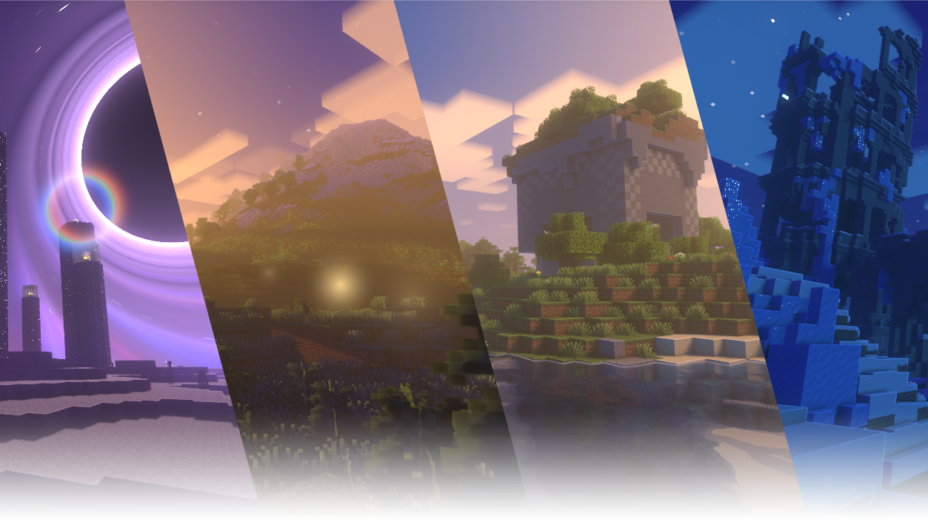
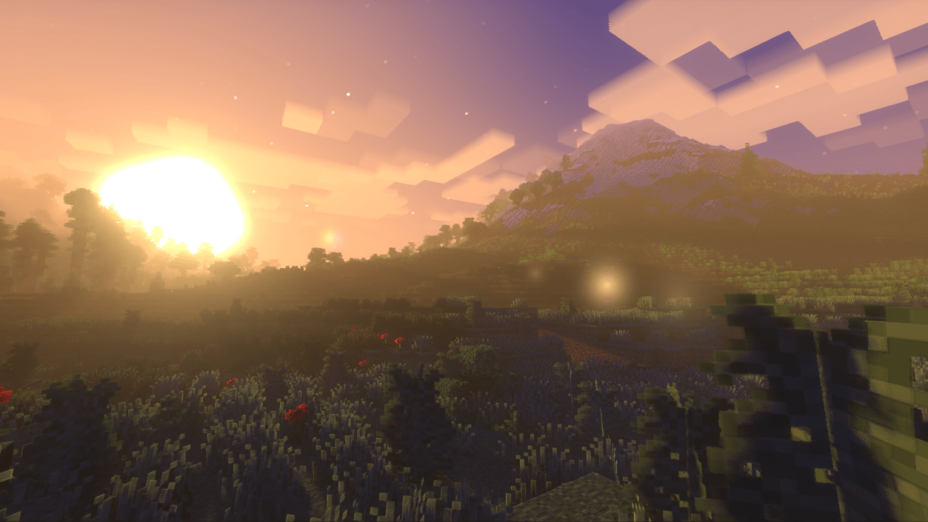


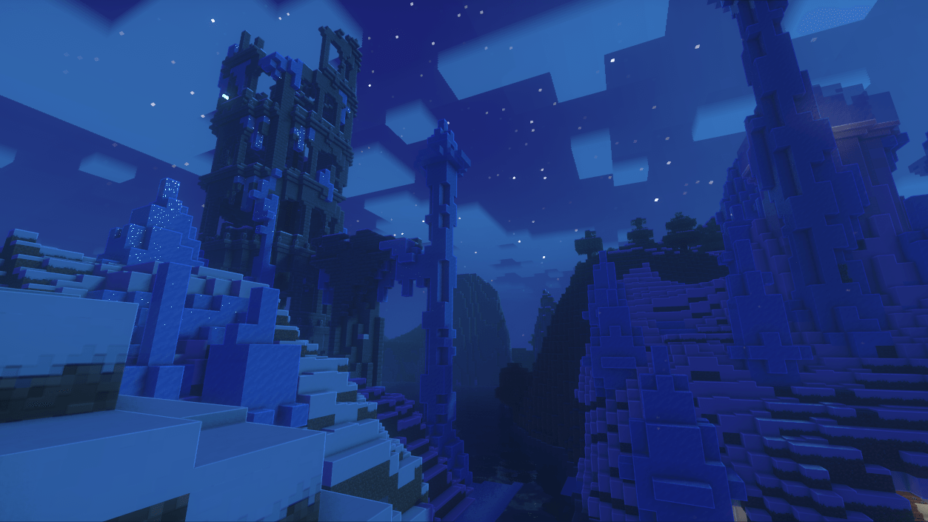




























Comments (1)
Why can’t I get in apple :(