
SFLP Shaders 1.20, 1.19.4 → 1.18.2
Make your Minecraft visuals stunning with a shader pack, even on low-end PCs.
| Developer | 👤Davaxyr |
|---|---|
| Style | 🚀Lagless |
| Support GPUs | |
| Loaders | |
| Performance Impact | Potato |
| Settings | 6 |
| Features | Parallax Water+16 |
| Created | Oct 23, 2017 |
| Updated | Feb 2, 2017 |
| Stats |
|
Are you envious of those beautiful Minecraft screenshots and videos that use Shader packs and wish that you could use one of your own? Then luck is on your side, as this shader pack is designed specifically for low-end potato PCs!
SFLP Shaders Mod is a shader pack created by the username Davaxyr. This pack is created for low-end PCs and is compatible with all kinds of graphics cards, including the common Intel HD Graphics. This shader pack is specially optimized for PCs with low specs.
SFLP Shaders is all about keeping performance and FPS high while providing the basic shader effects and making vanilla Minecraft more visually appealing.
Minimal system requirements
The shader pack’s requirement is minimal, but don’t expect it won’t affect your FPS. SFLP requires at least 1.5GB of RAM and a Dual-Core 1GHZ processor. To get Minecraft playable, you should at least have that requirement.
Graphics Card Compatibility
The shader pack supports all kinds of graphics cards like AMD, Nvidia, and Intel. The pack is compatible with all kinds of graphics cards as long as they support at least GLSL 1.2 and OpenGL 2.0. In addition, the graphics cards you use should be anything from 2012 and above. Any cards below 2010 will not work due to outdated and unsupported functions.
Keep in mind that you should keep your graphics card drivers up to date to avoid errors and performance loss.
Three versions; Lite, Low, and Standard
The shader pack is separated into three different versions: Lite, Low, and Standard.
- The Lite version requires the minimum system requirements but provides the least graphical enhancements and visual effects. If you’re using a Potato PC but still want to install a shader pack, then the Lite version is what you want.
- The Standard version provides decent visual effects and enhancements but might eat up some of your FPS. If you have a low-mid-end PC, want to play with a Shader, and don’t mind a bite or two on the FPS, then this is the one for you.
- The low version is somewhere between the lines of Lite and Standard.
Beautiful Sepia-like effect
All three versions of the SFLP Shaders feature a sepia-like filter – making the game a bit classical and giving it a nostalgic feel.
Should You Use It?
If you don’t mind the sepia-like filter that makes the game look a bit older than it should, then we recommend this Shader pack to enjoy the graphical enhancements that shader packs bring, like waving grass, waving tree leaves, sun rays, waving waters, and more. The Lite version of the pack only eats a few FPS, if it eats any at all, and even low-end PCs can use the pack. However, if you have a beast PC, then you might want a better-looking shader pack instead.
- 1.20
- 1.19.4
- 1.19.3
- 1.19.2
- 1.19.1
- 1.19
- 1.18.2
- 1.18.1
- 1.18
- 1.17.1
- 1.17
- 1.16.5
- 1.16.4
- 1.16.3
- 1.16.2
- 1.16.1
- 1.16
- 1.15.2
- 1.15.1
- 1.15
- 1.14.4
- 1.14.3
- 1.14.2
- 1.14.1
- 1.14
- 1.13.2
- 1.13.1
- 1.13
- 1.12.2
- 1.12.1
- 1.12
- 1.11.2
- 1.11.1
- 1.11
- 1.10.2
- 1.10.1
- 1.10
- 1.9.4
- 1.9.3
- 1.9.2
- 1.9.1
- 1.9
- 1.8.9
- 1.8.8
- 1.8.7
- 1.8.6
- 1.8.5
- 1.8.4
- 1.8.3
- 1.8.2
- 1.8.1
- 1.8
- 1.7.10
- 1.7.9
- 1.7.8
- 1.7.7
- 1.7.6
- 1.7.5
- 1.7.4
- 1.7.2
- 1.7
- 1.6.4
- 1.6.2
Features
Over 16 new features are available in SFLP Shaders to enhance your gaming experience.
📊 Performance Impacts
Decrease in performance can vary from device to device, driver version, and many other factors, you should test yourself on your machine for the best result.
- None
- No performance decreases
- Small
- ~5%
- Medium
- ~10%
- High
- ~25%
- Extreme
- +50%
-
- Atmospheric SkySmall
- Simulates realistic atmospheric scattering.
-
- CustomizationNone
- Customize various aspects of the game's visual effects.
-
- LightMedium
- Enhance the game's overall visual quality.
-
- Parallax WaterMedium
- Enhances the realism of water by simulating the parallax effect.
-
- Realistic SkyMedium
- More realistic and immersive sky experience.
-
- Realistic WaterHigh
- More realistic and immersive water experience.
-
- ShadowsSmall
- Simulate how light is blocked and scattered by objects in the environment.
-
- Sun RaysMedium
- Simulate the appearance of sunlight streaming through trees leaves, objects, clouds, or other atmospheric conditions.
-
- SunriseSmall
- More realistic and immersive sunrise experience.
-
- SunsetSmall
- More realistic and immersive sunset experience.
-
- Water ReflectionsMedium
- Simulating reflections on the surface of the water.
-
- Water WavesMedium
- Movement of waves on the surface of the water.
-
- Waving GrassSmall
- Simulating the way it moves and sways in the wind.
-
- Waving LavaSmall
-
- Waving PlantsSmall
- Simulating the way they move and sway in the wind.
-
- Waving TreesSmall
- Adds movement to the leaves and branches of trees, making them look more alive and realistic.
SFLP Shaders allow you to change more than 6 settings to suit your needs.
| Settings | Description | Options |
|---|---|---|
| DYNAMIC_HANDLIGHT | If enabled, specfic items such as torches will glow while you hold them - gives about 10% performance boost if turned off |
|
| GODRAYS |
| |
| WAVING_GRASS |
| |
| WAVING_LAVA |
| |
| WAVING_LEAVES |
| |
| WAVING_WATER |
|
How To Install SFLP Shaders
- Support Forge / Vanilla
- Extra features
- Good performance
- Support Fabric / Quilt
- Better performance, depend on your hardware
- No modding required Support Forge
- No modding required Older versions of Minecraft are supported
Optifine Installation Guide
Note
Your device must have Java installed to run the Forge and Optifine installers.
Quick Java Installation Guide
Download Java
Download the Java installer from the official website here.

Open Installer
Once you have downloaded the file, run it and click the Install button.

How to install SFLP Shaders with Optifine?
Download Optifine
Get the latest version of Optifine for your Minecraft version.
Download OptifineInstall Optifine
Run the Optifine installer and follow the on-screen instructions to complete the installation.

Download SFLP Shaders
Go to the download section and get shaders zip file. Unzip the file if necessary, as some shader developers may bundle multiple shader versions in one zip file.
Launch Minecraft
Start the Minecraft launcher and make sure you have the Optifine profile selected.

In-game Shaders menu
Go to Options > Video Settings > Shaders to access the shaders menu.

Open shaderpacks folder
Click on the "Shaders Folder" button to open the folder where shaders are stored, so you can add or remove shaders as desired.

Install SFLP Shaders
Copy or move the downloaded SFLP shaders zip file into the shaderpacks folder.

Select SFLP Shaders
Choose SFLP shader pack from the list of available shaders in the options menu.

How to install SFLP Shaders with Forge and Optifine?
Quick Installation Guide
Install Forge
Obtain the latest version of Forge that is compatible with your Minecraft version.
Download Minecraft ForgeLaunch Minecraft
Start the Minecraft launcher and select the version of Minecraft you want to install Forge on. Run the game once by clicking on the "Play" button to create necessary files for Forge.

Install Forge Client
Double-click on the Forge installer jar file and choose "Install Client" in the window that appears.

Install Optifine
Download the Optifine jar file after Forge is installed. Move the Optifine jar file to the mods folder in the .minecraft directory.
Download Optifine
Launch Forge Profile
Launch Minecraft using the "Forge" profile, Optifine will be automatically loaded along with Forge.

Install Chocapic13's Shaders
Now the installation is the same as from the above Optifine instructions, just follow the steps starting from step 5.
Iris Installation Guide
Note
Your device must have Java installed to run the Iris installer.
Quick Java Installation Guide
Download Java
Download the Java installer from the official website here.

Open Installer
Once you have downloaded the file, run it and click the Install button.

How to install SFLP Shaders with Iris?
Download Iris Shaders
Find the latest version of the Iris Shaders installer and download it.
Download Iris InstallerInstall Iris Shaders
Open the downloaded jar file, and choose the preferred game version and installation type.
⯈ Iris Install:
If you don't plan on using any other mods with Iris, choose this option.⯈ Fabric Install:
Choose this option if you want to use Iris with Fabric and other mods. The Iris jar files will be copied to the mods folder within the .minecraft directory.
Start Installation
After selecting the game version and installation type, click the "Install" button to start the installation process.
Launch Minecraft
Start the Minecraft launcher and make sure you have the Iris profile selected.
Note
Select the Fabric profile if you opt for the Fabric installation type.
In-game Shader Menu
Open the Minecraft game and go to Options > Video Settings > Shader Packs to access the shaders menu.
Tip
To simplify the process, simply drag and drop the shader ZIP file directly into the Minecraft window, bypassing the next two steps.
Open shaderpacks folder
Click on the "Open Shader Pack Folder" button to access the folder where shaders are stored.

Install SFLP Shaders
Copy or move the shaders zip file into the shaderpacks folder.

Select SFLP Shaders
Choose installed shader pack from the list of available shaders in the options menu and click the "Apply" or "Done" button to select it.
Tip
When the shader pack is selected, its name will be changed to yellow.
GLSL Installation Guide
Warning
How to install SFLP Shaders with GLSL Shaders Mod?
Install Forge
Download the latest version of Forge that is compatible with your Minecraft version.
Download Minecraft ForgeLaunch Minecraft
Start the Minecraft launcher and select the version of Minecraft you want to install Forge on. Run the game once by clicking on the "Play" button to create the necessary files for Forge.

Install Forge Client
Double-click on the Forge installer jar file and choose "Install Client" in the window that appears.

Install GLSL Shaders Mod
Download the GLSL jar file after Forge is installed. Move the GLSL jar file to the mods folder in the .minecraft directory.
Download GLSL Shaders
Launch Forge Profile
Launch Minecraft using the "Forge" profile, and GLSL Shaders will be automatically loaded along with Forge.

In-game Shaders menu
Go to Options > Shaders to access the shaders menu.

Open shaderpacks folder
Click on the "Open shaderpacks folder" button to open the folder where shaders are stored.

Install SFLP Shaders
Copy or move the downloaded shaders zip file into the shaderpacks folder.

Select SFLP Shaders
Choose SFLP shader pack from the list of available shaders in the options menu.

📥 SFLP Shaders — Download
Something You Should Know
- Our links are only from the official developer, so you can be sure they are secure.
- No modifications or edits are made to the files.
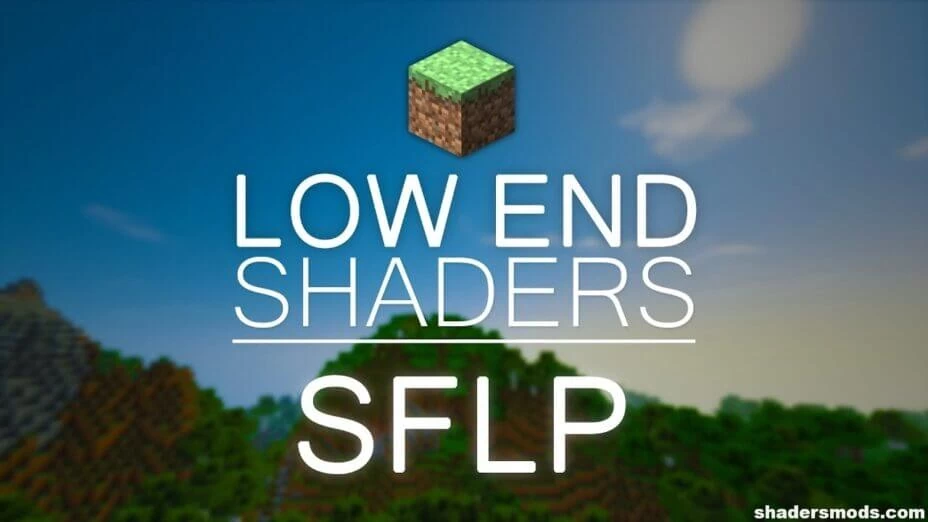
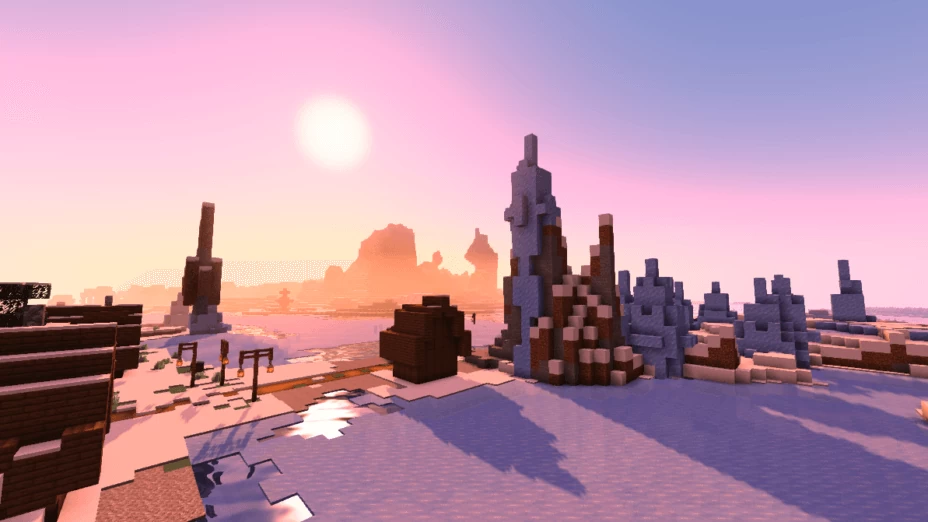
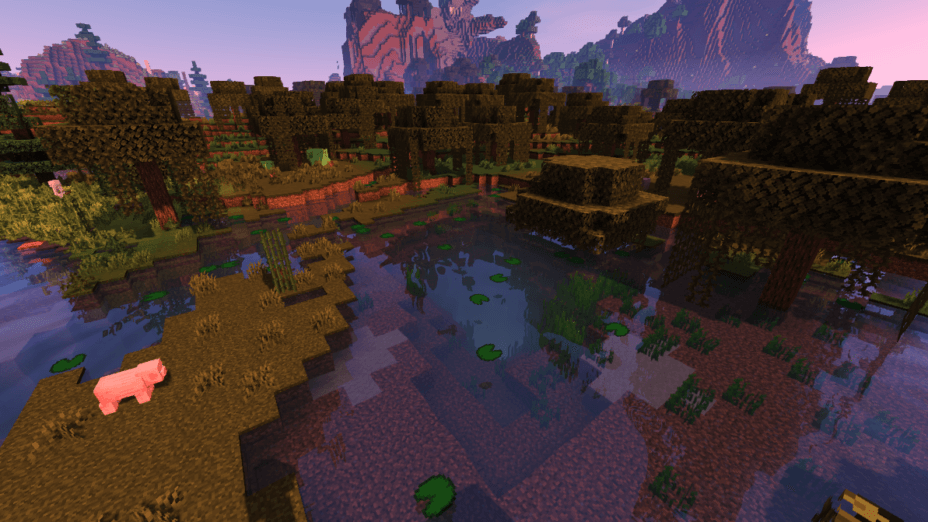
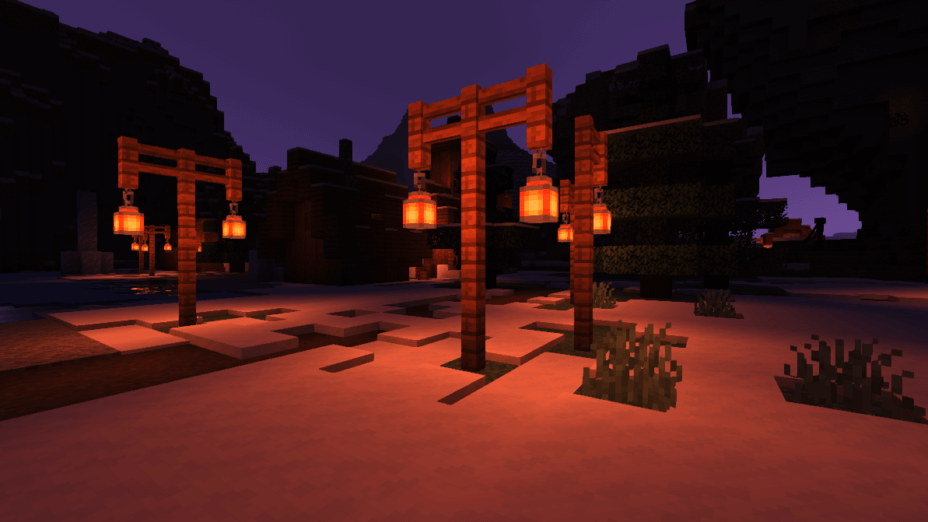
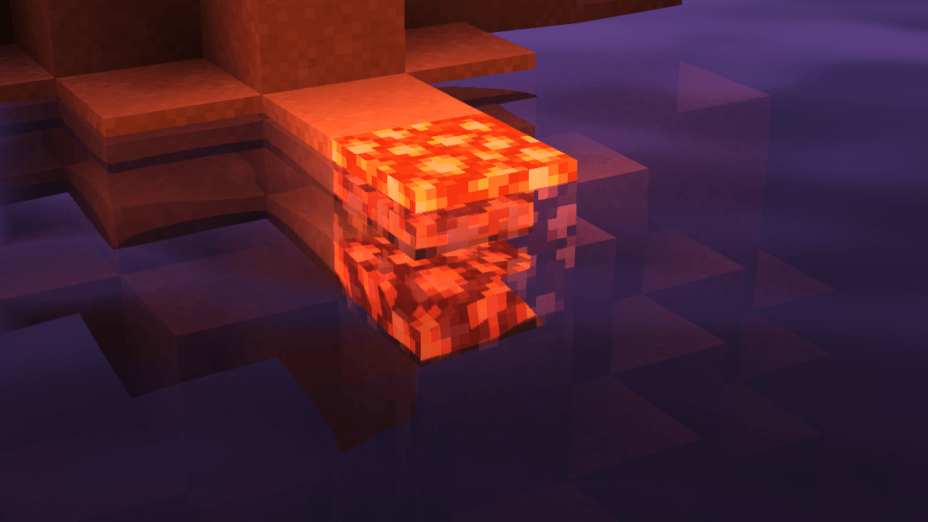
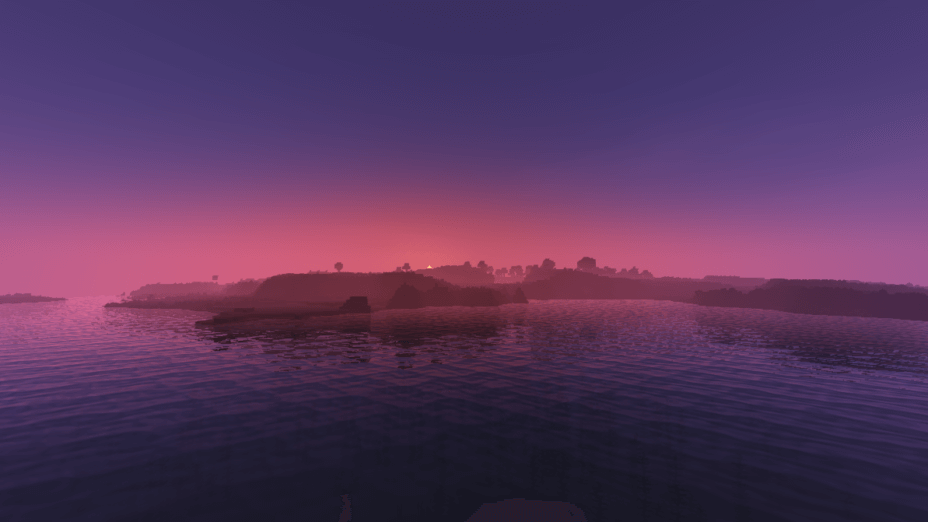
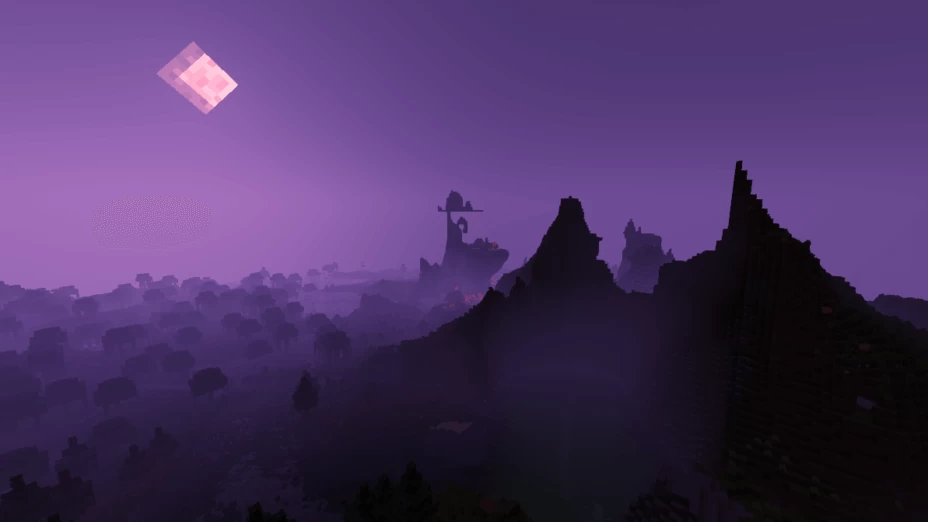

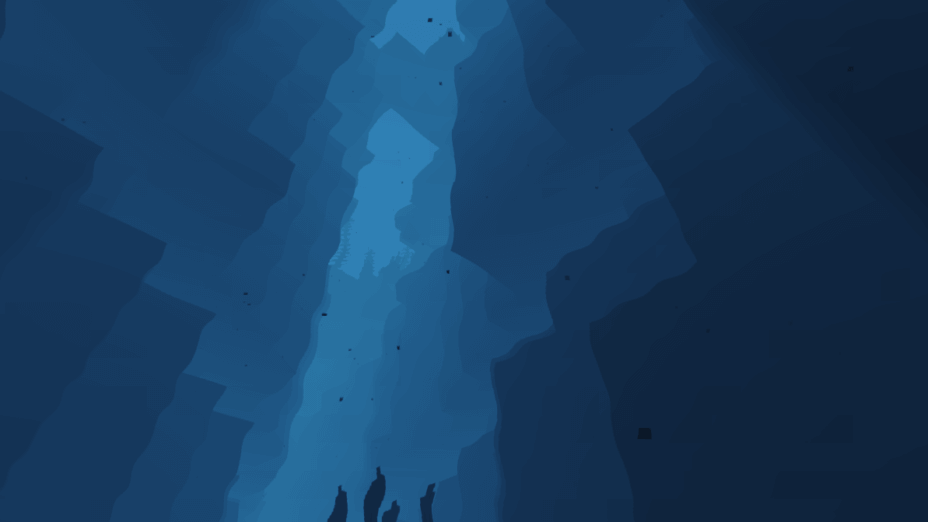
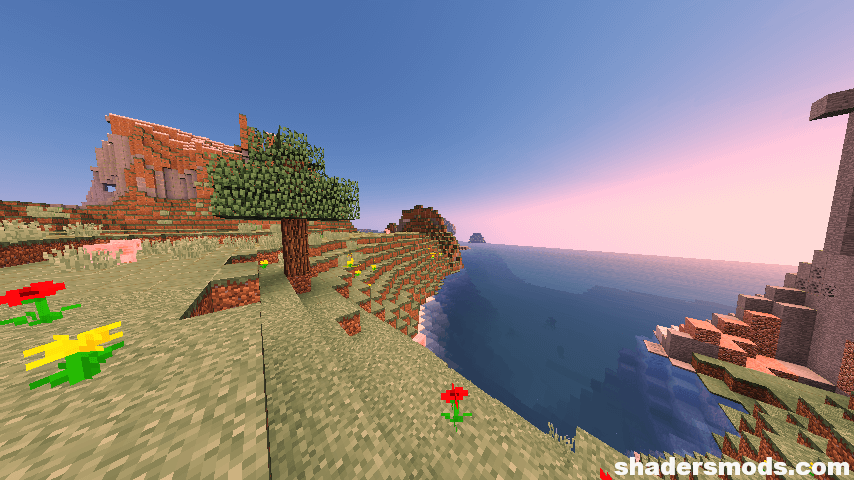
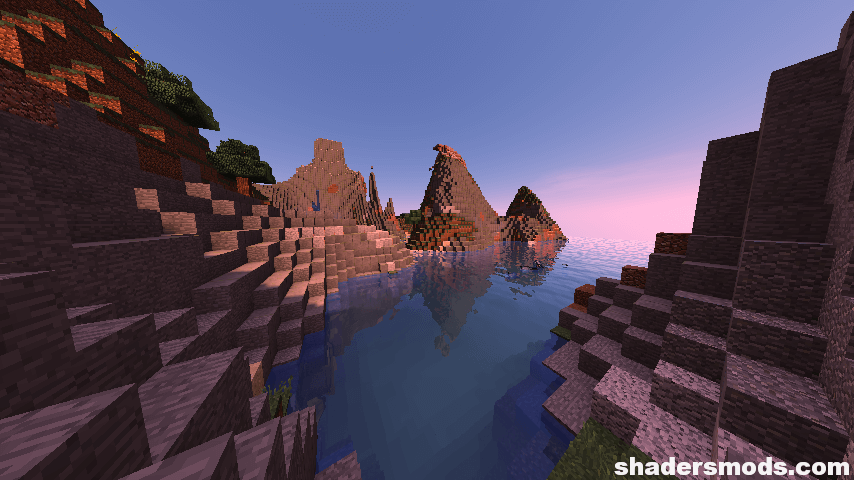
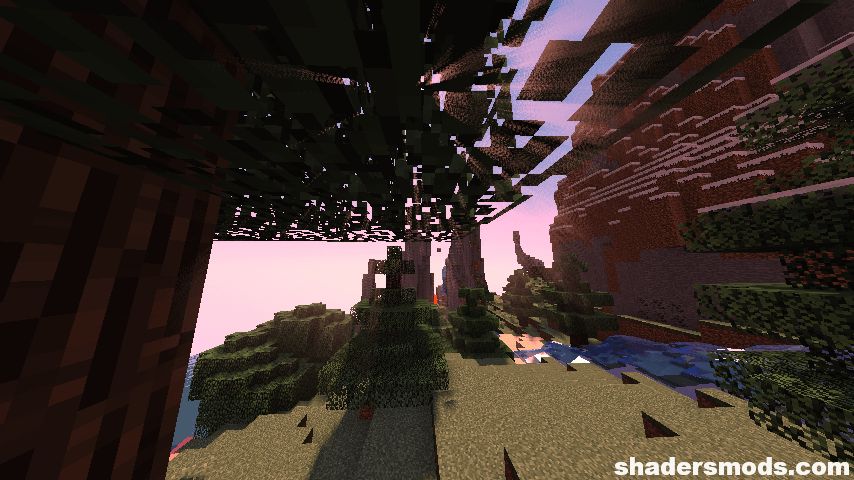




























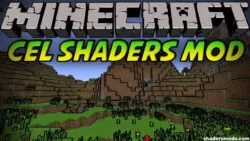



Comments (18)
This shaders are amazing. I have sodium and Iris, and without shaders ir runs at about 65-70 FPS. But with this shader, it runs at 55(very rare)-60(almost all the time). It’s the best shaders I’ve tried, even better than the “lagless shaders”. The only problem is that with Iris, the players make the blocks under them entirely black. But yeah, I’ll keep using these shaders, and if you update it to Iris it would be cool! (I’m using the lite version with default settings btw)
bruh the dropbox link doesn’t works
truee
Need Re-upload
Anyone else have an issue of everything being glowing white? its literally unusable .
the lite shaders are broken, they look great, but it has visual glitches
This is by far the best shader pack (Standard Version) with shadows, reflection (I reduced the Render Quality to 1x ) that I can use on my Nvidia Geforce 630m with no lag.
Watching shadows on minecraft is like playing a new game for me : )
Thank you so much !!
wow :O