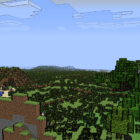
Naelego’s Cel Shaders 1.20, 1.19.4 → 1.18.2
| Developer | 👤Naelego |
|---|---|
| Style | 🎨Cartoon |
| Support GPUs | |
| Loaders | |
| Performance Impact | Medium |
| Features | Cel Shading+2 |
| Created | Mar 9, 2013 |
| Updated | Aug 23, 2013 |
| Stats |
|
Cel Shading is a great way to give games amazing, cartoony graphics without putting a huge strain on the system used to play those games. It was used to great effect in Legend of Zelda: Wind Waker back on the Gamecube, and since then, it has kept popping up in games all over the place. Naelego’s Cel Shaders pack brings that same art style into Minecraft, which means lots of bold colors, solid black outlines around characters and objects, and a Minecraft, which somehow, someway, ends up looking even more cartoony than usual. You will need the Iris, Optifine, or Shaders Mod from Karyonix to make it work.
Right away, you’ll notice those brighter, bolder colors that were mentioned earlier. Even the shadows cast by objects will seem strangely bright and more colorful than the simple blackness you’re probably used to seeing in most shader mods. Because it was released back in mid-2013, Naelego’s Cel Shaders pack works with older versions of Minecraft from around that time. However, it doesn’t work with the latest version of the game, thanks mostly to a lack of updates to keep it functional. This means you can probably forget about it if you’re using 1.9 and love the combat update.
The cool thing about cel-shading, which was also previously mentioned, is that it allows for some exquisite and crisp graphics, but it doesn’t demand the kind of GPU resources you would expect. That doesn’t mean you can use this particular shader with onboard integrated motherboard graphics, at least not if you want the game to look good. Low-end graphics cards will do the job here just fine though, so if you’re using something in the GT 300 series or slightly above or below that level, you should be able to render everything just fine.
Fans of the cel-shading art style will love Naelego’s Cel Shaders mod, but others may think it makes the game look too cartoony to be fun. Minecraft never was a very realistic game anyhow, what with the blocks of dirt and stone that float in the air with nothing under them, but the visuals matter a lot more to most players than the actual physics of the game. One point in favor of Naelego’s Cel Shaders mod is that it’s one of the best-looking cel-shaded packs for Minecraft 1.19.
- 1.20
- 1.19.4
- 1.19.3
- 1.19.2
- 1.19.1
- 1.19
- 1.18.2
- 1.18.1
- 1.18
- 1.17.1
- 1.17
- 1.16.5
- 1.16.4
- 1.16.3
- 1.16.2
- 1.16.1
- 1.16
- 1.15.2
- 1.15.1
- 1.15
- 1.14.4
- 1.14.3
- 1.14.2
- 1.14.1
- 1.14
- 1.13.2
- 1.13.1
- 1.13
- 1.12.2
- 1.12.1
- 1.12
- 1.11.2
- 1.11.1
- 1.11
- 1.10.2
- 1.10.1
- 1.10
- 1.9.4
- 1.9.3
- 1.9.2
- 1.9.1
- 1.9
- 1.8.9
- 1.8.8
- 1.8.7
- 1.8.6
- 1.8.5
- 1.8.4
- 1.8.3
- 1.8.2
- 1.8.1
- 1.8
- 1.7.10
- 1.7.9
- 1.7.8
- 1.7.7
- 1.7.6
- 1.7.5
- 1.7.4
- 1.7.2
- 1.7
- 1.6.4
- 1.6.2
Features
Over 2 new features are available in Naelego’s Cel Shaders to enhance your gaming experience.
📊 Performance Impacts
Decrease in performance can vary from device to device, driver version, and many other factors, you should test yourself on your machine for the best result.
- None
- No performance decreases
- Small
- ~5%
- Medium
- ~10%
- High
- ~25%
- Extreme
- +50%
How To Install Naelego’s Cel Shaders
- Support Forge / Vanilla
- Extra features
- Good performance
- Support Fabric / Quilt
- Better performance, depend on your hardware
- No modding required Support Forge
- No modding required Older versions of Minecraft are supported
Optifine Installation Guide
Note
Your device must have Java installed to run the Forge and Optifine installers.
Quick Java Installation Guide
Download Java
Download the Java installer from the official website here.

Open Installer
Once you have downloaded the file, run it and click the Install button.

How to install Naelego’s Cel Shaders with Optifine?
Download Optifine
Get the latest version of Optifine for your Minecraft version.
Download OptifineInstall Optifine
Run the Optifine installer and follow the on-screen instructions to complete the installation.

Download Naelego’s Cel Shaders
Go to the download section and get shaders zip file. Unzip the file if necessary, as some shader developers may bundle multiple shader versions in one zip file.
Launch Minecraft
Start the Minecraft launcher and make sure you have the Optifine profile selected.

In-game Shaders menu
Go to Options > Video Settings > Shaders to access the shaders menu.

Open shaderpacks folder
Click on the "Shaders Folder" button to open the folder where shaders are stored, so you can add or remove shaders as desired.

Install Naelego’s Cel Shaders
Copy or move the downloaded Naelego’s Cel shaders zip file into the shaderpacks folder.

Select Naelego’s Cel Shaders
Choose Naelego’s Cel shader pack from the list of available shaders in the options menu.

How to install Naelego’s Cel Shaders with Forge and Optifine?
Quick Installation Guide
Install Forge
Obtain the latest version of Forge that is compatible with your Minecraft version.
Download Minecraft ForgeLaunch Minecraft
Start the Minecraft launcher and select the version of Minecraft you want to install Forge on. Run the game once by clicking on the "Play" button to create necessary files for Forge.

Install Forge Client
Double-click on the Forge installer jar file and choose "Install Client" in the window that appears.

Install Optifine
Download the Optifine jar file after Forge is installed. Move the Optifine jar file to the mods folder in the .minecraft directory.
Download Optifine
Launch Forge Profile
Launch Minecraft using the "Forge" profile, Optifine will be automatically loaded along with Forge.

Install Chocapic13's Shaders
Now the installation is the same as from the above Optifine instructions, just follow the steps starting from step 5.
Iris Installation Guide
Note
Your device must have Java installed to run the Iris installer.
Quick Java Installation Guide
Download Java
Download the Java installer from the official website here.

Open Installer
Once you have downloaded the file, run it and click the Install button.

How to install Naelego’s Cel Shaders with Iris?
Download Iris Shaders
Find the latest version of the Iris Shaders installer and download it.
Download Iris InstallerInstall Iris Shaders
Open the downloaded jar file, and choose the preferred game version and installation type.
⯈ Iris Install:
If you don't plan on using any other mods with Iris, choose this option.⯈ Fabric Install:
Choose this option if you want to use Iris with Fabric and other mods. The Iris jar files will be copied to the mods folder within the .minecraft directory.
Start Installation
After selecting the game version and installation type, click the "Install" button to start the installation process.
Launch Minecraft
Start the Minecraft launcher and make sure you have the Iris profile selected.
Note
Select the Fabric profile if you opt for the Fabric installation type.
In-game Shader Menu
Open the Minecraft game and go to Options > Video Settings > Shader Packs to access the shaders menu.
Tip
To simplify the process, simply drag and drop the shader ZIP file directly into the Minecraft window, bypassing the next two steps.
Open shaderpacks folder
Click on the "Open Shader Pack Folder" button to access the folder where shaders are stored.

Install Naelego’s Cel Shaders
Copy or move the shaders zip file into the shaderpacks folder.

Select Naelego’s Cel Shaders
Choose installed shader pack from the list of available shaders in the options menu and click the "Apply" or "Done" button to select it.
Tip
When the shader pack is selected, its name will be changed to yellow.
GLSL Installation Guide
Warning
How to install Naelego’s Cel Shaders with GLSL Shaders Mod?
Install Forge
Download the latest version of Forge that is compatible with your Minecraft version.
Download Minecraft ForgeLaunch Minecraft
Start the Minecraft launcher and select the version of Minecraft you want to install Forge on. Run the game once by clicking on the "Play" button to create the necessary files for Forge.

Install Forge Client
Double-click on the Forge installer jar file and choose "Install Client" in the window that appears.

Install GLSL Shaders Mod
Download the GLSL jar file after Forge is installed. Move the GLSL jar file to the mods folder in the .minecraft directory.
Download GLSL Shaders
Launch Forge Profile
Launch Minecraft using the "Forge" profile, and GLSL Shaders will be automatically loaded along with Forge.

In-game Shaders menu
Go to Options > Shaders to access the shaders menu.

Open shaderpacks folder
Click on the "Open shaderpacks folder" button to open the folder where shaders are stored.

Install Naelego’s Cel Shaders
Copy or move the downloaded shaders zip file into the shaderpacks folder.

Select Naelego’s Cel Shaders
Choose Naelego’s Cel shader pack from the list of available shaders in the options menu.

Known Bugs
- Outline issues with some blocks (rendered improperly)
- Some things that receive outlines should not (multiplayer nametags)
- Biome colors are messed up (AO quantization side-effect)
- Some of these are due in part to the limitations of the deferred renderer. I will hopefully talk to Karyonix and try to sort these issues out.
📥 Naelego’s Cel Shaders — Download
Something You Should Know
- Our links are only from the official developer, so you can be sure they are secure.
- No modifications or edits are made to the files.
🔄 Update Logs
v1.0.4
- Fixed horizon line issues.
v1.0.3
- Fixed thick lines on walls/horizon.
- Cleaned up outlines.
v1.0.2
- Fixed outlines around celestial bodies.
- Small performance improvement.
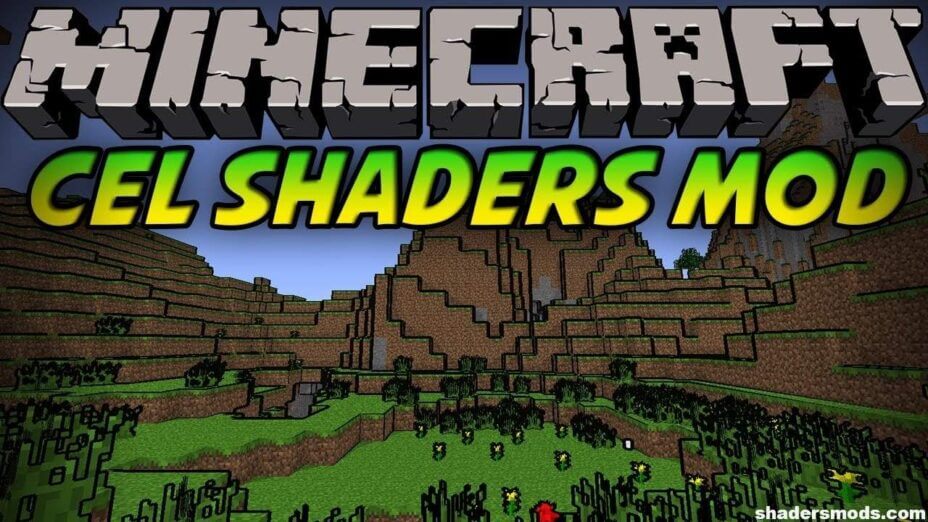
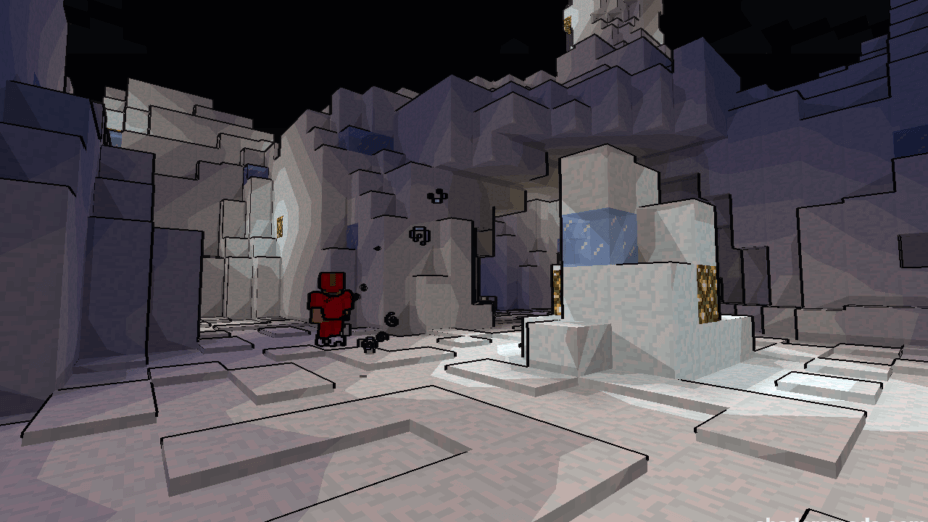

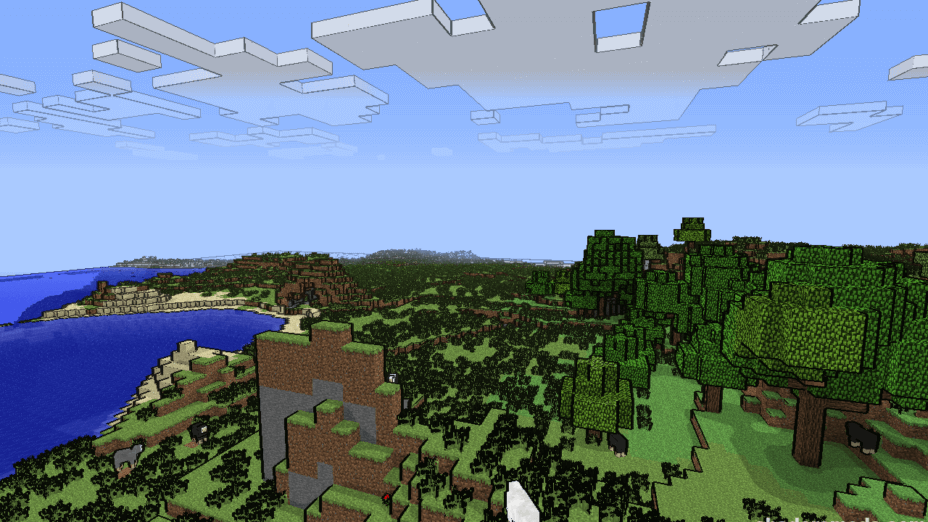
































Comments (6)
i very like this sharder
its so low my computre was at 600 fps
the link is broken
When I click the download link, it just gives me a blank page, and I don’t know why
Funny how your link from the main page lists it as 1.11.2 etc, etc, but when you get to the description it explains it’s from 2013 and hasn’t been updated since. Clickbait
Not for me. I don’t like the b lock outline. Bu tgood for some other people, just not me