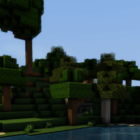
hoo00’s Shaders 1.16.5 → 1.15.2
| Developer | 👤hoo00 |
|---|---|
| Style | 🖥️Low-End |
| Support GPUs | |
| Loaders | |
| Performance Impact | Low |
| Settings | 37 |
| Features | Realistic Water+24 |
| Created | Nov 30, 2014 |
| Updated | Oct 2, 2016 |
| Stats |
|
If you’re looking for a shader pack that displays decent shadow effects even for non-vanilla blocks and textures, it would be worthwhile to take a look at hoo00’s Shaders Pack B, which is the only version of the pack despite the name, which would lead people to believe there may be an A version of the pack out there. Maybe the pack is just named B? It’s hard to tell. This shader pack was designed to work with up to Minecraft 1.16.5.
The shadows and shading effects in hoo00’s Shaders are some of the best around, even if the lighting seems to suffer in some places. These shadows blend realistically, even when cast on or from blocks that don’t appear in vanilla Minecraft. This might seem like a little thing, but for any player who has ever seen the weirdness of strange shadows that move on their own and flicker, you will understand what a nice feature this is. Terrain shadows also remain still and do not move while the player moves, which is another issue with many shaders.
Requirements for hoo00’s Shaders Pack B are surprisingly meager, considering how much good the shader pack does for the visuals in Minecraft. It is an almost perfect blend of great visuals and performance, though it tends to lean towards the visuals, so you’ll want a decent GPU if you plan on using this. Something in the GT500 series or above would probably do the trick at median resolutions, but you’ll need something better to take your display up to enormous sizes like 2560×1080. Integrated Intel graphics aren’t going to do the job here.
For a shader pack with great shadow effects that aren’t buggy and glitch when players move around in the world, you could do a lot worse than hoo00’s Shaders Pack B. The only real complaint is that color saturation might be too high in some cases, though adjustments could be made to reduce this while increasing sun bleach and therefore fix this little issue. With no significant problems, bugs, or glitches, this shader mod is easy to install and use immediately, making it an excellent choice for players trying shader mods for the first time.
- 1.16.5
- 1.16.4
- 1.16.3
- 1.16.2
- 1.16.1
- 1.16
- 1.15.2
- 1.15.1
- 1.15
- 1.14.4
- 1.14.3
- 1.14.2
- 1.14.1
- 1.14
- 1.13.2
- 1.13.1
- 1.13
- 1.12.2
- 1.12.1
- 1.12
- 1.11.2
- 1.11.1
- 1.11
- 1.10.2
- 1.10.1
- 1.10
- 1.9.4
- 1.9.3
- 1.9.2
- 1.9.1
- 1.9
- 1.8.9
- 1.8.8
- 1.8.7
- 1.8.6
- 1.8.5
- 1.8.4
- 1.8.3
- 1.8.2
- 1.8.1
- 1.8
- 1.7.10
- 1.7.9
- 1.7.8
- 1.7.7
- 1.7.6
- 1.7.5
- 1.7.4
- 1.7.2
- 1.7
- 1.6.4
- 1.6.2
Features
Over 24 new features are available in hoo00’s Shaders to enhance your gaming experience.
📊 Performance Impacts
Decrease in performance can vary from device to device, driver version, and many other factors, you should test yourself on your machine for the best result.
- None
- No performance decreases
- Small
- ~5%
- Medium
- ~10%
- High
- ~25%
- Extreme
- +50%
-
- Ambient OcclusionMedium
- Simulating how light interacts with objects and surfaces.
-
- BloomSmall
- Enhance the game's lighting and create a more realistic and immersive visual experience
-
- BlurSmall
- Simulate how fast-moving objects appear to blur in a photograph or video.
-
- CustomizationNone
- Customize various aspects of the game's visual effects.
-
- Depth of FieldMedium
- Making objects closer to the camera appear sharp and in focus, while objects farther away appear out of focus and blurry.
-
- Lens FlareSmall
- Simulating the way light scatters and reflects inside a camera lens.
-
- LightMedium
- Enhance the game's overall visual quality.
-
- Motion BlurHigh
- Simulates the way that fast-moving objects appear to blur in the real world.
-
- Moving CloudsMedium
- Simulates the movement of clouds across the sky and can be used to create the appearance of a dynamic and ever-changing sky
-
- Parallax WaterMedium
- Enhances the realism of water by simulating the parallax effect.
-
- Realistic SkyMedium
- More realistic and immersive sky experience.
-
- Realistic WaterHigh
- More realistic and immersive water experience.
-
- ShadowsSmall
- Simulate how light is blocked and scattered by objects in the environment.
-
- Sun RaysMedium
- Simulate the appearance of sunlight streaming through trees leaves, objects, clouds, or other atmospheric conditions.
-
- SunriseSmall
- More realistic and immersive sunrise experience.
-
- SunsetSmall
- More realistic and immersive sunset experience.
-
- Tone MappingSmall
- Adjusting the brightness, contrast, and saturation levels.
-
- Volumetric CloudsHigh
- Simulate the way that clouds appear to have volume and depth in the real world rather than just flat textures.
-
- Water ReflectionsMedium
- Simulating reflections on the surface of the water.
-
- Water WavesMedium
- Movement of waves on the surface of the water.
-
- Waving GrassSmall
- Simulating the way it moves and sways in the wind.
-
- Waving LavaSmall
-
- Waving PlantsSmall
- Simulating the way they move and sway in the wind.
-
- Waving TreesSmall
- Adds movement to the leaves and branches of trees, making them look more alive and realistic.
hoo00’s Shaders allow you to change more than 37 settings to suit your needs.
| Settings | Description | Options |
|---|---|---|
| LIGHTS | ||
| BLOOM |
| |
| BLOOM_AMOUNT | The amount of bloom |
|
| BEAM_GLOW |
| |
| FIRE_GLOW |
| |
| FIRE_GLOW_AMOUNT | The strength of fire glow |
|
| TONE_MAP |
| |
| COLOR_CONTRAST | Color Contrast |
|
| COLOR_BRIGHTNESS | Color Brightness |
|
| LENS |
| |
| SUN_RAYS |
| |
| MOON_RAYS |
| |
| DYNAMIC_AMBIENT |
| |
| ambientOcclusionLevel | Ambient occlusion level |
|
| SSAO |
| |
| FOG | ||
| DISTANT_FOG |
| |
| GROUND_FOG |
| |
| VOLUMETRIC_CLOUDS |
| |
| CLOUD_MODE | Cloud mode: ON - ADD OFF - MIX |
|
| CLOUD_MIN | Minimum cloud height |
|
| CLOUD_MAX | Maximum cloud height |
|
| drynessHalflife | Time to wet!. 1.0 - fast. 900.0 - slow |
|
| wetnessHalflife | Time to dry!. 1.0 - fast. 900.0 - slow |
|
| RAINSTRENGTH_METER |
| |
| WETNESS_METER |
| |
| noiseTextureResolution | Noise texture size |
|
| SHADOW | ||
| SHADOW_EFFECT |
| |
| SHADOW_MAP_BIAS | Shadow Map Bias |
|
| shadowMapResolution | Shadow map resolution |
|
| shadowDistance | Radius of shadow map |
|
| shadowIntervalSize | Shadow correction interval |
|
| sunPathRotation | Tilt the sun |
|
| MOTION | ||
| DEPTH_OF_FIELD |
| |
| DEPTH_OF_FIELD_HQ |
| |
| MOTION_BLUR |
| |
| WAVING_WORLD |
| |
| REFLECT | ||
| REFLECTION |
| |
| WETNESS_REFLECTION |
|
How To Install hoo00’s Shaders
- Support Forge / Vanilla
- Extra features
- Good performance
- Support Fabric / Quilt
- Better performance, depend on your hardware
- No modding required Support Forge
- No modding required Older versions of Minecraft are supported
Optifine Installation Guide
Note
Your device must have Java installed to run the Forge and Optifine installers.
Quick Java Installation Guide
Download Java
Download the Java installer from the official website here.

Open Installer
Once you have downloaded the file, run it and click the Install button.

How to install hoo00’s Shaders with Optifine?
Download Optifine
Get the latest version of Optifine for your Minecraft version.
Download OptifineInstall Optifine
Run the Optifine installer and follow the on-screen instructions to complete the installation.

Download hoo00’s Shaders
Go to the download section and get shaders zip file. Unzip the file if necessary, as some shader developers may bundle multiple shader versions in one zip file.
Launch Minecraft
Start the Minecraft launcher and make sure you have the Optifine profile selected.

In-game Shaders menu
Go to Options > Video Settings > Shaders to access the shaders menu.

Open shaderpacks folder
Click on the "Shaders Folder" button to open the folder where shaders are stored, so you can add or remove shaders as desired.

Install hoo00’s Shaders
Copy or move the downloaded hoo00’s shaders zip file into the shaderpacks folder.

Select hoo00’s Shaders
Choose hoo00’s shader pack from the list of available shaders in the options menu.

How to install hoo00’s Shaders with Forge and Optifine?
Quick Installation Guide
Install Forge
Obtain the latest version of Forge that is compatible with your Minecraft version.
Download Minecraft ForgeLaunch Minecraft
Start the Minecraft launcher and select the version of Minecraft you want to install Forge on. Run the game once by clicking on the "Play" button to create necessary files for Forge.

Install Forge Client
Double-click on the Forge installer jar file and choose "Install Client" in the window that appears.

Install Optifine
Download the Optifine jar file after Forge is installed. Move the Optifine jar file to the mods folder in the .minecraft directory.
Download Optifine
Launch Forge Profile
Launch Minecraft using the "Forge" profile, Optifine will be automatically loaded along with Forge.

Install Chocapic13's Shaders
Now the installation is the same as from the above Optifine instructions, just follow the steps starting from step 5.
Iris Installation Guide
Note
Your device must have Java installed to run the Iris installer.
Quick Java Installation Guide
Download Java
Download the Java installer from the official website here.

Open Installer
Once you have downloaded the file, run it and click the Install button.

How to install hoo00’s Shaders with Iris?
Download Iris Shaders
Find the latest version of the Iris Shaders installer and download it.
Download Iris InstallerInstall Iris Shaders
Open the downloaded jar file, and choose the preferred game version and installation type.
⯈ Iris Install:
If you don't plan on using any other mods with Iris, choose this option.⯈ Fabric Install:
Choose this option if you want to use Iris with Fabric and other mods. The Iris jar files will be copied to the mods folder within the .minecraft directory.
Start Installation
After selecting the game version and installation type, click the "Install" button to start the installation process.
Launch Minecraft
Start the Minecraft launcher and make sure you have the Iris profile selected.
Note
Select the Fabric profile if you opt for the Fabric installation type.
In-game Shader Menu
Open the Minecraft game and go to Options > Video Settings > Shader Packs to access the shaders menu.
Tip
To simplify the process, simply drag and drop the shader ZIP file directly into the Minecraft window, bypassing the next two steps.
Open shaderpacks folder
Click on the "Open Shader Pack Folder" button to access the folder where shaders are stored.

Install hoo00’s Shaders
Copy or move the shaders zip file into the shaderpacks folder.

Select hoo00’s Shaders
Choose installed shader pack from the list of available shaders in the options menu and click the "Apply" or "Done" button to select it.
Tip
When the shader pack is selected, its name will be changed to yellow.
GLSL Installation Guide
Warning
How to install hoo00’s Shaders with GLSL Shaders Mod?
Install Forge
Download the latest version of Forge that is compatible with your Minecraft version.
Download Minecraft ForgeLaunch Minecraft
Start the Minecraft launcher and select the version of Minecraft you want to install Forge on. Run the game once by clicking on the "Play" button to create the necessary files for Forge.

Install Forge Client
Double-click on the Forge installer jar file and choose "Install Client" in the window that appears.

Install GLSL Shaders Mod
Download the GLSL jar file after Forge is installed. Move the GLSL jar file to the mods folder in the .minecraft directory.
Download GLSL Shaders
Launch Forge Profile
Launch Minecraft using the "Forge" profile, and GLSL Shaders will be automatically loaded along with Forge.

In-game Shaders menu
Go to Options > Shaders to access the shaders menu.

Open shaderpacks folder
Click on the "Open shaderpacks folder" button to open the folder where shaders are stored.

Install hoo00’s Shaders
Copy or move the downloaded shaders zip file into the shaderpacks folder.

Select hoo00’s Shaders
Choose hoo00’s shader pack from the list of available shaders in the options menu.

📥 hoo00’s Shaders — Download
Something You Should Know
- Our links are only from the official developer, so you can be sure they are secure.
- No modifications or edits are made to the files.
🔄 Update Logs
v3.2.4
- Fixed glowing chest
- Modified SSAO to sample colors
- Fixed tangent matrix
v3.2.1
- Added wetness reflection
- Added volumetric clouds
- Added shader options
v3.1.4
- Reduced noise in fog
- Fixed sky, end, and nether
- Fixed glowing lamps, beacons and beams
- Modified lights and shadow again
- Fixed lighting of main-hand and off-hand
v3.0.16
- Added support for nether and end
- Added dynamic ambient and grass illumination
- Fixed SSAO banding issue
- Added fire glows and fixed DOF cursor transition
- Fixed specular map effect
- Modified visual of clouds, beacons, and transparent objects
- Modified visual of hand, fixed shadow
- Improved fire model
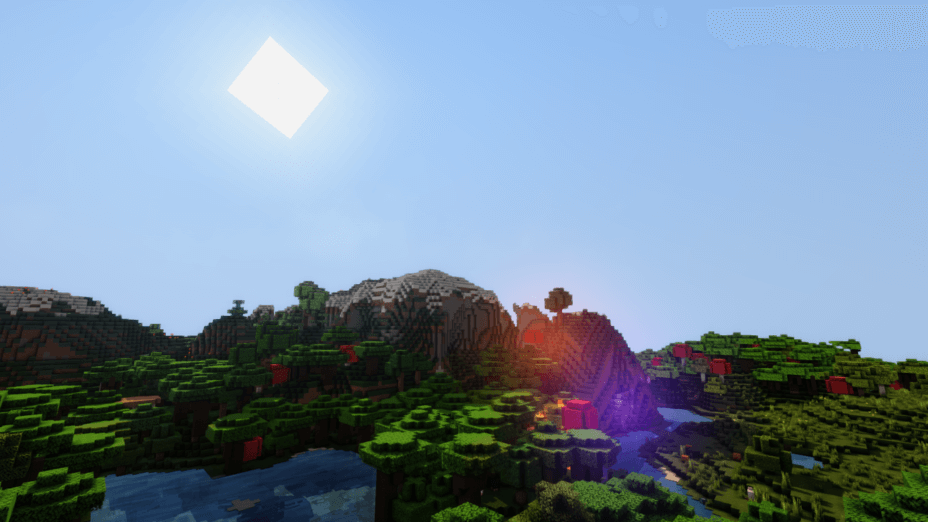
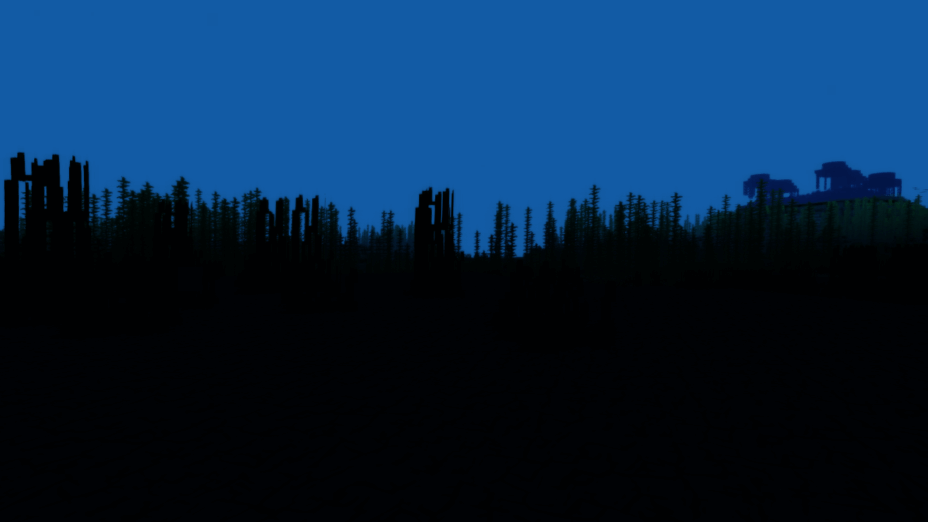
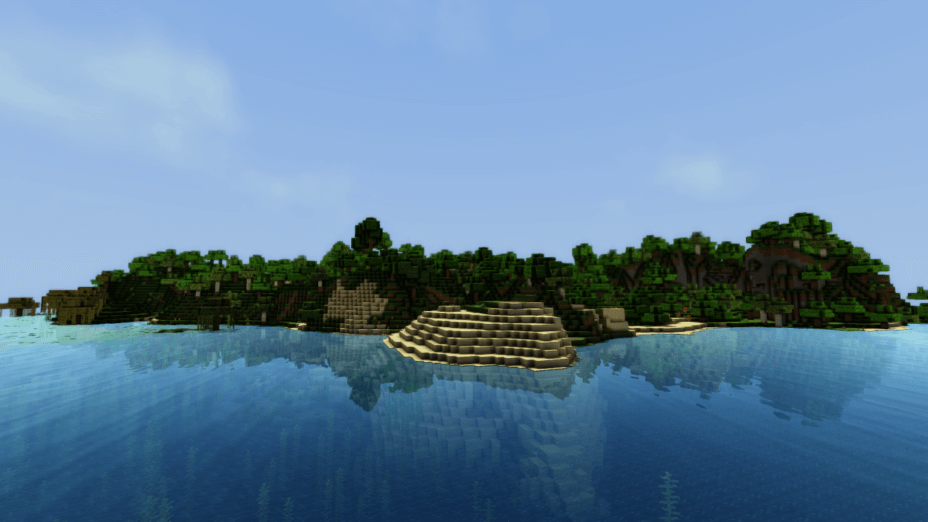
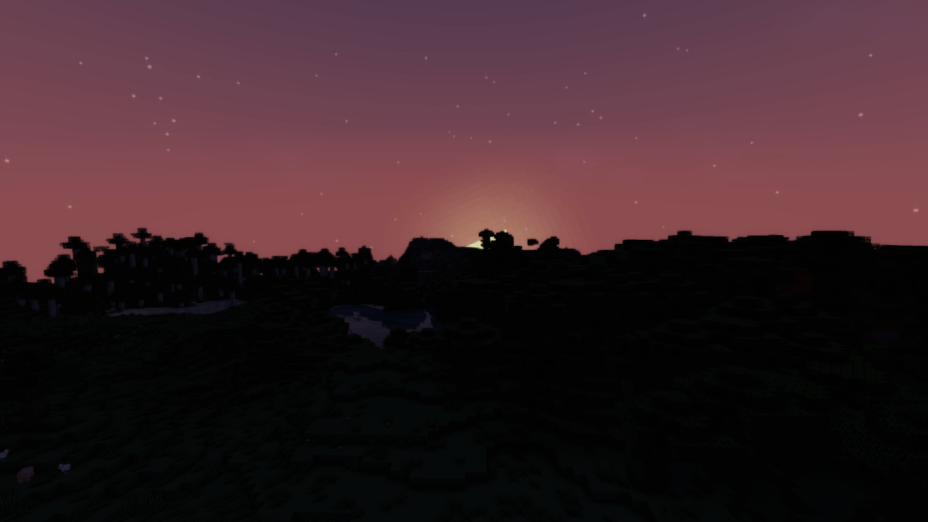
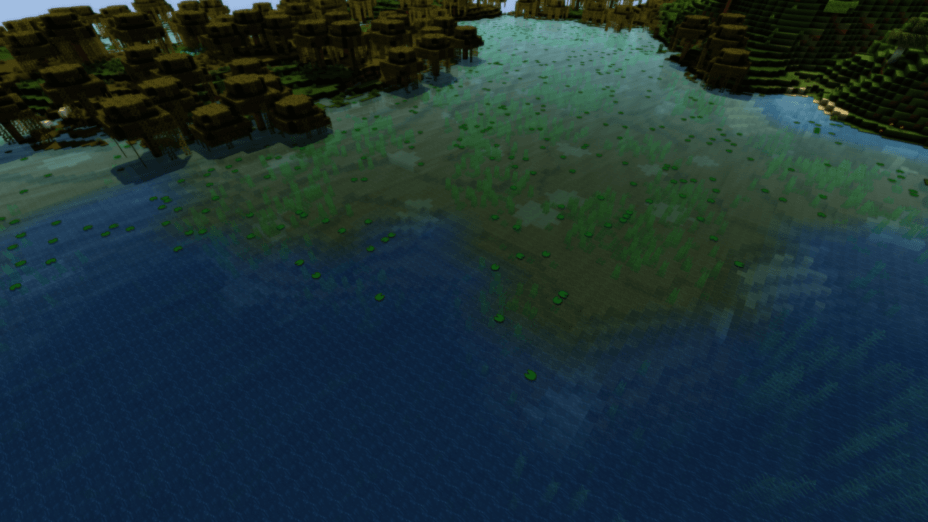
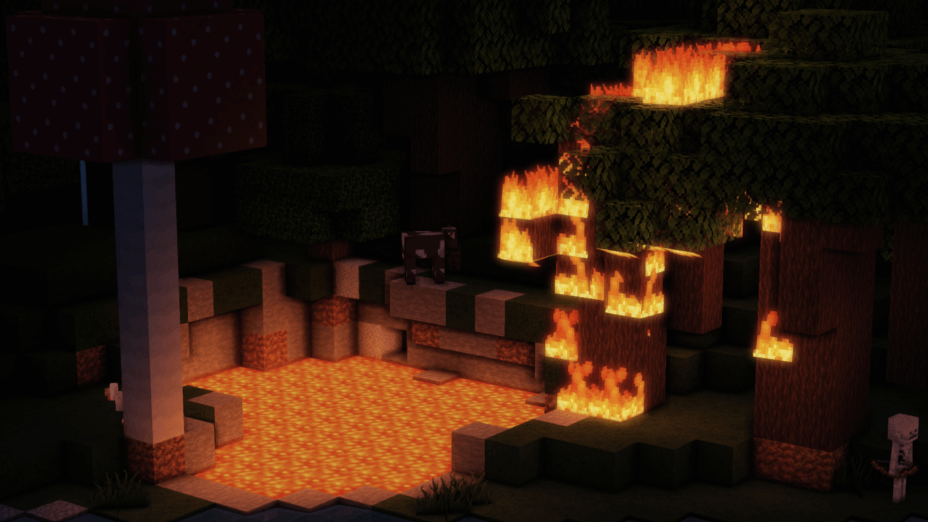
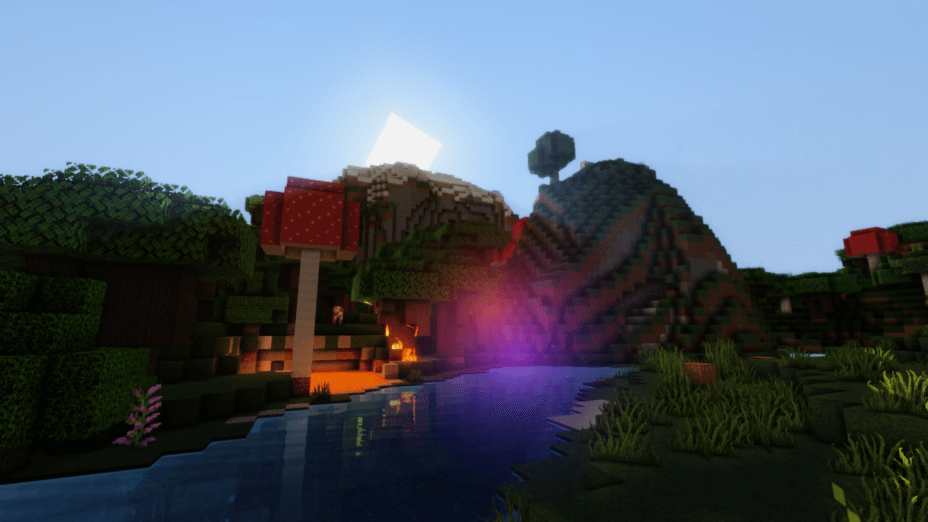
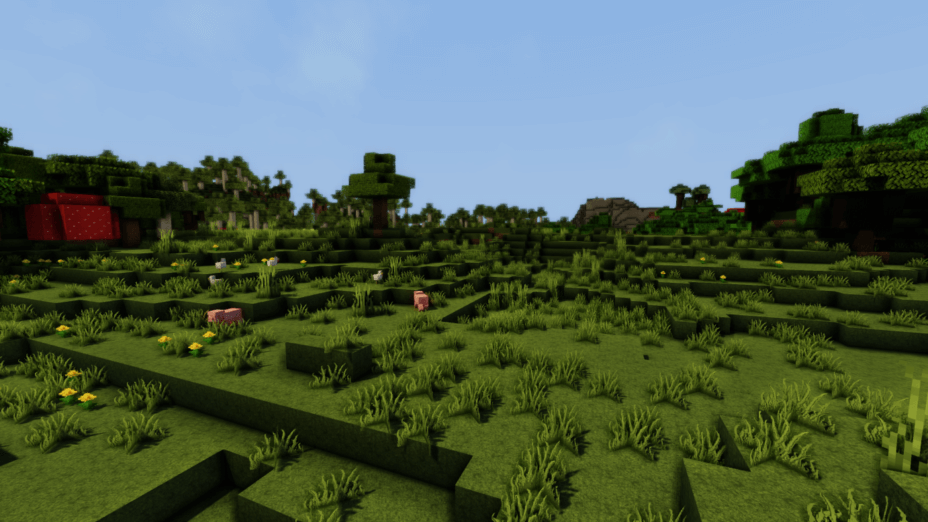
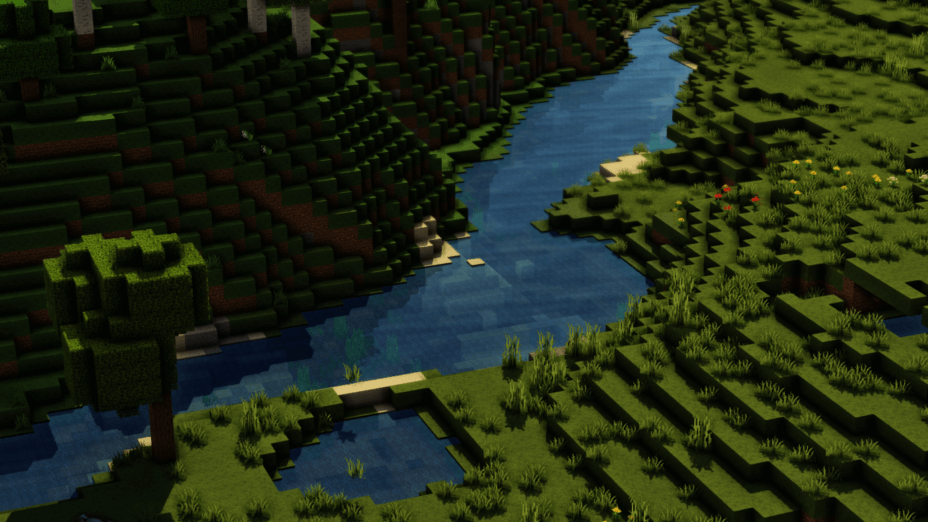
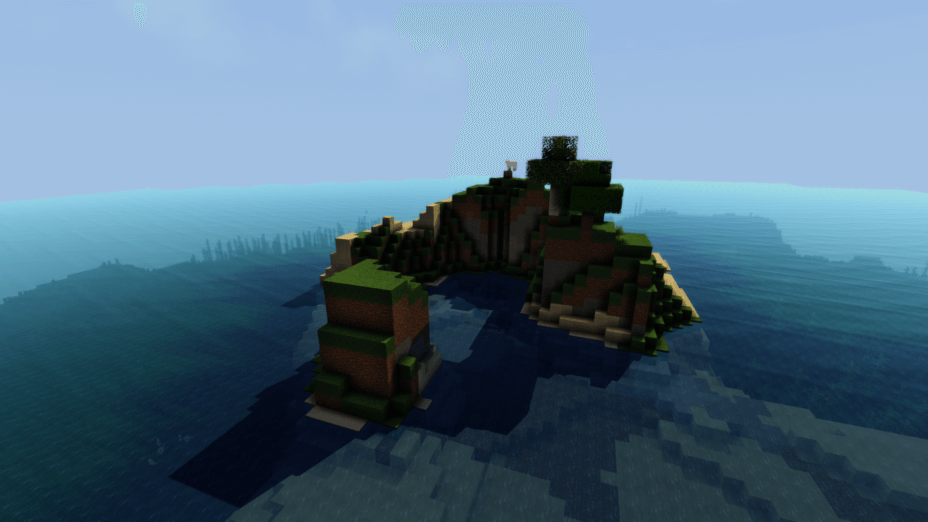
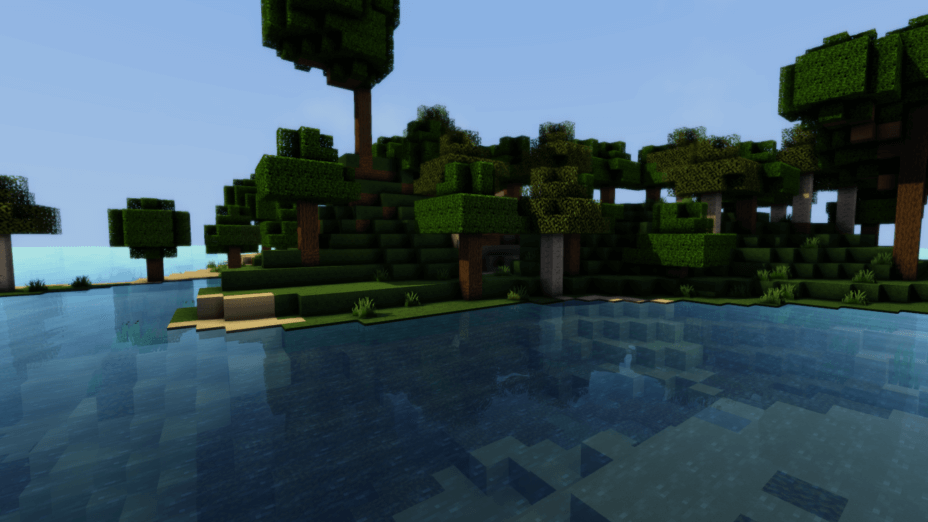
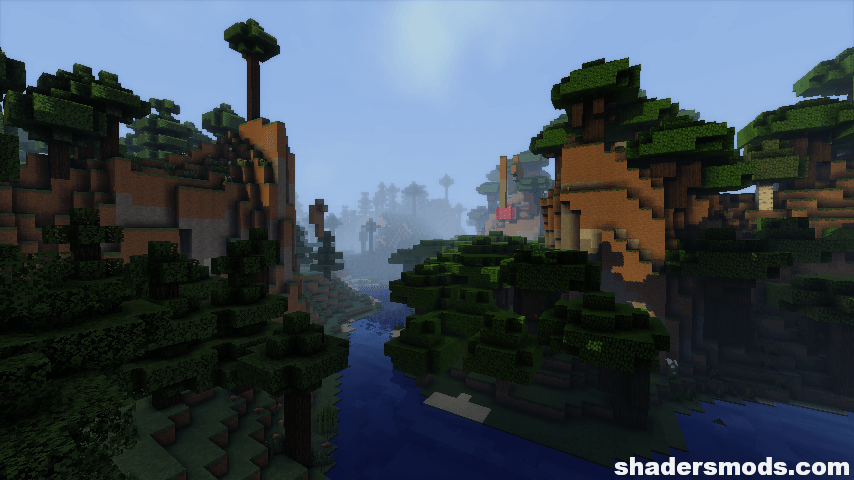
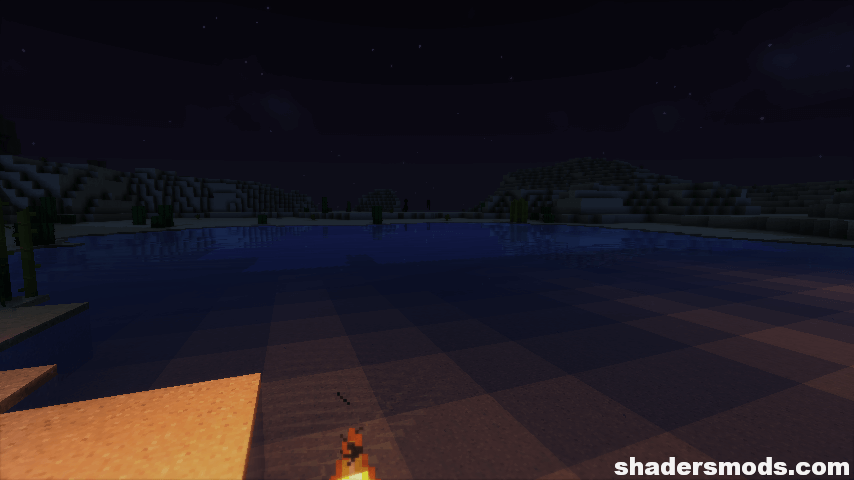
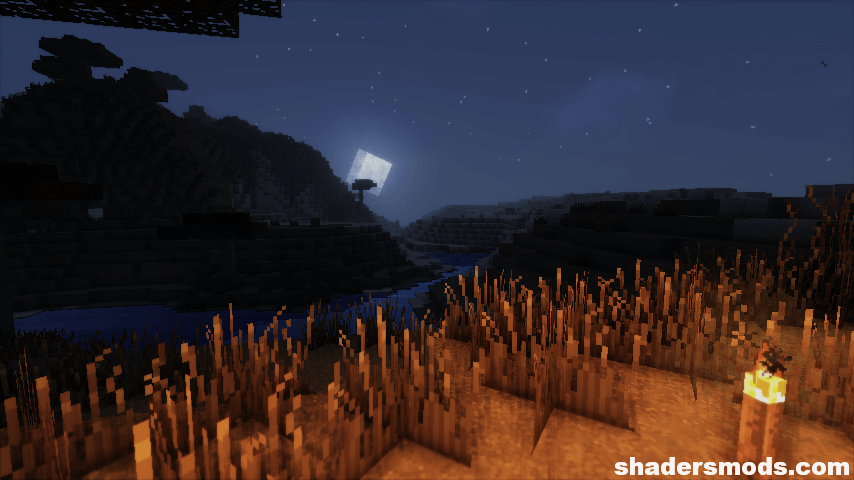
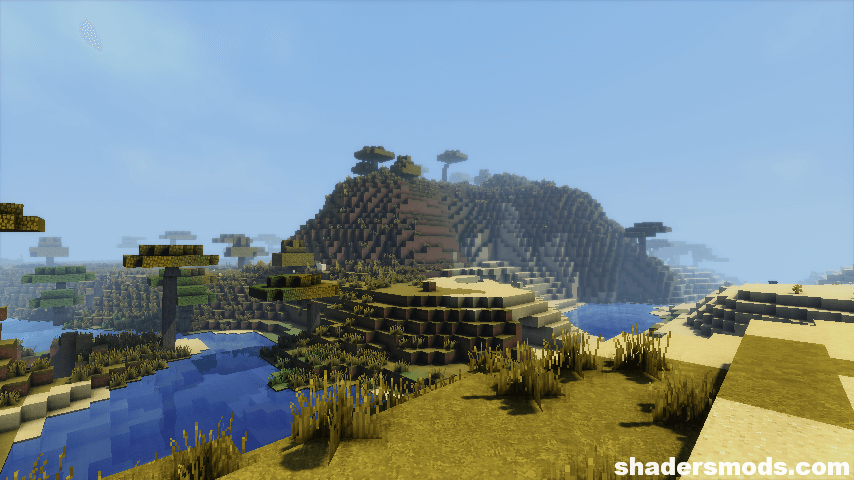
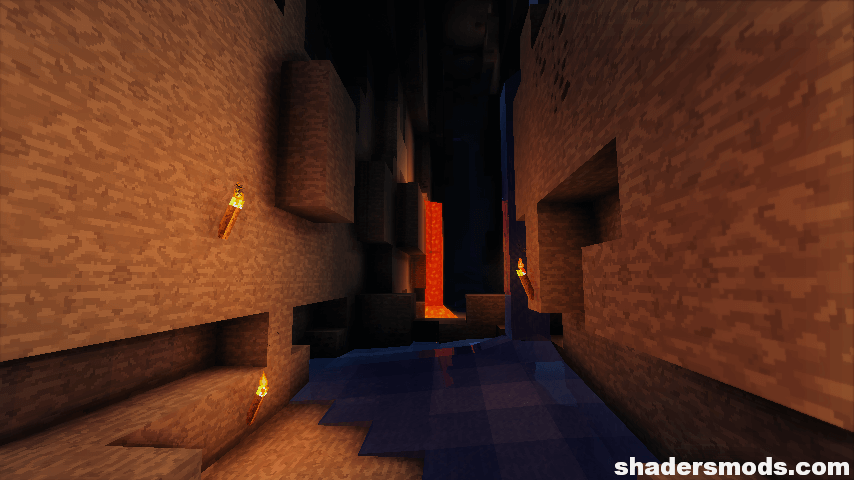
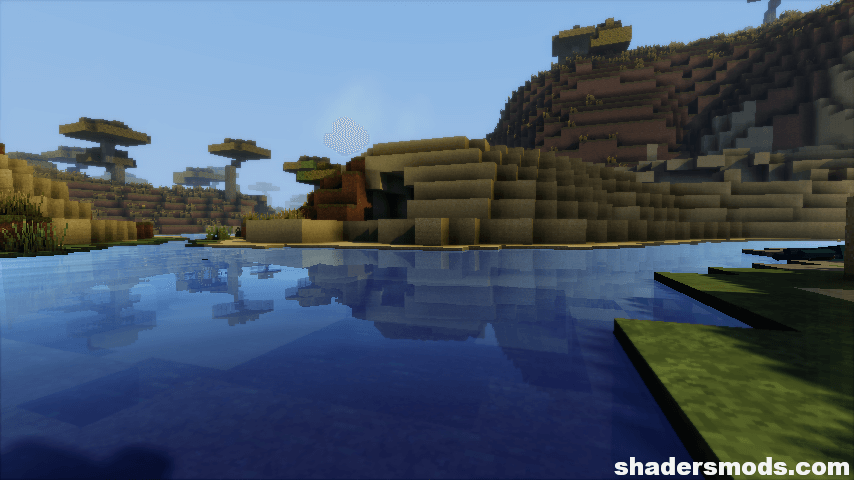




























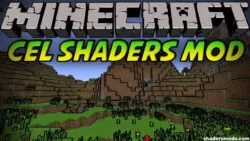

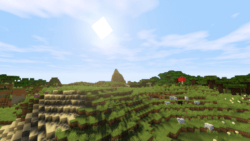
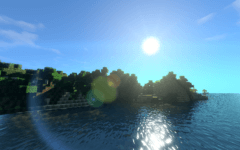
Comments (6)
worked fine for me in a 1.12.2 modpack
for anyone having performance issue, try restarting, make sure to enable it from the main menu before loading a save game.
it crashed my game :D
Where is the 1.12.2 version?
it is lagless they said
it would run smooth they said
but it looks great but it lags a lot and my fps was below 5
“Low-End” Shaders, they said. This dropped my FPS to below 10, Plunder Pixels only dropped it to 40.
From what little I saw, this pack looks great. My only complaint is that my fps goes down the toilet.