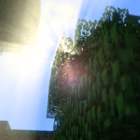
DocteurDread's Shaders 1.12.2 → 1.11.2
| Developer | 👤docteurdread |
|---|---|
| Style | 🚀Lagless |
| Support GPUs | |
| Loaders | |
| Performance Impact | Low |
| Settings | 27 |
| Features | Wet Effect+32 |
| Created | Aug 1, 2014 |
| Updated | Sep 27, 2015 |
| Stats |
|
Playing Minecraft with a shader pack significantly reduces the game’s performance. Fortunately, a couple of Shader packs are designed to run smoothly, even on a low-spec PC. This shader pack is one of those!
DocteurDread’s Shaders is a Shader pack for the GLSL Shader Mod / Optifine Mod. This mod adds various visual enhancements and effects like waving grass and leaves, limpid water, god rays, shadows, and more while still trying to keep the performance impact down low. The author and creator of the pack, username docteurdread, claims that his shader pack needs only a $50 graphic card to run the medium version!
DocteurDread’s Lagless Shaders come with six featured packs and pre-sets. These packs are Lite, Low, Medium, High, Ultra, and Extreme – making the pack available for low-end PCs, high-end PCs, and anything in between. This shader pack features a nice balance between vibrant colors and moody lighting, making it good for those who love the vanilla feel. In general, DocteurDread’s Shaders is very optimized and do not have a huge performance drop compared to other shader packs.
For Low Spec PCs
The pack’s first three versions, Lite, Low, and Medium, are designed for low-end PCs and feature the most minor graphical enhancements and performance/frame rate drop. These versions still provide the basic shader pack functions like moving grass but lack the stunning effects and details of the other pack versions.
For Medium to High Spec PCs
The final three versions of DocteurDread, High, Ultra, and Extreme feature advanced effects and stunning graphics like reflective waters, dynamic, high-quality shadows, and more that will make your game gorgeous. However, these versions will dramatically drop performance and are not recommended for low-end PCs.
Customize
For advanced users, many functions and effects of the shader can also be disabled separately by putting “//” in front of the “#define FUNCTION” lines located in the .fsh and .vsh files of the shader pack.
Should You Use It?
As with the other Shader packs, whether you should use it or not all comes down to individual preferences. Although this pack does not boast anything extraordinary, it does deliver a good balance between graphics and performance. If you have been playing vanilla Minecraft a lot, then you’ll find yourself at home with this lovely shader pack.
- 1.12.2
- 1.12.1
- 1.12
- 1.11.2
- 1.11.1
- 1.11
- 1.10.2
- 1.10.1
- 1.10
- 1.9.4
- 1.9.3
- 1.9.2
- 1.9.1
- 1.9
- 1.8.9
- 1.8.8
- 1.8.7
- 1.8.6
- 1.8.5
- 1.8.4
- 1.8.3
- 1.8.2
- 1.8.1
- 1.8
- 1.7.10
- 1.7.9
- 1.7.8
- 1.7.7
- 1.7.6
- 1.7.5
- 1.7.4
- 1.7.2
- 1.7
- 1.6.4
- 1.6.2
Features
Over 32 new features are available in DocteurDread's Shaders to enhance your gaming experience.
📊 Performance Impacts
Decrease in performance can vary from device to device, driver version, and many other factors, you should test yourself on your machine for the best result.
- None
- No performance decreases
- Small
- ~5%
- Medium
- ~10%
- High
- ~25%
- Extreme
- +50%
-
- Ambient OcclusionMedium
- Simulating how light interacts with objects and surfaces.
-
- Atmospheric SkySmall
- Simulates realistic atmospheric scattering.
-
- BloomSmall
- Enhance the game's lighting and create a more realistic and immersive visual experience
-
- BlurSmall
- Simulate how fast-moving objects appear to blur in a photograph or video.
-
- CausticHigh
- Simulating the way light is refracted and reflected by the water's surface
-
- Cel ShadingSmall
- Technique used to give the game a more stylized, cartoon-like appearance.
-
- CustomizationNone
- Customize various aspects of the game's visual effects.
-
- Depth of FieldMedium
- Making objects closer to the camera appear sharp and in focus, while objects farther away appear out of focus and blurry.
-
- Dirty LensSmall
- Simulates the effect of a dirty or scratched camera lens.
-
- Lens FlareSmall
- Simulating the way light scatters and reflects inside a camera lens.
-
- LightMedium
- Enhance the game's overall visual quality.
-
- Motion BlurHigh
- Simulates the way that fast-moving objects appear to blur in the real world.
-
- Ocean WavesHigh
- Simulating the movement of waves on the surface of the ocean.
-
- Parallax WaterMedium
- Enhances the realism of water by simulating the parallax effect.
-
- Realistic RainMedium
- More natural and immersive rain experience.
-
- Realistic SkyMedium
- More realistic and immersive sky experience.
-
- Realistic WaterHigh
- More realistic and immersive water experience.
-
- ShadowsSmall
- Simulate how light is blocked and scattered by objects in the environment.
-
- Sun RaysMedium
- Simulate the appearance of sunlight streaming through trees leaves, objects, clouds, or other atmospheric conditions.
-
- SunriseSmall
- More realistic and immersive sunrise experience.
-
- SunsetSmall
- More realistic and immersive sunset experience.
-
- TAAMedium
- Smooth out jagged edges and reduce the "stair-stepping" effect that can occur when rendering graphics.
-
- Tone MappingSmall
- Adjusting the brightness, contrast, and saturation levels.
-
- VignetteNone
- Darkening effect around the edges of the screen
-
- Volumetric LightHigh
- Simulating the scattering of light in the atmosphere and in the environment.
-
- Water ReflectionsMedium
- Simulating reflections on the surface of the water.
-
- Water WavesMedium
- Movement of waves on the surface of the water.
-
- Waving GrassSmall
- Simulating the way it moves and sways in the wind.
-
- Waving LavaSmall
-
- Waving PlantsSmall
- Simulating the way they move and sway in the wind.
-
- Waving TreesSmall
- Adds movement to the leaves and branches of trees, making them look more alive and realistic.
-
- Wet EffectSmall
DocteurDread's Shaders allow you to change more than 27 settings to suit your needs.
| Settings | Description | Options |
|---|---|---|
| B_HQ |
| |
| B_LQ |
| |
| BLOOM |
| |
| CELSHADING |
| |
| DOF |
| |
| DYNAMIC_HANDLIGHT |
| |
| FADING |
| |
| GODRAYS |
| |
| LENS_EFFECTS |
| |
| LENS_FLARE |
| |
| MOTIONBLUR |
| |
| RAINLENS |
| |
| SHADOW_FILTER |
| |
| SSAO |
| |
| TONEMAP |
| |
| VIGNETTE |
| |
| WATER_REFLECTIONS |
| |
| WAVING_FIRE |
| |
| WAVING_FLOWERS |
| |
| WAVING_GRASS |
| |
| WAVING_LAVA |
| |
| WAVING_LEAVES |
| |
| WAVING_LEAVES2 |
| |
| WAVING_LILYPAD |
| |
| WAVING_VINES |
| |
| WAVING_WATER |
| |
| WAVING_WHEAT |
|
How To Install DocteurDread's Shaders
- Support Forge / Vanilla
- Extra features
- Good performance
- No modding required Support Forge
- No modding required Older versions of Minecraft are supported
Optifine Installation Guide
Note
Your device must have Java installed to run the Forge and Optifine installers.
Quick Java Installation Guide
Download Java
Download the Java installer from the official website here.

Open Installer
Once you have downloaded the file, run it and click the Install button.

How to install DocteurDread's Shaders with Optifine?
Download Optifine
Get the latest version of Optifine for your Minecraft version.
Download OptifineInstall Optifine
Run the Optifine installer and follow the on-screen instructions to complete the installation.

Download DocteurDread's Shaders
Go to the download section and get shaders zip file. Unzip the file if necessary, as some shader developers may bundle multiple shader versions in one zip file.
Launch Minecraft
Start the Minecraft launcher and make sure you have the Optifine profile selected.

In-game Shaders menu
Go to Options > Video Settings > Shaders to access the shaders menu.

Open shaderpacks folder
Click on the "Shaders Folder" button to open the folder where shaders are stored, so you can add or remove shaders as desired.

Install DocteurDread's Shaders
Copy or move the downloaded DocteurDread's shaders zip file into the shaderpacks folder.

Select DocteurDread's Shaders
Choose DocteurDread's shader pack from the list of available shaders in the options menu.

How to install DocteurDread's Shaders with Forge and Optifine?
Quick Installation Guide
Install Forge
Obtain the latest version of Forge that is compatible with your Minecraft version.
Download Minecraft ForgeLaunch Minecraft
Start the Minecraft launcher and select the version of Minecraft you want to install Forge on. Run the game once by clicking on the "Play" button to create necessary files for Forge.

Install Forge Client
Double-click on the Forge installer jar file and choose "Install Client" in the window that appears.

Install Optifine
Download the Optifine jar file after Forge is installed. Move the Optifine jar file to the mods folder in the .minecraft directory.
Download Optifine
Launch Forge Profile
Launch Minecraft using the "Forge" profile, Optifine will be automatically loaded along with Forge.

Install Chocapic13's Shaders
Now the installation is the same as from the above Optifine instructions, just follow the steps starting from step 5.
GLSL Installation Guide
Warning
How to install DocteurDread's Shaders with GLSL Shaders Mod?
Install Forge
Download the latest version of Forge that is compatible with your Minecraft version.
Download Minecraft ForgeLaunch Minecraft
Start the Minecraft launcher and select the version of Minecraft you want to install Forge on. Run the game once by clicking on the "Play" button to create the necessary files for Forge.

Install Forge Client
Double-click on the Forge installer jar file and choose "Install Client" in the window that appears.

Install GLSL Shaders Mod
Download the GLSL jar file after Forge is installed. Move the GLSL jar file to the mods folder in the .minecraft directory.
Download GLSL Shaders
Launch Forge Profile
Launch Minecraft using the "Forge" profile, and GLSL Shaders will be automatically loaded along with Forge.

In-game Shaders menu
Go to Options > Shaders to access the shaders menu.

Open shaderpacks folder
Click on the "Open shaderpacks folder" button to open the folder where shaders are stored.

Install DocteurDread's Shaders
Copy or move the downloaded shaders zip file into the shaderpacks folder.

Select DocteurDread's Shaders
Choose DocteurDread's shader pack from the list of available shaders in the options menu.

📥 DocteurDread's Shaders — Download
Something You Should Know
- Our links are only from the official developer, so you can be sure they are secure.
- No modifications or edits are made to the files.
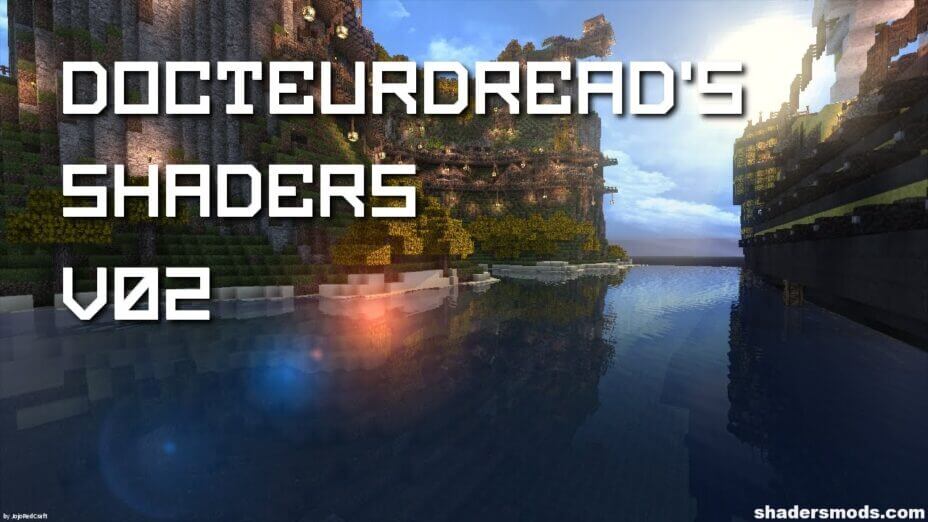
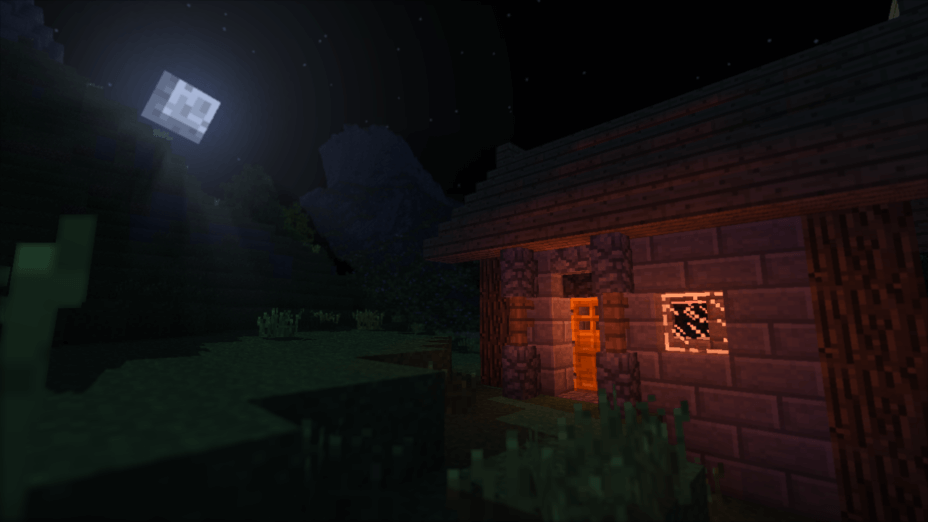
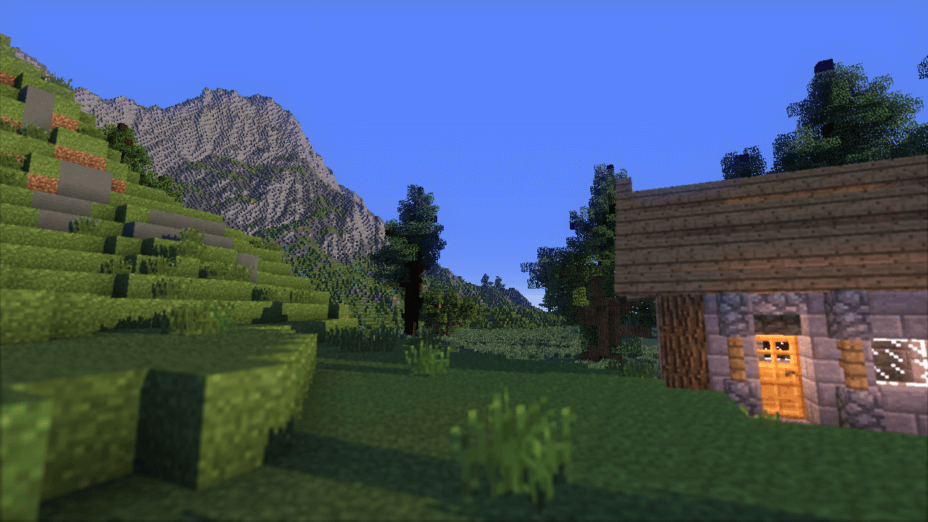
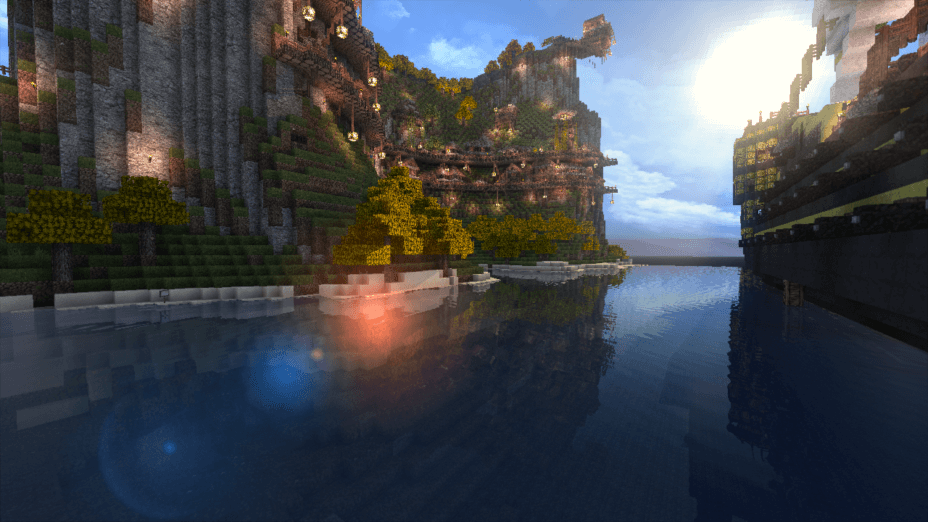
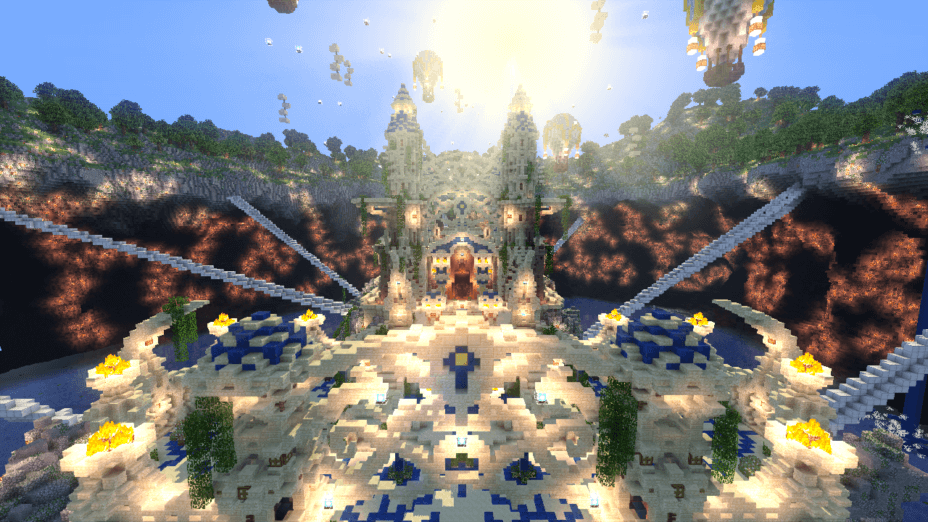
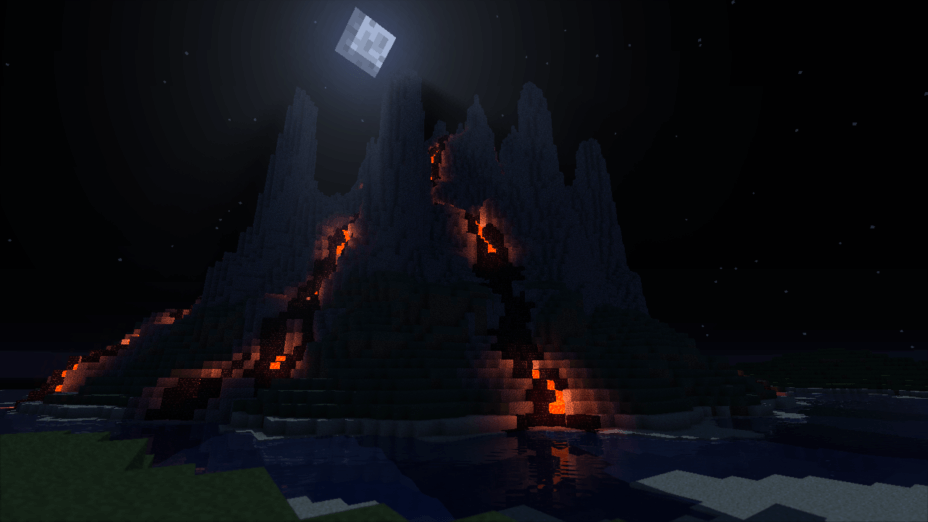
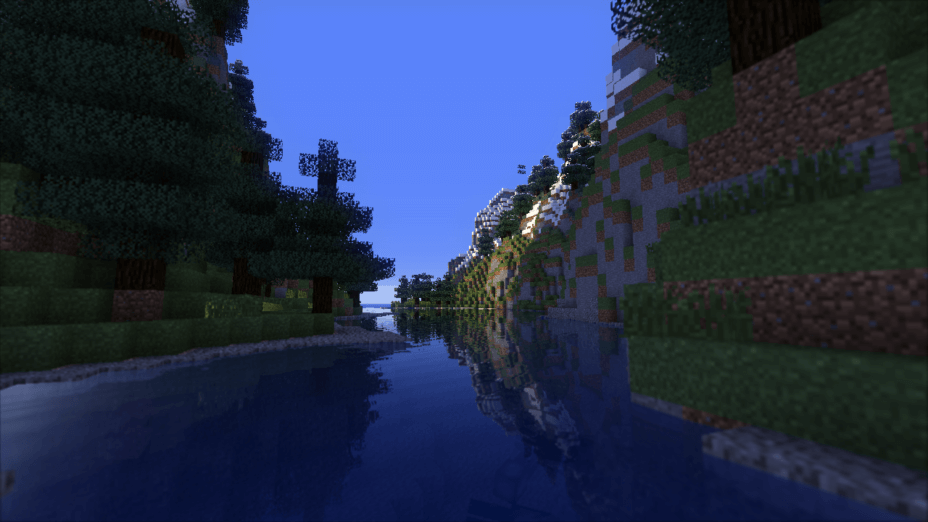























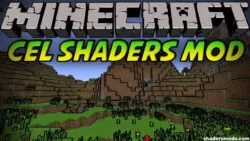


Comments (19)
wow it work for me
It’s a cool shader but theres this weird dark oval covering most of my screen and I don’t know how to fix it.
why the shader don’t work
This is useless. first of all i downloaded medium and low, i would use low in case, then i start my forge-optifine then click on shaders, then click on the Medium shaders but doing that makes minecraft INSTANTLY stop responding and to close it i have to shutdown my pc but before it shutting down cancel it when minecraft is closed. i used low but the same happened.
Not even close
actually it is loading not crashing mine does that u just need to wait… patience my dude
Just how bad is your pc that the initialization of that shader causes a freeze?
It’s a normal situation for a heavy shader packs like SEUS, but not for the potato-level ones.
sounds like a you problem
it’s amazing.I have a pc I didn’t pay for and I have with high 20fps it is smooth and beautiful best shader ever do more of this stuff it’s much better than sflp shader:)
(I’m not a robot, I’m a German potato)
20 fps is not high
20 fps isnt good you might wanna get a better graphics card
I like it man!!!!! very good job.I like shaders!
I agree , nice guy , it’s annoying but there’s an amazing job
every thing is amazing just the when u move the effect of u stuff is blury that is annoying , just reduce it so i can see properly
dude its called ‘motion blur’
(if you read the customise paragraph you know how to disable it)
when i look down it goes pitch black what do i do could i have some help
Great shader pack. Shades and bright parts blends amanzingly. Even on intel. <3
Amazing mod apart from the vignette effect, I find that quite annoying.
you can turn off vignette in shader options