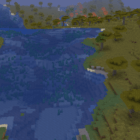
The Wave Shaders 1.20, 1.19.4 → 1.18.2
Animates your Minecraft world as rolling ocean waves, with landscapes rising and falling in real-time view.
| Developer | 👤Beed28 |
|---|---|
| Style | ✨Psychedelic |
| Support GPUs | |
| Loaders | |
| Performance Impact | Low |
| Features | Immersive+3 |
| Created | Feb 4, 2015 |
| Updated | Feb 4, 2015 |
| Stats |
|
Hop on to a unique Minecraft experience as you ride the moving landscape in The Wave Shaders. Watch the entire landscape rise and fall like the waves of the ocean and challenge yourself not to get seasick.
The Wave Shader Pack is a unique pack created by the username Beed28. This pack involves transforming the entire terrain and making every block move with the wind before your very eyes. The pack doesn’t have any other feature on top of it and instead focuses solely on moving the blocks. Although similar to the Acid Shaders, the Wave Shader pack does not make the movement random and instead makes everything move regardless of distance and direction.

Waves Everywhere
With this pack installed, every tree, every dirt, every soil, and just about every block will move like a wave in the sea. This Shader pack also makes the sky, the clouds, the sun, and the moon wave along with everything.

Seafarer’s Dream Come True
Because of the way this shader pack is designed, it is perfect for unique adventure maps like seafaring, stranded-on-a-boat scenario, and more.
Nauseating Challenge
The pack makes everything move! If you are prone to seasickness, this pack will make you want to vomit in less than 10 minutes. But if you want a challenging Minecraft experience, this pack will make your game way more challenging than it’s supposed to be.
Performance Friendly
Because this unique Shader pack alters only the blocks and how they behave visually, it does not touch any of the lighting and shadow effects that will tax your computer. This makes the Shader pack usable on low-end PCs. To make sure that the lighting doesn’t get buggy, you can turn on the Old Lighting option on the Shader screen.
Should You Use It?
It depends; are you, or will you, use a specific adventure map about the sea? If that’s a yes, then go ahead and install this unique pack to make your adventure more immersive and challenging. If not, you better skip this pack to avoid vomiting and nausea. However, if you are having fun with friends, you can use this Shader pack as a challenge on who can last longer! Just a fair warning, though, the Waves Shader pack will make you seasick!
- 1.20
- 1.19.4
- 1.19.3
- 1.19.2
- 1.19.1
- 1.19
- 1.18.2
- 1.18.1
- 1.18
- 1.17.1
- 1.17
- 1.16.5
- 1.16.4
- 1.16.3
- 1.16.2
- 1.16.1
- 1.16
- 1.15.2
- 1.15.1
- 1.15
- 1.14.4
- 1.14.3
- 1.14.2
- 1.14.1
- 1.14
- 1.13.2
- 1.13.1
- 1.13
- 1.12.2
- 1.12.1
- 1.12
- 1.11.2
- 1.11.1
- 1.11
- 1.10.2
- 1.10.1
- 1.10
- 1.9.4
- 1.9.3
- 1.9.2
- 1.9.1
- 1.9
- 1.8.9
- 1.8.8
- 1.8.7
- 1.8.6
- 1.8.5
- 1.8.4
- 1.8.3
- 1.8.2
- 1.8.1
- 1.8
- 1.7.10
- 1.7.9
- 1.7.8
- 1.7.7
- 1.7.6
- 1.7.5
- 1.7.4
- 1.7.2
- 1.7
- 1.6.4
- 1.6.2
Features
Over 3 new features are available in The Wave Shaders to enhance your gaming experience.
📊 Performance Impacts
Decrease in performance can vary from device to device, driver version, and many other factors, you should test yourself on your machine for the best result.
- None
- No performance decreases
- Small
- ~5%
- Medium
- ~10%
- High
- ~25%
- Extreme
- +50%
How To Install The Wave Shaders
- Support Forge / Vanilla
- Extra features
- Good performance
- No modding required Support Forge
- No modding required Older versions of Minecraft are supported
Optifine Installation Guide
Note
Your device must have Java installed to run the Forge and Optifine installers.
Quick Java Installation Guide
Download Java
Download the Java installer from the official website here.

Open Installer
Once you have downloaded the file, run it and click the Install button.

How to install The Wave Shaders with Optifine?
Download Optifine
Get the latest version of Optifine for your Minecraft version.
Download OptifineInstall Optifine
Run the Optifine installer and follow the on-screen instructions to complete the installation.

Download The Wave Shaders
Go to the download section and get shaders zip file. Unzip the file if necessary, as some shader developers may bundle multiple shader versions in one zip file.
Launch Minecraft
Start the Minecraft launcher and make sure you have the Optifine profile selected.

In-game Shaders menu
Go to Options > Video Settings > Shaders to access the shaders menu.

Open shaderpacks folder
Click on the "Shaders Folder" button to open the folder where shaders are stored, so you can add or remove shaders as desired.

Install The Wave Shaders
Copy or move the downloaded The Wave shaders zip file into the shaderpacks folder.

Select The Wave Shaders
Choose The Wave shader pack from the list of available shaders in the options menu.

How to install The Wave Shaders with Forge and Optifine?
Quick Installation Guide
Install Forge
Obtain the latest version of Forge that is compatible with your Minecraft version.
Download Minecraft ForgeLaunch Minecraft
Start the Minecraft launcher and select the version of Minecraft you want to install Forge on. Run the game once by clicking on the "Play" button to create necessary files for Forge.

Install Forge Client
Double-click on the Forge installer jar file and choose "Install Client" in the window that appears.

Install Optifine
Download the Optifine jar file after Forge is installed. Move the Optifine jar file to the mods folder in the .minecraft directory.
Download Optifine
Launch Forge Profile
Launch Minecraft using the "Forge" profile, Optifine will be automatically loaded along with Forge.

Install Chocapic13's Shaders
Now the installation is the same as from the above Optifine instructions, just follow the steps starting from step 5.
GLSL Installation Guide
Warning
How to install The Wave Shaders with GLSL Shaders Mod?
Install Forge
Download the latest version of Forge that is compatible with your Minecraft version.
Download Minecraft ForgeLaunch Minecraft
Start the Minecraft launcher and select the version of Minecraft you want to install Forge on. Run the game once by clicking on the "Play" button to create the necessary files for Forge.

Install Forge Client
Double-click on the Forge installer jar file and choose "Install Client" in the window that appears.

Install GLSL Shaders Mod
Download the GLSL jar file after Forge is installed. Move the GLSL jar file to the mods folder in the .minecraft directory.
Download GLSL Shaders
Launch Forge Profile
Launch Minecraft using the "Forge" profile, and GLSL Shaders will be automatically loaded along with Forge.

In-game Shaders menu
Go to Options > Shaders to access the shaders menu.

Open shaderpacks folder
Click on the "Open shaderpacks folder" button to open the folder where shaders are stored.

Install The Wave Shaders
Copy or move the downloaded shaders zip file into the shaderpacks folder.

Select The Wave Shaders
Choose The Wave shader pack from the list of available shaders in the options menu.

Known Issues
- Third-person camera can clip through surfaces.
- Maps in hand can glitch slightly.
- The waving effect kinda messes with the trajectory of arrows shot from your bow or items thrown by you.
- The pivot of the initial swaying around the player character differs between Minecraft 1.7.10 and 1.8. In 1.7.10, the pivot is in the middle of the character’s head while in 1.8 the pivot is at the bottom of the feet.
📥 The Wave Shaders — Download
Something You Should Know
- Our links are only from the official developer, so you can be sure they are secure.
- No modifications or edits are made to the files.
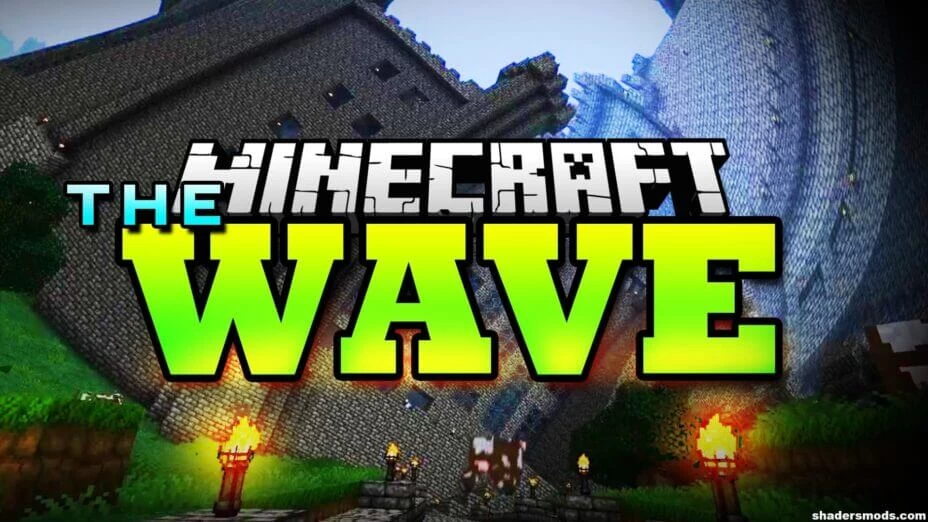
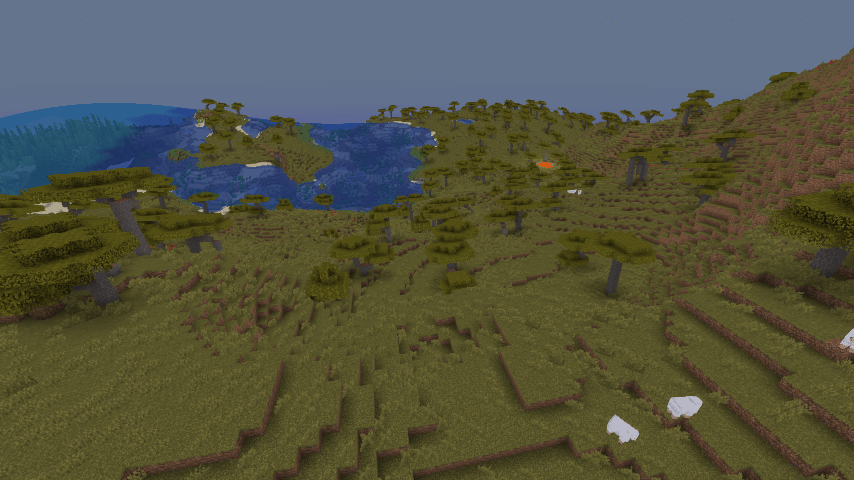
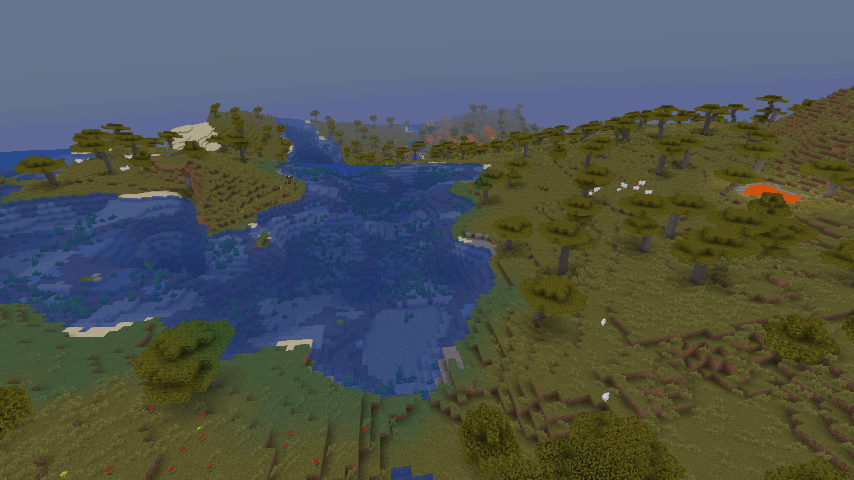


























Comments (11)
A youtuber has GOT to do a challenge with this. This is insane!
That moment when you try to beat minecraft while using these shaders….
What is most disturbing? When I set the OldLighting to ON, the game crashed! Upside: It didn’t crash when I checked to make sure it was still ON and i used it
This in VR would be soo weird
its so cool
This is so weird, yet so cool O_o I love it! xD
is this to practice for taking hardcore psychedelics?
yes
cool
The earth is breathing!
So Awful,
My Head Hurts,
My Eyes Hurt,
I am losing balance,
I like it.