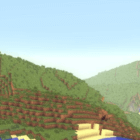
Jelly World Shaders 1.19.1 → 1.18.2
A unique shader that adds an earthquake effect and makes the world shake, wobble, with added detail of characters, objects, water splashes and more.
| Developer | 👤Beed28 |
|---|---|
| Style | ✨Psychedelic |
| Support GPUs | |
| Loaders | |
| Performance Impact | Potato |
| Settings | 12 |
| Features | Customization+3 |
| Created | Jul 16, 2013 |
| Updated | Sep 22, 2016 |
| Stats |
|
Want to go crazy in Minecraft? Then pair it with the Jelly World Shader Pack by Beed28! This crazy Shader pack makes the world around you shake and wobble like an earthquake – perfect for disaster maps or if you’re having a wild bouncy party!
The unique Jelly World Shader Pack makes the entire world bounce, including the characters, grass, snow, and other stuff. The pack is designed just for fun and is a good pack to install when having a blast with friends, or playing some appropriate adventure maps.
Bounces, Wobbles, and Splashes
The Shader pack basically creates an effect similar to an earthquake. With this pack installed, the land under you and all the blocks connected will shake and wobble. All the other entities, like the character, mobs, other players, and even the grass, will “bounce” up and down. Water splashes will also be highly exaggerated.
Motion Challenge
Using the Jelly World pack is very challenging as it makes everything move and looks unstable, making it hard to keep track of things. If you want an extra challenge when playing the game, or if you want to challenge one of your friends, then this Shader pack might do the trick.
Disaster Maps
The Shader pack is perfect for unique adventure maps like running away from an erupting volcano, or urban earthquake maps, as it makes the game more immersive. Also, with the Shader pack installed, things like parkour jumping and fighting mobs become extra challenging.
Turn Up the Volume
If you also love to party, then the pack is best paired with upbeat party music, as it makes everything bounce in the beat. If you are having a Minecraft celebration with your friends or creating a party music video, then consider installing the Shader pack.
Should You Use It?
The Jelly World Shaders Mod is unique, and so is its use. If you have an appropriate map you can use it on, then you should use it to enhance the map experience. If you or your friends are gathering for some Minecraft celebration, then having the Shader pack will make the party even crazier. In normal survival gameplay, the pack will only make the game more challenging and nauseating. Thus, we cannot recommend this Shader pack for everyone.
- 1.19.1
- 1.19
- 1.18.2
- 1.18.1
- 1.18
- 1.17.1
- 1.17
- 1.16.5
- 1.16.4
- 1.16.3
- 1.16.2
- 1.16.1
- 1.16
- 1.15.2
- 1.15.1
- 1.15
- 1.14.4
- 1.14.3
- 1.14.2
- 1.14.1
- 1.14
- 1.13.2
- 1.13.1
- 1.13
- 1.12.2
- 1.12.1
- 1.12
- 1.11.2
- 1.11.1
- 1.11
- 1.10.2
- 1.10.1
- 1.10
- 1.9.4
- 1.9.3
- 1.9.2
- 1.9.1
- 1.9
- 1.8.9
- 1.8.8
- 1.8.7
- 1.8.6
- 1.8.5
- 1.8.4
- 1.8.3
- 1.8.2
- 1.8.1
- 1.8
- 1.7.10
- 1.7.9
- 1.7.8
- 1.7.7
- 1.7.6
- 1.7.5
- 1.7.4
- 1.7.2
- 1.7
- 1.6.4
- 1.6.2
Features
Over 3 new features are available in Jelly World Shaders to enhance your gaming experience.
📊 Performance Impacts
Decrease in performance can vary from device to device, driver version, and many other factors, you should test yourself on your machine for the best result.
- None
- No performance decreases
- Small
- ~5%
- Medium
- ~10%
- High
- ~25%
- Extreme
- +50%
Jelly World Shaders allow you to change more than 12 settings to suit your needs.
| Settings | Description | Options |
|---|---|---|
| Enable Customisation | Enables control over Jelly World's varying intensities. |
|
| Bounce Intensity Varying Speed | Controls the speed of Jelly World's varying bouncing between the two min/max values. Lower values are faster while higher values are slower. |
|
| Bounce Value 1 | Controls the first min/max value of Jelly World's varying bouncing. If both values are the same, the intensity of the bouncing remains constant. |
|
| Bounce Value 2 | Controls the second min/max value of Jelly World's varying bouncing. If both values are the same, the intensity of the bouncing remains constant. |
|
| Roll Intensity Varying Speed | Controls the speed of Jelly World's varying rolling between the two min/max values. Lower values are faster while higher values are slower. |
|
| Roll Value 1 | Controls the first min/max value of Jelly World's varying rolling and swaying. If both values are the same, the intensity of the rolling remains constant. |
|
| Roll Value 2 | Controls the second min/max value of Jelly World's varying rolling and swaying. If both values are the same, the intensity of the rolling remains constant. |
|
| Literal Jelly Mode | If enabled, the world ripples with the bouncing, like Slime Blocks. |
|
| Fast Mode | Enables fast mode; which disables the jiggling of most terrain features. Turn this on if you want better performance. |
|
| Literal Jelly Frequency | Changes the frequency of Literal Jelly Mode. Lower values are faster while higher values are slower. |
|
| Literal Jelly Wavelength | Changes the wavelength of Literal Jelly Mode. Lower values are shorter while higher values are longer. |
|
| Wobble Amplifier | Amplifies the wobbling and bending of the world. The higher the value, the bigger the amplification. For masochists only, may cause extreme motion sickness! |
|
How To Install Jelly World Shaders
- Support Forge / Vanilla
- Extra features
- Good performance
- Support Fabric / Quilt
- Better performance, depend on your hardware
- No modding required Support Forge
- No modding required Older versions of Minecraft are supported
Optifine Installation Guide
Note
Your device must have Java installed to run the Forge and Optifine installers.
Quick Java Installation Guide
Download Java
Download the Java installer from the official website here.

Open Installer
Once you have downloaded the file, run it and click the Install button.

How to install Jelly World Shaders with Optifine?
Download Optifine
Get the latest version of Optifine for your Minecraft version.
Download OptifineInstall Optifine
Run the Optifine installer and follow the on-screen instructions to complete the installation.

Download Jelly World Shaders
Go to the download section and get shaders zip file. Unzip the file if necessary, as some shader developers may bundle multiple shader versions in one zip file.
Launch Minecraft
Start the Minecraft launcher and make sure you have the Optifine profile selected.

In-game Shaders menu
Go to Options > Video Settings > Shaders to access the shaders menu.

Open shaderpacks folder
Click on the "Shaders Folder" button to open the folder where shaders are stored, so you can add or remove shaders as desired.

Install Jelly World Shaders
Copy or move the downloaded Jelly World shaders zip file into the shaderpacks folder.

Select Jelly World Shaders
Choose Jelly World shader pack from the list of available shaders in the options menu.

How to install Jelly World Shaders with Forge and Optifine?
Quick Installation Guide
Install Forge
Obtain the latest version of Forge that is compatible with your Minecraft version.
Download Minecraft ForgeLaunch Minecraft
Start the Minecraft launcher and select the version of Minecraft you want to install Forge on. Run the game once by clicking on the "Play" button to create necessary files for Forge.

Install Forge Client
Double-click on the Forge installer jar file and choose "Install Client" in the window that appears.

Install Optifine
Download the Optifine jar file after Forge is installed. Move the Optifine jar file to the mods folder in the .minecraft directory.
Download Optifine
Launch Forge Profile
Launch Minecraft using the "Forge" profile, Optifine will be automatically loaded along with Forge.

Install Chocapic13's Shaders
Now the installation is the same as from the above Optifine instructions, just follow the steps starting from step 5.
Iris Installation Guide
Note
Your device must have Java installed to run the Iris installer.
Quick Java Installation Guide
Download Java
Download the Java installer from the official website here.

Open Installer
Once you have downloaded the file, run it and click the Install button.

How to install Jelly World Shaders with Iris?
Download Iris Shaders
Find the latest version of the Iris Shaders installer and download it.
Download Iris InstallerInstall Iris Shaders
Open the downloaded jar file, and choose the preferred game version and installation type.
⯈ Iris Install:
If you don't plan on using any other mods with Iris, choose this option.⯈ Fabric Install:
Choose this option if you want to use Iris with Fabric and other mods. The Iris jar files will be copied to the mods folder within the .minecraft directory.
Start Installation
After selecting the game version and installation type, click the "Install" button to start the installation process.
Launch Minecraft
Start the Minecraft launcher and make sure you have the Iris profile selected.
Note
Select the Fabric profile if you opt for the Fabric installation type.
In-game Shader Menu
Open the Minecraft game and go to Options > Video Settings > Shader Packs to access the shaders menu.
Tip
To simplify the process, simply drag and drop the shader ZIP file directly into the Minecraft window, bypassing the next two steps.
Open shaderpacks folder
Click on the "Open Shader Pack Folder" button to access the folder where shaders are stored.

Install Jelly World Shaders
Copy or move the shaders zip file into the shaderpacks folder.

Select Jelly World Shaders
Choose installed shader pack from the list of available shaders in the options menu and click the "Apply" or "Done" button to select it.
Tip
When the shader pack is selected, its name will be changed to yellow.
GLSL Installation Guide
Warning
How to install Jelly World Shaders with GLSL Shaders Mod?
Install Forge
Download the latest version of Forge that is compatible with your Minecraft version.
Download Minecraft ForgeLaunch Minecraft
Start the Minecraft launcher and select the version of Minecraft you want to install Forge on. Run the game once by clicking on the "Play" button to create the necessary files for Forge.

Install Forge Client
Double-click on the Forge installer jar file and choose "Install Client" in the window that appears.

Install GLSL Shaders Mod
Download the GLSL jar file after Forge is installed. Move the GLSL jar file to the mods folder in the .minecraft directory.
Download GLSL Shaders
Launch Forge Profile
Launch Minecraft using the "Forge" profile, and GLSL Shaders will be automatically loaded along with Forge.

In-game Shaders menu
Go to Options > Shaders to access the shaders menu.

Open shaderpacks folder
Click on the "Open shaderpacks folder" button to open the folder where shaders are stored.

Install Jelly World Shaders
Copy or move the downloaded shaders zip file into the shaderpacks folder.

Select Jelly World Shaders
Choose Jelly World shader pack from the list of available shaders in the options menu.

Known Issues
- Third-person camera can clip through surfaces or even in the first-person view if the wobbling amplifier is high enough.
- Flying mobs/players are also shaken in midair.
- Camera clips through the bed when sleeping in them.
- Flowers and plants currently do not bounce about when planted in plant pots (this is more to do with the Shaders mod).
- Entities have solid lighting all around instead of being shaded.
📥 Jelly World Shaders — Download
Something You Should Know
- Our links are only from the official developer, so you can be sure they are secure.
- No modifications or edits are made to the files.
Download Link:
🔄 Update Logs
v5.1
- Slight improvement to the vertical wobbling (i.e. looking up a skyscraper).
- Entities now flash when taking damage or when a Creeper’s about to detonate.
- Added “Wobble Amplifier” value to the customization options. This amplifies the wobbling and bending of the landscape the higher the value is. Only turn it up if you’re a masochist!
- General fixes.
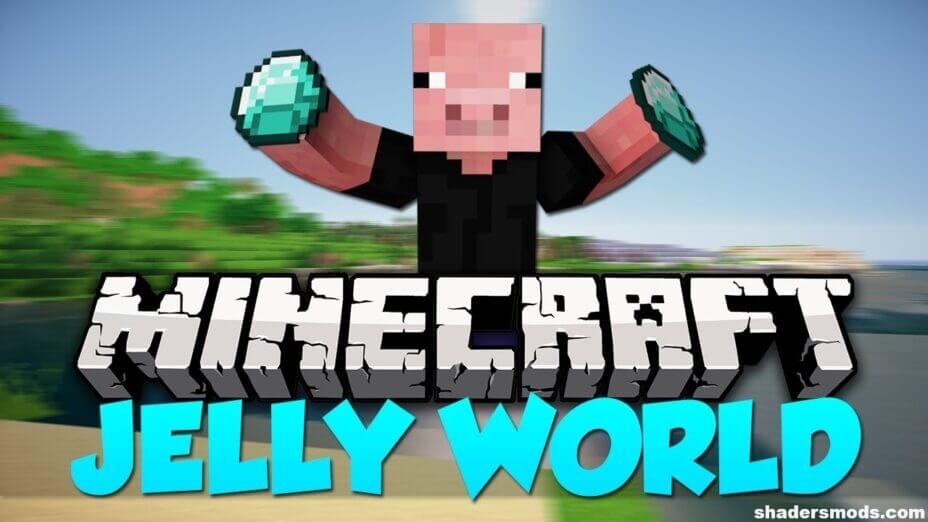
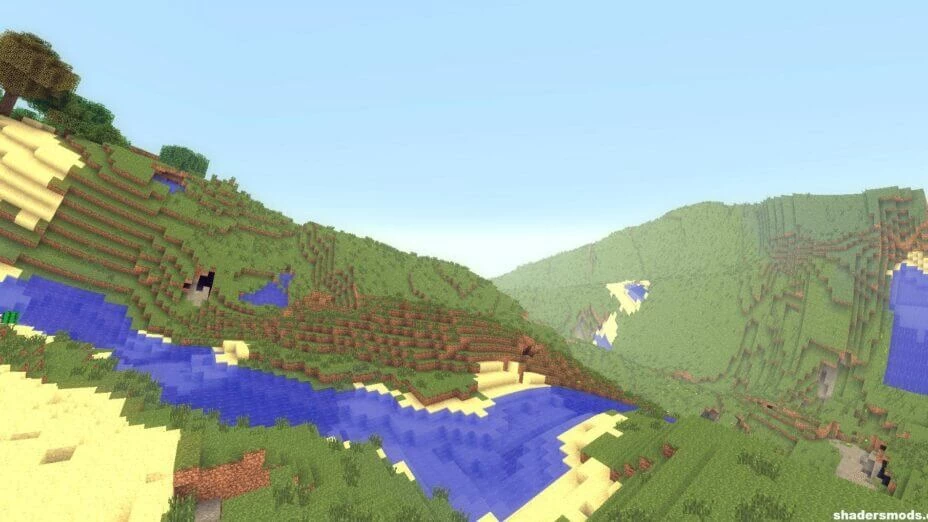


























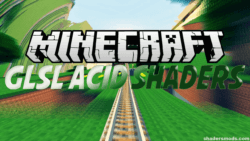





Comments (10)
You should recommend this shader pack to everyone and I mean EVERYONE
imagine being high and playing this XD
cool
This is a beautiful shader especially when i go overkill. Good work on the shader and keep going!
This make me dizzy :(
cant wait to play this with my htc vive
This looks like an earthquake and it’s very cool!
How would this + acid shaders work out?
now that would be a perfect YouTube Minecraft prank/troll video
Wow cant wait to play some hunger games with this. Good work