
Optifine HD Mod 1.20, 1.19.4 → 1.18.2
Enhance performance and visuals with OptiFine's HD textures, shaders and settings.
| Developer | 👤sp614x |
|---|---|
| Category | 📶FPS, CPU, RAM |
| Loader | |
| Created | Apr 8, 2011 |
| Updated | Jun 7, 2023 |
| Stats |
|
Optifine is one of the most commonly recognized mods amongst the Minecraft community–and for good reasons. Widely regarded as one of the few mods that revolutionized the way Minecraft is played, Optifine has added features that smooth performance, enhanced graphics, and allow hardware to process the game’s textures better.
But that’s simply Optifine in general. This particular mod enhances Optifine for 1.20 builds of Minecraft. Optifine HD focuses on making the game more aesthetically pleasing while considerably boosting performance speed. Many players who use this build of Optifine will notice a significant increase in framerate. While a noticeable spike in framerate is a common feature, Optifine HD also provides many other features. In conjunction with processing performance, this mod also supports HD textures. Some notable examples are HD fonts, animated terrain and item textures, custom colors, custom palettes, and custom lighting.
This mod also allows for more variable render distance, ranging from tiny to extreme. Some sky textures are visible in short render distances, a feature not commonly available in vanilla. This mod also adds mipmaps support, so objects at a distance have an easier time rendering and look better than a vanilla experience. Optifine HD also supports simpler visual features, including fog control, better grass, better snow, and clearer water textures. Sometimes the simplest improvements are the most noticeable, and this mod is a testament to that concept.
On the more technical side, Optifine HD mod adds advanced features for those who are extremely familiar with the more complicated side of visual effects. Anisotropic filtering, one example, supports mipmapped features within the game. Antialiasing is also provided, often adding smoothness for some rougher, more pixelated textures seen in-game. V-Sync is also provided, increasing the average processing performance by adjusting the framerate better to match the refresh rate of the player’s monitor. Support for Advanced OpenGL is also added, a feature most noticed by players adept in advanced graphical features. In Layman’s terms, OpenGL adjusts the in-game artifacts, creating a better visual experience or processing performance.
With Optifine HD, the player can adjust how the game loads chunks. For strong processors, a player can adjust chunks to load at an incredible distance so that moving from one point in the game to another feels more like an open experience than a string of loading up sections to the game. For those with less powerful computers, chunks can be preloaded. This often allows certain chunks not to be loaded, so the game will not waste resources on loading an area that will not be explored. What good is loading up parts of a game that aren’t used, anyway?
Finally, Optifine allows for an incredible amount of graphical configuration. Certain animations, such as fire, water, lava, explosions, particles, and many other animations, can be disabled to increase processing performance further. By default, these features are enabled. If you are looking for a mod to increase the graphical aspects of Minecraft, or you want the game to run faster, Optifine HD is worth checking out.
- 1.20
- 1.19.4
- 1.19.3
- 1.19.2
- 1.19.1
- 1.18.2
- 1.18.1
- 1.18
- 1.17.1
- 1.17
- 1.16.5
- 1.16.4
- 1.16.3
- 1.16.2
- 1.16.1
- 1.16
- 1.15.2
- 1.14.4
- 1.14.3
- 1.14.2
- 1.13.2
- 1.13.1
- 1.13
- 1.12.2
- 1.12.1
- 1.12
- 1.11.2
- 1.11.1
- 1.11
- 1.10.2
- 1.10.1
- 1.10
- 1.9.4
- 1.9.2
- 1.9
- 1.8.9
- 1.8.8
- 1.7.10
- 1.7.2
Features
Let's take a look at what Optifine HD Mod has to offer.
- 🎨
- HD Textures
- Allows for high-resolution textures up to 16384x, which can greatly improve the game's visual quality.
- 🚀
- FPS Boost
- Provides significant performance improvements by optimizing various game settings and reducing lag.
- 🌈
- Better Graphics Settings
- Adds a range of advanced graphics settings, such as fog control, dynamic lighting, and reflections, that enhance the visual experience.
- 💡
- Dynamic Lighting
- Adds realistic lighting effects to the game, including shadows, light levels, and bloom effects.
- 🔍
- Zoom
- Adds a customizable zoom feature that allows players to zoom in and out of the game with ease.
- 🧩
- Connected Textures
- Enables textures to be connected, creating a more seamless and immersive environment.
- ☔
- Better Weather
- Improves the game's weather effects, including rain and snow, to create a more realistic and immersive experience.
- 🌟
- Shaders
- Allows for the use of shaders, which can create a range of advanced visual effects, including realistic water, shadows, and reflections.
How To Install Optifine HD Mod
Note
Your device must have Java installed to run the Optifine installers.
Quick Java Installation Guide
Download Java
Download the Java installer from the official website here.

Open Installer
Once you have downloaded the file, run it and click the Install button.

Download Optifine
Go to the download section and get the latest version of Optifine that is compatible with your Minecraft version.
Install Optifine
Run the Optifine installer and follow the on-screen instructions to complete the installation.

Launch Minecraft
Start the Minecraft launcher and make sure you have the Optifine profile selected.

In-game Shaders menu
Go to Options > Video Settings > Shaders to access the shaders menu.

How To Install Optifine with Forge?
Quick Installation Guide
Download and Install Forge
Obtain the latest Forge version compatible with your Minecraft version and install it.
Download Minecraft ForgeInstall Optifine
Download the Optifine jar file after Forge is installed. Move the Optifine jar file to the mods folder in the .minecraft directory.

Launch Forge Profile
Launch Minecraft using the "Forge" profile, Optifine will be automatically loaded along with Forge.

📥 Optifine HD Mod — Download
Something You Should Know
- Our links are only from the official developer, so you can be sure they are secure.
- No modifications or edits are made to the files.
Other minor versions of Optifine can be found here.
All Versions:
Other minor versions of Optifine can be found here.
🔄 Update Logs
1.20_HD_U_I5_pre3
- Fixed debug screen with a custom font.
- Fixed GUI items when using shaders.
- Updated to Minecraft version 1.20.
- Not compatible with Forge.
1.19.4_HD_U_I4
- Fixed reach distance with Forge
- Updated default natural textures
- Optimized memory allocation
- Compatible with Forge 45.0.43
1.19.4_HD_U_I3
- Fixed glass pane CTM models
- Fixed mipmap generation, sprite scaling, AA/AF, shaders normal/specular
- Fixed mipmap levels for AA/AF and shaders normal/specular
- Updated to version 1.19.3
- Compatible with Forge 44.1.17
1.19.2_HD_U_I1
- Fixed black blocks with older Forge versions
- Fixed crash with Forge (#7110)
- Added check for blockstate in random entities
- Added NBT match “exists:”
- Added random entity check for shulker box color
- Added random entity models and animation parameter rule_index
- Added random entities digit separator “.”
- Added random entities check for bed color
- Added NBT checks “raw:” and “range:”
- Fixed random and emissive textures for beds, paintings, signs, and chests
- Fixed shaders map background rendering to use normals
- Fixed shaders option “rain.depth” (#4611)
- Updated to 1.19.2
- Compatible with Forge 43.1.52
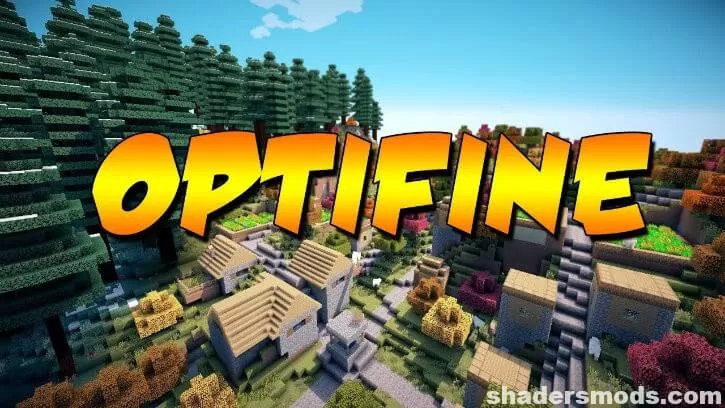

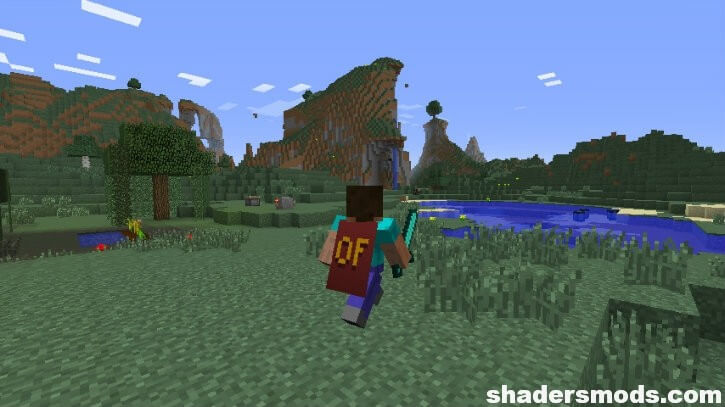







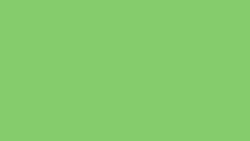





Comments (68)
I have a good one with
Why is 1.19 not compatible with forge?
I’m in 1.19 forge but it’s not compatible with forge. how else do I download it??? I want to have shaders with my modpack! Fabric Mc, btw.
i download and install and i open minecraft but it no work it just normal settings
Uh, link is dead (for 1.19).
Where is the install button?
?
i literally have 12/3 fps