
Dvv16's Shaders 1.16.5 → 1.15.2
| Style | 🔮Fantasy |
|---|---|
| Support GPUs | |
| Loaders | |
| Performance Impact | Low |
| Settings | 25 |
| Features | Sunset+24 |
| Created | Feb 13, 2014 |
| Updated | Aug 23, 2016 |
| Stats |
|
One of the first things you’ll notice about Dvv16’s Shaders is the abundance of purples, pinks, and deep, dark blues in the environment around the world. The sky, especially early in the morning and early in the evening, comes alive with colors that seem almost unnatural and that you haven’t seen in any other shader pack before. The days are brighter, and the nights are darker than most of you’ve probably seen. However, dvv16’s Shaders are old now, but they still work with the latest version of Minecraft. If that doesn’t work for you, there’s little reason to keep reading this review.
One thing that sets this shader mod apart from others is the material from which it came. Unlike so many others, which are based on Chocapic13’s Shaders, Dvv16’s Shaders mod actually uses robobo1221’s Shaders as a foundation, so players who have used that mod will probably see some similarities between the two. While it manages to do many things right, this shader pack doesn’t seem to have any realistic reflections or reflective surfaces of any kind, so it does fall short there. Like many shaders, you’ll also need the original Shader Mod by Karyonix or Optifine HD Mod to make this thing work.
Because Dvv16’s Shaders are decent but not great, it doesn’t come with the same heavy requirements that other, better shader mods tend to have. That means you might just be able to use this one with your onboard, integrated graphics, though naturally, a better GPU and other gear will make things render more quickly and smoothly for you. The low requirements of dvv16’s Shaders make it a great first shader pack for players trying to figure out how all this works. There’s nothing complicated about the installation either, so that’s a plus.
Whether or not dvv16’s Shaders can be recommended is all up to whether you love the combat update or if you’re willing to dial back your Minecraft client version a few releases, so it works. Using Dvv16’s Shaders with the newest version of Minecraft will work but can result in bugs and crashes. However, if you’re still using Minecraft up to 1.16.5 because of mods or for some other reason, then this would be a great shader pack for you to try out. It’s decent overall, neither really good nor really bad.
- 1.16.5
- 1.16.4
- 1.16.3
- 1.16.2
- 1.16.1
- 1.16
- 1.15.2
- 1.15.1
- 1.15
- 1.14.4
- 1.14.3
- 1.14.2
- 1.14.1
- 1.14
- 1.13.2
- 1.13.1
- 1.13
- 1.12.2
- 1.12.1
- 1.12
- 1.11.2
- 1.11.1
- 1.11
- 1.10.2
- 1.10.1
- 1.10
- 1.9.4
- 1.9.3
- 1.9.2
- 1.9.1
- 1.9
- 1.8.9
- 1.8.8
- 1.8.7
- 1.8.6
- 1.8.5
- 1.8.4
- 1.8.3
- 1.8.2
- 1.8.1
- 1.8
- 1.7.10
- 1.7.9
- 1.7.8
- 1.7.7
- 1.7.6
- 1.7.5
- 1.7.4
- 1.7.2
- 1.7
- 1.6.4
- 1.6.2
Features
Over 24 new features are available in Dvv16's Shaders to enhance your gaming experience.
📊 Performance Impacts
Decrease in performance can vary from device to device, driver version, and many other factors, you should test yourself on your machine for the best result.
- None
- No performance decreases
- Small
- ~5%
- Medium
- ~10%
- High
- ~25%
- Extreme
- +50%
-
- Ambient OcclusionMedium
- Simulating how light interacts with objects and surfaces.
-
- BloomSmall
- Enhance the game's lighting and create a more realistic and immersive visual experience
-
- CausticHigh
- Simulating the way light is refracted and reflected by the water's surface
-
- Cel ShadingSmall
- Technique used to give the game a more stylized, cartoon-like appearance.
-
- CustomizationNone
- Customize various aspects of the game's visual effects.
-
- DarkNone
- Enjoy exploring dark and mysterious environments, such as caves or ruins.
-
- Depth of FieldMedium
- Making objects closer to the camera appear sharp and in focus, while objects farther away appear out of focus and blurry.
-
- Lens FlareSmall
- Simulating the way light scatters and reflects inside a camera lens.
-
- LightMedium
- Enhance the game's overall visual quality.
-
- Motion BlurHigh
- Simulates the way that fast-moving objects appear to blur in the real world.
-
- Realistic WaterHigh
- More realistic and immersive water experience.
-
- ShadowsSmall
- Simulate how light is blocked and scattered by objects in the environment.
-
- Sun RaysMedium
- Simulate the appearance of sunlight streaming through trees leaves, objects, clouds, or other atmospheric conditions.
-
- SunriseSmall
- More realistic and immersive sunrise experience.
-
- SunsetSmall
- More realistic and immersive sunset experience.
-
- Tone MappingSmall
- Adjusting the brightness, contrast, and saturation levels.
-
- VignetteNone
- Darkening effect around the edges of the screen
-
- Volumetric FogHigh
- Create the appearance of fog that is lit from within, casting shadows and creating a sense of depth.
-
- Water ReflectionsMedium
- Simulating reflections on the surface of the water.
-
- Water WavesMedium
- Movement of waves on the surface of the water.
-
- Waving GrassSmall
- Simulating the way it moves and sways in the wind.
-
- Waving LavaSmall
-
- Waving PlantsSmall
- Simulating the way they move and sway in the wind.
-
- Waving TreesSmall
- Adds movement to the leaves and branches of trees, making them look more alive and realistic.
Dvv16's Shaders allow you to change more than 25 settings to suit your needs.
| Settings | Description | Options |
|---|---|---|
| B_HQ |
| |
| B_LQ |
| |
| BLOOM | Enable bloom effect |
|
| CELSHADING | Cartoon-like effect |
|
| CROSSPROCESS |
| |
| DOF | Enable depth of field (blur on non-focused objects), not compatible with motion blur! |
|
| DYNAMIC_HANDLIGHT | Emitting light around player when holding light-emitting item |
|
| GODRAYS | Enable godrays effect |
|
| HIGHDESATURATE |
| |
| LENS_EFFECTS | Enable lens flare effects |
|
| MOTIONBLUR |
| |
| SHADOW_FILTER | Smooth shadow |
|
| TONEMAP |
| |
| USE_WATER_TEXTURE |
| |
| VIGNETTE | Enable vignette effect |
|
| WATER_REFLECTIONS |
| |
| WAVING_FIRE |
| |
| WAVING_FLOWERS |
| |
| WAVING_GRASS |
| |
| WAVING_LAVA |
| |
| WAVING_LEAVES |
| |
| WAVING_LILYPAD |
| |
| WAVING_VINES |
| |
| WAVING_WATER |
| |
| WAVING_WHEAT |
|
How To Install Dvv16's Shaders
- Support Forge / Vanilla
- Extra features
- Good performance
- No modding required Support Forge
- No modding required Older versions of Minecraft are supported
Optifine Installation Guide
Note
Your device must have Java installed to run the Forge and Optifine installers.
Quick Java Installation Guide
Download Java
Download the Java installer from the official website here.

Open Installer
Once you have downloaded the file, run it and click the Install button.

How to install Dvv16's Shaders with Optifine?
Download Optifine
Get the latest version of Optifine for your Minecraft version.
Download OptifineInstall Optifine
Run the Optifine installer and follow the on-screen instructions to complete the installation.

Download Dvv16's Shaders
Go to the download section and get shaders zip file. Unzip the file if necessary, as some shader developers may bundle multiple shader versions in one zip file.
Launch Minecraft
Start the Minecraft launcher and make sure you have the Optifine profile selected.

In-game Shaders menu
Go to Options > Video Settings > Shaders to access the shaders menu.

Open shaderpacks folder
Click on the "Shaders Folder" button to open the folder where shaders are stored, so you can add or remove shaders as desired.

Install Dvv16's Shaders
Copy or move the downloaded Dvv16's shaders zip file into the shaderpacks folder.

Select Dvv16's Shaders
Choose Dvv16's shader pack from the list of available shaders in the options menu.

How to install Dvv16's Shaders with Forge and Optifine?
Quick Installation Guide
Install Forge
Obtain the latest version of Forge that is compatible with your Minecraft version.
Download Minecraft ForgeLaunch Minecraft
Start the Minecraft launcher and select the version of Minecraft you want to install Forge on. Run the game once by clicking on the "Play" button to create necessary files for Forge.

Install Forge Client
Double-click on the Forge installer jar file and choose "Install Client" in the window that appears.

Install Optifine
Download the Optifine jar file after Forge is installed. Move the Optifine jar file to the mods folder in the .minecraft directory.
Download Optifine
Launch Forge Profile
Launch Minecraft using the "Forge" profile, Optifine will be automatically loaded along with Forge.

Install Chocapic13's Shaders
Now the installation is the same as from the above Optifine instructions, just follow the steps starting from step 5.
GLSL Installation Guide
Warning
How to install Dvv16's Shaders with GLSL Shaders Mod?
Install Forge
Download the latest version of Forge that is compatible with your Minecraft version.
Download Minecraft ForgeLaunch Minecraft
Start the Minecraft launcher and select the version of Minecraft you want to install Forge on. Run the game once by clicking on the "Play" button to create the necessary files for Forge.

Install Forge Client
Double-click on the Forge installer jar file and choose "Install Client" in the window that appears.

Install GLSL Shaders Mod
Download the GLSL jar file after Forge is installed. Move the GLSL jar file to the mods folder in the .minecraft directory.
Download GLSL Shaders
Launch Forge Profile
Launch Minecraft using the "Forge" profile, and GLSL Shaders will be automatically loaded along with Forge.

In-game Shaders menu
Go to Options > Shaders to access the shaders menu.

Open shaderpacks folder
Click on the "Open shaderpacks folder" button to open the folder where shaders are stored.

Install Dvv16's Shaders
Copy or move the downloaded shaders zip file into the shaderpacks folder.

Select Dvv16's Shaders
Choose Dvv16's shader pack from the list of available shaders in the options menu.

📥 Dvv16's Shaders — Download
Something You Should Know
- Our links are only from the official developer, so you can be sure they are secure.
- No modifications or edits are made to the files.
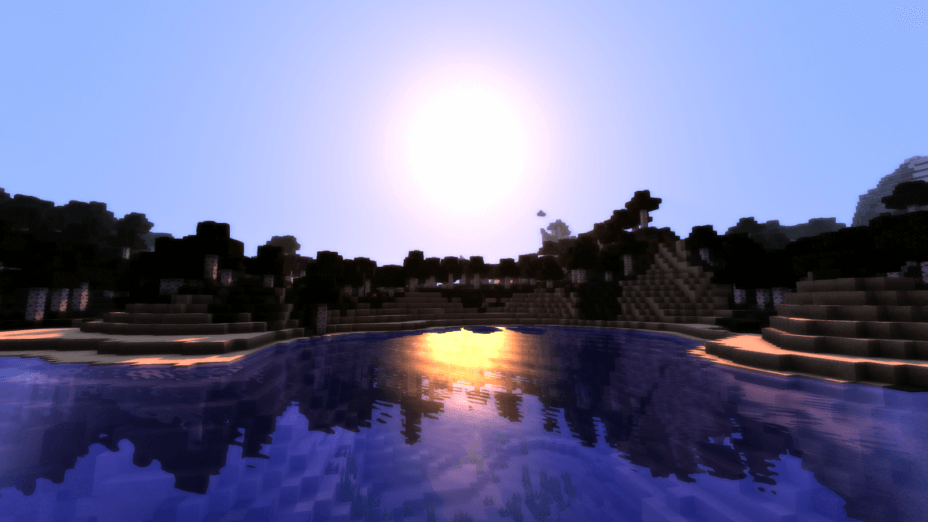
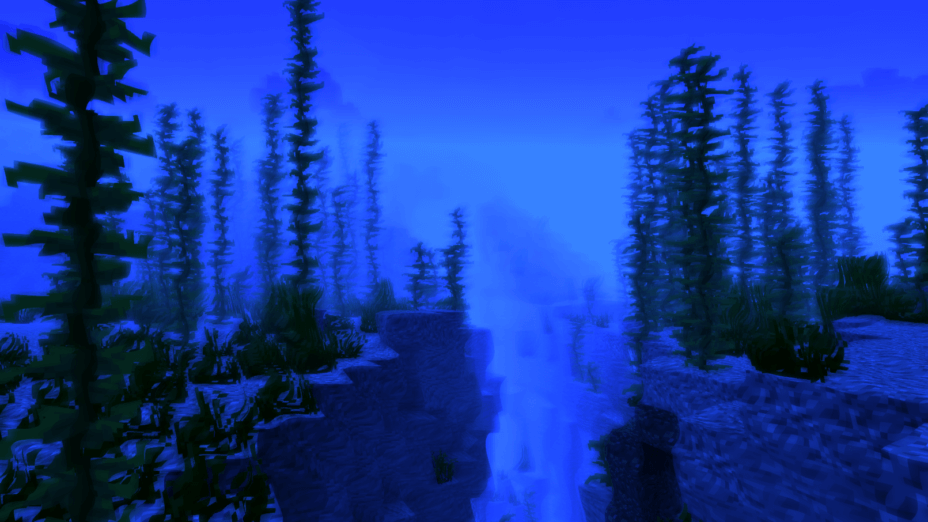
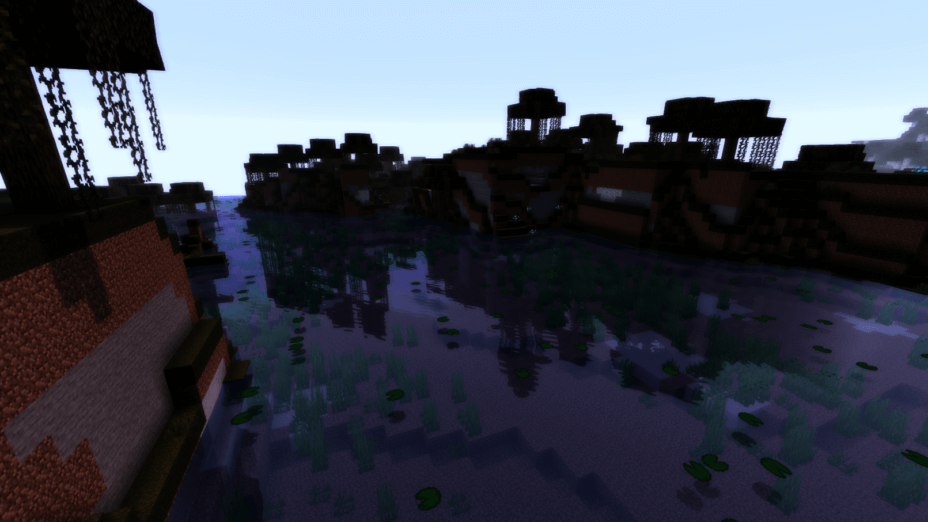
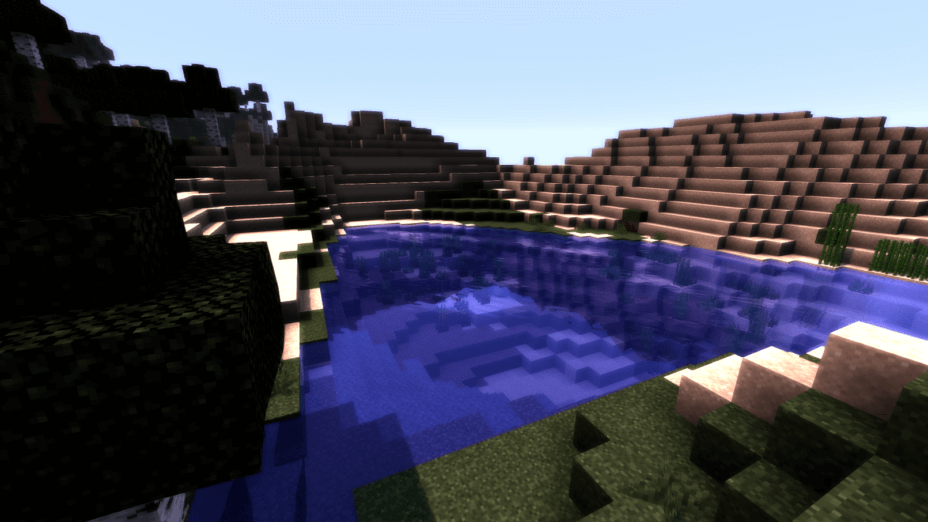
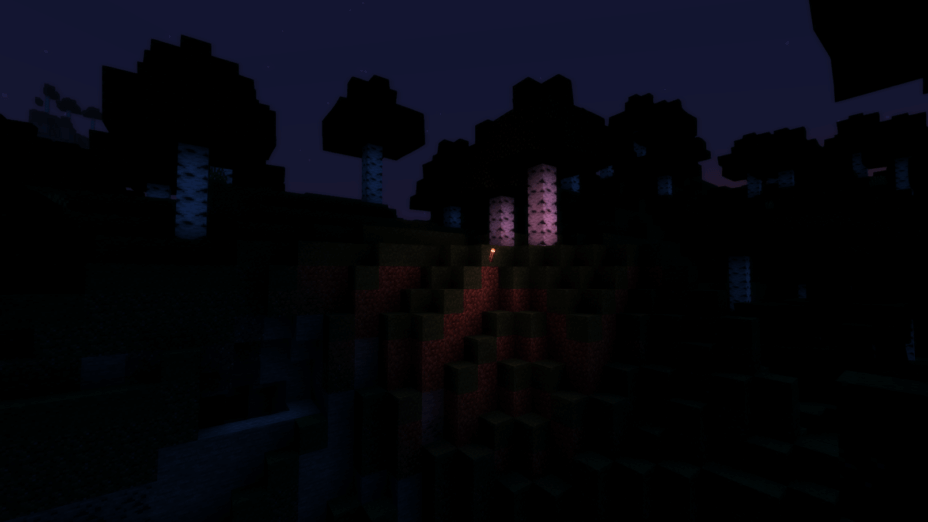
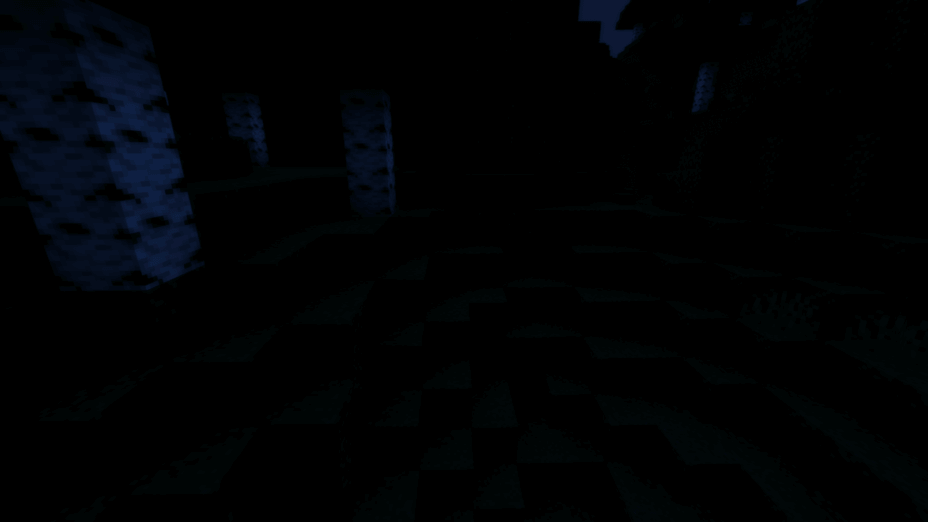
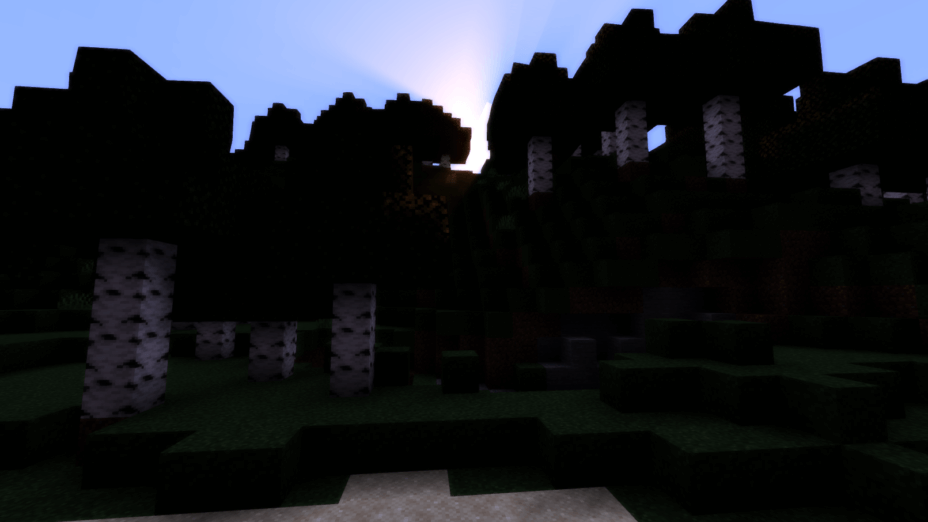
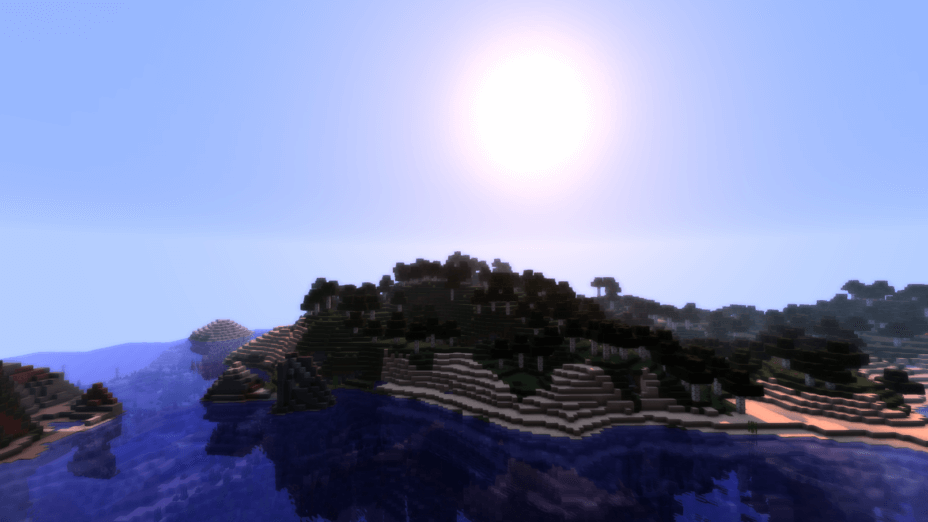
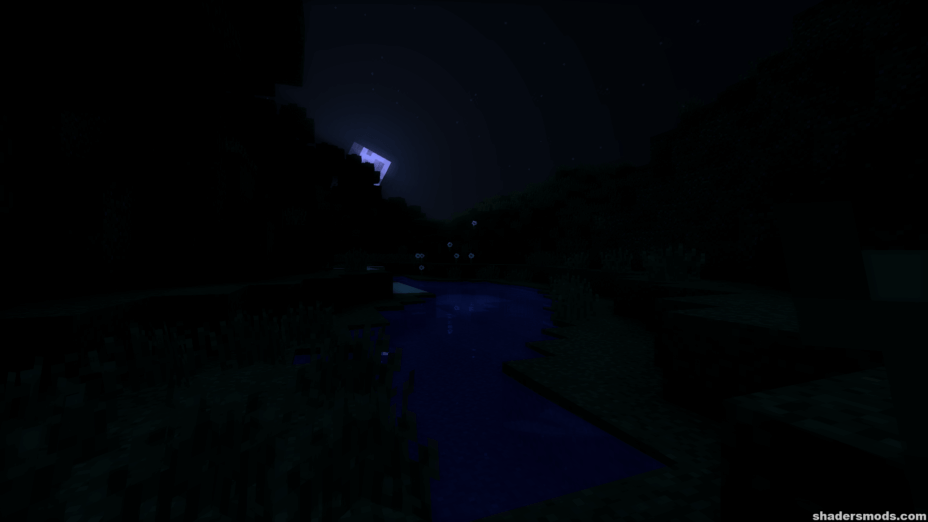
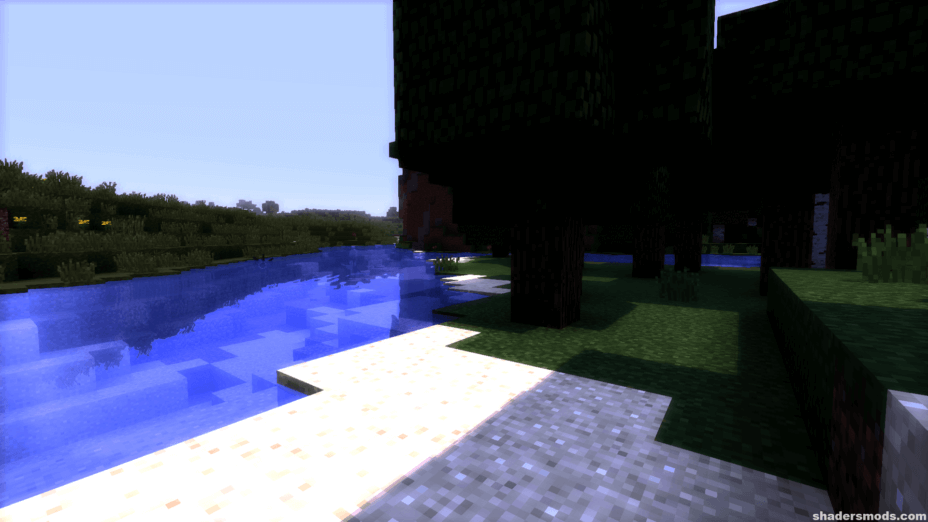
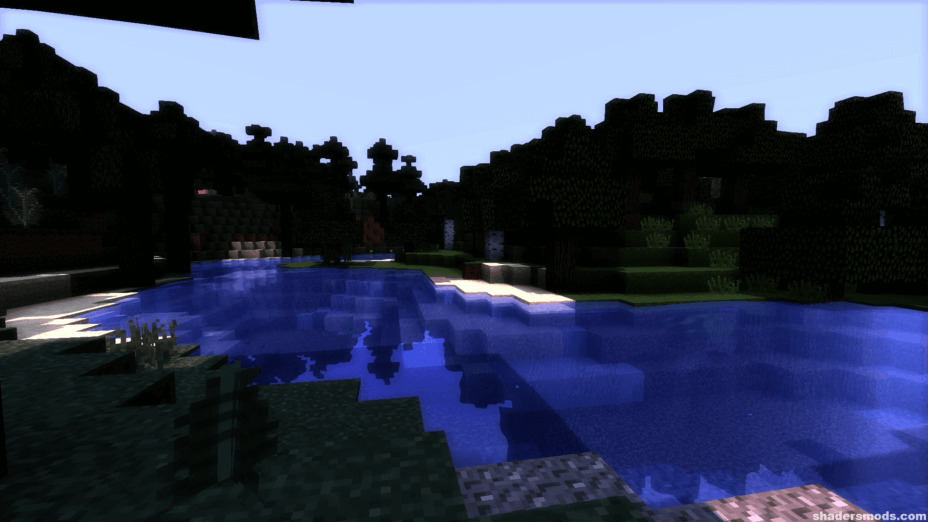




















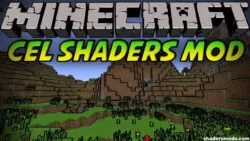
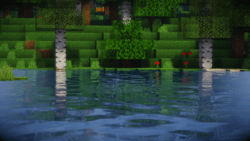

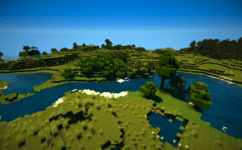


Comments (2)
I Like
is EPIC shader omg is veri good :)