
Crapdeshoes Cloudshade Shaders 1.20, 1.19.4 → 1.18.2
| Developer | 👤CrapDeShoes |
|---|---|
| Style | 🚀Lagless |
| Support GPUs | |
| Loaders | |
| Performance Impact | Medium |
| Settings | 16 |
| Features | Water Waves+19 |
| Created | Mar 28, 2015 |
| Updated | Jul 1, 2015 |
| Stats |
|
As the name suggests, the Cloudshade shader pack by CrapDeShoes focuses a lot on the clouds, which occasionally roll through Minecraft’s skies and the shadows they cast. Surprisingly, you don’t need Optifine or the Better Skies add-on to make this shader pack work, even though it’s all about the sky. This means you can install and use this with the GLSL Shader mod.
Like a handful of other shader packs, you’ll need the original Shader Mod by karyonix installed if you want to use the Cloudshade shaders mod. Also, because this pack is a derivative of Chocapic13’s Shaders, you’ll probably notice some similarities between the two if you’ve used that pack in the past. As for the shading, it’s not just the clouds that create shade, though they do that very well. Tall objects like trees and even shorter ones like sugarcane will cast their own shadows, too, in varying sizes depending on their height. You’ll notice your world is much darker with this pack installed.
Well, at least it will be darker when there are things nearby casting shadows. In wide open fields, the world is actually quite bright, at least in those places where there aren’t clouds right overhead. Some users have complained that CrapdeShoes’ Cloudshade mod is too laggy, mostly because it produces a lower FPS rating than other, better shader packs when being used. This is a legitimate issue, and it might actually be enough to make some players steer clear of this pack for one which was coded better. If you have the resources to run it, though, Cloudshade does look pretty good.
It’s just that other shaders, like yShaders on Ultra, look a lot better without demanding so many resources from your system. Players have also complained about solid black skies, so there are some known bugs and errors which plague this shader pack. With all that said, you could probably find something besides Cloudshade that works better for your specific needs. It’s not a terrible shader pack, but the resource-hogging and the bugs are enough to give this one a bad mark. Hopefully, things will be fixed in the future, and this decent shader mod can become great.
- 1.20
- 1.19.4
- 1.19.3
- 1.19.2
- 1.19.1
- 1.19
- 1.18.2
- 1.18.1
- 1.18
- 1.17.1
- 1.17
- 1.16.5
- 1.16.4
- 1.16.3
- 1.16.2
- 1.16.1
- 1.16
- 1.15.2
- 1.15.1
- 1.15
- 1.14.4
- 1.14.3
- 1.14.2
- 1.14.1
- 1.14
- 1.13.2
- 1.13.1
- 1.13
- 1.12.2
- 1.12.1
- 1.12
- 1.11.2
- 1.11.1
- 1.11
- 1.10.2
- 1.10.1
- 1.10
- 1.9.4
- 1.9.3
- 1.9.2
- 1.9.1
- 1.9
- 1.8.9
- 1.8.8
- 1.8.7
- 1.8.6
- 1.8.5
- 1.8.4
- 1.8.3
- 1.8.2
- 1.8.1
- 1.8
- 1.7.10
- 1.7.9
- 1.7.8
- 1.7.7
- 1.7.6
- 1.7.5
- 1.7.4
- 1.7.2
- 1.7
- 1.6.4
- 1.6.2
Features
Over 19 new features are available in Crapdeshoes Cloudshade Shaders to enhance your gaming experience.
📊 Performance Impacts
Decrease in performance can vary from device to device, driver version, and many other factors, you should test yourself on your machine for the best result.
- None
- No performance decreases
- Small
- ~5%
- Medium
- ~10%
- High
- ~25%
- Extreme
- +50%
-
- Ambient OcclusionMedium
- Simulating how light interacts with objects and surfaces.
-
- BloomSmall
- Enhance the game's lighting and create a more realistic and immersive visual experience
-
- CausticHigh
- Simulating the way light is refracted and reflected by the water's surface
-
- Cel ShadingSmall
- Technique used to give the game a more stylized, cartoon-like appearance.
-
- CustomizationNone
- Customize various aspects of the game's visual effects.
-
- LightMedium
- Enhance the game's overall visual quality.
-
- Moving CloudsMedium
- Simulates the movement of clouds across the sky and can be used to create the appearance of a dynamic and ever-changing sky
-
- Parallax WaterMedium
- Enhances the realism of water by simulating the parallax effect.
-
- Realistic WaterHigh
- More realistic and immersive water experience.
-
- ShadowsSmall
- Simulate how light is blocked and scattered by objects in the environment.
-
- Sun RaysMedium
- Simulate the appearance of sunlight streaming through trees leaves, objects, clouds, or other atmospheric conditions.
-
- SunriseSmall
- More realistic and immersive sunrise experience.
-
- SunsetSmall
- More realistic and immersive sunset experience.
-
- Water ReflectionsMedium
- Simulating reflections on the surface of the water.
-
- Water WavesMedium
- Movement of waves on the surface of the water.
-
- Waving GrassSmall
- Simulating the way it moves and sways in the wind.
-
- Waving LavaSmall
-
- Waving PlantsSmall
- Simulating the way they move and sway in the wind.
-
- Waving TreesSmall
- Adds movement to the leaves and branches of trees, making them look more alive and realistic.
Crapdeshoes Cloudshade Shaders allow you to change more than 16 settings to suit your needs.
| Settings | Description | Options |
|---|---|---|
| BASIC_BLOOM |
| |
| CELSHADING |
| |
| DYNAMIC_HANDLIGHT |
| |
| GODRAYS |
| |
| SSAO | Works but is turned off by default due to performance cost |
|
| WATER_REFLECTIONS |
| |
| WAVING_FIRE |
| |
| WAVING_FLOWERS |
| |
| WAVING_GRASS |
| |
| WAVING_LEAVES |
| |
| WAVING_LILIES |
| |
| WAVING_SAPLINGS |
| |
| WAVING_SUGAR_CANES |
| |
| WAVING_VEGETATION |
| |
| WAVING_VINES |
| |
| WAVING_WATER |
|
How To Install Crapdeshoes Cloudshade Shaders
- Support Forge / Vanilla
- Extra features
- Good performance
- No modding required Support Forge
- No modding required Older versions of Minecraft are supported
Optifine Installation Guide
Note
Your device must have Java installed to run the Forge and Optifine installers.
Quick Java Installation Guide
Download Java
Download the Java installer from the official website here.

Open Installer
Once you have downloaded the file, run it and click the Install button.

How to install Crapdeshoes Cloudshade Shaders with Optifine?
Download Optifine
Get the latest version of Optifine for your Minecraft version.
Download OptifineInstall Optifine
Run the Optifine installer and follow the on-screen instructions to complete the installation.

Download Crapdeshoes Cloudshade Shaders
Go to the download section and get shaders zip file. Unzip the file if necessary, as some shader developers may bundle multiple shader versions in one zip file.
Launch Minecraft
Start the Minecraft launcher and make sure you have the Optifine profile selected.

In-game Shaders menu
Go to Options > Video Settings > Shaders to access the shaders menu.

Open shaderpacks folder
Click on the "Shaders Folder" button to open the folder where shaders are stored, so you can add or remove shaders as desired.

Install Crapdeshoes Cloudshade Shaders
Copy or move the downloaded Crapdeshoes Cloudshade shaders zip file into the shaderpacks folder.

Select Crapdeshoes Cloudshade Shaders
Choose Crapdeshoes Cloudshade shader pack from the list of available shaders in the options menu.

How to install Crapdeshoes Cloudshade Shaders with Forge and Optifine?
Quick Installation Guide
Install Forge
Obtain the latest version of Forge that is compatible with your Minecraft version.
Download Minecraft ForgeLaunch Minecraft
Start the Minecraft launcher and select the version of Minecraft you want to install Forge on. Run the game once by clicking on the "Play" button to create necessary files for Forge.

Install Forge Client
Double-click on the Forge installer jar file and choose "Install Client" in the window that appears.

Install Optifine
Download the Optifine jar file after Forge is installed. Move the Optifine jar file to the mods folder in the .minecraft directory.
Download Optifine
Launch Forge Profile
Launch Minecraft using the "Forge" profile, Optifine will be automatically loaded along with Forge.

Install Chocapic13's Shaders
Now the installation is the same as from the above Optifine instructions, just follow the steps starting from step 5.
GLSL Installation Guide
Warning
How to install Crapdeshoes Cloudshade Shaders with GLSL Shaders Mod?
Install Forge
Download the latest version of Forge that is compatible with your Minecraft version.
Download Minecraft ForgeLaunch Minecraft
Start the Minecraft launcher and select the version of Minecraft you want to install Forge on. Run the game once by clicking on the "Play" button to create the necessary files for Forge.

Install Forge Client
Double-click on the Forge installer jar file and choose "Install Client" in the window that appears.

Install GLSL Shaders Mod
Download the GLSL jar file after Forge is installed. Move the GLSL jar file to the mods folder in the .minecraft directory.
Download GLSL Shaders
Launch Forge Profile
Launch Minecraft using the "Forge" profile, and GLSL Shaders will be automatically loaded along with Forge.

In-game Shaders menu
Go to Options > Shaders to access the shaders menu.

Open shaderpacks folder
Click on the "Open shaderpacks folder" button to open the folder where shaders are stored.

Install Crapdeshoes Cloudshade Shaders
Copy or move the downloaded shaders zip file into the shaderpacks folder.

Select Crapdeshoes Cloudshade Shaders
Choose Crapdeshoes Cloudshade shader pack from the list of available shaders in the options menu.

📥 Crapdeshoes Cloudshade Shaders — Download
Something You Should Know
- Our links are only from the official developer, so you can be sure they are secure.
- No modifications or edits are made to the files.
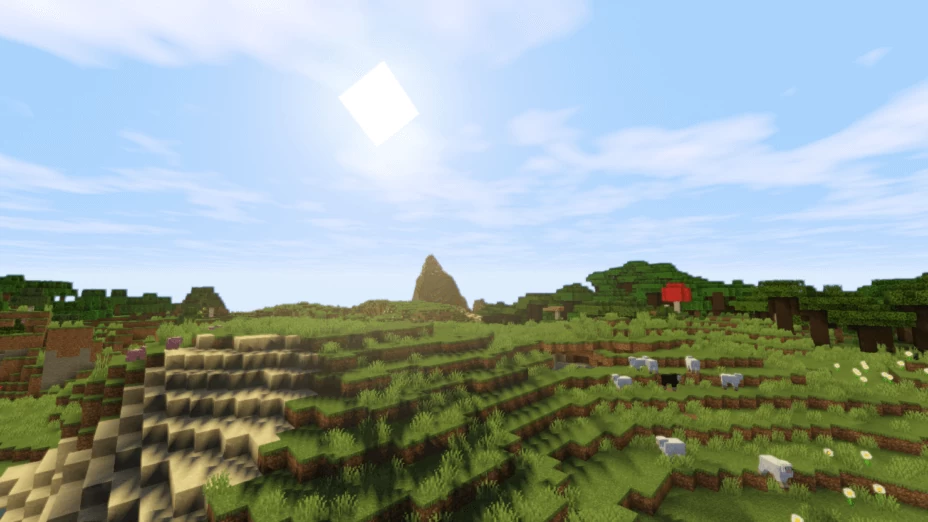
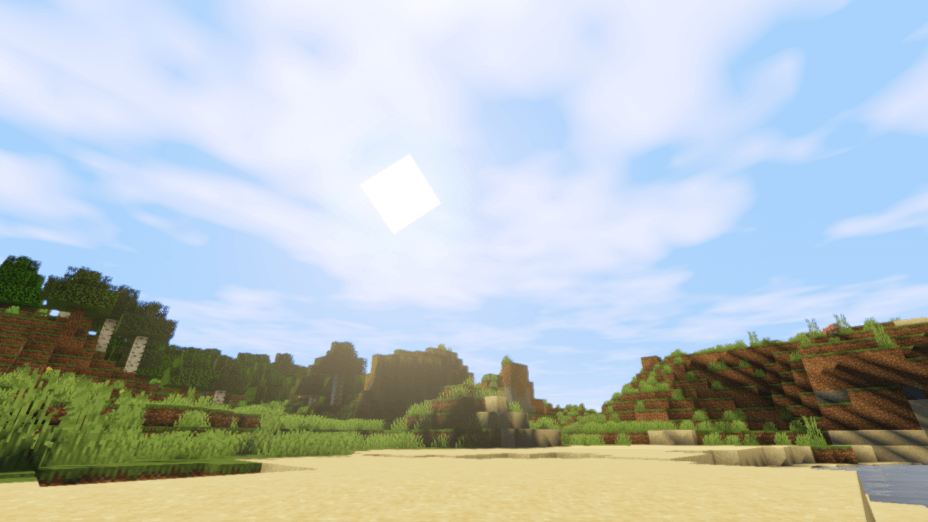
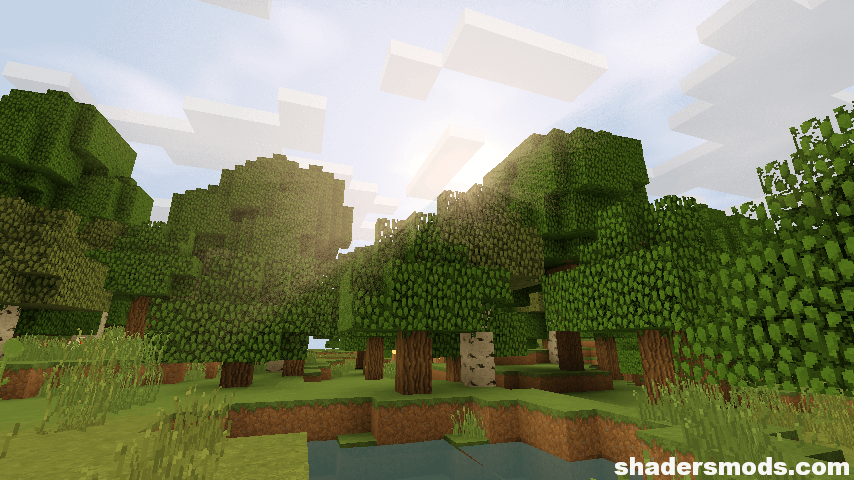
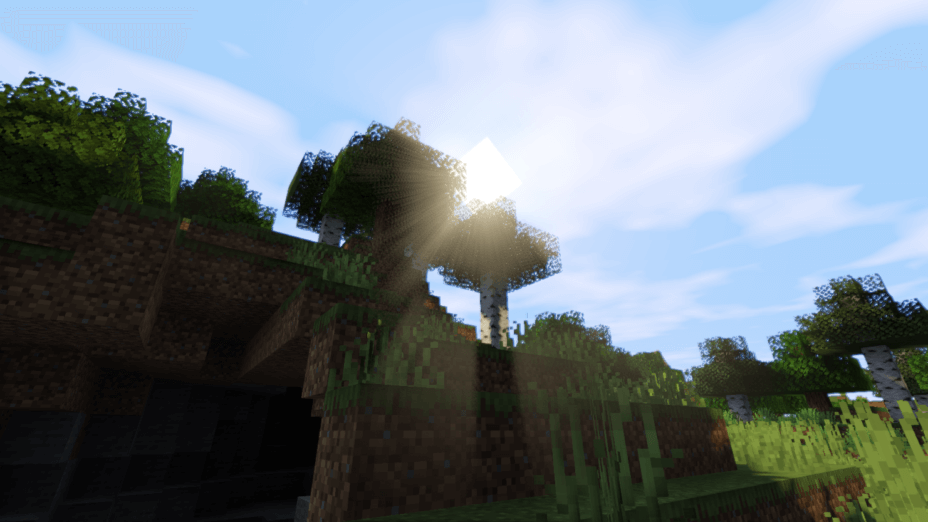
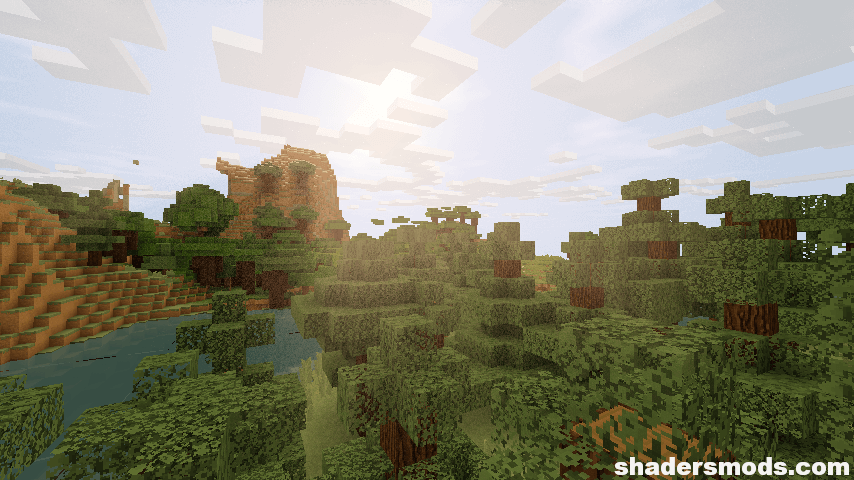
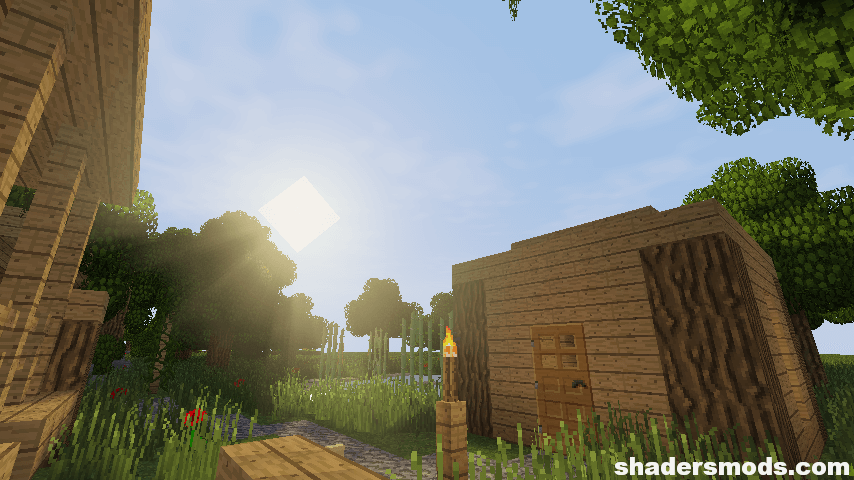
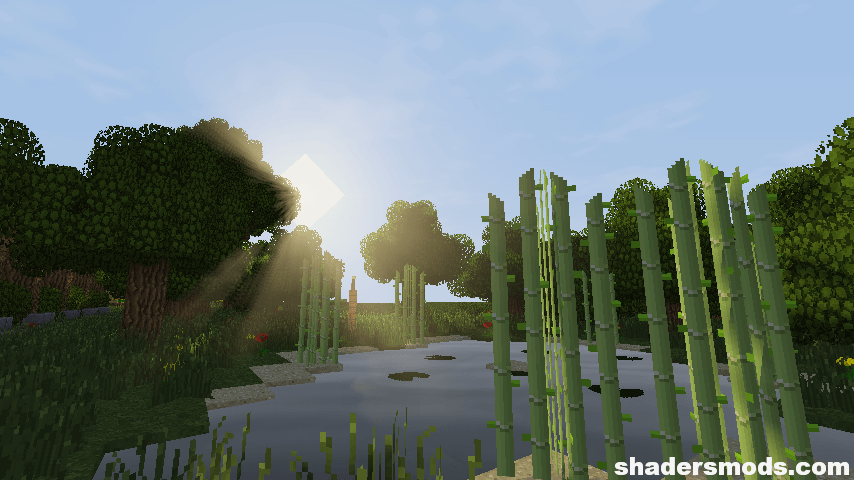
























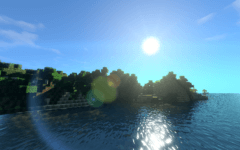


Comments (4)
What is the name of the texture pack that appears in the photos?
my low-end pc is on stable 55 fps with this o_o
the water is divides into squares?? i will definately use this if this bug is fixed
How is this listed as a “lagless shader” when the description clearly says that you should have a higher-end PC to run it?